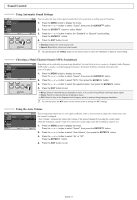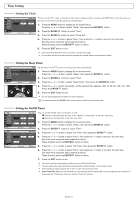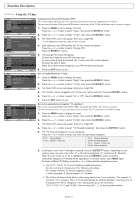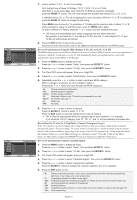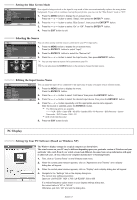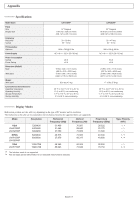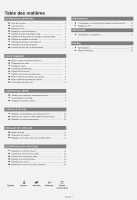Samsung LN-R2050P Quick Guide (easy Manual) (ver.1.0) (English) - Page 16
Viewing Closed Captions, Selecting a Menu Language
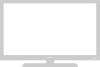 |
View all Samsung LN-R2050P manuals
Add to My Manuals
Save this manual to your list of manuals |
Page 16 highlights
How to Set up Restrictions Using the Canadian French 1. Press the MENU button to display the menu. Press the or button to select "Setup", then press the ENTER button. 2. Press the or button to select "V-Chip", then press the ENTER button. 3. The "Enter PIN" screen will appear. Enter your 4-digit PIN. 4. Press the or button to select "Canadian French", then press the ENTER button. 5. Press the or button to select a appropriate restriction. Press the ENTER button to activate the restriction selected. The "B" is indicated. 6. Press the EXIT button to exit. • E: Exempt programming includes...news, sports, documentaries and other information programming, talk shows, music videos, and variety programming. • G: General. • 8 ans+: 8+ General-Not recommended for young children. • 13 ans+: Programming may not be suitable for children under the age of 13. • 16 ans+: Programming is not suitable for children under the age of 16. • 18 ans+: Programming restricted to adults. Viewing Closed Captions Your TV decodes and displays the closed captions that are broadcast with certain TV shows. These captions are usually subtitles for the hearing impaired or foreign-language translations. All VCRs record the closed caption signal from television programs, so home-recorded video tapes also provide closed captions. Most pre-recorded commercial video tapes provide closed captions as well. Check for the closed caption symbol in your television schedule and on the tape's packaging: . 1. Press the MENU button to display the on-screen menu. Press the or button to select "Setup", then press the ENTER button. 2. Press the or button to select "Caption", then press the ENTER button. 3. Press the ENTER button to select "Caption". 4. Press the or button to set caption "Off" or "On", then press the ENTER button. 5. Depending on the particular broadcast, it might be necessary to make changes to "Channel" and "Field". 6. Press the EXIT button to exit. Caption: Off / On Mode: Caption / Text Channel: 1 / 2 Field: 1 / 2 The Caption feature does not work with DVD or Set-top box signals. Different channels and fields display different information: Field 2 carries additional information that supplements the information in Field 1. (For example, Channel 1 may have subtitles in English, while Channel 2 has subtitles in Spanish). Press the CAPTION button on the remote control. Selecting a Menu Language 1. Press the MENU button to display the menu. Press the or button to select "Setup", then press the ENTER 2. Press the or button to select "Language". Press the ENTER button. 3. Press the or button to select the appropriate language. Press the ENTER button. 4. Press the EXIT button to exit. button. English-14