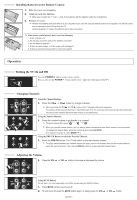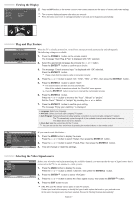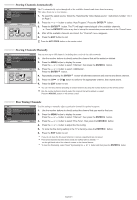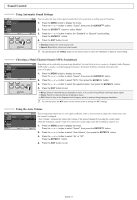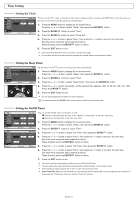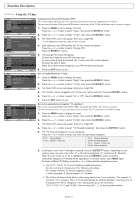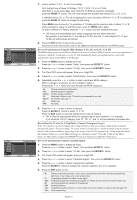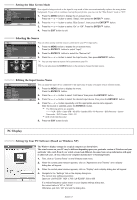Samsung LN-R2050P Quick Guide (easy Manual) (ver.1.0) (English) - Page 12
Sound Control, Using Automatic Sound Settings, Choosing a Multi-Channel Sound (MTS) Soundtrack
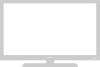 |
View all Samsung LN-R2050P manuals
Add to My Manuals
Save this manual to your list of manuals |
Page 12 highlights
Sound Control Using Automatic Sound Settings You can select the type of the special sound effect to be used when watching a given broadcast. 1. Press the MENU button to display the menu. Press the or button to select "Sound", then press the ENTER button. 2. Press the ENTER button to select "Mode". 3. Press the or button to select the "Standard" or "Speech" sound setting. Press the ENTER button. 4. Press the EXIT button to exit. Standard: Selects the normal sound mode. Speech: Emphasizes voices over other sounds. You can also press the S.MODE button on the remote control to select the "Standard" or "Speech" sound setting. Choosing a Multi-Channel Sound (MTS) Soundtrack Depending on the particular program being broadcast, you can listen to stereo, mono or a Separate Audio Program. (SAP audio is usually a foreign-language translation. Sometimes SAP has unrelated information like news or weather). 1. Press the MENU button to display the menu. Press the or button to select "Sound", then press the ENTER button. 2. Press the or button to select "MTS", then press the ENTER button. 3. Press the or button to select the required option, then press the ENTER button. 4. Press the EXIT button to exit. Mono: Select for channels that are broadcast in mono, or if you are having difficulty receiving a stereo signal. Stereo: Select for channels that are broadcast in stereo. SAP: Select to listen to the Separate Audio Program, which is usually a foreign-language translation. You can also press the MTS button on the remote control to change the MTS settings. Using the Auto Volume Each broadcasting station has its own signal conditions, and it is inconvenient to adjust the volume every time the channel is changed. "Auto Volume" automatically adjusts the volume of the desired channel by lowering the sound output when the modulation signal is high or by raising the sound output when the modulation signal is low. 1. Press the MENU button to display the menu. Press the or button to select "Sound", then press the ENTER button. 2. Press the or button to select "Auto Volume", then press the ENTER 3. Press the or button to select "On" or "Off". Press the ENTER button. button. 4. Press the EXIT button to exit. English-10