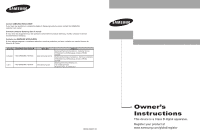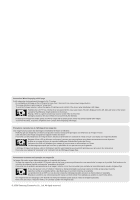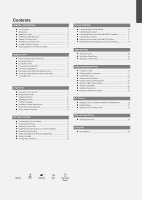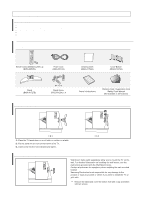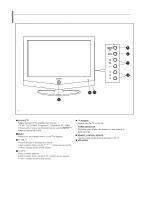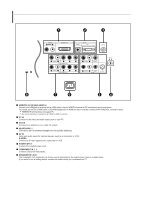Samsung LN-S2338W Quick Guide (easy Manual) (ver.1.0) (English)
Samsung LN-S2338W Manual
 |
View all Samsung LN-S2338W manuals
Add to My Manuals
Save this manual to your list of manuals |
Samsung LN-S2338W manual content summary:
- Samsung LN-S2338W | Quick Guide (easy Manual) (ver.1.0) (English) - Page 1
L5R 4B2 Canada Samsung Electronique Canada Inc., Service á la Clientéle 55 Standish Court Mississauga, Ontario L5R 4B2 Canada Samsung Electronics America, Inc. 105 Challenger Road Ridgefield Park, NJ 07660-0511 LN-S2338W TFT-LCD TELEVISION BN68-00883T-00 Owner's Instructions This device is - Samsung LN-S2338W | Quick Guide (easy Manual) (ver.1.0) (English) - Page 2
TV screen. • Do not display a still image on the LCD LCD TV in 4:3 format for a long period of time PC for longer than a certain period of time l'écran LCD plus l'écran LCD du LCD durante LCD en formato 4:3 durante un tiempo prolongado puede dejar rastros de bordes en las partes videojuegos y PC durante - Samsung LN-S2338W | Quick Guide (easy Manual) (ver.1.0) (English) - Page 3
the Source 22 Editing the Input Source Name 22 PC DISPLAY Setting Up Your PC Software (Based on Windows XP 23 Display Modes 23 Setting up the TV with your PC 24 TROUBLESHOOTING Identifying Problems 25 APPENDIX Specifications 25 Symbol Press Important Note One-Touch Button English - Samsung LN-S2338W | Quick Guide (easy Manual) (ver.1.0) (English) - Page 4
see the instructions provided with the Wall Mount items. Contact a technician for assistance when installing the wall mounted bracket. Samsung Electronics is not responsible for any damage to the product or injury to yourself or others if you elect to install the TV on your own. Remove the stand and - Samsung LN-S2338W | Quick Guide (easy Manual) (ver.1.0) (English) - Page 5
. In the on-screen menu, use the buttons as you use the and buttons on the remote control. (POWER) Press to turn the TV on and off. POWER INDICATOR Blinks and turns off when the power is on and lights up in stand-by mode. REMOTE CONTROL SENSOR Aim the remote control towards this spot on the - Samsung LN-S2338W | Quick Guide (easy Manual) (ver.1.0) (English) - Page 6
audio. HDMI/DVI IN terminal does not support PC. No sound connection is needed for an HDMI to HDMI connection. PC IN Connect to the video and audio output jack on your PC. ANT IN Connect to an antenna or to a cable TV system. HEADPHONE Connect a set of external headphones for private listening. AV - Samsung LN-S2338W | Quick Guide (easy Manual) (ver.1.0) (English) - Page 7
by selecting one of the preset factory settings. (or selects your personal, customized sound settings) Adjust the TV picture by selecting one of the preset factory settings. (or selects your personal, customized picture settings) Press to select a time for the TV to turn off automatically. Press to - Samsung LN-S2338W | Quick Guide (easy Manual) (ver.1.0) (English) - Page 8
if you won't be using the remote control for a long time. The remote control can be used up to about 23 feet from the TV. (Assuming typical TV usage, the batteries last for about one year.) If the remote control doesn't work, check the following: 1. Is the TV power on? 2. Are the plus and minus - Samsung LN-S2338W | Quick Guide (easy Manual) (ver.1.0) (English) - Page 9
on the RF (A/B) switch and the ANT IN terminal on the rear of the TV. After you have made this connection, set the A/B switch to the "A" position for normal viewing. Set the A/B switch to the "B" position to view scrambled channels. (When you set the A/B switch to "B", you will need to tune your - Samsung LN-S2338W | Quick Guide (easy Manual) (ver.1.0) (English) - Page 10
] jack on the TV. 2 5 Audio Cable (Not supplied) 4 Video Cable (Not supplied) 3 RF Cable (Not supplied) Follow the instructions in "Viewing a Samsung TV can be connected to an S-Video signal from an S-VHS VCR. (This connection delivers a better picture as compared to a standard VHS VCR.) TV - Samsung LN-S2338W | Quick Guide (easy Manual) (ver.1.0) (English) - Page 11
via DVI This connection can only be made if there is a DVI Output connector on the external device. DVD Player / Set-Top Box TV Rear Panel 2 Audio Cable (Not supplied) 1 DVI to HDMI Cable (Not supplied) Each external input source device has a different back panel configuration. When connecting - Samsung LN-S2338W | Quick Guide (easy Manual) (ver.1.0) (English) - Page 12
terminal to the cable. The HDMI/DVI jacks do not support PC connection. 1. Connect a D-Sub Cable between PC IN [PC] connector on the TV and the PC output connector on your computer. 2. Connect a PC Audio Cable between PC IN [AUDIO] jack on the TV and the Audio Out jack of the sound card on your - Samsung LN-S2338W | Quick Guide (easy Manual) (ver.1.0) (English) - Page 13
TV is initially powered on, several basic settings proceed automatically and subsequently. The following settings are available. 1. Press the POWER button on the remote Set: Sets the current time for the TV clock. You can also set the hour and minute by pressing the number buttons on the remote - Samsung LN-S2338W | Quick Guide (easy Manual) (ver.1.0) (English) - Page 14
Channel: 1. Press the PRE-CH button. The TV will switch to the last channel viewed. To quickly or decrease the volume. Using MUTE button: At any time, you can temporarily cut off the sound using the MUTE the remote control to view current channel and the status of certain audio-video settings. Press - Samsung LN-S2338W | Quick Guide (easy Manual) (ver.1.0) (English) - Page 15
television can begin memorizing the available channels, you must specify the type of signal source that is connected to the TV "Selecting the Video Signal-source" instructions number 1 to 3 on page 13 ENTER button at any time to interrupt the on the remote control. Storing Channels Manually You can - Samsung LN-S2338W | Quick Guide (easy Manual) (ver.1.0) (English) - Page 16
on the remote control to select one of the picture settings. Customizing the Picture Adjusting the Color Tone Your set has several settings which allow you to control picture quality. 1. To select the desired picture effect, follow the "Using Automatic Picture Settings " instructions number 1 to - Samsung LN-S2338W | Quick Guide (easy Manual) (ver.1.0) (English) - Page 17
size. • 4:3: This is the default setting for a video movie or normal broadcasting. In PC, Component and DVI Mode, only "16:9" and "4:3" mode can be adjusted. (The "Zoom" mode is not supported.) Select by pressing the or buttons. Use the or button to move the picture up and down. After selecting - Samsung LN-S2338W | Quick Guide (easy Manual) (ver.1.0) (English) - Page 18
. The channel can be active when the sub picture is set to TV. PIP Settings (O: PIP operates, X: PIP doesn't operate) Main Sub TV PC O AV1 AV2 S-Video Component1 Component2 PC O O O X X X HDMI X When the main picture is PC, the sub picture only supports TV, AV and S-VIDEO. The sub - Samsung LN-S2338W | Quick Guide (easy Manual) (ver.1.0) (English) - Page 19
You can also press the MTS button on the remote control to change the MTS settings. Using the Auto Volume Each broadcasting station has main picture. • Sub: Used to listen to the sound of the sub picture. You can select this option when the "PIP" is set to "On". Resetting the Sound Settings to - Samsung LN-S2338W | Quick Guide (easy Manual) (ver.1.0) (English) - Page 20
by pressing the number buttons on the remote control. The "Activation" setting must be set to "Yes" in order for the timers to work. Auto Power Off: When you set the timer on, your television will be turned off if you do not operate any controls for 3 hours after the TV has been turned on with the - Samsung LN-S2338W | Quick Guide (easy Manual) (ver.1.0) (English) - Page 21
for children. The user must first enter a Pin (personal ID number) before any of the V-Chip restrictions can be set up or changed. screen will appear. Enter your 4-digit PIN. The default PIN number for a new TV set is "0-0-0-0". 4. After entering a valid PIN number, the "V-Chip" screen will - Samsung LN-S2338W | Quick Guide (easy Manual) (ver.1.0) (English) - Page 22
on the MPAA codes). How to Set up Restrictions Using the MPAA Ratings: G, PG, PG-13, R, NC-17, X, NR The MPAA rating system uses the Motion Picture Association of America (MPAA) system, and its main application is for movies. When the V-Chip lock is on, the TV will automatically block any programs - Samsung LN-S2338W | Quick Guide (easy Manual) (ver.1.0) (English) - Page 23
picture menu. If you display the TV menu in Game mode, the screen shakes slightly. Game Mode is not available in TV mode. Your TV closed caption symbol in your television schedule and on the tape "Caption". 4. Press the or button to set caption "On" or "Off", then press remote control. English-21 - Samsung LN-S2338W | Quick Guide (easy Manual) (ver.1.0) (English) - Page 24
TV so as to reduce the power consumption. When you watching TV at night, set the "Energy Saving " mode option to "High" so as to reduce the dazzling of your eyes as well as the power picture background. If you wish to continue viewing the poor picture, you must set when the television is powered on or - Samsung LN-S2338W | Quick Guide (easy Manual) (ver.1.0) (English) - Page 25
.000 49.500 65.000 75.000 78.750 74.250 The interlace mode is not supported. The set might operate abnormally if a non-standard video format is selected. DVI does not support PC function. Separate and Composite modes are supported. SOG is not supported. Sync Polarity (H/V) - / - / + English-23 - Samsung LN-S2338W | Quick Guide (easy Manual) (ver.1.0) (English) - Page 26
Setting up the TV with your PC Image Lock: The purpose of picture quality adjustment is to remove or reduce picture noise. If the to exit. Auto Adjustment: Auto adjustment allows you to set the TV to self-adjust to the incoming PC video signal. The fine, coarse and position values are adjusted - Samsung LN-S2338W | Quick Guide (easy Manual) (ver.1.0) (English) - Page 27
. Appendix Specifications Model Name Screen Size (Diagonal) Power Supply Power Consumption PC Resolution Sound Output Dimension (WxDxH) Body With stand Weight With stand Environmental Considerations Operating Temperature Operating Humidity Storage Temperature Storage Humidity LN-S2338W 23 inches - Samsung LN-S2338W | Quick Guide (easy Manual) (ver.1.0) (English) - Page 28
télécommande 6 CONNEXIONS Connexion d'antennes VHF et UHF 6 Connexion du câble TV 7 Branchement d'un magnétoscope 8 Branchement d'un magnétoscope S-VHS 8 PC Configuration de votre logiciel PC (basée sur Windows XP) ...... 23 Modes d'affichage 23 Configurer votre téléviseur avec votre PC 24 - Samsung LN-S2338W | Quick Guide (easy Manual) (ver.1.0) (English) - Page 29
ments suivants sont inclus avec votre télévision LCD. S'il manque des éléments, contactez instructions fournies avec les composants du kit. Faites appel à un technicien pour obtenir de l'assistance lors de l'installation du support mural. Samsung Electronics ne saurait être tenu pour responsable - Samsung LN-S2338W | Quick Guide (easy Manual) (ver.1.0) (English) - Page 30
La couleur et la forme du produit peuvent varier en fonction du modèle. SOURCE Bascule entre toutes les sources d'entrée disponibles. (TV, AV1, AV2, S-Vidéo, Composant1, Composant2, PC, HDMI). Dans le menu à l'écran, utilisez ce boutonde la même manière que le bouton ENTER de la télécommande. MENU - Samsung LN-S2338W | Quick Guide (easy Manual) (ver.1.0) (English) - Page 31
- AUDIO - L" pour la sortie audio. la borne HDMI/DVI IN ne prend pas en charge le PC. Aucune connexion audio n'est requise entre deux appareils HDMI. PC IN Connectez à la sortie vidéo de votre PC. ANT IN A connecter à une antenne ou à un téléviseur par câble. PRISE CASQUE Pour connecter un ensemble - Samsung LN-S2338W | Quick Guide (easy Manual) (ver.1.0) (English) - Page 32
Présentation de la télécommande Pour allumer et éteindre la télévision. Appuyez sur le bouton pour sélectionner directement les chaînes sur la télévision. Appuyez sur le bouton pour sélectionner les chaînes au delà de 100. Par exemple, pour sélectionner la chaîne 121, appuyez sur " - ", puis - Samsung LN-S2338W | Quick Guide (easy Manual) (ver.1.0) (English) - Page 33
Insertion des piles dans la télécommande 1. Soulevez le panneau à l'arrière de la télécommande, comme illustré. 2. Placez deux piles AAA. Assurez-vous de faire correspon dre les pôles "+" et "-" des piles avec le schéma situé à l'intérieur du compartiment. 3. Replacez le couvercle. Retirez les piles - Samsung LN-S2338W | Quick Guide (easy Manual) (ver.1.0) (English) - Page 34
Connexion du câble TV Pour brancher un système de télévision par câble, suivez les instructions ci-dessous. Câble sans boîte de ne décrypte que certaines canal (comme les canal dites 'premium'), suivez les instructions ci-dessous. Pour ce faire, vous avez besoin d'un séparateur bidirectionnel, - Samsung LN-S2338W | Quick Guide (easy Manual) (ver.1.0) (English) - Page 35
fourni) 4 Câble Vidéo (non fourni) 3 Câble RF (non fourni) Suivez les instructions de "Visualisation d'une cassette à l'aide d'un magnétoscope ou d'un caméscope" pour distincts. Branchement d'un magnétoscope S-VHS Votre télévision Samsung peut recevoir un signal S-Vidéo provenant d'un magnétoscope - Samsung LN-S2338W | Quick Guide (easy Manual) (ver.1.0) (English) - Page 36
Branchement d'un lecteur DVD Les prises du panneau arrière de votre télévision ont été spécialement conçues pour faciliter le branchement d'un lecteur DVD. Panneau arriére du lecteur DVD Pannear arrière de la télévision 1. Connectez un Câble composante entre les prises COMPONENT IN 1 ou - Samsung LN-S2338W | Quick Guide (easy Manual) (ver.1.0) (English) - Page 37
fourni) 1 Câble D-Sub (non fourni) 1. Connectez le câble D-Sub à la prise PC IN [PC] à l'arrière de votre unité. 2. Connectez le câble audio à PC IN [AUDIO] à l'arrière de votre écran TFT-LCD et l'autre extrémité à la sortie "Audio Out" de la carte son de votre ordinateur. La configuration arri - Samsung LN-S2338W | Quick Guide (easy Manual) (ver.1.0) (English) - Page 38
réglages de base s'effectuent l'un après l'autre de manière automatique. Les paramètres disponibles sont les suivants : 1. Appuyez sur le bouton POWER de la télécommande. Le message "Plug & Play" s'affiche. 2. Sélectionnez la langue souhaitée en utilisant la touche ou . Appuyez sur le bouton ENTER - Samsung LN-S2338W | Quick Guide (easy Manual) (ver.1.0) (English) - Page 39
Changement des canal Utilisation des boutons de canal : 1. Appuyez sur le bouton CH ou CH pour changer de canal. Quand vous appuyez sur le bouton CH ou CH , la télévision change de canal de façon séquentielle. Vous pourrez voir toutes les canal que la télévision a mémorisées. (La télévision doit - Samsung LN-S2338W | Quick Guide (easy Manual) (ver.1.0) (English) - Page 40
canal disponibles et les enregistre dans la mémoire. Cette opération prend une à deux minutes. 1. Pour sélectionner la source du signal, respectez les instructions de "Sélection de la source du signal vidéo" 1 à 3 à la page 13. 2. Appuyez sur le bouton ou pour sélectionner "Prog. auto". Appuyez sur - Samsung LN-S2338W | Quick Guide (easy Manual) (ver.1.0) (English) - Page 41
Vous pouvez modifier la couleur de la totalité de votre écran suivant votre préférence. 1. Pour sélectionner l'effet visuel souhaité, observez les instructions 1 à 4 dans la section "Utilisation des paramètres automatiques d'image", page 14. 2. Appuyez sur le bouton ou pour sélectionner "Nuance coul - Samsung LN-S2338W | Quick Guide (easy Manual) (ver.1.0) (English) - Page 42
en usine. 1. Pour sélectionner l'effet visuel souhaité, observez les instructions 1 à 4 dans la section "Utilisation des paramètres automatiques : réglage par défaut pour un film vidéo ou une diffusion normale. En mode PC, Composant, DVI seuls les formats "16:9" et "4:3" peuvent être modifiés. (Le - Samsung LN-S2338W | Quick Guide (easy Manual) (ver.1.0) (English) - Page 43
ISI (image en incrustation) Cet appareil dispose d'un tuner intégré qui ne permet pas d'utiliser la Principale Fenêtre TV PC O AV1 AV2 S-Vidéo Composant1 Composant2 PC O O O X X X HDMI X Lorsque l'image principale est définir sur PC, l'image secondaire peut être de type TV, AV et - Samsung LN-S2338W | Quick Guide (easy Manual) (ver.1.0) (English) - Page 44
Personnalisation du son Les paramètres audio peuvent être ajustés en fonction de vos préférences personnelles. (Vous avez toutefois la possibilité d'utiliser les paramètres automatiques.) 1. Appuyez sur le bouton MENU pour afficher le menu. Appuyez sur le bouton ou pour sélectionner "Son", puis - Samsung LN-S2338W | Quick Guide (easy Manual) (ver.1.0) (English) - Page 45
REGLAGE DE L'HORLOGE Régler l'horloge Paramétrer le minuteur Vous pouvez configurer l'horloge du téléviseur de manière à afficher l'heure lorsque vous appuyez sur la touche INFO. Vous pouvez également régler l'horloge si vous souhaitez utiliser la minuterie de mise sous/hors tension automatique. - Samsung LN-S2338W | Quick Guide (easy Manual) (ver.1.0) (English) - Page 46
la fonction puce V. (Voir section précédente.) Les restrictions parentales peuvent être réglées à l'aide de l'une de ces deux méthodes : Les guides TV ou la Classification MPAA. 1. Appuyez sur le bouton MENU pour afficher le menu. Appuyez sur le bouton ou pour sélectionner "Configuration", puis - Samsung LN-S2338W | Quick Guide (easy Manual) (ver.1.0) (English) - Page 47
appuyez de nouveau sur le bouton MENU. Pour sélectionner un autre code TV, appuyez sur le bouton ou et répétez l'opération. La fonction NR Le système d'évaluation MPAA utilise le système de la Motion Picture Association of America (Association cinématographique américaine) (MPAA) dont la - Samsung LN-S2338W | Quick Guide (easy Manual) (ver.1.0) (English) - Page 48
un autre périphérique externe, annulez le Mode Jeu dans le menu Image. Si vous affichez le menu TV dans le Mode Jeu, l'écran tremble légèrement. Mode Jeu n'est pas disponible en mode TV. Visualisation des sous-titres codés Votre télévision décode et affiche les sous-titres codés émis par certaines - Samsung LN-S2338W | Quick Guide (easy Manual) (ver.1.0) (English) - Page 49
bouton ENTER . Les options suivantes sont disponibles Magnétoscope - DVD - Câble STB - HD STB - Satellite STB - Récepteur A/V Récepteur DVD - Jeu - Caméscope - Combo DVD - DHR - PC DHR : DVD Disque dur Décodeur 5. Appuyez sur le bouton EXIT quitter. Français-22 - Samsung LN-S2338W | Quick Guide (easy Manual) (ver.1.0) (English) - Page 50
écrans sur votre PC seront probablement diffé ou un revendeur Samsung.) 1. Cliquez sur l'onglet "Paramètres (Settings)" dans la boîte PC. Les résolutions indiquées dans le tableau sont recommandées. (Toutes les résolutions comprises entre les limites support PC. Les modes séparé et composite modes sont - Samsung LN-S2338W | Quick Guide (easy Manual) (ver.1.0) (English) - Page 51
Appuyez sur le bouton EXIT quitter. Position : Réglez la position de l'écran du PC si elle n'est pas adaptée à l'écran du téléviseur. 1. Appuyez sur le bouton sur le bouton ENTER . 2. Appuyez sur le bouton ou pour sélectionner "PC", puis appuyez sur le bouton ENTER . 3. Appuyez sur le bouton ou pour - Samsung LN-S2338W | Quick Guide (easy Manual) (ver.1.0) (English) - Page 52
Dimensions (L x P x H) TV Avec support Poids Avec support Considérations environnementales Température de fonctionnement Humidité au cours du fonctionnement Température de stockage Humidité du stockage LN-S2352W 23 inches AC 110-120V 60Hz 100 W 1360 x 768 @ 60 Hz 3 W X 2 583,0 X 90,0 X 443,0mm (23 - Samsung LN-S2338W | Quick Guide (easy Manual) (ver.1.0) (English) - Page 53
10 Conexión a un PC 10 FUNCIONAMIENTO Encendido o apagado del TV 11 Función Plug & Play 11 Cambio de canales 12 Ajuste del volumen 12 Visualización de la pantalla 12 Selección del origen de la señal de vídeo 13 Memorización automática de canales 13 Memorización manual de canales 13 CONTROL - Samsung LN-S2338W | Quick Guide (easy Manual) (ver.1.0) (English) - Page 54
incluyen con su TV LCD. Si falta alguna Manual de guía de seguridad (no disponible en todos los lugares) < 2 > 1. Sitúe el televisor boca abajo sobre un paño suave o un cojín, encima de una mesa. 2. Coloque el soporte en el orificio de la parte cnico. Samsung Electronics no se hace responsable de los - Samsung LN-S2338W | Quick Guide (easy Manual) (ver.1.0) (English) - Page 55
. El color y la forma del producto pueden variar según el modelo. SOURCE Cambia entre todas las fuentes de entrada disponibles. (TV, AV1, AV2, S-Video, Componente1, Componente2, PC, HDMI). En el menú de la pantalla, utilice este botón del mismo modo que el botón ENTER del mando a distancia - Samsung LN-S2338W | Quick Guide (easy Manual) (ver.1.0) (English) - Page 56
salida de sonido. El terminal HDMI/DVI IN no es compatible con el PC. No se necesita conexión de sonido alguna para una conexión de HDMI a HDMI. PC IN Se conecta a la toma de salida de audio y vídeo del PC. ANT IN Efectuar una conexión con una antena o con un sistema de televisi - Samsung LN-S2338W | Quick Guide (easy Manual) (ver.1.0) (English) - Page 57
los valores predeterminados en fábrica (También selecciona los valores de imagen personalizados.) Pulse para seleccionar una hora en la cual se apagará el TV automáticamente. Pulse para elegir estéreo, mono o programa de audio independiente (emisión SAP). Se pulsa para memorizar automáticamente los - Samsung LN-S2338W | Quick Guide (easy Manual) (ver.1.0) (English) - Page 58
los tornillos. 2. Conecte el adaptador en el terminal ANT IN en la parte posterior del televisor ANT IN Antenas de cable coaxial de 75 Ω ANT ANT IN de la parte inferior del panel posterior. Antenas de VHF y UHF independientes Si dispone de dos antenas independientes para el TV (una de VHF y - Samsung LN-S2338W | Quick Guide (easy Manual) (ver.1.0) (English) - Page 59
puede estar indicado como "ANT OUT", "VHF OUT" o "OUT". 2. Conecte el otro extremo del cable en el terminal ANT IN de la parte posterior del TV. ANT IN Conexión a un decodificador que decodifica algunos canales Si su decodificador sólo decodifica algunos canales (como los canales de pago), siga - Samsung LN-S2338W | Quick Guide (easy Manual) (ver.1.0) (English) - Page 60
parte posterior del TV. 2. Conecte el cable o la antena en el terminal ANT IN de la parte posterior del reproductor de vídeo. Panel posterior del VCR Panel posterior del TV TV. Si el vídeo es estéreo, tendrá que conectar dos cables. Conexión de un reproductor de vídeo S-VHS Este televisor Samsung - Samsung LN-S2338W | Quick Guide (easy Manual) (ver.1.0) (English) - Page 61
DVI Solo es aplicable si hay un conector de salida de DVI en el dispositivo externo. DVD/reproductor de televisión digital Panel posterior del TV 2 Cable de Audio (No incluido) 1 Cable DVI a HDMI (No incluido) 1. Conecte un cable de DVI a HDMI o un adaptador de DVI-HDMI entre el conector - Samsung LN-S2338W | Quick Guide (easy Manual) (ver.1.0) (English) - Page 62
terminal de conexión y del cable. Conexión a un PC Panel posterior del TV PC 1. Conecte un cable de PC vídeo (D-Sub) entre el conector PC IN [PC] del televisor y el conector de salida de PC del ordenador. 2. Conecte un cable de audio de PC entre PC IN [AUDIO] del televisor y la salida de audio - Samsung LN-S2338W | Quick Guide (easy Manual) (ver.1.0) (English) - Page 63
Funcionamiento Encendido o apagado del TV Pulse el botón POWER del mando a distancia. También puede usar el botón POWER del panel delantero. Función Plug & Play Cuando el televisor se enciende por primera vez, algunos valores se establecen de forma automática y correlativa: Están disponibles - Samsung LN-S2338W | Quick Guide (easy Manual) (ver.1.0) (English) - Page 64
). No verá los canales borrados o no memorizados. Utilización del botón PRE-CH para seleccionar el canal anterior: 1. Pulse el botón PRE-CH. El TV volverá al último canal visualizado. Para conmutar rápidamente entre dos canales bastante distantes, sintonice un canal y use los botones numéricos para - Samsung LN-S2338W | Quick Guide (easy Manual) (ver.1.0) (English) - Page 65
los canales disponibles, debe indicar el tipo de origen de la señal conectada al TV (es decir, antena o sistema de cable). 1. Pulse el botón MENU para Pulse el botón AUTO PROG. del mando a distancia. Memorización manual de canales Puede memorizar hasta 100 canales, incluidos aquellos que se reciben - Samsung LN-S2338W | Quick Guide (easy Manual) (ver.1.0) (English) - Page 66
Control de la Imagen Uso de los parámetros de imagen automáticos El TV tiene cuatro valores de imagen automáticos ("Dinámico", "Normal", "Cine", y "Favorito") predeterminados de fábrica. Cada modo de imagen puede establecerse según las preferencias personales - Samsung LN-S2338W | Quick Guide (easy Manual) (ver.1.0) (English) - Page 67
3. Pulse el botón o para seleccionar "Encendido" o "Apagado". Pulse el botón ENTER . 4. Pulse el botón EXIT para salir. Esta función no funciona con el modo PC. Contraste dinámico El contraste dinámico detecta automáticamente la distribución de la señal visual de entrada y la ajusta para crear el - Samsung LN-S2338W | Quick Guide (easy Manual) (ver.1.0) (English) - Page 68
Ajustes de señal (O: PIP funciona, X: PIP no funciona) Main Sub TV AV1 AV2 S-Video Componente1 Componente2 PC DVI PC O O O O X X X X Cuando la imagen principal proviene de un PC, la imagen secundaria sólo admite TV, AV y S-VIDEO. En este caso, la imagen secundaria no admite otras - Samsung LN-S2338W | Quick Guide (easy Manual) (ver.1.0) (English) - Page 69
Personalización del sonido Es posible ajustar los parámetros del sonido según las preferencias personales. (De manera alternativa, puede usar uno de los ajustes "automáticos".) 1. Pulse el botón MENU para visualizar el menú. Pulse el botón o para seleccionar "Sonido" y, después, pulse el botón - Samsung LN-S2338W | Quick Guide (easy Manual) (ver.1.0) (English) - Page 70
los botones numéricos del mando a distancia. Configuración del temporizador de sueño Puede establecer el temporizador predeterminado para apagar automaticamente el TV. 1. Pulse el botón MENU para visualizar el menú. Pulse el botón o para seleccionar "Configuración" y, después, pulse el botón ENTER - Samsung LN-S2338W | Quick Guide (easy Manual) (ver.1.0) (English) - Page 71
Para salir de esta pantalla, pulse otra vez el MENU. Para seleccionar una clasificación de TV distinta, pulse el botón o y, después, repita el proceso. TV-Y7, TV-PG, TV-14 y TV-MA incluyen opciones adicionales. Consulte el paso siguiente para cambiar las subclasificaciones: FV: Fantasía y violencia - Samsung LN-S2338W | Quick Guide (easy Manual) (ver.1.0) (English) - Page 72
el MENU una vez para guardar la Guía de programas de TV. Se selecciona una Clasificación de TV, y no se pondrá en amarilla ninguna de las letras sistema de clasificación MPAA utiliza el sistema de la MPAA (Motion Picture Association of America, Asociación americana de cinematografía) que se aplica - Samsung LN-S2338W | Quick Guide (easy Manual) (ver.1.0) (English) - Page 73
ve la televisión en Modo juego, la pantalla tiembla ligeramente. Modo juego no está disponible en el modo de TV. El TV decodifica y muestra los subtítulos emitidos con algunos programas de TV. Suele tratarse de subtítulos para sordos o de traducciones. Todos los vídeos graban la señal de los subt - Samsung LN-S2338W | Quick Guide (easy Manual) (ver.1.0) (English) - Page 74
en seguida y, después ENTER . Sólo puede seleccionar una fuente si está conectada al TV. Pulse el botón SOURCE del mando a distancia para ver una fuente de señal - Receptor AV - Receptor DVD Juego - Filmadora - DVD combo - DHR - PC DHR: Receptor DVD HDD 5. Pulse el botón EXIT para salir. Español-22 - Samsung LN-S2338W | Quick Guide (easy Manual) (ver.1.0) (English) - Page 75
la pantalla real de su PC sea distinta; dependerá de del ordenador o con el distribuidor de Samsung.) 1. Primero, haga clic en logo. 4. Seleccione la ficha "Settings (Configuración)" en el cuadro de de monitor del PC y de su PC. Los modos Independiente y Compuesto no se admiten. SOG no se admite. - Samsung LN-S2338W | Quick Guide (easy Manual) (ver.1.0) (English) - Page 76
tener poca definición. Pulse el botón ENTER . 6. Pulse el botón EXIT para salir. Posición: Ajuste la posición de la pantalla del PC si no se acopla a la pantalla del TV. 1. Pulse el botón MENU para visualizar el menú. Pulse el botón o para seleccionar "Configuración" y, después, pulse el botón ENTER - Samsung LN-S2338W | Quick Guide (easy Manual) (ver.1.0) (English) - Page 77
) Cuerpo principal Con el soporte Peso Con el soporte Consideraciones sobre el entorno Temperatura de funcionamiento Humedad de funcionamiento Temperatura de almacenamiento Humedad de almacenamiento LN-S2352W 23 pulg. CA 110-120V 60Hz 100 W 1280 x 720 @ 60 Hz 3W X 2 583,0 X 90,0 X 443,0mm
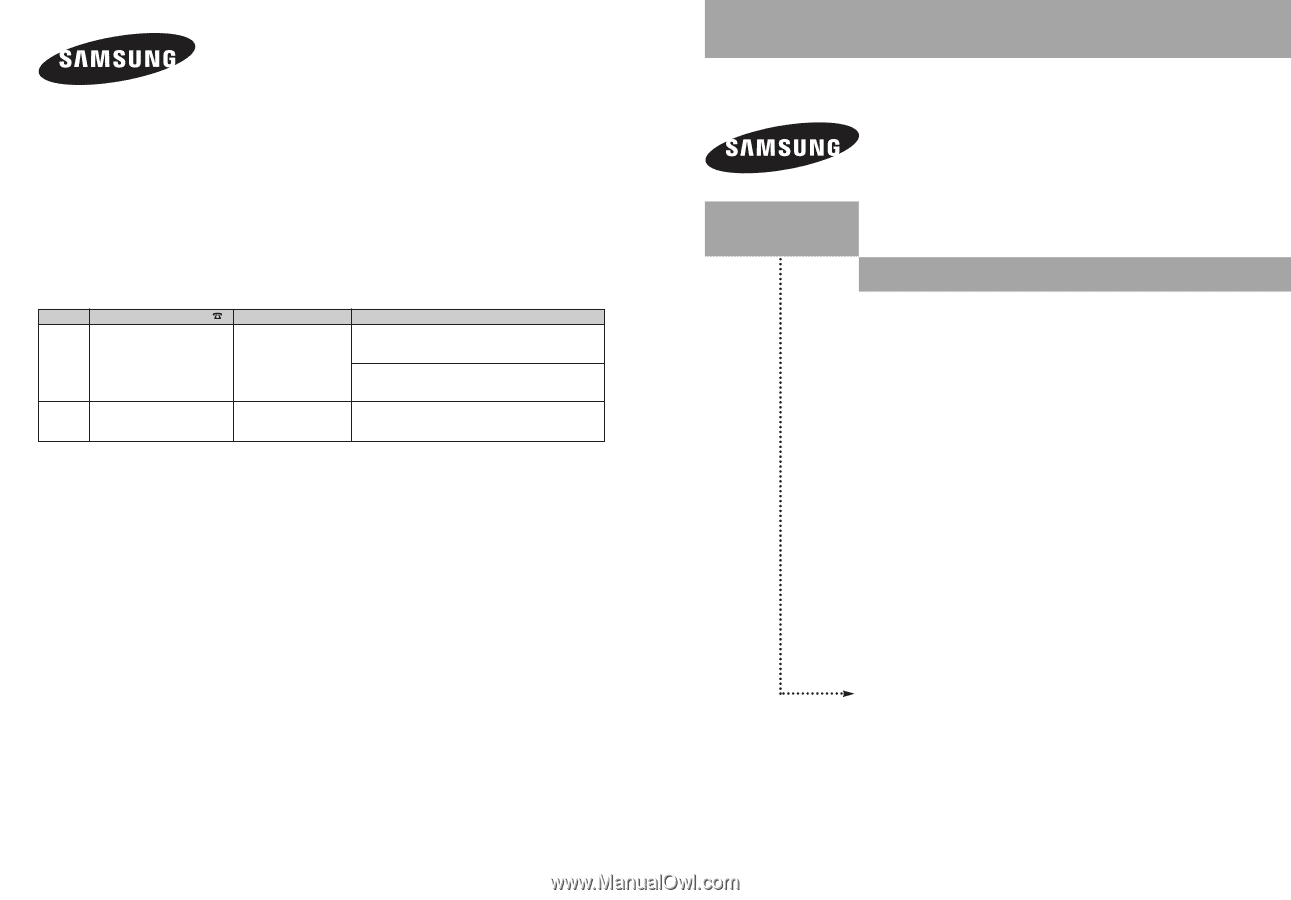
Owner’s
Instructions
This device is a Class B digital apparatus.
Register your product at
www.samsung.com/global/register
LN-S2338W
TFT-LCD TELEVISION
BN68-00883T-00
Contact SAMSUNG WORLD-WIDE
If you have any questions or comments relating to Samsung products, please contact the SAMSUNG
customer care center.
Comment contacter Samsung dans le monde
Si vous avez des suggestions ou des questions concernant les produits Samsung, veuillez contacter le Service
Consommateurs Samsung.
Contacte con SAMSUNG WORLD-WIDE
Si tiene alguna pregunta o comentario referente a nuestros productos, por favor contacte con nuestro Servicio de
Atención al Cliente.
Country
CANADA
U.S.A
Customer Care Center
1-800-SAMSUNG (7267864)
1-800-SAMSUNG (7267864)
Address
Samsung Electronics Canada Inc., Customer Service
55 Standish Court Mississauga, Ontario L5R 4B2
Canada
Samsung Electronique Canada Inc., Service
á
la Client
é
le
55 Standish Court Mississauga, Ontario L5R 4B2
Canada
Samsung Electronics America, Inc.
105 Challenger Road
Ridgefield Park, NJ 07660-0511
Web Site
www.samsung.com/ca
www.samsung.com