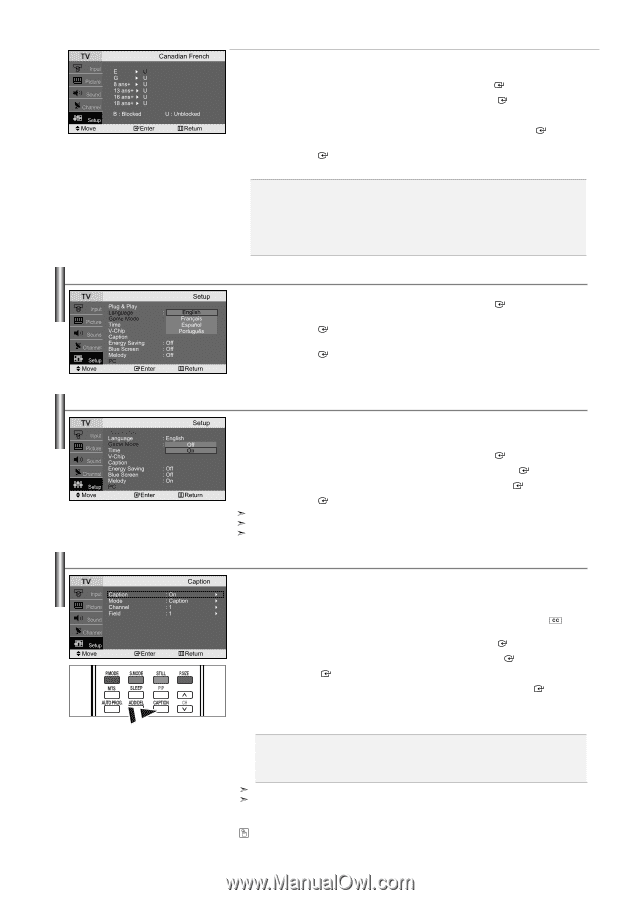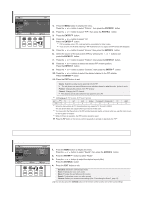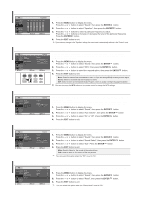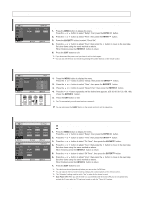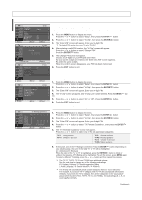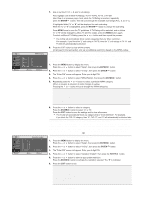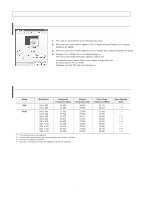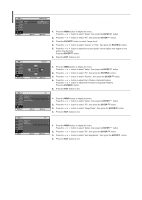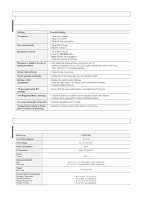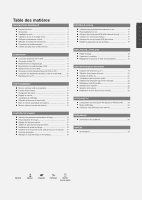Samsung LN-S2338W Quick Guide (easy Manual) (ver.1.0) (English) - Page 23
Selecting a Menu Language, Using Game mode, Viewing Closed Captions
 |
View all Samsung LN-S2338W manuals
Add to My Manuals
Save this manual to your list of manuals |
Page 23 highlights
Selecting a Menu Language Using Game mode Viewing Closed Captions How to Set up Restrictions Using the Canadian French 1. Press the MENU button to display the menu. Press the or button to select "Setup", then press the ENTER button. 2. Press the or button to select "V-Chip", then press the ENTER button. 3. The "Enter PIN" screen will appear. Enter your 4-digit PIN. 4. Press the or button to select "Canadian French", then press the ENTER button. 5. Press the or button to select a appropriate restriction. Press the ENTER button to activate the restriction selected. The "B" is indicated. 6. Press the EXIT button to exit. • E: Exempt programming includes...news, sports, documentaries and other information programming, talk shows, music videos, and variety programming. • G: General. • 8 ans+: Not recommended for young children. • 13 ans+: Programming may not be suitable for children under the age of 13. • 16 ans+: Programming is not suitable for children under the age of 16. • 18 ans+: Programming restricted to adults. 1. Press the MENU button to display the menu. Press the or button to select "Setup", then press the ENTER 2. Press the or button to select "Language". Press the ENTER button. 3. Press the or button to select the appropriate language. Press the ENTER button. 4. Press the EXIT button to exit. button. When connecting to a game console such as PlayStationTM or XboxTM, you can enjoy a more realistic gaming experience by selecting game menu. 1. Press the MENU button to display the menu. Press the or button to select "Setup", then press the ENTER button. 2. Press the or button to select "Game Mode", then press the ENTER button. 3. Press the or button to select "On" or "Off", then press the ENTER button. 4. Press the ENTER button to exit. To disconnect the game console and connect another external device, cancel game mode in the picture menu. If you display the TV menu in Game mode, the screen shakes slightly. Game Mode is not available in TV mode. Your TV decodes and displays the closed captions that are broadcast with certain TV shows. These captions are usually subtitles for the hearing impaired or foreign-language translations. All VCRs record the closed caption signal from television programs, so home-recorded video tapes also provide closed captions. Most pre-recorded commercial video tapes provide closed captions as well. Check for the closed caption symbol in your television schedule and on the tape's packaging: . 1. Press the MENU button to display the menu. Press the or button to select "Setup", then press the ENTER button. 2. Press the or button to select "Caption", then press the ENTER button. 3. Press the ENTER button to select "Caption". 4. Press the or button to set caption "On" or "Off", then press the ENTER button. 5. Depending on the particular broadcast, it might be necessary to make changes to "Channel" and "Field". 6. Press the EXIT button to exit. • Caption: Off / On • Mode: Caption / Text • Channel: 1 / 2 • Field: 1 / 2 The Caption feature does not work with DVD or Set-top box signals. Different channels and fields display different information: Field 2 carries additional information that supplements the information in Field 1. (For example, Channel 1 may have subtitles in English, while Channel 2 has subtitles in Spanish). Press the CAPTION button on the remote control. English-21