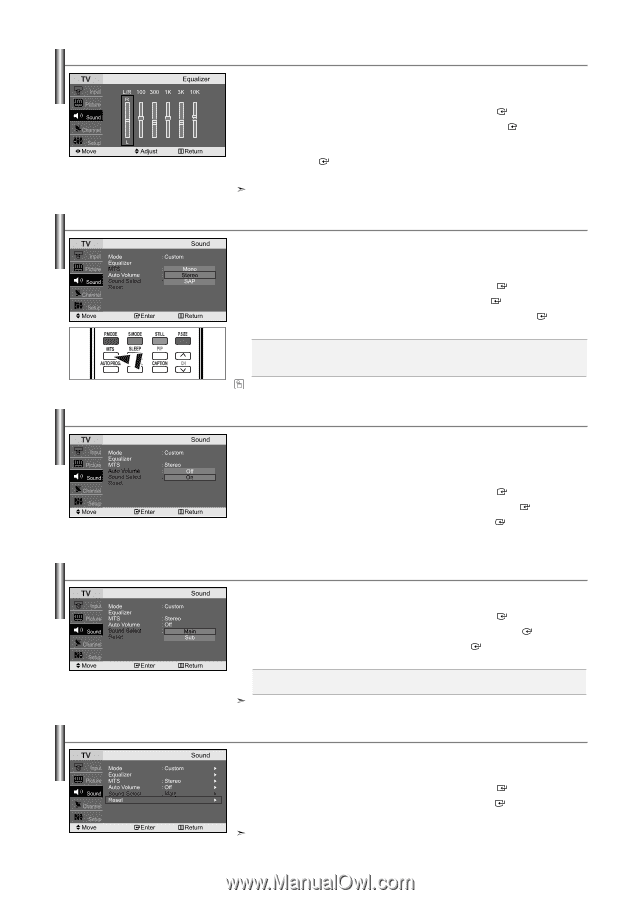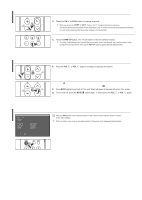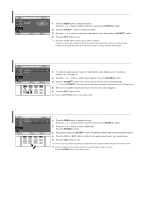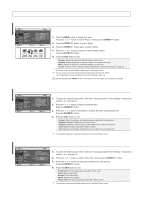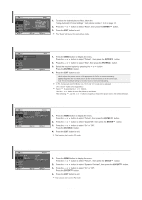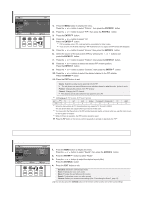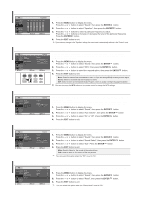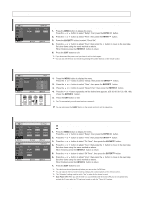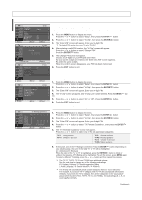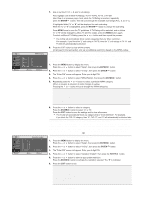Samsung LN-S2338W Quick Guide (easy Manual) (ver.1.0) (English) - Page 19
Customizing the Sound, Choosing a Multi-Channel Sound (MTS) Soundtrack, Using the Auto Volume
 |
View all Samsung LN-S2338W manuals
Add to My Manuals
Save this manual to your list of manuals |
Page 19 highlights
Customizing the Sound The sound settings can be adjusted to suit your personal preferences. (Alternatively, you can use one of the "automatic" settings.) 1. Press the MENU button to display the menu. Press the or button to select "Sound", then press the ENTER button. 2. Press the or button to select "Equalizer", then press the ENTER button. 3. Press the or buttons to select a particular frequency to adjust. Press the or buttons to increase or decrease the level of the particular frequency. Press the ENTER button. 4. Press the EXIT button to exit. If you make any changes to the "Equalizer" settings, the sound mode is automatically switched to the "Custom" mode. Choosing a Multi-Channel Sound (MTS) Soundtrack Depending on the particular program being broadcast, you can listen to stereo, mono or a Separate Audio Program. (SAP audio is usually a foreign-language translation. Sometimes SAP has unrelated information like news or weather). 1. Press the MENU button to display the menu. Press the or button to select "Sound", then press the ENTER button. 2. Press the or button to select "MTS", then press the ENTER button. 3. Press the or button to select the required option, then press the ENTER button. 4. Press the EXIT button to exit. • Mono: Select for channels that are broadcast in mono, or if you are having difficulty receiving a stereo signal. • Stereo: Select for channels that are broadcast in stereo. • SAP: Select to listen to the Separate Audio Program, which is usually a foreign-language translation. You can also press the MTS button on the remote control to change the MTS settings. Using the Auto Volume Each broadcasting station has its own signal conditions, and it is inconvenient to adjust the volume every time the channel is changed. "Auto Volume" automatically adjusts the volume of the desired channel by lowering the sound output when the modulation signal is high or by raising the sound output when the modulation signal is low. 1. Press the MENU button to display the menu. Press the or button to select "Sound", then press the ENTER button. 2. Press the or button to select "Auto Volume", then press the ENTER button. 3. Press the or button to select "On" or "Off". Press the ENTER button. 4. Press the EXIT button to exit. Listening to the Sound of the Sub (PIP) Picture During the PIP feature is activating, you can listen to the sound of the sub picture. 1. Press the MENU button to display the menu. Press the or button to select "Sound", then press the ENTER button. 2. Press the or button to select "Sound Select", then press the ENTER button. 3. Press the or button to select "Sub". Press the ENTER button. 4. Press the EXIT button to exit. • Main: Used to listen to the sound of the main picture. • Sub: Used to listen to the sound of the sub picture. You can select this option when the "PIP" is set to "On". Resetting the Sound Settings to the Factory defaults If Game Mode is On, the Reset Sound function is activated. Selecting the Reset function after setting the equalizer resets the equalizer setting to the factory defaults. 1. Press the MENU button to display the menu. Press the or button to select "Sound", then press the ENTER button. 2. Press the or button to select "Reset", then press the ENTER button. 3. Press the EXIT button to exit. You can select this option when the "Game Mode" is set to "On". English-17