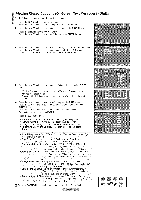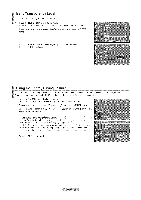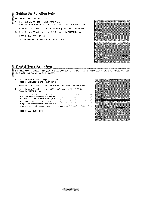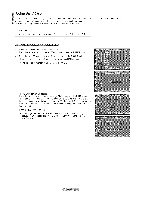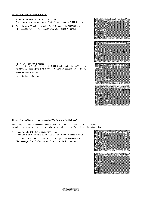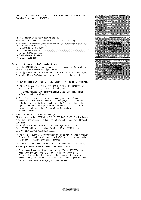Samsung LN-T4669FX Owners Instructions - Page 55
Viewing Closed Captions On-Screen Text Messages, Digital
 |
View all Samsung LN-T4669FX manuals
Add to My Manuals
Save this manual to your list of manuals |
Page 55 highlights
Viewing Closed Captions (On-Screen Text Messages) - Digital The Digital Captions function operates on digital channels. t, Press the MENU button to display the menu. Press the A or T button to select "Setup", then press the ENTER button. 2, Press the A or T button to select "Caption'_ then press the ENTER button. 3, Press the ENTER button to select "Caption'. Press the A or _' button to select "On'_ then press the ENTER button. 4, Press the A. or 'V button to select "Caption Mode"_then press the ENTER button. Press the A or T button to select submenu (Default, Servicel~Service6_ CC1~CC4 or Textl~Text4) you want, then press the ENTER button. Press the A or _' button to select "Caption Options"_then press the ENTER button. 'Caption Options' are available only when "Servicel~Service6" can be selected in "Caption Mode'. > Service1~6 in digital caption mode may not be available depending on the broadcast. Press the A. or 'V button to select "Size", then press the ENTER button. Press the A or _' button to select the desired Caption option_ then press the ENTER button. Press the A. or T button to select the desired sub-menu options (see options below), then press ENTER. Press the EXIT button to exit. _'- The availability of captions depends on the program being broadcast. > "Default" means to follow the standard set by the broadcaster. >- Foreground and Background cannot be set to have the same color. Foreground Opacity and Background Opacity cannot be both set to Transparent. • Size: This oo[ton consists of"Defaul_. 'Small". "Standard" and "Large". The defaui_ s "Standard". - Font Style: This opuon consists of "Default" 'Style0 - Style 7". You can change me font you want. The default is 'Style 0". • Foreground Color: This ODIJonconsists of "Default". "White". "Black". "Red". Green. 'B Je'. "Yellow". 'Magenta" and "Cyan. You can cnange me c_Jorof the letter. The default is "White, • Background Color: This option consists of "Default. "White". "Black". "Red". "Green. 'Blue'. "Yellow, 'Magenta" and "Cyan. You can change the :_cKgrouna color of the caution. The default is "Black". • Foreground Opacity: This opuon consists of 'Default' Transparem "Translucent' 'Solid" and "Flashlnc '. You can change me opacity, of the letter, • Background Opacity: This option consists of "Default. 'TransDarem. Translucent' 'SoIid'.and "Flashing. YOUcan cnange [ne background opacity of the caption • Return to Default: This c a_lonse_s eacn of "Size' "Font Style", "Foreground Color". "Background Color". "Foreground Opacity aria _ JJ_ _ ® Press the CAPTION buttoBnacoKngtrhoeunredmOopteaccitoynttroolittso dseeflaeucltL"On" or" Off'. J J __ _c_o, I q__,3_,