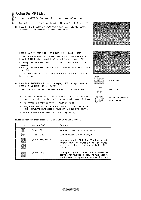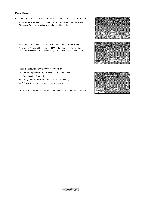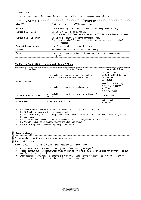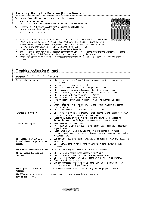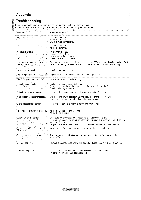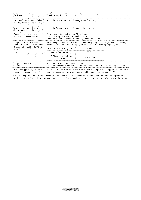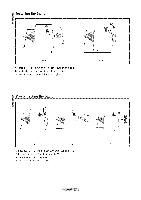Samsung LN-T4669FX Owners Instructions - Page 80
Setting Up Anynet, Scanning, Switching, Devices
 |
View all Samsung LN-T4669FX manuals
Add to My Manuals
Save this manual to your list of manuals |
Page 80 highlights
Setting Up Anynet + The following settings help set the Anynet + functions. To use theAn net + Function An net + HDMI-CEC} must be set to On 1. Press the Anynet + button. Press the A or _' button to select "Setup", then press the ENTER button. 2. Press the ENTER button to select "Anynet + (HDMI-CEC)", then press the ENTER button. 3_ Press the A or T button to select "On", then press the ENTER button. > The Anynet+ (HDMI-CEC) function is enabled. > If you select Off, Anynet + (HDMt-CEC) is disabled. > When the Anynet+ (HDMI-CEC) function is disabled, all the Anynet + related operations are deactivated. SettinancL_An net + Device to turn Off Automatically when the TV is Turned Off 2. Press the A or T button to select Auto Turn Off, then press the ENTER button. 3. Press the A or T button to select "On", then press the ENTER button. > The "Auto Turn Off" function is enabled. >- If you select "Off", the "Auto Turn Off" function is canceled. Press the EXIT button to exit. > The active source on the TV remote must be set to TV to use the Anynet + function. >- If you set Auto Turn Off to On, connected external devices are also turned off when the TV is turned off. If an external device is still recording, it may or may not turn off. Scanning and Switching between Anynet + Devices 1. Press the Anynet + button. :_ Anynet + devices connected to the TV are listed. 2, Press the _. or V button to select to a particular device and press the ENTER button. It is switched to the selected device. 3. If you cannot find a device you want, press the A or _' button to select "Searching Connections", then press the ENTER button. The rneassage "Configuring Anynet + connection..." is displayed. When searching devices completes, the connected devices are listed in the Anynet+ menu. Switching to the selected devices may take up to 2 minutes. You cannot cancel the operation during the switching operation. The time required to scan for devices is determined by the number of connected devices. When the device scan is complete, the number of devices found are not displayed. Although the TV automatically scans devices when it is turned on using the POWER button, devices connected when the TV is already on are not displayed in the device list. In this case, select the Searching Connections menu to search devices. If you have selected external input mode by pressing the SOURCE button, you cannot use the Anynet + function. Make sure to switch to an Anynet+ device by using the Anynet+ button.