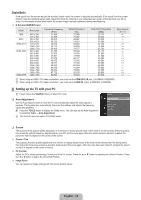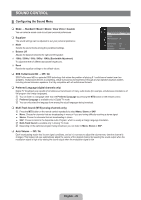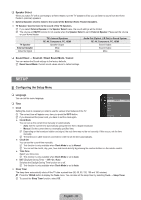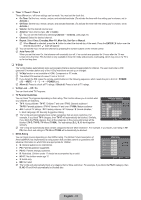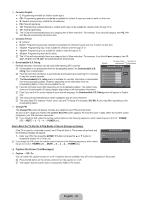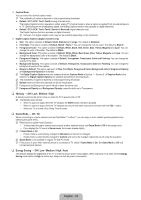Samsung LN32B360C5DXZA User Manual (ENGLISH) - Page 35
Melody → Off / Low / Medium / High, Game Mode → Off / - will not come on
 |
View all Samsung LN32B360C5DXZA manuals
Add to My Manuals
Save this manual to your list of manuals |
Page 35 highlights
Caption Mode You can select the desired caption mode. N The availability of captions depends on the program being broadcast. ● Default / CC1~CC4 / Text1~Text4 (analog channels only) The Analog Caption function operates in either analog TV channel mode or when a signal is supplied from an external device to TV. (Depending on the broadcasting signal, the Analog Caption function may operate on digital channels.) ● Default / CC1~CC4 / Text1~Text4 / Service1~Service6 (digital channels only) The Digital Captions function operates on digital channels. N Service1~6 in digital caption mode may not be available depending on the broadcast. Digital Caption Options (digital channels only) ● Size: This option consists of Default, Small, Standard and Large. The default is Standard. ● Font Style: This option consists of Default, Style0 ~ Style 7. You can change the font you want. The default is Style 0. ● Foreground Color: This option consists of Default, White, Black, Red, Green, Blue, Yellow, Magenta and Cyan. You can change the color of the letter. The default is White. ● Background Color: This option consists of Default, White, Black, Red, Green, Blue, Yellow, Magenta and Cyan. You can change the background color of the caption. The default is Black. ● Foreground Opacity: This option consists of Default, Transparent, Translucent, Solid and Flashing. You can change the opacity of the letter. ● Background Opacity: This option consists of Default, Transparent, Translucent, Solid and Flashing. You can change the background opacity of the caption. ● Return to Default: This option sets each of Size, Font Style, Foreground Color, Background color, Foreground Opacity and Background Opacity to its default. N The Digital Caption Options are only enabled when the Caption Mode is Service 1 ~ Service 6. (If Caption Mode is the default, the Digital Caption Options are enabled depending on the broadcast.) N The availability of captions depends on the program being broadcast. N Default means to follow the standard set by the broadcaster. N Foreground and Background cannot be set to have the same color. N Foreground Opacity and Background Opacity cannot be both set to Transparent. ❑ Melody → Off / Low / Medium / High A melody sound can be set to come on when the TV is powered On or Off. N The Melody does not play. - When no sound is output from the TV because the MUTE button has been pressed. - When no sound is output from the TV because the volume has been reduced to minimum with the VOL - button. - When the TV is turned off by Sleep Timer function. ❑ Game Mode → Off / On When connecting to a game console such as PlayStationTM or XboxTM, you can enjoy a more realistic gaming experience by selecting the game menu. N Restrictions on game mode (Caution) - To disconnect the game console and connect another external device, set Game Mode to Off in the setup menu. - If you display the TV menu in Game mode, the screen shakes slightly. N If Game Mode is On : - Picture mode is automatically changed to Standard and cannot be changed. - Sound mode is automatically changed to Custom and cannot be changed. Adjust the sound using the equalizer. N Game Mode is not available in regular TV and PC mode. N If the picture is poor when external device is connected to TV, check if Game Mode is On. Set Game Mode to Off and connect external devices. ❑ Energy Saving → Off / Low / Medium / High / Auto This feature adjusts the brightness of the TV in order to reduce power consumption. When watching TV at night, set the Energy Saving mode option to High to reduce eye fatigue as well as power consumption. English - 33