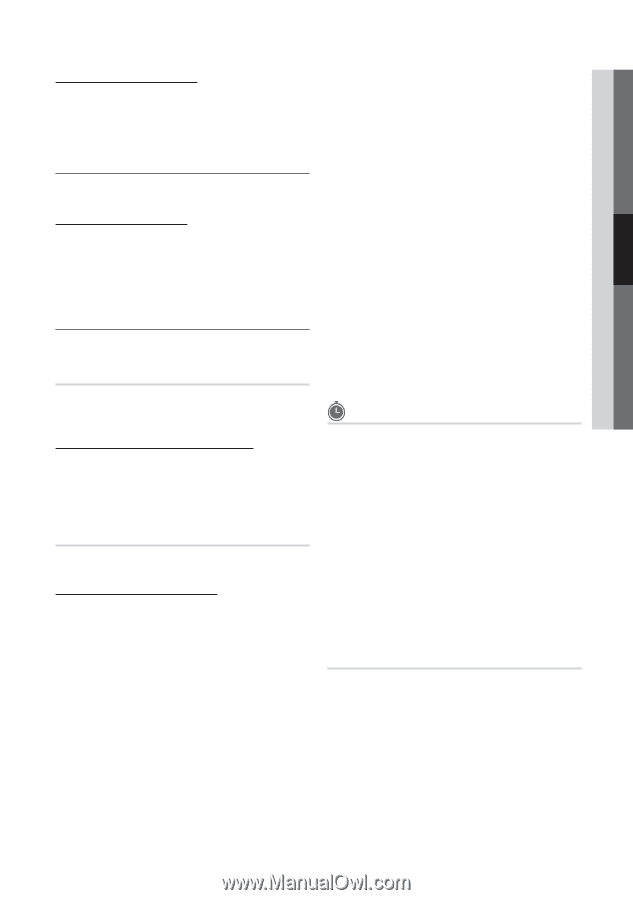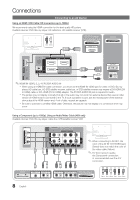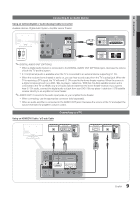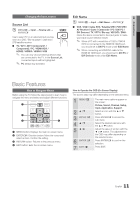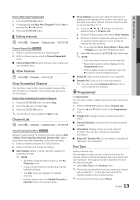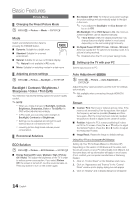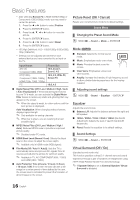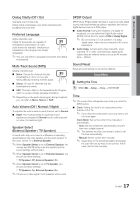Samsung LN46C550J1F User Manual (user Manual) (ver.1.0) (English, French) - Page 13
Clear Scrambled Channel, Channel List, Programmed, Fine Tune
 |
View all Samsung LN46C550J1F manuals
Add to My Manuals
Save this manual to your list of manuals |
Page 13 highlights
How to Stop Auto Programming 1. Press the ENTERE button. 2. A message will ask Stop Auto Program? Select Yes by pressing the ◄ or ► button. 3. Press the ENTERE button. ¦¦ Editing channels OO MENUm → Channel → Channel List → ENTERE Channel Name Edit t 1. Select a channel and press the TOOLS button. 2. Edit the channel name using the Channel Name Edit menu. ■■ Channel Name Edit (analog channels only): Assign your own channel name. ¦¦ Other Features OO MENUm → Channel → ENTERE Clear Scrambled Channel This function is used to filter out scrambled channels after Auto Program is completed. This process may take up to 20~30 minutes. How to Stop Searching Scrambled Channels 1. Press the ENTERE button to select Stop. 2. Press the ◄ button to select Yes. 3. Press the ENTERE button. ✎✎This function is only available in Cable mode. Channel List OO MENUm → Channel → Channel List → ENTERE Channel List Option Menu t Set each channel using the Channel List menu options (Add / Delete, Timer Viewing, Select All, Deselect All). Option menu items may differ depending on the channel status. 1. Select a channel and press the TOOLS button. 2. Select a function and change its settings. ■■ Add / Delete: Delete or add a channel to display the channels you want. ✎✎ NOTE xx All deleted channels will be shown on the All Channels menu. xx A gray-colored channel indicates the channel has been deleted. xx The Add menu only appears for deleted channels. xx Delete a channel from the Added Channels or Favorite menu in the same manner. ■■ Timer Viewing: You can set a desired channel to be displayed automatically at the set time; even when you are watching another channel. Set the current time first to use this function. (P. 17) 1. Press the buttons to select the desired channel in Channel List. 2. Press the TOOLS button, then select Timer Viewing. 3. Scroll up or down to adjust the settings in the box, or use the numeric buttons on your remote for entering the date and time. ✎✎ If you selected Once, Every Week or Every Day in Repeat, you can enter the date you want. 4. Select OK, then press the ENTERE button when done. ✎✎ NOTE xx Only memorized channels can be reserved. xx Reserved programs will be displayed in the Programmed menu. xx When a digital channel is selected, press the ► button to view the digital program. ■■ Select All: Select all the channels in the channel list. ■■ Deselect All: Deselect all the selected channels. ✎✎ You can only select Deselect All when one or more channels are selected. Programmed (in Channel List) You can view, modify or delete a show you have reserved to watch. 1. Press the ENTERE button to select Channel List. 2. Press the ◄ and ▼ button move to the Programmed menu. ■■ Change Info: Change a show you have reserved to watch. ■■ Cancel Schedules: Cancel a show you have reserved to watch. ■■ Information: Display a show you have reserved to watch. (You can also change the reservation Information.) ■■ Select All / Deselect All: You can select or deselect all channels in the channel list. Fine Tune (analog channels only) If the reception is clear, you do not have to fine tune the channel, as this is done automatically during the search and store operation. If the signal is weak or distorted, fine tune the channel manually. yy Select Fine Tune in the Channel menu. ✎✎Fine tuned channels that have been saved are marked with an asterisk "*" on the right-hand side of the channel number in the channel banner. ✎✎To reset the fine-tuning, select Reset. 13 English 03 Basic Features