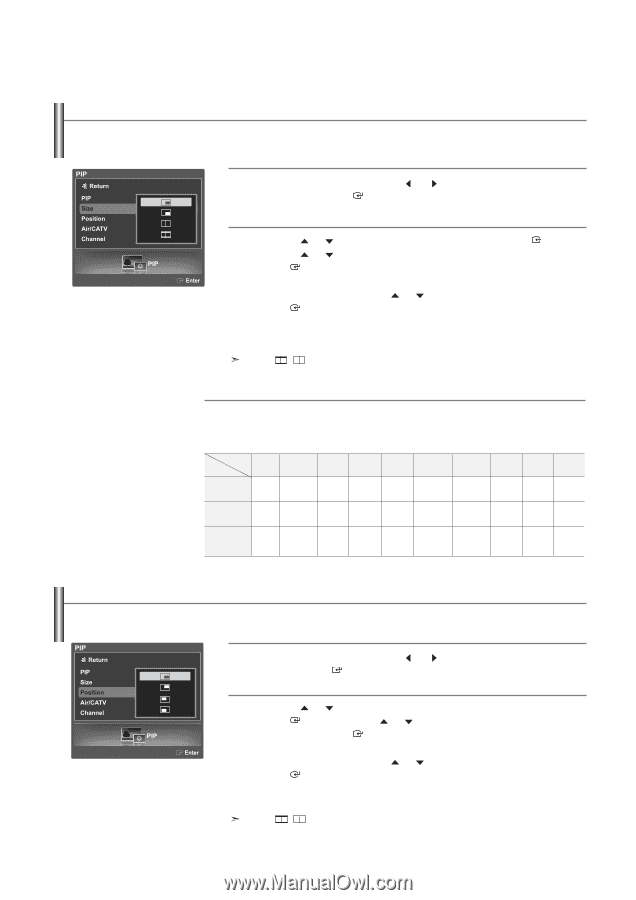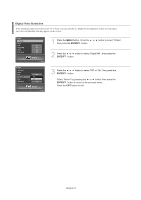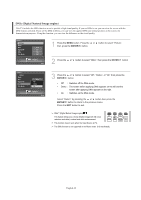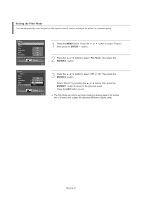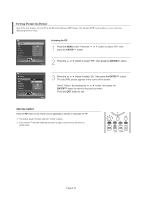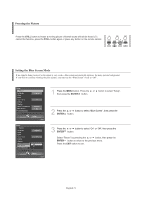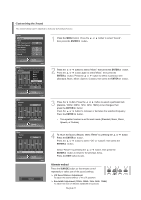Samsung LNS4095D User Manual (ENGLISH) - Page 51
Changing the Size of the Sub (PIP) Picture, PIP Settings
 |
UPC - 036725240957
View all Samsung LNS4095D manuals
Add to My Manuals
Save this manual to your list of manuals |
Page 51 highlights
Changing the Size of the Sub (PIP) Picture 1 Press the MENU button. Press the then press the ENTER button. or button to select "PIP", 2 Press the Press the or or button to select "Size", then press the ENTER button. button to select a size you want, then press the ENTER button. Select "Return" by pressing the or button, then press the ENTER button to return to the previous menu. Press the EXIT button to exit. Double ( , ) mode is not available in PC mode. PIP Settings O : PIP operates X : PIP doesn't operate PIP Settings Main Sub Picture Analog Digital (ATSC) AV1 Picture Analog X X O Digital (ATSC) X X O AV/Component/ X X X HDMI/PC O: PIP operates / X: PIP doesn't operate AV2 S-Video1 Component1 Component2 HDMI1 HDMI2 PC O O O O O O O O O O O X X O X X X X X X X Changing the Location of the Sub (PIP) Picture 1 Press the MENU button. Press the press the ENTER button. or button to select "PIP", then 2 Press the or button to select "Position", then press the ENTER button. Press the or button to select a size you want, then press the ENTER button. Select "Return" by pressing the or button, then press the ENTER button to return to the previous menu. Press the EXIT button to exit. Double ( , ) mode is not available in PC mode. English-49