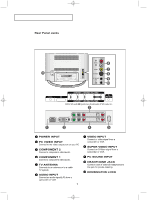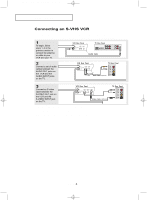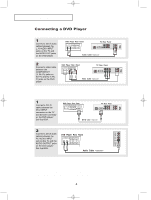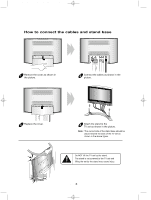Samsung LT-P1745 Quick Guide (ENGLISH)
Samsung LT-P1745 Manual
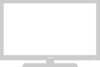 |
View all Samsung LT-P1745 manuals
Add to My Manuals
Save this manual to your list of manuals |
Samsung LT-P1745 manual content summary:
- Samsung LT-P1745 | Quick Guide (ENGLISH) - Page 1
victoryia 01-14 1/10/04 1:02 AM Page 3 YOUR NEW TV Rear Panel Jacks Use the rear panel jacks to connect an A/V component that will be connected continuously, such as a VCR or a DVD player. POWER INPUT PC VIDEO INPUT Connect to the video output port on your PC. COMPONENT 2 Connect a component video/ - Samsung LT-P1745 | Quick Guide (ENGLISH) - Page 2
TA L L AT I O N Connecting a VCR These instructions assume that you have already connected your TV to an antenna or a cable TV system . Skip step 1 if you have not yet connected to an antenna or a cable system. 1 Unplug the cable or antenna from the back of the TV. 2 Connect the cable or antenna to - Samsung LT-P1745 | Quick Guide (ENGLISH) - Page 3
O N Connecting an S-VHS VCR Your Samsung TV can be connected to an S-Video signal from an S-VHS VCR. (This connection delivers a better picture as compared to a standard VHS VCR). your TV. 2 Connect a set of audio cables between the AUDIO OUT jacks on the VCR and the AUDIO INPUT jacks on the TV. 3 - Samsung LT-P1745 | Quick Guide (ENGLISH) - Page 4
owner's manual. * Each external input source device has a different back panel configuration. Connecting a DVD Player or Set-Top Box to the TV with (sold separately) as shown above to get normal TV sound. 2. See Appendix "Display Modes" for supported resolutions. 3. The screen may have shifted to the - Samsung LT-P1745 | Quick Guide (ENGLISH) - Page 5
on the model. TV rear panel PC rear PC VIDEO INPUT (24-pin DVI) (Optional) PC SOUND INPUT (Optional) • PC AUDIO INPUT Connect these to the audio-output jacks on your PC. • PC VIDEO INPUT Connect to the video output port on your PC. * Each external input source device has a different back panel - Samsung LT-P1745 | Quick Guide (ENGLISH) - Page 6
the cables and stand base 1 Remove the cover as shown in the picture. 2 Connect the cables as shown in the picture. 3 Replace the cover. 4 Attach the stand to the TV set as shown in the picture. Note : The curved side of the stand base should be placed toward the back of the TV set as shown
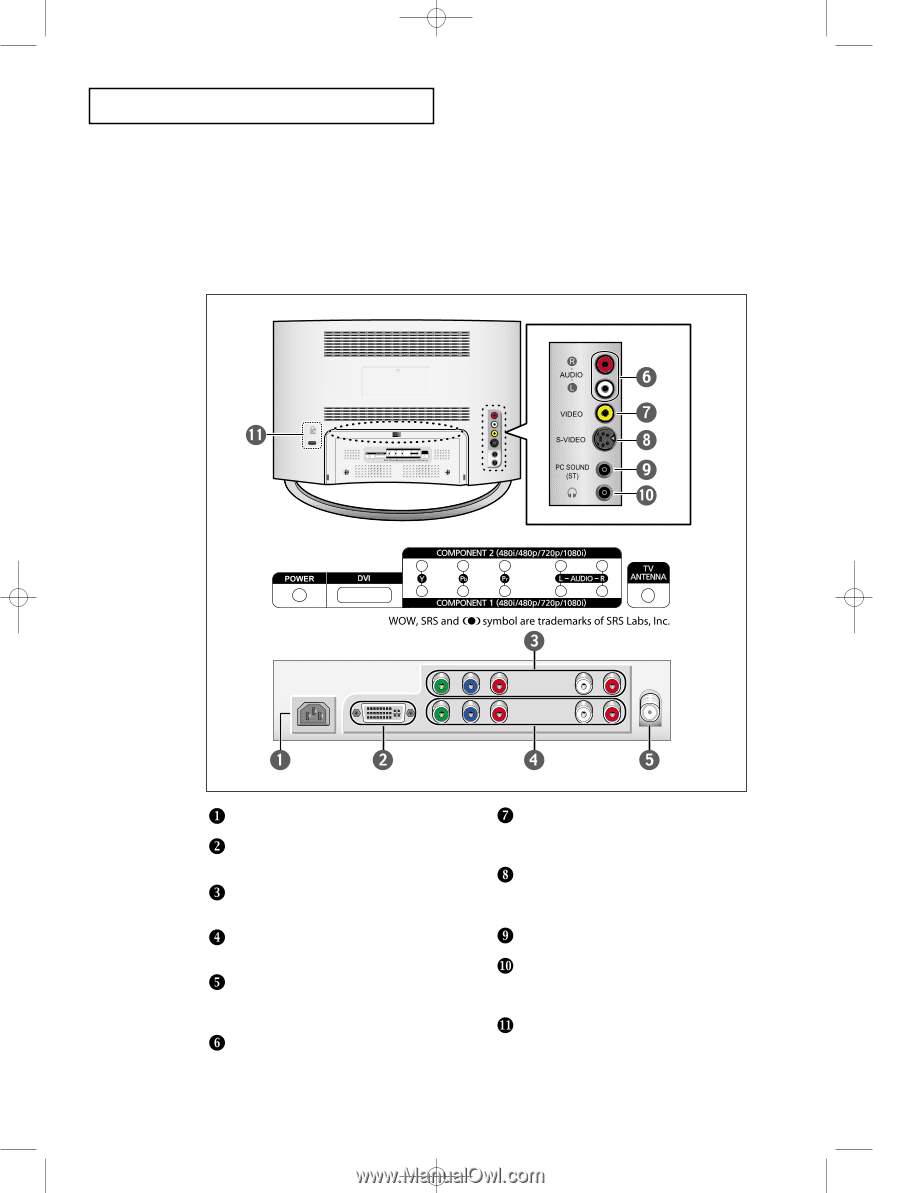
English-
1
Y
OUR
N
EW
TV
Rear Panel Jacks
Use the rear panel jacks to connect an A/V component that will be connected
continuously, such as a VCR or a DVD player.
POWER INPUT
PC VIDEO INPUT
Connect to the video output port on your PC.
COMPONENT 2
Connect a component video/audio.
COMPONENT 1
Connect a component video/audio.
TV ANTENNA
Connects to an antenna or to a cable
TV system.
AUDIO INPUT
Connect an audio signal(L/R) from a
camcorder or VCR.
VIDEO INPUT
Connect a
video signal from a
camcorder or VCR.
SUPER VIDEO INPUT
Connect an S-Video signal from a
camcorder or VCR.
PC SOUND INPUT
HEADPHONE JACK
Connect a set of external headphones to
this jack for private listening.
KENSINGTON LOCK
victoryia 01-14
1/10/04 1:02 AM
Page 3