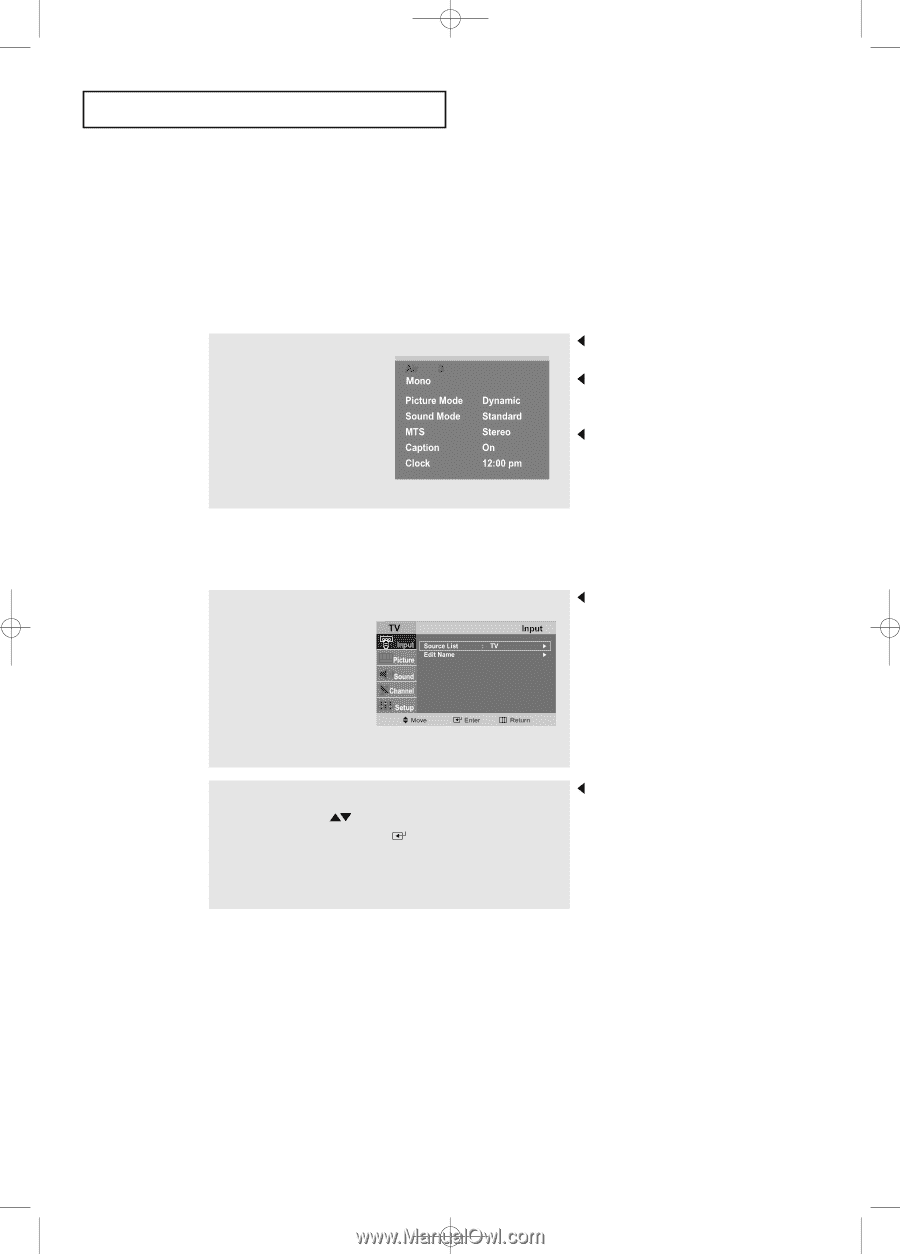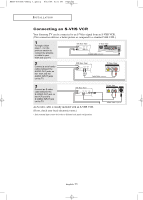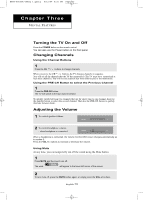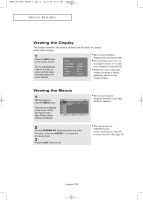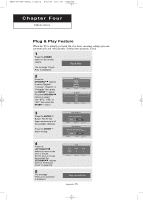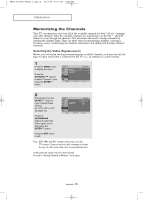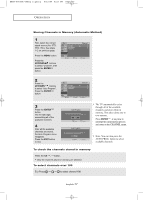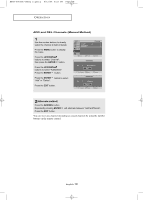Samsung LT-P1745 User Manual (user Manual) (ver.1.0) (English) - Page 18
Viewing the Display, Viewing the Menus
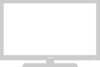 |
View all Samsung LT-P1745 manuals
Add to My Manuals
Save this manual to your list of manuals |
Page 18 highlights
BN68-00633A-06Eng 1.qxd.q 5/12/04 6:31 PM Page 14 S P E C I A L F E AT U R E S Viewing the Display The display identifies the current channel and the status of certain audio-video settings. 1 Press the INFO button on the remote control. The TV will display the channel, the type of sound, and the status of certain picture and sound settings. The on-screen displays disappear after about ten seconds. Press the button once more or wait approximately 10 seconds and it disappears automatically. Allows the user to adjust the settings according to his/her preference and shows the current settings. Viewing the Menus 1 With the power on, press the MENU button. The main menu appears on the screen. It's left side has five icons: Input, Picture, Sound, Channel, and Setup. 2 Use the UP/DOWN buttons to select one of the five icons. Then press ENTER to access the icon's sub-menu. 3 Press the EXIT button to exit. The on-screen menus disappear from the screen after about two minutes. You can also use the SOURCE buttons on the control panel of the TV to make selections.(See page 19) English-14