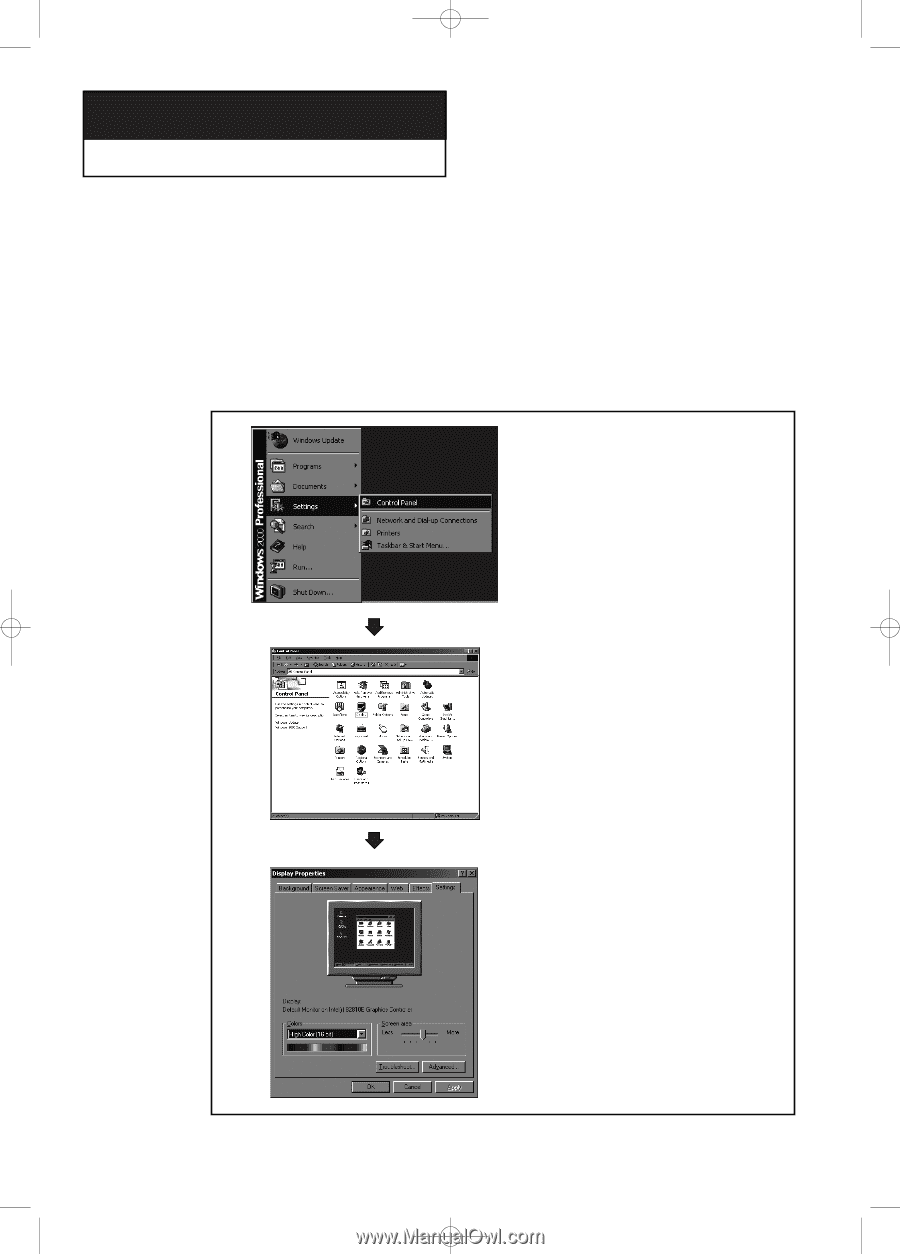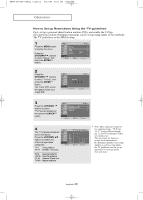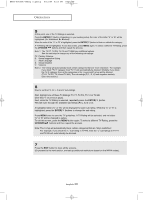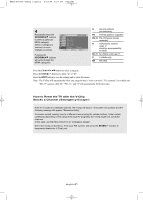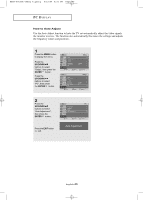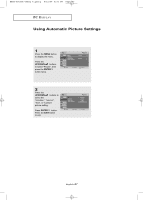Samsung LT-P1745 User Manual (user Manual) (ver.1.0) (English) - Page 46
Five
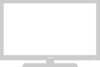 |
View all Samsung LT-P1745 manuals
Add to My Manuals
Save this manual to your list of manuals |
Page 46 highlights
BN68-00633A-06Eng 4.qxd.q 5/12/04 6:33 PM Page 42 Chapter Five PC DISPLAY Using Your TV as a Computer (PC) Display How to Set up Your PC Software (Windows only) The Windows display-settings for a typical computer are shown below. However, the actual screens on your PC will probably look different, depending upon your particular version of Windows and your particular video card. Even if your actual screens look different, the same, basic set-up information will apply in most cases. (If not, contact your computer manufacturer or Samsung Dealer.) First, click on "Settings" on the Windows start menu. While "Settings" is highlighted, move the cursor so that "Control Panel" is highlighted. When the control panel screen appears, click on "Display" and a display dialog-box will appear. Navigate to the "settings" tab on the display dialog-box. The two key variables that apply to the TV-PC interface are "resolution" and "colors." The correct settings for these two variables are: * Size (sometimes called "resolution"): 15" 1024 x 768 pixels 17" 1280 x 1024 pixels 20" 640 x 480 pixels If a vertical-frequency option exists on your display settings dialog box, the correct value is "60" or "60 Hz". Otherwise, just click "OK" and exit the dialog box. English-42