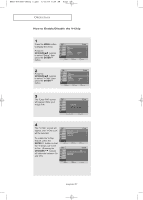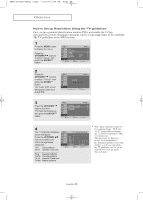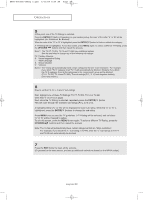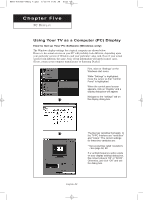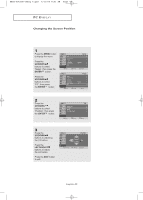Samsung LT-P1745 User Manual (user Manual) (ver.1.0) (English) - Page 44
ENTER, UP/DOWN, How to set the FV, D, L, S and V sub-ratings.
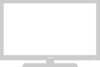 |
View all Samsung LT-P1745 manuals
Add to My Manuals
Save this manual to your list of manuals |
Page 44 highlights
BN68-00633B-00Eng 3.qxd 6/11/04 8:39 AM Page 39 O P E R AT I O N 5 At this point, one of the TV-Ratings is selected. Press the ENTER( )button: Depending on your existing setup, the color of the letter "U" or "B" will be highlighted. (U= Unblocked, B= Blocked) When the color of the "U" or "B" is highlighted, press the ENTER( )button to block or unblock the category. A TV-Rating will be highlighted. To exit this screen, press MENU again. To select a different TV-Rating, press the UP/DOWN buttons and then repeat the process. Note 1: The TV-Y7, TV-PG, TV-14 and TV-MA have additional options. See the next step to change any of the following sub-ratings: FV: Fantasy Violence D: Sexual suggestive Dialog L: Adult Language S: Sexual situation V: Violence Note 2: The V-Chip will automatically block certain categories that are "more restrictive." For example, if you block "TV-Y" category, then TV-Y7 will automatically be blocked. Similarly, if you block the TV-G category, then all the categories in the "young adult" group will be blocked (TV-G, TV-PG, TV-14 and TV-MA). The sub-ratings (D, L, S, V) work together similarly. (See next section.) 6 How to set the FV, D, L, S and V sub-ratings. First, highlight one of these TV-Ratings: TV-Y7, TV-PG, TV-14 or TV-MA (See Step 4, on previous page). Next, while the TV-Rating is selected, repeatedly press the ENTER( )button. This will cycle through the available sub-ratings (FV,L, S, D or V). A highlighted letter ("U" or "B") will be displayed for each sub-rating. While the "U" or "B" is highlighted, press the ENTER( )buttons to change the sub-rating. Press MENU once to save the TV guidelines. A TV-Rating will be selected, and no letters "U" or "B" will be changed to yellow. To exit this screen, press the MENU button again. To select a different TV-Rating, press the UP/DOWN buttons and then repeat the process. Note: The V-chip will automatically block certain categories that are "More restrictive". For example, if you block the "L" sub-rating in TV-PG, then the "L" sub-ratings in TV-14 andTV-MA will automatically be blocked. 7 Press the EXIT button to clear all the screens. (Or proceed to the next section, and set up additional restrictions based on the MPAA codes). English-39