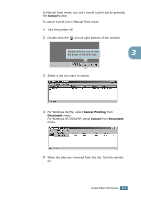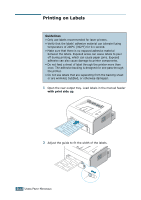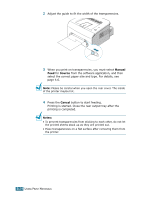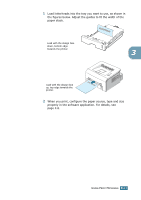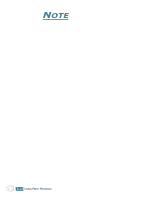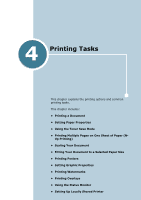Samsung ML 1740 User Manual (ENGLISH) - Page 51
Notes, Please be careful when you open the rear cover. The inside, of the printer maybe hot.
 |
UPC - 635753623338
View all Samsung ML 1740 manuals
Add to My Manuals
Save this manual to your list of manuals |
Page 51 highlights
2 Adjust the guide to fit the width of the transparencies. 3 When you print on transparencies, you must select Manual Feed for Source from the software application, and then select the correct paper size and type. For details, see page 4.6. Note: Please be careful when you open the rear cover. The inside of the printer maybe hot. 4 Press the Cancel button to start feeding. Printing is started. Close the rear output tray after the printing is completed. Notes: • To prevent transparencies from sticking to each other, do not let the printed sheets stack up as they are printed out. • Place transparencies on a flat surface after removing them from the printer. 3.14 USING PRINT MATERIALS

U
SING
P
RINT
M
ATERIALS
3.
14
2
Adjust the guide to fit the width of the transparencies.
3
When you print on transparencies, you must select
Manual
Feed
for
Source
from the software application, and then
select the correct paper size and type. For details, see
page 4.6.
Note:
Please be careful when you open the rear cover. The inside
of the printer maybe hot.
4
Press the
Cancel
button to start feeding.
Printing is started. Close the rear output tray after the
printing is completed.
Notes:
• To prevent transparencies from sticking to each other, do not let
the printed sheets stack up as they are printed out.
• Place transparencies on a flat surface after removing them from
the printer.