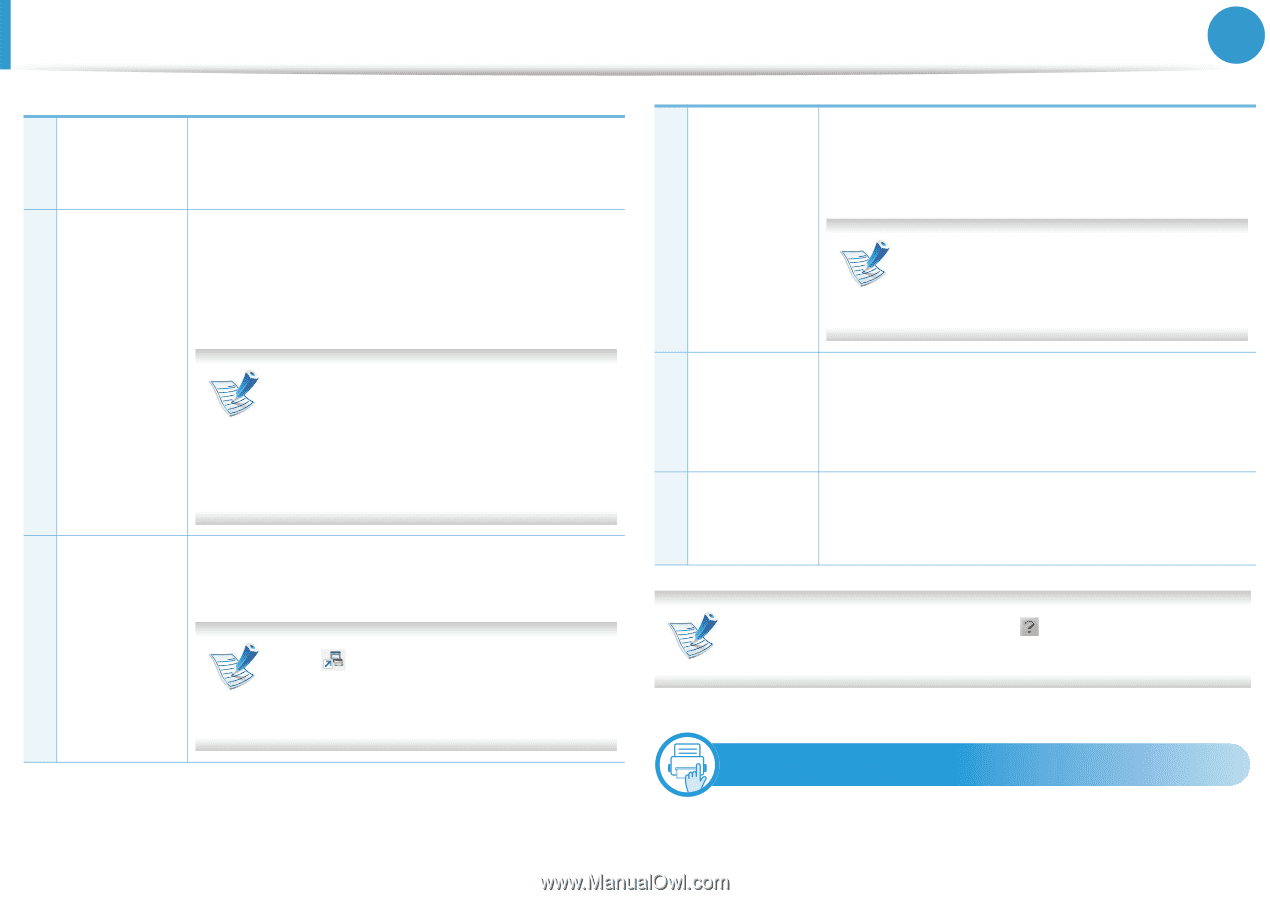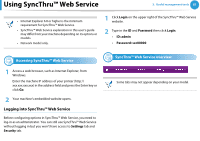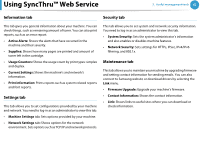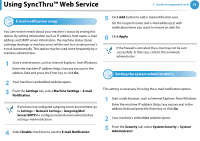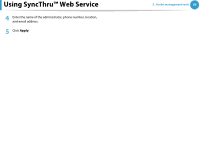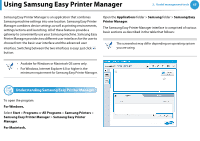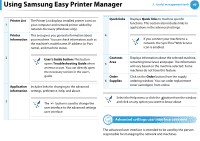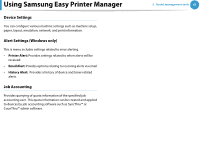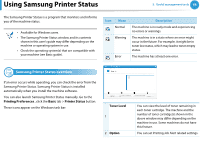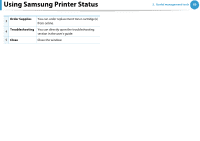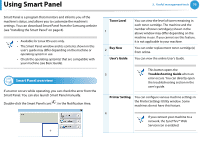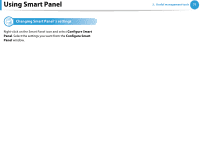Samsung ML-2955DW User Manual (user Manual) (ver.1.0) (English) - Page 156
Advanced settings user interface overview
 |
View all Samsung ML-2955DW manuals
Add to My Manuals
Save this manual to your list of manuals |
Page 156 highlights
Using Samsung Easy Printer Manager 3. Useful management tools 66 Printer List 1 The Printer List displays installed printer icons on your computer and network printer added by network discovery (Windows only). Printer Information This area gives you general information about your machine. You can check information, such as the machine's model name, IP address (or Port name), and machine status. Quick links Displays Quick links to machine specific functions. This section also includes links to applications in the advanced settings. 4 If you connect your machine to a network, the SyncThru™Web Service icon is enabled. 2 User's Guide button: This button opens Troubleshooting Guide when an error occurs. You can directly open the necessary section in the user's guide. Application Includes links for changing to the advanced information settings, preference, help, and about. 3 The button is used to change the user interface to the advanced settings user interface. Contents Area 5 Order 6 Supplies Displays information about the selected machine, remaining toner level, and paper. The information will vary based on the machine selected. Some machines do not have this feature. Click on the Order button from the supply ordering window. You can order replacement toner cartridge(s) from online. Select the Help menu or click the button from the window and click on any option you want to know about. 6 Advanced settings user interface overview The advanced user interface is intended to be used by the person responsible for managing the network and machines.