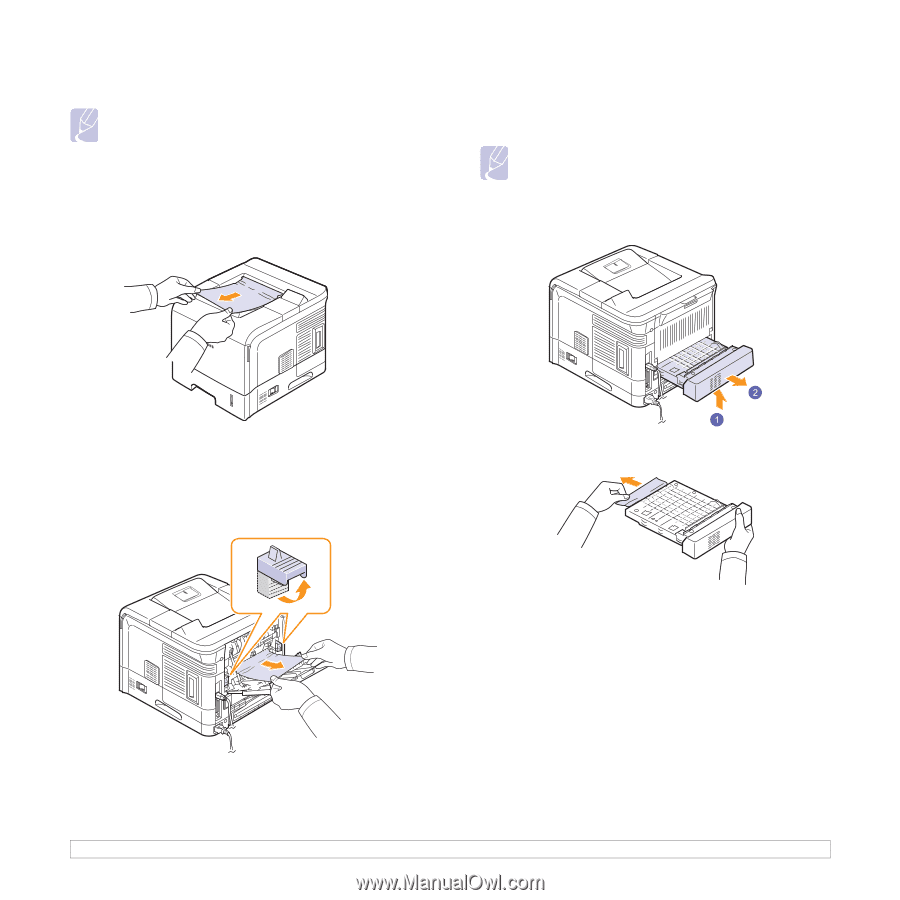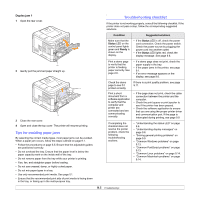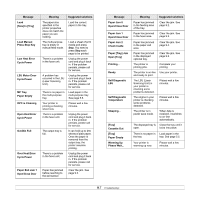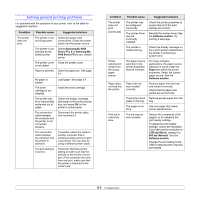Samsung ML 4050N User Manual (ENGLISH) - Page 47
In the paper exit area, Duplex jam 0 - install a duplexer
 |
UPC - 635753620696
View all Samsung ML 4050N manuals
Add to My Manuals
Save this manual to your list of manuals |
Page 47 highlights
5 Replace the toner cartridge and close the top cover. Printing automatically resumes. Note • If it is difficult to reinstall the toner cartridge, make sure that the guide feed has been flipped back down into position. In the paper exit area 1 Open and close the top cover. The jammed paper is automatically ejected from the printer. 2 Gently pull the paper out of the output tray. In the duplex unit area The improper installation of the duplex unit may cause paper jam. Check the error message on the display and follow the appropriate procedure to remove the jammed paper. Note • The duplex unit is optional depending on your machine. Duplex jam 0 1 Lift up the duplex unit, and pull it out of the printer. If you do not see the jammed paper or if there is any resistance when you pull, stop and go to the next step. 3 Open the rear cover. 4 By pushing the fuser levers upwards, loosen the jammed paper. Then gently pull the paper straight out. 2 Locate the jammed paper and remove it. 3 Insert the duplex unit into the slot. 4 Open and close the top cover. The printer will resume printing. 5 Put the fuser levers to their original position and close the rear cover. Printing automatically resumes. 9.4