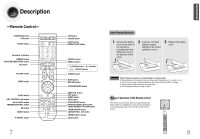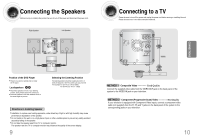Samsung MM-DX7 User Manual (user Manual) (ver.1.0) (English) - Page 10
DivX Playback - spec
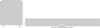 |
View all Samsung MM-DX7 manuals
Add to My Manuals
Save this manual to your list of manuals |
Page 10 highlights
DivX Playback Skip Forward/Back During playback, press the • Go to the next file whenever you press 2 files in the disk. • Go to the previous file whenever you press 2 files in the disk. button. button, if there are over button, if there are over Fast playback Press button. • Each time the button is pressed during playback, the playback speed changes as follows: Zoom Function 1 Press ZOOM button. • Each time you press the button, your selection will toggle between "ZOOM X2" and "ZOOM OFF". 2 Press Cursor , , , buttons to move to the area you want to enlarge. 17 Note • DivX files can be played in Zoom X2 mode only. 5 Minute Skip function During playback, press the , button. • Go to the screen about 5 minutes after whenever you press button. • Go to the screen about 5 minutes earlier whenever you press button. Audio Display Press the AUDIO button. • If there are multiple audio tracks on a disc, you can toggle between them. • Each time you press the button, your selection will toggle between "AUDIO(1/1, 1/2 ...)" and " ". Note • " " is displayed when there is one supported language in the disc. Subtitle Display Press the SUBTITLE button. • Each time you press the button, your selection will toggle between "SUBTITLE ON" and "SUBTITLE OFF". • If the disc has only one subtitle file, it will be played automatically. • Up to 8 subtitle languages are supported. If the disc has more than one subtitle file If the disc has more than one subtitle file, the default subtitle may not match the movie and you will have to select your subtitle language as follows: 1 In Stop mode, press the , , , button, select the desired subtitle ( ) from the TV screen, and then press the ENTER button. 2 When you select the desired DivX file from the TV screen, the movie will be played normally. DivX Feature Table DivX Supported Avi files are used to contain the audio and video data; these must be stored on CD in the ISO 9660 format. VIDEO Compatibility SPEC DivX3.11 Up to the latest VERSION MPEGs containing DivX can be divided into Video and Audio. • Video compatibility : All versions of DivX later than 3.11 (including the latest 5.1) are supported. In addition, XviD is supported. AUDIO Compatibility MP3 AC3 WMA CBR : 80kbps~320kbps CBR : 128kbps~448kbps CBR : 56kbps~160kbps • Audio compatibility : MP3s encoded at bitrates from 80kbps to 320kbps, AC3s from 128kbps to 448kbps are supported. • In addition, for subtitles, this unit will support Text format (SMI). Note • When playing the DivX disc, you can play the file with extension of AVI only. • When burning a subtitle file to a CD-ROM with your PC, be sure to burn it as an SMI file. 18 OPERATION