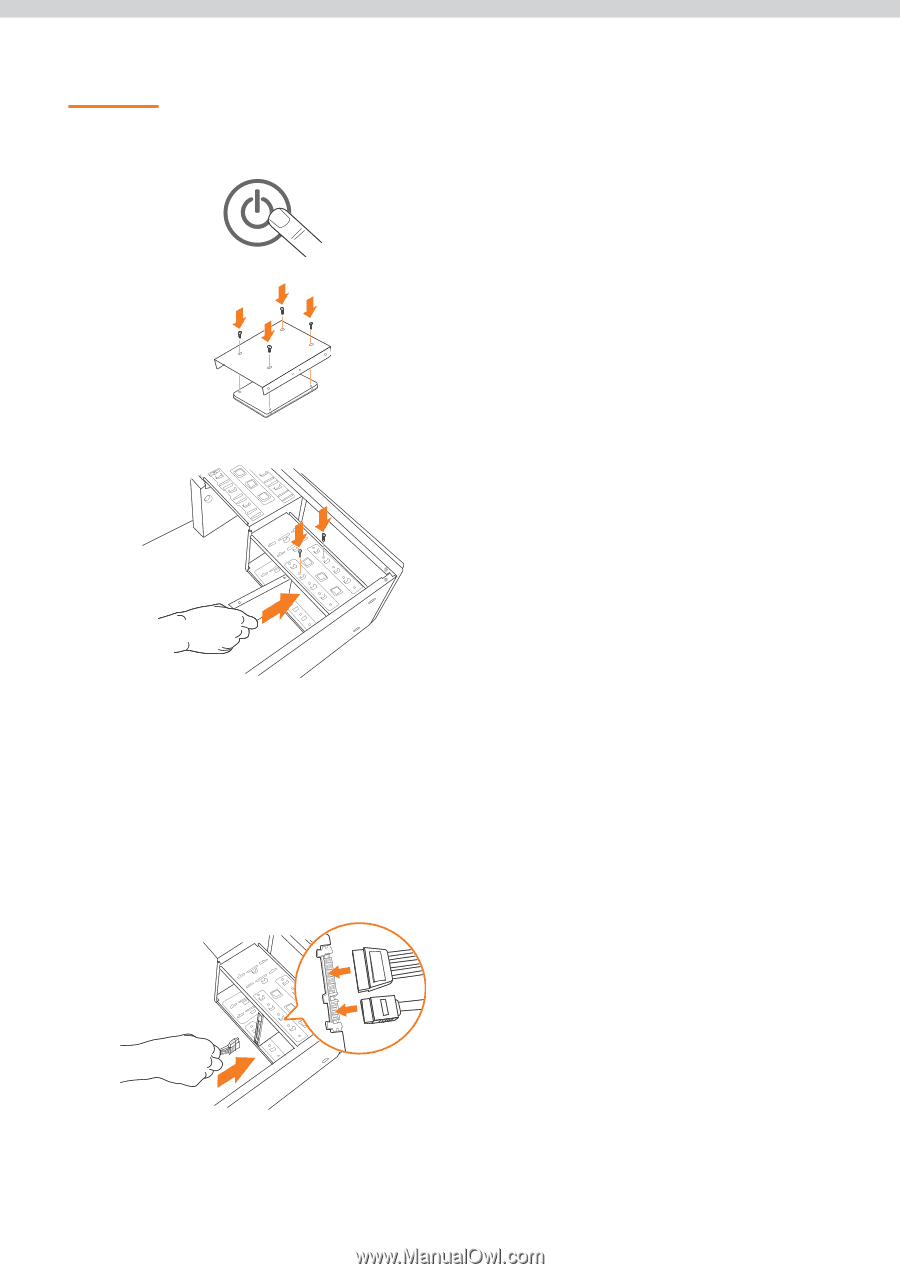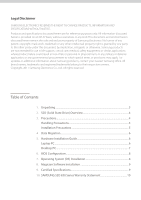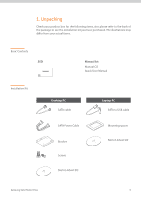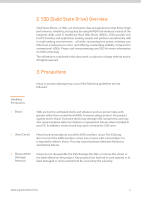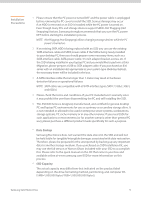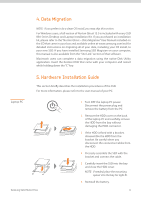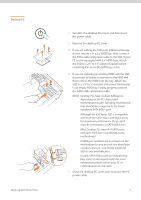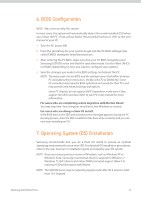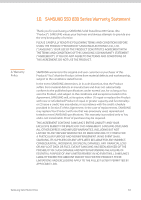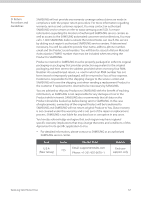Samsung MZ-7PC128B Installation Guide User Manual Ver.1.0 (English) - Page 7
Desktop PC
 |
View all Samsung MZ-7PC128B manuals
Add to My Manuals
Save this manual to your list of manuals |
Page 7 highlights
Desktop PC Samsung Solid State Drive 1 Turn OFF the desktop PC power and disconnect the power cable. 2 Remove the desktop PC cover. 3 If you are adding the SSD as an additional storage device, mount it in a 2.5" HDD bay. Next, connect the SATA cable and power cable to the SSD. If your PC is only equipped with 3.5" HDD bays, attach the SSD to a 2.5" to 3.5" adapter bracket before mounting it in an empty HDD bay or slot. 4 If you are replacing an existing HDD with the SSD, disconnect all cables connected to the HDD and then remove the HDD from the bay. Attach the SSD in a 2.5" to 3.5 bracket and mount the bracket in an empty HDD bay. Finally, properly connect the SATA cable and power cable. NOTE: Desktop PCs have multiple SATA ports, depending on the PC chipset and motherboard model. Samsung recommends that the SSD be connected to the lowest numbered SATA 6Gb/s port. Although the 830 Series SSD is compatible with both the SATA 3Gb/s and 6Gb/s ports, for maximum performance the product must be connected to a SATA 6Gb/s port. Most Desktop PCs have 4~6 SATA ports, and each SATA port is numbered on the motherboard. If SATA port numbers are not shown on the motherboard or you are not sure about port numbers, then you can simply install the SSD on any available port. Usually SATA 6Gb/s ports are indicated by blue colors to distinguish itself. For more information please refer to your PC or motherboard user manuals. 5 Close the desktop PC cover and reconnect the PC power cable. 7