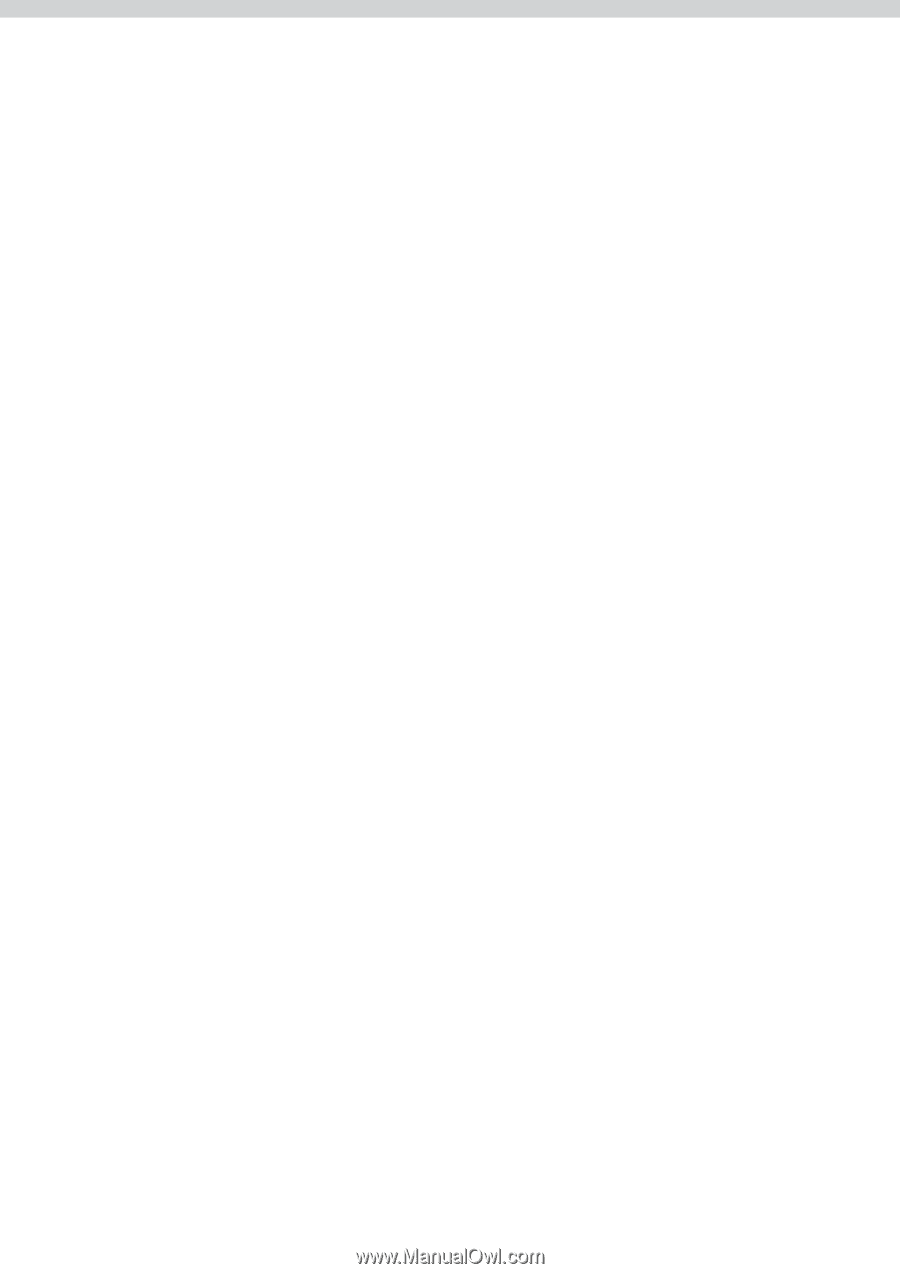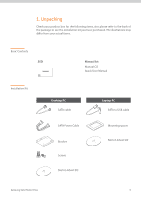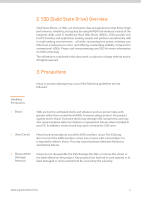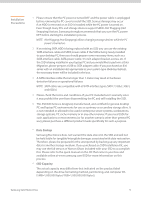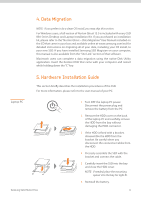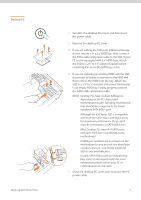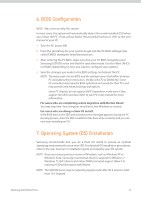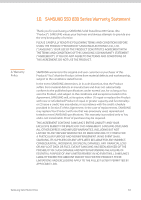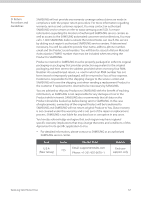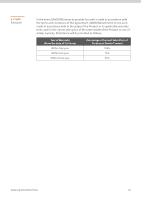Samsung MZ-7PC128B Installation Guide User Manual Ver.1.0 (English) - Page 8
BIOS Configuration, Operating System OS Installation - trim
 |
View all Samsung MZ-7PC128B manuals
Add to My Manuals
Save this manual to your list of manuals |
Page 8 highlights
6. BIOS Configuration NOTE: Mac users can skip this section. In most cases, the system will automatically detect the newly installed SSD when you restart the PC. If not, please follow the procedure below or refer to the user manual of your PC. 1 Turn the PC power ON. 2 Press the special key for your system to get into the PC BIOS settings (also called CMOS) during the initial boot process. 3 After entering the PC BIOS, make sure that your PC BIOS recognizes your Samsung SSD 830 series and that the operation mode is set to either [AHCI] or [RAID] (depending on how you want to configure your system). 4 Save the changes you made to the BIOS settings and reboot the PC. NOTE: The way to get into the BIOS and the settings menu itself differs between PC manufacturers In most cases, the key is the F2 or Delete key. Some PC manufacturers have the BIOS optimized exclusively for their PCs and may provide only limited settings and options. Some PC chipsets do not support [AHCI] operation mode even if they support the SATA interface. Refer to your PC's user manual for more information. For users who are completing a data migration with Norton Ghost: You may stop here. Your computer should boot into Windows as normal. For users who are doing a clean OS install: If the BIOS detects the SSD and a booting error message appears during the PC booting process, then the SSD installation has been done correctly and you can now start installing an OS. 7. Operating System (OS) Installation Samsung recommends that you do a fresh OS install to ensure an optimal operating environment for your new SSD. For detailed OS installation procedures, refer to the user manual or installation guide provided by your OS vendor. NOTE: If you are using a previous version of Windows, such as Windows XP or Windows Vista, Samsung recommends that you upgrade to Windows 7. Windows 7's AHCI drivers and native TRIM command support allow it to maximize SSD performance and lifetime. NOTE: The SSD 830 Series may not operate properly under Mac OS X versions older than 10.5 Leopard. Samsung Solid State Drive 8