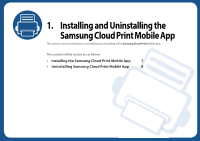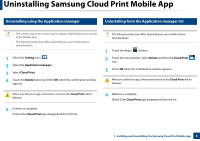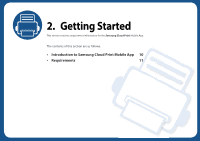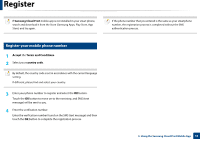Samsung MultiXpress SCX-8123 Cloud Print Mobile App Users Guide - Page 8
Uninstalling Samsung Cloud Print Mobile App
 |
View all Samsung MultiXpress SCX-8123 manuals
Add to My Manuals
Save this manual to your list of manuals |
Page 8 highlights
Uninstalling Samsung Cloud Print Mobile App 2 Uninstalling using the Application manager 3 Uninstalling from the Application manager list • The screens and some menus may not appear depending on the version of the Mobile App. • The following steps may differ depending on your mobile device manufacturers. 1 Select the Setting icon( ). 2 Select the Application manager. 3 Select Cloud Print. 4 Touch the Delete button and then OK when the confirmation window appears. The following steps may differ depending on your mobile device manufacturers. 1 Touch the Apps ( ) button. 2 Touch the menu button. Select Delete and then the Cloud Print ( ) icon. 3 Select OK when the confirmation window appears. When you delete an app, information stored in the Cloud Print will be deleted. When you delete an app, information stored in the Cloud Print will be deleted. 5 Deletion is complete. Check if the Cloud Print app disappeared from the list. 4 Deletion is complete. Check if the Cloud Print app disappeared from the list. 1. Installing and Uninstalling the Samsung Cloud Print Mobile App 8