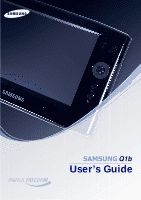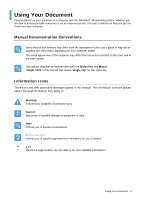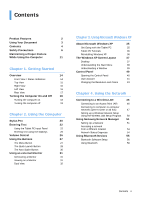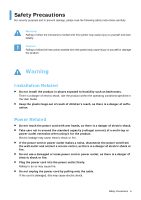Samsung NP-Q1B Quick Guide (easy Manual) (ver.1.0) (English) - Page 4
Contents, Turning the Computer On and Off - tablet
 |
View all Samsung NP-Q1B manuals
Add to My Manuals
Save this manual to your list of manuals |
Page 4 highlights
Contents Product Features 2 Using Your Document 3 Contents 4 Safety Precautions 6 Maintaining a Proper Posture While Using the Computer 11 Chapter 1. Getting Started Overview 14 Front View / Status Indicators 14 Top View 15 Right View 16 Left View 16 Rear View 17 Turning the Computer On and Off 18 Turning the computer on 18 Turning the computer off 18 Chapter 2. Using the Computer Stylus Pen 20 Entering Text 22 Using the Tablet PC Input Panel 22 Entering text using the Dialkeys 25 Volume Control 26 Using the Buttons 27 The Menu Button 27 The Quick Launch Button 28 The Auto Scaler Button 30 Using an external Monitor 31 Connecting a Monitor 31 Viewing on a Monitor 31 Dual View 32 Chapter 3. Using Microsoft Windows XP About Microsoft Windows XP 35 Get Going with the Tablet PC 35 Tablet PC Tutorials 36 Reinstalling Windows XP 36 The Windows XP Screen Layout 37 Desktop 37 Understanding the Start Menu 38 Understanding a Window 39 Control Panel 40 Opening the Control Panel 40 User Account 41 Changing the Resolution and Colors 43 Chapter 4. Using the Network Connecting to a Wireless LAN 45 Connecting to an Access Point (AP) 46 Connecting to computer-to-computer networks (peer-to-peer or ad hoc) 47 Setting up a Wireless Network Setup Using the Wireless LAN Setup Program 50 Using Samsung Network Manager 51 Setting Up a Network 51 Accessing a network from a different location 54 Network Status Diagnosis 54 Using Bluetooth Devices 55 Bluetooth Software Setup 56 Using Bluetooth 58 Contents 4