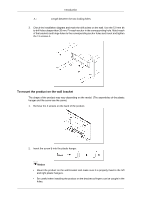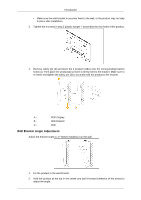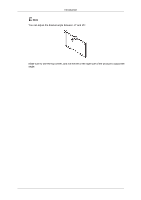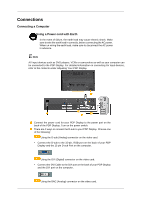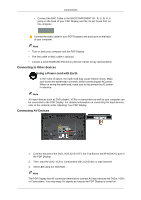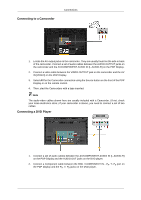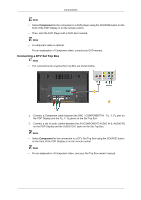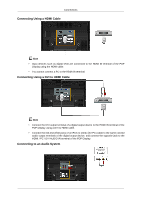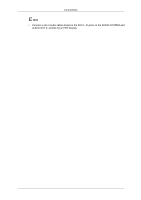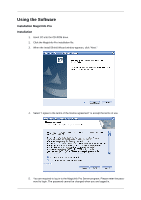Samsung P42HP User Manual (ENGLISH) - Page 32
Connecting to a Camcorder, Connecting a DVD Player
 |
UPC - 729507806310
View all Samsung P42HP manuals
Add to My Manuals
Save this manual to your list of manuals |
Page 32 highlights
Connecting to a Camcorder Connections 1. Locate the AV output jacks on the camcorder. They are usually found on the side or back of the camcorder. Connect a set of audio cables between the AUDIO OUTPUT jacks on the camcorder and the AV/COMPONENT AUDIO IN [L-AUDIO-R] on the PDP Display. 2. Connect a video cable between the VIDEO OUTPUT jack on the camcorder and the AV IN [VIDEO] on the PDP Display. 3. Select AV for the Camcorder connection using the Source button on the front of the PDP Display or on the remote control. 4. Then, start the Camcorders with a tape inserted. Note The audio-video cables shown here are usually included with a Camcorder. (If not, check your local electronics store.) If your camcorder is stereo, you need to connect a set of two cables. Connecting a DVD Player 1. Connect a set of audio cables between the AV/COMPONENT AUDIO IN [L-AUDIO-R] on the PDP Display and the AUDIO OUT jacks on the DVD player. 2. Connect a Component cable between the BNC / COMPONENT IN - PR, Y, PB port on the PDP Display and the PR, Y, PB jacks on the DVD player.