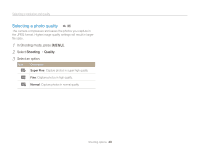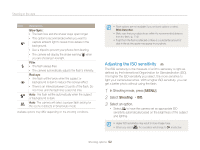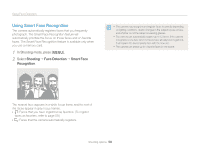Samsung PL120 User Manual (user Manual) (ver.1.0) (English) - Page 55
Using tracking auto focus, Shooting, Focus Area, Tracking AF
 |
UPC - 044701015475
View all Samsung PL120 manuals
Add to My Manuals
Save this manual to your list of manuals |
Page 55 highlights
Changing the camera's focus Using tracking auto focus p s Tracking AF allows you to track and auto focus on your subject, even when you are moving. 1 In Shooting mode, press [m]. 2 Select Shooting “ Focus Area “ Tracking AF. 3 Focus on the subject you want to track and press [o]. • The white frame means that your camera is tracking the subject. • The green frame means that your subject is in focus when you half-press [Shutter]. • If you do not select a focus area, the focus frame will appear in the center of the screen. • Tracking a subject may fail when: - the subject is too small - the subject moves excessively - the subject is backlit or you are shooting in a dark place - colors or patterns on the subject and the background are the same - the camera shakes excessively • When tracking a subject fails, the focus frame will appear as a white single-line frame ( ). • If the camera fails to track the subject, you must reselect the subject to track. • If the camera fails to focus, the focus frame will change to a red singleline frame ( ). • If you use this function, you cannot set the timer options, Face Detection options, and Smart Filter effects. Shooting options 54