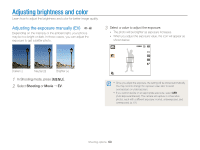Samsung PL120 User Manual (user Manual) (ver.1.0) (English) - Page 66
Applying effects/Adjusting images, Applying Smart Filter effects - black
 |
UPC - 044701015475
View all Samsung PL120 manuals
Add to My Manuals
Save this manual to your list of manuals |
Page 66 highlights
Applying effects/Adjusting images Applying Smart Filter effects p v Apply various filter effects to your photos and videos to create unique images. Miniature Vignetting Fish-eye Sketch 1 In Shooting mode, press [m]. 2 Select Shooting or Movie “ Smart Filter. 3 Select an effect. Available filters in Program mode Icon Description Normal: No effect Miniature: Apply a tilt-shift effect to make the subject appear in miniature. Vignetting: Apply the retro-looking colors, high contrast, and strong vignette effect of Lomo cameras. Half Tone Dot: Apply a halftone effect. Sketch: Apply a pen sketch effect. Fish-eye: Blacken the edges of the frame and distort objects to imitate the visual effect of a fisheye lens. Defog: Make image clearer. Classic: Apply a black and white effect. Retro: Apply a sepia tone effect. Negative: Apply a negative film effect. Custom RGB: Customize a color value. Shooting options 65