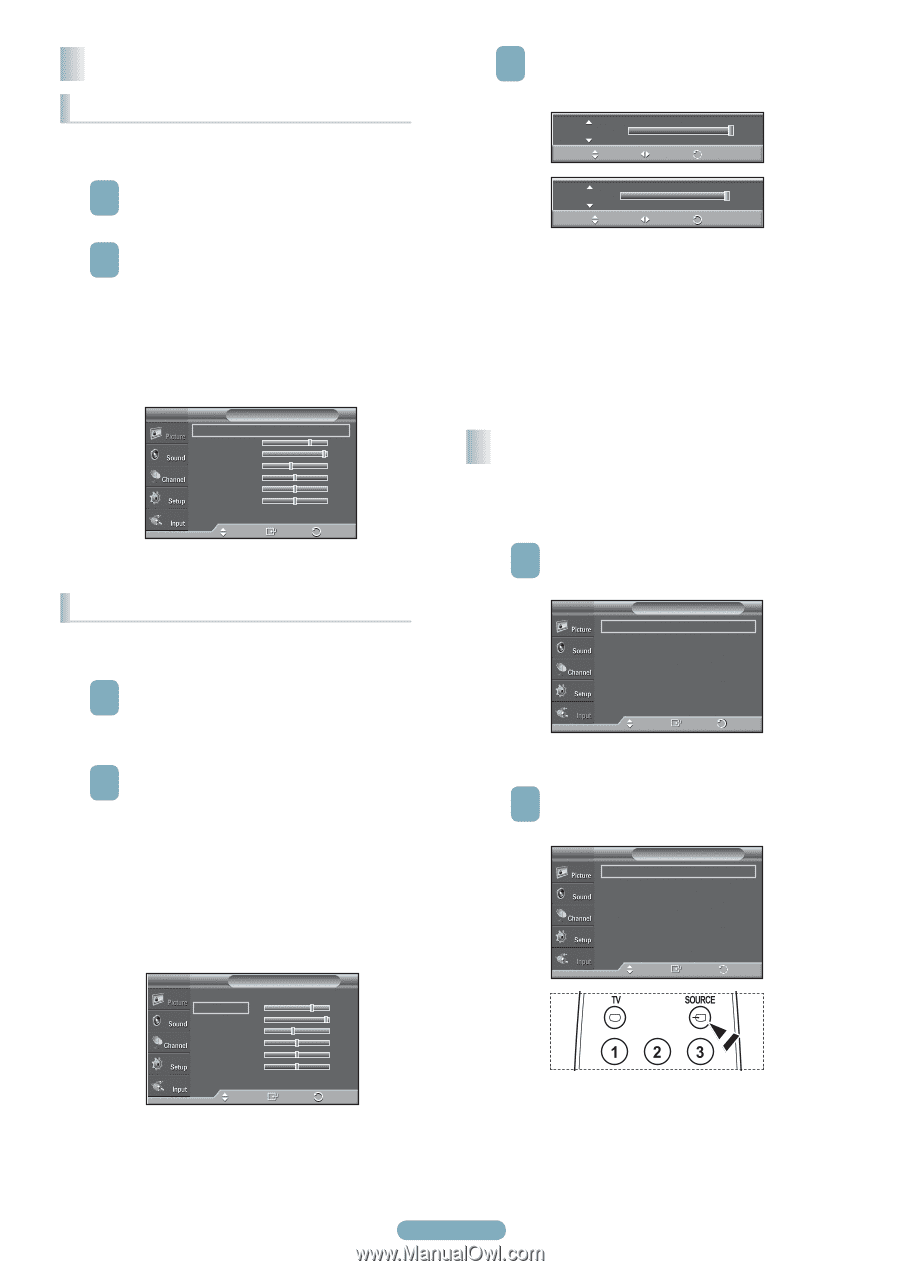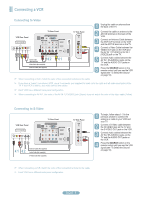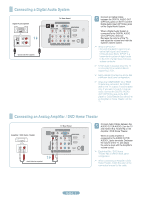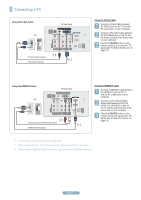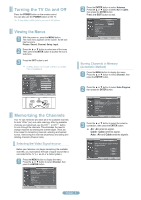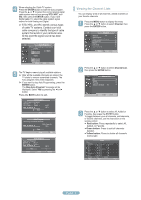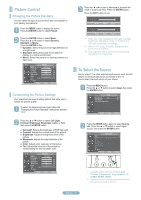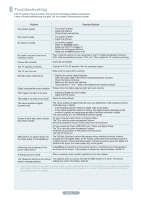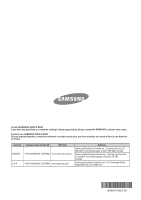Samsung PN50A460S4D Quick Guide (easy Manual) (ver.1.0) (English) - Page 10
To Select the Source, Picture Control
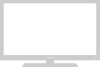 |
View all Samsung PN50A460S4D manuals
Add to My Manuals
Save this manual to your list of manuals |
Page 10 highlights
Picture Control Changing the Picture Standard You can select the type of picture which best corresponds to your viewing requirements. 1 Press the MENU button to display the menu. Press the ENTER button to select Picture. 2 Press the ENTER button to select Mode. Press the ▲ or ▼ button to select Dynamic, Standard, or Movie. Press the ENTER button. ● Dynamic: Select the picture for high-definition in a bright room. ● Standard: Select the picture for the optimum display in a normal environment. ● Movie: Select the picture for viewing movies in a dark room. T V Picture Mode Cell Light Contrast Brightness Sharpness Color Tint G 50 ▼ More : Standard ► 7 95 45 50 50 R 50 Move Enter Return Customizing the Picture Settings Your television has several setting options that allow you to control the picture quality. 1 To select the desired picture mode, follow the "Changing the Picture Standard" instructions number 1 to 2. 2 Press the ▲ or ▼ button to select Cell Light, Contrast, Brightness, Sharpness, Color, or Tint, then press the ENTER button. ● Cell Light: Selects the brightness of PDP Cell Light. ● Contrast: Adjusts the contrast level of the picture. ● Brightness: Adjusts the brightness level of the picture. ● Sharpness: Adjusts the edge definition of the picture. ● Color: Adjusts color saturation of the picture. ● Tint: Adjusts the color tint of the picture by compensating the red and green color. T V Picture Mode Cell Light Contrast Brightness Sharpness Color Tint G 50 ▼ More : Standard ► 7 95 45 50 50 R 50 Move Enter Return 3 Press the ◄ or ► button to decrease or increase the value of a particular item. Press the ENTER button. Press the EXIT button to exit. Cell Light Move Adjust 10 Return Contrast Move Adjust 100 Return ➢ When you make changes to Cell Light, Contrast, Brightness, Sharpness, Color, or Tint(G/R) the OSD will be adjusted accordingly. ➢ When in PC mode, Tint(G/R), Sharpness and Color are not available. ➢ Each adjusted setting will be stored separately according to its input mode. To Select the Source Use to select TV or other external input sources such as DVD players or Set-top/Cable boxes connected to the TV. Use to select the input source of your choice. 1 Press the MENU button. Press the ▲ or ▼ button to select Input, then press the ENTER button. T V Input Source List : TV ► Edit Name ► Anynet+(HDMI-CEC) Move Enter Return 2 Press the ENTER button again to select Source List. Press the ▲ or ▼ button to select signal source, then press the ENTER button. T V Source List TV AV1 : - - - - AV2 : - - - - S-Video : - - - - Component1 : - - - - Component2 : - - - - PC : - - - - ▼ More Move Enter Return ➢ Available signal sources: TV,AV1, AV2, S-Video, Component1, Component2, PC, HDMI1, HDMI2, HDMI3. ➢ You can choose only those external devices that are connected to the TV. English - 10