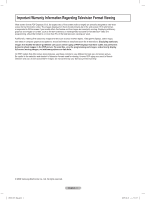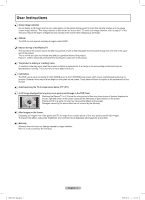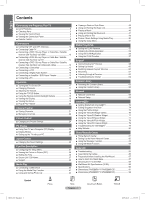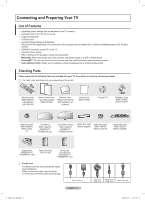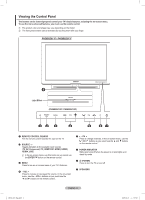Samsung PN50B860Y2F User Manual (ENGLISH)
Samsung PN50B860Y2F Manual
 |
View all Samsung PN50B860Y2F manuals
Add to My Manuals
Save this manual to your list of manuals |
Samsung PN50B860Y2F manual content summary:
- Samsung PN50B860Y2F | User Manual (ENGLISH) - Page 1
Court Mississauga, Ontario L5R 4B2 Canada Plasma TV user manual BN68-850_Eng.indb 1 BN68-02271A-02 imagine the possibilities Thank you for purchasing this Samsung product. To receive more complete service, please register your product at www.samsung.com/register Model Serial No. 2009-06-18 - Samsung PN50B860Y2F | User Manual (ENGLISH) - Page 2
PDP Displays (16:9, the aspect ratio of the screen width to height) are primarily designed to view wide screen format full-motion video. The images displayed on them should primarily be in the wide screen 16:9 ratio format, or expanded to fill the screen if your model offers this feature and the - Samsung PN50B860Y2F | User Manual (ENGLISH) - Page 3
video game) on the plasma display panel for more than several minutes as it can cause screen image retention. This image retention is also known as "screen burn". To avoid such image retention, refer to page 27 of this manual to reduce the degree of brightness and contrast of the screen upper part of - Samsung PN50B860Y2F | User Manual (ENGLISH) - Page 4
84 Appendix ■■ Troubleshooting 85 ■■ Assembling the Cables 86 ■■ Preparation before installing the Wall-Mount 87 ■■ How to attach the Stand-Base 87 ■■ Securing the TV to the Wall 88 ■■ Wall Mount Kit Specifications (VESA 89 ■■ Specifications 90 ■■ Dimensions (PN50B850Y1F/PN50B860Y2F 91 - Samsung PN50B860Y2F | User Manual (ENGLISH) - Page 5
may vary depending on the model. Remote Control (BN59-00851A) / AAA Batteries (4301-000103) Owner's Instructions / Quick Setup Guide (BN68-02135A) Warranty Card / Safety Guide Manual (Not available in all locations) Cleaning Cloth (BN63-01798B) Program CD TV-Holder / Screw (BN96-10788A) (Refer - Samsung PN50B860Y2F | User Manual (ENGLISH) - Page 6
Press to change channels. In the on-screen menu, use the CH buttons as you would use the ▲ and ▼ buttons on the remote control. 6 POWER INDICATOR Blinks and turns off when the power is on and lights up in stand-by mode. 7 (POWER) Press to turn the TV on and off. 8 SPEAKERS English - 6 BN68-850_Eng - Samsung PN50B860Y2F | User Manual (ENGLISH) - Page 7
Viewing the Connection Panel Use the connection panel jacks to connect A/V components that will be connected continuously, such as Blu-ray/DVD players or a VCR. NN The product color and shape may vary depending on the model. TV Rear Panel BN68-850_Eng.indb 7 English - 7 2009-06-18 �� 3:55:05 - Samsung PN50B860Y2F | User Manual (ENGLISH) - Page 8
and above model: Max 0.55inch (14mm) 1 POWER IN Connects the supplied power cord. 2 EX-LINK Used for service only. 3 USB 1 (HDD) / USB 2 Connect a USB mass storage device to view photo files (JPEG) and play audio files (MP3) or movie files. You can also use these jacks connect to SAMSUNG's network - Samsung PN50B860Y2F | User Manual (ENGLISH) - Page 9
and shape may vary depending on the model. NN The performance of the remote control may be affected by bright light. VOL CH 1 POWER $ INFO Turns the TV on and off. Press to display information on the TV 2 TV screen. Selects the TV mode directly. % MTS 3 NUMERIC BUTTONS Press to select - Samsung PN50B860Y2F | User Manual (ENGLISH) - Page 10
If your antenna has a set of leads that look TV (one VHF and one UHF), you must combine the two antenna signals before connecting the antennas to the TV. bottom of the back panel. Connecting Cable TV To connect to a cable TV system, follow the instructions below. ❑❑ Cable without a Cable Box Plug - Samsung PN50B860Y2F | User Manual (ENGLISH) - Page 11
only some channels (such as premium channels), follow the instructions below. You will need a two-way splitter, an RF TV. Incoming cable Splitter IN CABLE OUT A B RF (A/B) Switch TV Rear ANT IN After you have made this connection, set the A/B switch to the "A" position for normal viewing. Set - Samsung PN50B860Y2F | User Manual (ENGLISH) - Page 12
Box / Satellite receiver (Set-Top Box). DVD/Blu-ray Player or Cable Box / Satellite receiver TV Rear Panel 1 HDMI Cable (Not supplied) NN What is HDMI? •• HDMI, or high-definition multimedia interface, is an interface that enables the transmission of digital audio and video signals using a single - Samsung PN50B860Y2F | User Manual (ENGLISH) - Page 13
(Set-Top Box), match the color of the connection terminal to the cable. Connecting a Camcorder The side and rear panel jacks on your TV make it easy to connect a camcorder to your TV. ❑❑ Using an Video / Audio Cable 1. Connect a Video Cable between the AV IN [VIDEO] jack on the TV and the VIDEO OUT - Samsung PN50B860Y2F | User Manual (ENGLISH) - Page 14
the VCR and the ANT IN terminal on the TV. 4. Connect a Video Cable between the AV IN [Y/VIDEO] jack on the TV and the VIDEO OUT jack on the VCR. 5. Connect Audio Cables between the AV IN [R-AUDIO-L] jacks on the TV and the AUDIO OUT jacks on the VCR TV Rear Panel VCR Rear Panel 3 Antenna cable(Not - Samsung PN50B860Y2F | User Manual (ENGLISH) - Page 15
to an external device supporting 5.1CH. NN Each Digital Audio System has a different back panel configuration. NN When the receiver (home theater) is set to On, you can hear sound output from the TV's Optical jack. When the TV is displaying a DTV(air) signal, the TV will send out 5.1 channel - Samsung PN50B860Y2F | User Manual (ENGLISH) - Page 16
the PC output jack on your computer. 2. Connect a 3.5 mm Stereo plug to 2RCA cable between the PC/DVI AUDIO IN jack on the TV and the Audio Out jack of the sound card on your computer. TV Rear Panel PC 2 3.5 mm Stereo plug to 2 RCA Cable (Not supplied) 1 HDMI/DVI Cable (Not supplied) NN - Samsung PN50B860Y2F | User Manual (ENGLISH) - Page 17
Turning the TV On and Off Press the POWER button on the remote control. You can also use the POWER button on the TV. NN It may take a while for your TV Button The " " button is used to select stations that broadcast a digital signal. For example, for Channel "7-1", press "7", then " ", then "1". NN - Samsung PN50B860Y2F | User Manual (ENGLISH) - Page 18
remote control is turned off. Viewing the Display The display identifies the current channel and the status of certain audio-video settings. 1. Press the INFO button on the remote control. The TV will display the channel, the type of sound, and the status of certain picture and sound settings. TV - Samsung PN50B860Y2F | User Manual (ENGLISH) - Page 19
. Confirm the setting. ❑❑ Example: Setting the TV's Brightness in the Picture Menu „„ Adjusting the Brightness to 80 1. Press the MENU button to display the menu. Picture Mode Cell Light Contrast Brightness Sharpness Color Tint (G/R) Advanced Settings : Standard : 4 : 95 : 45 : 50 : 50 : G50/R50 - Samsung PN50B860Y2F | User Manual (ENGLISH) - Page 20
best picture in your home environment. NN Store Demo mode is only intended for use in retail environments. NN If the unit is accidentally set to Store Demo mode and you want to return to Home Use (Standard): Press the Volume button on the TV. When the volume OSD is displayed, press and hold the MENU - Samsung PN50B860Y2F | User Manual (ENGLISH) - Page 21
type of signal source that is connected to the TV (i.e. an Air or a Cable system). TT Press the TOOLS button to display Tools menu NN This function is only available in Cable mode. ❑❑ Fine Tune (Analog channels only) If signal is weak or distorted, you may have to fine tune the channel manually. - Samsung PN50B860Y2F | User Manual (ENGLISH) - Page 22
, you can Add / Delete or set Favorite channels and use the program guide for digital broadcasts. OO Press the CH LIST button on the remote control to display the Channel list menu. NN Select a channel in the All Channels, Added Channels, Favorite, or Programmed screen by pressing the ▲ or ▼ buttons - Samsung PN50B860Y2F | User Manual (ENGLISH) - Page 23
channel. „„ Auto Program For further details on setting up options, refer to page 21. ❑❑ Channel List Tools Menu (in Programmed) You can view, modify or reservation. You can also change the reservation information. Air Antenna Zoom Select T Tools E Information „„ Select All / Deselect All - Samsung PN50B860Y2F | User Manual (ENGLISH) - Page 24
Sharpness Color Tint (G/R) Advanced Settings : 4 : 95 : 45 : 50 : 50 : G50/R50 TT Press the TOOLS button to display Tools menu. You can also configure the picture mode by selecting Tools → Picture Mode. Mode : Standard Picture ❑❑ Cell Light / Contrast / Brightness / Sharpness / Color / Tint - Samsung PN50B860Y2F | User Manual (ENGLISH) - Page 25
to work best with specific types of video input. Your satellite receiver may have its own set of screen sizes as well. In general, though, you should view the TV in 16:9 mode as much as possible. •• 16:9 : Sets the picture to the 16:9 aspect ratio. •• Zoom1: Stretches the 16:9 aspect ratio picture - Samsung PN50B860Y2F | User Manual (ENGLISH) - Page 26
without any cutoff when HDMI (720p/1080i/1080p), Component (1080i/1080p) or DTV (1080i) signals are input. NN HD (High Definition): 16:9 - 1080i/1080p (1920x1080), 720p (1280x720) NN When Double ( , ) mode has been set in PIP, the Picture Size cannot be set. NN Image retention may occur when viewing - Samsung PN50B860Y2F | User Manual (ENGLISH) - Page 27
: Automatically adjusts the picture for the best quality when watching a film. •• Auto2 : Automatically optimizes the video text when watching a film. •• Cinema Smooth: Offers the ultimate cinema experience. (PN50B860Y2F / PN58B860Y2F only) NN Film mode is supported in TV, Video, Component (480i - Samsung PN50B860Y2F | User Manual (ENGLISH) - Page 28
. NN The interface mode is not supported. NN The set might operate abnormally if a non-standard video format is selected. NN Separate and Composite modes are supported. SOG is not supported. NN Too long or low quality VGA cable can cause picture noise at high resolution modes (1920x1080). Sync - Samsung PN50B860Y2F | User Manual (ENGLISH) - Page 29
to display Tools menu. You can also set the Auto Adjustment by selecting Tools → Auto Adjustment. NN This function does not work in DVI-Digital mode. Picture Brightness : 45 Sharpness : 50 Auto Adjustment ► Screen Advanced Settings Picture Options Picture Reset ❑❑ Screen The purpose of - Samsung PN50B860Y2F | User Manual (ENGLISH) - Page 30
the sound to mono. •• Stereo: Sets the sound to stereo. •• SAP: Sets the sound to the second audio program. OO Press the MTS button on the remote control repeatedly to select Mono, Stereo, or SAP. ❑❑ Auto Volume → Off / On Each broadcasting station has its own signal conditions, and so it is not - Samsung PN50B860Y2F | User Manual (ENGLISH) - Page 31
. Please set the volume on your Home theater. Sound Multi-Track Sound Auto Volume Speaker Select Sound Select Sound Reset : Stereo : Off : TV Speaker ► : Main TV Speaker External Speaker Video No Signal TV's Internal Speakers TV / AV / Component / PC / HDMI Speaker Output Mute Mute Audio Out - Samsung PN50B860Y2F | User Manual (ENGLISH) - Page 32
support BD Wise. You can enjoy a richer picture when using them connected to this Samsung TV. NN Connect SAMSUNG products that have BD Wise using an HDMI cable. NN This function is active only when an external device is connected to the TV via HDMI. NN When the BD Wise set to On, the picture mode - Samsung PN50B860Y2F | User Manual (ENGLISH) - Page 33
levels differ depending on the broadcasting station. NN The default menu name and Downloadable U.S. Rating changes depending on the downloaded information. NN Even if you set the On-screen display to your desired language, the Downloadable U.S. Rating menu will appear in English only. NN The - Samsung PN50B860Y2F | User Manual (ENGLISH) - Page 34
always off. •• In Standby : The LED lights while in Standby mode and it turns off when your TV is turned on. •• Watching TV : The LED lights when watching TV and it turns off when your TV is turned off. •• Always : The LED always lights. NN Set the Light Effect to Off to reduce the power consumption - Samsung PN50B860Y2F | User Manual (ENGLISH) - Page 35
in PIP mode and turn it on again, the PIP window will disappear. NN You may notice that the picture in the PIP window becomes slightly unnatural when you use the main screen to view a game or karaoke. TT Press the TOOLS button to display Tools menu. You can also configure PIP related settings by - Samsung PN50B860Y2F | User Manual (ENGLISH) - Page 36
the number buttons on the remote control. NN Auto Power Off When you set the timer On, the television will eventually turn off, if no controls are operated for 3 hours after the TV was turned on by the timer. This function is only available in timer On mode and prevents overheating, which may - Samsung PN50B860Y2F | User Manual (ENGLISH) - Page 37
OO Press the SOURCE button on the remote control to view an external signal source. ❑❑ Edit Name You can name TV / IPTV / Blu-ray / HD DVD / DMA NN When a PC with a resolution of 1920 x 1080@60Hz is connected to the HDMI IN 1 (DVI) port, you should set the HDMI1/DVI mode to PC in the Edit Name menu - Samsung PN50B860Y2F | User Manual (ENGLISH) - Page 38
Guide Self Diagnosis Software Upgrade HD Connection Guide Contact Samsung NN For more detailed information, select the desired item. ❑❑ Self Diagnosis „„ Picture Test If you think you have a picture problem, perform the picture test. Check the color pattern on the screen to see if the problem - Samsung PN50B860Y2F | User Manual (ENGLISH) - Page 39
Upgrade Product Guide Samsung may offer upgrades for your TV's firmware in the future. Please visit Samsung. Self Diagnosis Support com or contact the Samsung call center at 1-800-SAMSUNG (726-7864) to receive Software Upgrade ► information about downloading upgrades and using a USB drive - Samsung PN50B860Y2F | User Manual (ENGLISH) - Page 40
file system is not supported). NN Certain types of USB Digital camera and audio devices may not be compatible with this TV. USB Drive NN Please connect directly to the USB port of your TV. If you are using a separate cable connection, there may be a USB compatibility problem. NN Before connecting - Samsung PN50B860Y2F | User Manual (ENGLISH) - Page 41
Entering the Media Play Menu 1. Press the MENU button. Press the screen. 4. Press the ◄ or ► button to select an icon (Photo, Music, Movie, Setup), then press the ENTERE button. NN To exit Media Play mode, press the MEDIA.P button on the remote control. NN In this mode 6 Favorites Setting IMG_0343 . - Samsung PN50B860Y2F | User Manual (ENGLISH) - Page 42
Press the MEDIA.P button on the remote control to display the Media Play menu. Photo 2. Press the ◄ or be displayed are set as Unclassified. NN PTP does not support folder sort mode. ❑❑ Sorting Standard the TV memory. NN You can only copy the files saved on the USB device. NN When the TV memory - Samsung PN50B860Y2F | User Manual (ENGLISH) - Page 43
the current file is updated and the file is TV. Viewing a Photo or Slide Show ❑❑ Viewing a Slide Show 1. Press the MEDIA.P button on the remote control to display the Media Play menu set to On. (Refer to page 44). OO While a photo list is displayed, press the (Play)/ENTERE button on the remote - Samsung PN50B860Y2F | User Manual (ENGLISH) - Page 44
to Mood, you can select the BGM Mood. •• Select Music File NN If you set BGM Mode to Selected File, you can select a music file. „„ Picture Setting / Sound Setting Refer to page 50. „„ Information The photo file information is displayed. „„ Safe Remove You can remove the device safely from the - Samsung PN50B860Y2F | User Manual (ENGLISH) - Page 45
MEDIA.P button on the remote control to display the Media Play menu. 2. Press the ◄ information cannot be displayed are set to Unclassified. NN If TV memory. NN You can only copy the files saved on the USB device. NN When the TV information of the current file is updated and the file is moved to - Samsung PN50B860Y2F | User Manual (ENGLISH) - Page 46
remote control. NN If the sound is odd when playing MP3 files, adjust the Equalizer and SRS TruSurround HD in the Sound menu. (An overmodulated MP3 file may cause a sound problem Menu „„ Repeat Mode → On / Off You can play music files repeatedly. „„ Picture Setting / Sound Setting Refer to page 50. - Samsung PN50B860Y2F | User Manual (ENGLISH) - Page 47
1. Press the MEDIA.P button on the remote control to display the Media Play menu. 2. Press the ◄ or ► button according to the Basic View, you cannot set Favorite files. „„ Timeline Sorts and shows movies TV memory. NN You can only copy the files saved on the USB device. NN When the TV memory - Samsung PN50B860Y2F | User Manual (ENGLISH) - Page 48
the MEDIA.P button on the remote control to display the Media Play menu. 2. Press the ◄ or a video file to rewind. NN Press the ► button to fast forward. NN Supported Video Formats 1/3 MOVIE_000.avi USB E Pause lr Jump T Tools R Return Audio codec MP3, AC3, LPCM, ADPCM (MULAW ALAW) MP3, AC3, - Samsung PN50B860Y2F | User Manual (ENGLISH) - Page 49
software tools to convert your files into DivX video. ABOUT DIVX VIDEO-ON-DEMAND: This DivX Certified® device must be registered in order to play DivX Video-on-Demand (VOD) content. To generate the registration code, locate the DivX VOD section in the device setup menu supported menu was set - Samsung PN50B860Y2F | User Manual (ENGLISH) - Page 50
Play Tools Menu „„ Repeat Mode → On / Off Select to repeatedly play movie files. „„ Picture Setting / Sound Setting Refer to page 50. „„ Picture Size Adjust the picture size for preference. •• Fit: Play video at the TV screen size. •• Original: Play video at the original size. „„ Caption Setting You - Samsung PN50B860Y2F | User Manual (ENGLISH) - Page 51
mode, press the MEDIA.P button on the remote control. „„ Use Color View → On / Off Select to view the color information in the Photo menu. NN If this is set for the TV. If you connect to the DivX web site and register the registration code with a personal account, you can download VOD registration - Samsung PN50B860Y2F | User Manual (ENGLISH) - Page 52
Media Play-DLNA Setting the DLNA Network DLNA allows you to watch videos and pictures saved on your PC on your TV through a network connection in Media Play mode. This removes the need to copy them to a USB storage device and then connect the device to your TV. To use DLNA, the TV must be connected - Samsung PN50B860Y2F | User Manual (ENGLISH) - Page 53
the application 1. Run the Setup.exe file on the Programme CD supplied with the product. NN Alternatively, you can download the file from www.samsung.com. 2. Install the SAMSUNG PC Share Manager as shown in the figures. ► ► ► ► ► 3. When the installation is complete, the PC Share Manager icon - Samsung PN50B860Y2F | User Manual (ENGLISH) - Page 54
Using the DLNA Application Programme Screen Display 1 8 23 4 5 6 Select a file or folder and select the File menu and then select the Property sub-menu. •• Method 2: Select a file or folder, will appear asking if you want to apply the changed settings to the PC. Select Yes to apply the changes - Samsung PN50B860Y2F | User Manual (ENGLISH) - Page 55
as a server to the TV. •• Method 1: Select a folder in My Computer, select the Share menu and then select the Share Folder sub-menu. •• Method 2: Select a to apply changes to the data only when required. Until the Set Changed State menu is selected, the changed state of the shared folder is not - Samsung PN50B860Y2F | User Manual (ENGLISH) - Page 56
the Access Permission To enable the TV to find your PC, the TV must be set to Set Device Policy in the Access Permission Settings window. In addition, the PC server and the TV must be on the same subnet. •• Method: Select the Share menu and select Set Device Policy. Rejected items are represented - Samsung PN50B860Y2F | User Manual (ENGLISH) - Page 57
TV onto a PC, you can have the PC perform the role of a DLNA server over the network. 1. Press the MENU not support the following functions. --The Background Music and Background Music Setting NN The Divx DRM, Multi-audio, embedded caption does not supported. NN Samsung PC Share manager should be - Samsung PN50B860Y2F | User Manual (ENGLISH) - Page 58
that have the Anynet+ feature. To be sure your Samsung device has this feature, check if there is an Anynet+ logo on it. Connect the LAN port on the rear panel of the TV and the external modem with a LAN Cable. ❑❑ To connect to a TV 1. Connect the HDMI IN (1 (DVI), 2, 3, or 4) jack on - Samsung PN50B860Y2F | User Manual (ENGLISH) - Page 59
the TV. NN Connect only one Home Theater. NN Some HDMI cables may not support Anynet+ functions. NN Anynet+ works when the AV device supporting Anynet+ is in the Standby or On status. NN Anynet+ supports up to 12 AV devices in total. Note that you can connect up to 3 devices of the same type - Samsung PN50B860Y2F | User Manual (ENGLISH) - Page 60
+ enables you to control all connected Samsung devices that support Anynet+ with your Samsung TV's remote. ❑❑ Setting Up Anynet+ The following settings help set the Anynet+ functions. TT Press the TOOLS button to display Tools menu. You can also display Anynet+ menu by selecting Tools → Anynet+(HDMI - Samsung PN50B860Y2F | User Manual (ENGLISH) - Page 61
❑❑ TV Remote Control Buttons Available in Anynet+ Mode Device Type Anynet+ Device Device with builtin Tuner Audio Device Operating Status After switching to the device, when the menu of the corresponding device is displayed on the screen. After switching to the device, while playing a file After - Samsung PN50B860Y2F | User Manual (ENGLISH) - Page 62
connected. •• Check the Anynet+ device's Video/Audio/HDMI 1.3 cable connections. •• Check whether Anynet+ (HDMI-CEC) is set to On in the Anynet+ setup menu. •• Check whether the TV remote control is in TV mode. •• Check whether it is Anynet+ exclusive remote control. •• Anynet+ doesn't work in - Samsung PN50B860Y2F | User Manual (ENGLISH) - Page 63
then press the ENTERE button. The Content Library main menu is displayed. OO Press the CONTENT button on the remote control to display the Content Library main menu. Application Media Play (USB & DLNA) Anynet+ (HDMI-CEC) Content Library Internet@TV Home Network Centre VOL CH 3. Press the ◄ or - Samsung PN50B860Y2F | User Manual (ENGLISH) - Page 64
item. „„ Internet Download If your TV connect to the internet via a LAN cable, you can directly download the contents provided by Samsung Electronics. , you can view the menu. If you select Copy, you can copy the content to the TV memory. NN Content Library supports USB Mass Storage Class devices - Samsung PN50B860Y2F | User Manual (ENGLISH) - Page 65
. The LAN Port on the Wall TV Rear Panel LAN Cable NN The terminals (the position of the port and the type) of the external device may differ depending on the manufacturer. NN If the IP address allocation by the DHCP server has failed, turn the external modem off, turn it on again after at - Samsung PN50B860Y2F | User Manual (ENGLISH) - Page 66
IP Environment The procedures to set up the network using a static IP address are described below. You have to manually enter the IP address, subnet mask, gateway, and DNS that are provided by your Internet Service Provider (ISP). The LAN Port on the Wall TV Rear Panel 1 LAN Cable 1. Connect - Samsung PN50B860Y2F | User Manual (ENGLISH) - Page 67
to the wireless network. NN Samsung's Wireless LAN adapter supports IEEE 802.11A, IEEE 802.11B, IEEE 802.11G, IEEE 802.11N. When you play DLNA video over IEEE 802.11B/G connection, the video may not be played smoothly. NN If the wireless IP sharer allows you to turn the Ping connection function on - Samsung PN50B860Y2F | User Manual (ENGLISH) - Page 68
to a firewall problem. In this case, contact your Internet service provider. If you cannot connect to the Internet even if you have followed the procedures of your Internet service provider, please contact a Samsung Electronics at 1-800-SAMSUNG. „„ Wireless Network Setup NN The menu is activated - Samsung PN50B860Y2F | User Manual (ENGLISH) - Page 69
buttons on the remote control when you set the Network manually. 5. Select Network Test to check the network connectivity. ❑❑ Wireless Network Setup „„ Wireless Network Setup - Auto Setup If you want to connect AP, AP should support DHCP. Only devices which support Ad-hoc mode can be connected - Samsung PN50B860Y2F | User Manual (ENGLISH) - Page 70
manual set: When the security setting of AP that supports set. NN Try again if connecting operation doesn't work. n Move E Enter R Return Press the PBC button on the access point. Access Point Nam* e : AP_3 Cancel Press OK After input TV point through the 'Samsung Wireless LAN Adapter' remote - Samsung PN50B860Y2F | User Manual (ENGLISH) - Page 71
Internet@TV You can use various internet services containing useful information and entertaining content. If you have some problems while using a widget service supported in widget service depending on region. NN This function may not be supported depending on your country. All content and services - Samsung PN50B860Y2F | User Manual (ENGLISH) - Page 72
your network is operational, the Internet@TV software guides you through a step-by-step setup wizard. ❑❑ What is a Widget? A TV Widget is a small web application that allows you to easily access your favorites site using the remote control. You can enjoy various types of information, such as the - Samsung PN50B860Y2F | User Manual (ENGLISH) - Page 73
with graphics outside. In overlay mode, the graphics are displayed on top of the TV or video. NN If you press the yellow button (Edit Snippet) on your remote control, a help window is displayed and the snippet with focus can be edited. 3 Press the INTERNET@ button on the remote control to begin. NN - Samsung PN50B860Y2F | User Manual (ENGLISH) - Page 74
(red button): Remove this TV Widget. NN Deleted widgets can set a Security Question. The Profile Settings menu can limit to widgets. •• If you forget your Profile PIN you can answer a Security Question that is associated with your profile. •• A profile that has the Limit Profile indicator turned - Samsung PN50B860Y2F | User Manual (ENGLISH) - Page 75
in with an ID created on the Yahoo website in a country that does not support Internet@TV. ❑❑ About Profile widget Press the green button. You can view a brief description of the Profile Widget, Copyright Policy, Terms of Service, and Privacy Policy. BN68-850_Eng.indb 75 English - 75 2009-06-18 - Samsung PN50B860Y2F | User Manual (ENGLISH) - Page 76
TV. View available TV Widgets in the following categories: •• Latest Widgets: Displays recently updated widgets. •• Yahoo!® Widgets: Displays widgets provided by Yahoo!®. •• Samsung Widgets: Displays widgets provided by Samsung of Service, and Privacy Policy. „„ In the Developer Settings menu You - Samsung PN50B860Y2F | User Manual (ENGLISH) - Page 77
updates on your local and favorite weather locations. This content dynamically changes with weather conditions. •• Press the green button on the remote control to display the Yahoo!® Weather Widget Settings menu. •• From the Settings menu Mode You can change the temperature indication mode - Samsung PN50B860Y2F | User Manual (ENGLISH) - Page 78
you to see updates from family and friends. The Your Groups menu allows you to select your favorite groups from the Flickr website to share and enjoy photos with the Flickr community of users. To configure the Yahoo!® Flickr Widget Settings press the green button on the remote control. •• The Time - Samsung PN50B860Y2F | User Manual (ENGLISH) - Page 79
Yahoo! ID. my account. But, I can't view my picture. At the Profile widget, I did change location, but the previous setting still remains. •• Turn off and on your TV. Then restart Internet@TV. •• Now, you can enjoy widget services supported in changed location. BN68-850_Eng.indb 79 English - 79 - Samsung PN50B860Y2F | User Manual (ENGLISH) - Page 80
Country Website Canada (French) www.samsung.com → téléviseurs → [email protected] →Internet@TV→ Canada (English) www.samsung.com →TV→[email protected]→Internet@TV Mexico (Spanish) www.samsung.com →televisores→[email protected]→Internet@TV→TV USA (English) www.samsung.com →Television→[email protected]→Internet@TV NN Approaching - Samsung PN50B860Y2F | User Manual (ENGLISH) - Page 81
The Samsung mobile phone supports the Home Network Center. Other models will be added in the future. The mobile device may need additional software installation. For details, refer to each user's guide. ❑❑ Connecting to the Home Network Center For more information about the network settings, refer - Samsung PN50B860Y2F | User Manual (ENGLISH) - Page 82
videos, photos, music) from the phone. NN Besides mobile phone, other mobile devices that support If the deleted mobile device turns on or tries to connect to the TV, it may be shown on contents (videos, Setup TV name : TV photos, music) from the mobile phone. „„ TV name You can set the TV name - Samsung PN50B860Y2F | User Manual (ENGLISH) - Page 83
. In this case, to view the contents of the message, switch to TV viewing mode. NN When the message of an unknown mobile phone is displayed, select the configure the viewing settings for the schedule contents on the mobile phone. For the procedures, refer to the mobile phone manual. NN Some special - Samsung PN50B860Y2F | User Manual (ENGLISH) - Page 84
Show file information. EXIT Stop Media Play mode and Returns to TV mode. NN The ENTERE and ◄/► buttons may not work depending on the type of media content. NN Using the mobile device, you can control playing media. For details, refer to each user's guide. BN68-850_Eng.indb 84 English - 84 2009 - Samsung PN50B860Y2F | User Manual (ENGLISH) - Page 85
Appendix Troubleshooting Before contacting the Samsung after-sales service, perform the following simple checks. If you cannot solve the problem using the instructions below, note the model and serial number of the television and contact your local dealer. Problem Possible Solution Poor picture - Samsung PN50B860Y2F | User Manual (ENGLISH) - Page 86
Enclos1 e the2cab3les in the Holder-Wire Cable so that the cables are not visible through the transparent stand. NN The product colour and shape may vary depending on the model. 3 ❑❑ Stand Type 1 2 12 3 3 ❑❑ Wall-Mount Type 1 2 2 BN68-850_Eng.indb 86 2 1 1 2 1 English - 86 2009-06-18 �� 3:56:20 - Samsung PN50B860Y2F | User Manual (ENGLISH) - Page 87
wall-mount on the wall. How to attach the Stand-Base Using the 5 screws for securing the stand base and the TV, firmly attach the TV to the stand base. (The exterior of the set may be different from the picture.) Case A. Warning Firmly secure the stand to the TV before moving it, as the stand - Samsung PN50B860Y2F | User Manual (ENGLISH) - Page 88
rm that the cord or link does not come loose frequently. NN Before moving the TV, separate the connected cord first. PN50B850Y1F /PN50B860Y2F Wall Cabinet PN58B850Y1F /PN58B860Y2F Wall Cabinet 3. Verify all connections are properly secured. Periodically check connections for any sign of fatigue - Samsung PN50B860Y2F | User Manual (ENGLISH) - Page 89
our wall mount kit, a detailed installation manual and all parts necessary for assembly are provided. NN Do not use screws longer than the standard dimension, as they may cause damage to the inside of the TV set. NN For wall mounts that do not comply with the VESA standard screw specifications, the - Samsung PN50B860Y2F | User Manual (ENGLISH) - Page 90
Specifications Model Name Screen Size (Diagonal) PC Resolution Sound (Output) Dimension (W x H x D) Body With stand Weight Body With stand Environmental Considerations Operating Temperature Operating Humidity Storage Temperature Storage Humidity PN50B850Y1F/PN50B860Y2F 50 inch (49.9 inches - Samsung PN50B860Y2F | User Manual (ENGLISH) - Page 91
Dimensions (PN50B850Y1F/PN50B860Y2F) TOP VIEW FRONT VIEW JACK PANEL DETAIL SIDE VIEW BN68-850_Eng.indb 91 English - 91 REAR on each unit prior to performing any carpentry. Not responsible for typographical or printed errors. © 2009 Samsung Electronics America, Inc. 2009-06-18 �� 3:56:29 - Samsung PN50B860Y2F | User Manual (ENGLISH) - Page 92
subject to change without prior notice. Refer to dimensions on each unit prior to performing any carpentry. Not responsible for typographical or printed errors. © 2009 Samsung Electronics America, Inc. 2009-06-18 �� 3:56:29 - Samsung PN50B860Y2F | User Manual (ENGLISH) - Page 93
@samsung.com. GPL software: Linux Kernel, Busybox, Binutils LGPL software: products. If such problems arise substantially in other domains, we stand ready to extend specifically designed to require, such as by intimate data communication or control flow between those subprograms and other parts - Samsung PN50B860Y2F | User Manual (ENGLISH) - Page 94
parts or customer support for that product model, to give anyone who possesses the object code either (1) a copy of the Corresponding Source for all the software this section in, or with, or specifically for use in, a User Product, and the conveying occurs as part of a transaction in which the right - Samsung PN50B860Y2F | User Manual (ENGLISH) - Page 95
requirement to continue to provide support service, warranty, or updates for a work that has additional permissions from that copy, or from any part of it. (Additional permissions may be written to infringed by making, using, selling, offering for sale, or importing the Program or any portion of - Samsung PN50B860Y2F | User Manual (ENGLISH) - Page 96
of the rights that are specifically granted under this License. You apply to the part which is the detail to address new problems or concerns. Each version COST OF ALL NECESSARY SERVICING, REPAIR OR CORRECTION. terms, reviewing courts shall best way to achieve this is to make it free software - Samsung PN50B860Y2F | User Manual (ENGLISH) - Page 97
mode: Copyright (C) This program comes with ABSOLUTELY NO WARRANTY; for details type `show w'. This is free software software, we are referring to freedom, not price problems arise substantially in other domains, we stand not part of of the specific operating system - Samsung PN50B860Y2F | User Manual (ENGLISH) - Page 98
charge any price or no price for each copy that you convey, and you may offer support or warranty parts or customer support for that product model, to give anyone who possesses the object code either (1) a copy of the Corresponding Source for all the software the only significant mode of use of - Samsung PN50B860Y2F | User Manual (ENGLISH) - Page 99
specifically for use in, a User Product, and the conveying occurs as part include a requirement to continue to provide support service, warranty, or updates for a work that has been modified is infringed by making, using, selling, offering for sale, or importing the Program or any portion of it. - Samsung PN50B860Y2F | User Manual (ENGLISH) - Page 100
of the rights that are specifically granted under this License. You apply to the part which is the detail to address new problems or concerns. Each version COST OF ALL NECESSARY SERVICING, REPAIR OR CORRECTION. terms, reviewing courts shall best way to achieve this is to make it free software - Samsung PN50B860Y2F | User Manual (ENGLISH) - Page 101
mode: Copyright (C) This program comes with ABSOLUTELY NO WARRANTY; for details type `show w'. This is free software , PROCUREMENT OF SUBSTITUTE GOODS OR SERVICES; LOSS OF USE, DATA, be given attribution as the author of the parts of the library used. This can be in - Samsung PN50B860Y2F | User Manual (ENGLISH) - Page 102
imagen a toda pantalla. Tenga cuidado en la selección y duración de los formatos de televisión utilizados para la visualización. La garantía limitada de Samsung no cubre el envejecimiento desigual de la PDP como resultado de la selección y uso de formatos, así como otras imágenes retenidas. © 2009 - Samsung PN50B860Y2F | User Manual (ENGLISH) - Page 103
consulte la página 27 de este manual para reducir el grado de brillo y contraste de la pantalla al mostrar una imagen fija. Altitud La PDP sólo puede funcionar normalmente hasta altitudes de 2.000 metros. Calor en la parte superior del TV de plasma La parte superior del aparato puede calentarse tras - Samsung PN50B860Y2F | User Manual (ENGLISH) - Page 104
de audio digital 15 ■■ Conexión de un amplificador/DVD para Home Cinema .......... 15 ■■ Configuración de imagen y música 50 ■■ Uso del menú de configuración ño de la imagen 24 Pantalla de PC ■■ la red 68 Internet@TV ■■ Primeros pasos con Internet@TV 72 ■■ Dimensiones (PN50B850Y1F/PN50B860Y2F - Samsung PN50B860Y2F | User Manual (ENGLISH) - Page 105
o DLNA. •• Internet@TV : Se pueden utilizar diferentes servicios de Internet para ver información (4301-000103) Manual del usuario/ Tarjeta de garantía/ Guía de configuración Manual de seguridad rápida unid.) Núcleo de ferrita (6unid.) (Sólo PN50B850Y1F/ (3301-001305) PN50B860Y2F) NN Núcleo de - Samsung PN50B860Y2F | User Manual (ENGLISH) - Page 106
parte se pueden activar al tacto. PN50B850Y1F / PN58B850Y1F Efecto de luz ( Cambia entre todas las fuentes de entrada disponibles (TV, AV, Component, PC, HDMI1/DVI, HDMI2, mismo modo que el botón ENTERE del mando a distancia. 3 MENU Púlselo para ver en pantalla un menú de las características - Samsung PN50B860Y2F | User Manual (ENGLISH) - Page 107
un reproductor de Blu-ray/DVD o un aparato de vídeo. NN El color y la forma del producto pueden variar según el modelo. Panel posterior del TV BN68-850_Eng.indb 7 Español - 7 2009-06-18 �� 3:56:36 - Samsung PN50B860Y2F | User Manual (ENGLISH) - Page 108
(JPEG) y reproducir archivos de audio (MP3) o de películas (AVI). Puede conectarse a la red inalámbrica de SAMSUNG. NN El terminal USB (HDD) el cable de vídeo al terminal COMPONENT IN [Y/VIDEO] y el cable de audio a los terminales COMPONENT IN [R-AUDIO-L]. 9 ANT IN Usa un conector coaxial de 75 - Samsung PN50B860Y2F | User Manual (ENGLISH) - Page 109
TV. 3 BOTONES NUMÉRICOS Permiten cambiar de canal. pantalla del televisor. % MTS Permite elegir estéreo, monoaural o un programa de audio ón de las grabadoras de Samsung con la función 5 fondo de los 6 MENU botones del mando a Play e Internet@TV, etc. la tapa de la parte posterior del mando a - Samsung PN50B860Y2F | User Manual (ENGLISH) - Page 110
dos cables de antena al combinador. 2. Enchufe el combinador en el terminal ANT IN de la parte inferior del panel posterior. Conexión de la televisión por cable Para conectar a un sistema de TV por cable, siga estas instrucciones. ❑❑ Cable sin decodificador de cable Enchufe el cable de entrada en - Samsung PN50B860Y2F | User Manual (ENGLISH) - Page 111
OUT del conmutador RF (A/B) y el terminal ANT IN de la parte posterior del televisor. Cable de entrada Separador IN CABLE OUT Decodificador . (Cuando ajuste el conmutador A/B en la posición "B", necesitará sintonizar el TV con el canal de salida del receptor de cable, que normalmente es el canal - Samsung PN50B860Y2F | User Manual (ENGLISH) - Page 112
Reproductor de DVD/Blu-ray o receptor por cable/satélite Panel posterior del TV 1 Cable HDMI (No suministrado) NN ¿Qué es HDMI? •• HDMI, al terminal HDMI IN 1 (DVI) y los cables de audio a los terminales PC/DVI AUDIO IN de la parte posterior del televisor. Si ocurriera esto, póngase en contacto con - Samsung PN50B860Y2F | User Manual (ENGLISH) - Page 113
. Conexión a una videocámara Los conectores del panel lateral y posterior del TV facilitan la conexión a una videocámara. ❑❑ Mediante el cable de audio/vídeo 1. Conecte un cable de vídeo entre el terminal AV IN [VIDEO] del televisor y el terminal VIDEO OUT de la videocámara. 2. Conecte cables de - Samsung PN50B860Y2F | User Manual (ENGLISH) - Page 114
un cable de vídeo entre el terminal AV IN [Y/VIDEO] del televisor y el terminal VIDEO OUT del aparato de vídeo. 5. Conecte cables de audio entre los terminales AV IN [R-AUDIO-L] del televisor y los terminales AUDIO OUT del aparato de vídeo Panel posterior del TV Panel posterior del vídeo 3 Cable de - Samsung PN50B860Y2F | User Manual (ENGLISH) - Page 115
amplificador/DVD para Home Cinema 1. Conecte los cables de audio entre los terminales AUDIO OUT del televisor y los terminales AUDIO IN [L-AUDIO-R] del amplificador/DVD para Home Cinema. Cuando conecte un amplificador de audio a los terminales AUDIO OUT: Disminuya el volumen del TV y ajuste el nivel - Samsung PN50B860Y2F | User Manual (ENGLISH) - Page 116
del ordenador. 2. Conecte un cable estéreo miniclavija/2 RCA de 3,5 mm entre el terminal PC/DVI AUDIO IN del televisor y el terminal de salida de audio de la tarjeta de sonido del ordenador. Panel posterior del TV PC 2 Conector estéreo de 3,5 mm para el cable 2 RCA (no suministrado) 1 Cable HDMI/DVI - Samsung PN50B860Y2F | User Manual (ENGLISH) - Page 117
de canal. NN Cuando se pulsan los botones CH o CH , el televisor cambia los canales secuencialmente. Verá todos los canales que ha memorizado el TV. (Debe haber un mínimo de tres canales memorizados.) No verá los canales borrados o no memorizados. Consulte la página 21 para la memorización de los - Samsung PN50B860Y2F | User Manual (ENGLISH) - Page 118
HDMI-CEC), página 60 •• Modo Imagen, página 24 •• Modo Sonido, página 30 •• Temporizador, página canal actual y el estado de algunos ajustes de audio-vídeo. 1. Pulse el botón INFO del mando de sonido y el estado de ciertos ajustes de imagen y sonido. TV #1 Vie, Dic 19 2:05 am 1080i 16:9 Español - Samsung PN50B860Y2F | User Manual (ENGLISH) - Page 119
en el menú de imagen „„ Ajuste del brillo a 80 1. Pulse el botón MENU para ver el menú. Imagen Modo : Normal Luz de la celda : 4 Contraste : 95 Brillo : 45 Definición : 50 Color : 50 Tinte (V/R) : V50/R50 Configuración avanzada Imagen 2. Pulse el botón ENTERE para seleccionar - Samsung PN50B860Y2F | User Manual (ENGLISH) - Page 120
Demo comercio o Uso domiciliario y, a continuación, pulse el botón ENTERE. Plug & Play Select Language of the OSD. Menu Manual, se muestra Configurar fecha y hora actuales. Para obtener información detallada sobre Manual está disponible sólo en el modo TV. Configuración Plug & Play ► Idioma - Samsung PN50B860Y2F | User Manual (ENGLISH) - Page 121
de canales ❑❑ Antena → Aire/Cable Antes de empezar a memorizar los canales disponibles, debe indicar el tipo de origen de la señal conectada al TV (es decir, antena o sistema de cable). Channel TT Pulse el botón TOOLS para mostrar el menú Herramientas. También puede conmutar entre antena aérea - Samsung PN50B860Y2F | User Manual (ENGLISH) - Page 122
. Auto 20 Aire 21 Aire 22 Aire 23 Aire Aire Antena Zoom Selección T Herramientas ► Siguiente programa 6-1 TV#6 7-1 TV#7 9-1 TV#7 Borrar Agregar a Favoritos 10-1 TV#10Visual. tempor. 11-1 TV#11Seleccionar todo 19-1 TV#19Prog. Auto 20 Aire 21 Aire 22 Aire 23 Aire Aire - Samsung PN50B860Y2F | User Manual (ENGLISH) - Page 123
ón Cancelar progr. 8 Información Seleccionar todo „„ Cancelar programaciones Selecciónelo para cancelar la reserva de visualización. Aire Antena Zoom Selección T Herramientas E Información „„ Información Selecciónelo para ver una reserva de visualización. También puede cambiar la informaci - Samsung PN50B860Y2F | User Manual (ENGLISH) - Page 124
que permiten controlar la calidad de la imagen. Luz de la celda : 4 ► Contraste : 95 Brillo : 45 Definición : 50 •• Luz de la celda: Ajusta el brillo de los píxeles. •• Contraste: Ajusta el nivel de contraste. •• Brillo: Ajusta el nivel de brillo. •• Definición: Ajusta el nivel de nitidez - Samsung PN50B860Y2F | User Manual (ENGLISH) - Page 125
Opciones de imagen ► Reinicio de la imagen Opciones de imagen Tono Color : Normal Tamaño : 16:9 ► Digital NR : Auto N.neg HDMI : Normal Demo mov. Full HD 1080 : Normal Modo película : Apagado Sólo modo azuVl OL d: ApagadoCH U Mover E Ingresar R Regresar BN68-850_Eng.indb 25 - Samsung PN50B860Y2F | User Manual (ENGLISH) - Page 126
1080p), componente (1080i/1080p) o DTV (1080i). NN HD (alta definición): 16:9 - 1080i/1080p (1920x1080), 720p (1280x720) NN When Double ( , ) mode has been set in PIP, the Picture Size cannot be set : Auto N.neg HDMI : Normal Demo mov. Full HD 1080 : Apagado generación de Samsung proporcionan una - Samsung PN50B860Y2F | User Manual (ENGLISH) - Page 127
compatible con TV, Vídeo, Componente (480i/1080i) y HDMI (1080i). NN Para usar la función Cinema Smooth, la entrada debe ser una señal HDMI 1080p 24Hz. de imagen está configurado como Cine o Normal. Tamaño Digital NR N.neg HDMI Demo mov. Full HD 1080 : 16:9 : Auto : Normal : Apagado „„ - Samsung PN50B860Y2F | User Manual (ENGLISH) - Page 128
ón del software del PC fabricante del ordenador o con el distribuidor de Samsung.) 1. Primero, haga clic en Panel de valor correcto es de 60 o 60 Hz. Si no, haga clic en 1680 x 1050 1280 x 720 1280 x 1024 1920 x 1080p Frecuencia horizontal (kHz) 31.469 31.469 35.000 49 31.500 40.000 50.000 49.500 65 - Samsung PN50B860Y2F | User Manual (ENGLISH) - Page 129
Ajuste la posición de la pantalla del PC si no se acopla a la pantalla del TV. Pulse los botones ▲ o ▼ para ajustar la posición vertical. Pulse los botones ◄ predeterminados de fábrica. Imagen Brillo : 45 Definición : 50 Ajuste Automático ► Pantalla Configuración avanzada Opciones de - Samsung PN50B860Y2F | User Manual (ENGLISH) - Page 130
está incorporada bajo licencia de SRS Labs, Inc. ❑❑ Idioma preferido (Sólo canales digitales) El sistema de emisión de TV digital permite transmitir simultáneamente muchas pistas de audio (por ejemplo, traducciones simultáneas del programa en otros idiomas). NN Sólo se puede seleccionar uno de los - Samsung PN50B860Y2F | User Manual (ENGLISH) - Page 131
televisor o de los altavoces conectados a un sistema de sonido. •• Altavoz externo: Utiliza los altavoces externos (Home Cinema) para la salida de sonido. •• Altavoz de TV: Utiliza los altavoces del TV para la salida de sonido. NN Si se selecciona Altavoz externo en el menú Seleccionar altavoz, se - Samsung PN50B860Y2F | User Manual (ENGLISH) - Page 132
una calidad óptima de imagen para los productos DVD, Blu-ray y Home Cinema de SAMSUNG compatibles con BD Wise. Cuando se utilizan conectados a este televisor Samsung permiten disfrutar de mejores imágenes. NN Conecte los productos SAMSUNG con BD Wise mediante un cable HDMI NN Esta función sólo est - Samsung PN50B860Y2F | User Manual (ENGLISH) - Page 133
la información no se descarga desde la emisora, el menú Downloadable U.S. Rating está desactivado. NN La información de la restricción de bloqueo En determinadas condiciones (en función de la clasificación de los programas de TV locales), V-Chip puede bloquear todos los canales. En este caso, utilice - Samsung PN50B860Y2F | User Manual (ENGLISH) - Page 134
ahorrar energía o si el LED le molesta a la vista. •• Apagado : El LED azul siempre está apagado. •• In Standby : El LED azul se enciende cuando el TV está en modo de espera y se apaga cuando se enciende el televisor. •• Modo vis. act. : El LED azul se enciende cuando se ve la televisi - Samsung PN50B860Y2F | User Manual (ENGLISH) - Page 135
una fuente de vídeo externa. Este producto lleva un sintonizador incorporado que no permite la función PIP en el mismo modo. NN Cuando V-Chip o Internet@TV están funcionando, no se puede utilizar la función PIP. NN Si mientras ve la televisión en el modo PIP, apaga el televisor y vuelve a encenderlo - Samsung PN50B860Y2F | User Manual (ENGLISH) - Page 136
USB correcto. NN Si sólo hay un archivo de foto en el USB o la Memoria TV, la presentación no se reproducirá •• Repetir: Seleccione Una vez , Cada día, Lun~Vie, Lun~Sáb, Sáb~Dom o Manual. NN Con Manual seleccionado, pulse el botón ► para seleccionar el día de la semana. Pulse el botón ENTERE sobre - Samsung PN50B860Y2F | User Manual (ENGLISH) - Page 137
resaltan y se ordenan en la parte superior. Las entradas que no están conectadas se ordenan en la parte inferior. NN Si hay dispositivos USB PC / DVI PC / DVI / TV / IPTV / Blu-ray / HD DVD / DMA NN Cuando se conecta un ordenador con una resolución de 1920 x 1080 a 60 Hz al puerto HDMI IN 1 (DVI), - Samsung PN50B860Y2F | User Manual (ENGLISH) - Page 138
stico Actualización del software Guía de conexión HD Contacto con Samsung ❑❑ Autodiagnóstico manual del usuario del dispositivo externo. NN Si no oye sonido en los altavoces del televisor, antes de realizar la prueba de sonido, asegúrese de que Seleccionar altavoz esté configurado como Altavoz de TV - Samsung PN50B860Y2F | User Manual (ENGLISH) - Page 139
Actualización del software ► Guía de conexión HD Contacto con Samsung NN Cuando se actualiza el software, la configuración del vídeo y audio que se de completar la actualización del firmware. Panel lateral del TV „„ En línea Actualiza el software a través de Internet. Unidad USB NN Primero, - Samsung PN50B860Y2F | User Manual (ENGLISH) - Page 140
en el lateral del televisor. Panel lateral del TV NN El terminal USB 1(HDD) también archivos para evitar daños o pérdidas de datos. SAMSUNG no se hace responsable por cualquier daño en los archivos , JPEG XR). NN Los archivos de fotos y de audio deben llevar un nombre en inglés, francés o español - Samsung PN50B860Y2F | User Manual (ENGLISH) - Page 141
masivo USB (MSC). ❑❑ Uso del menú Media Play 1. Pulse el botón MENU. Pulse los botones ▲ o ▼ para seleccionar Aplicaciones Media Play y, a continuación, R Regresar NN El nombre del dispositivo USB seleccionado aparece en la parte inferior izquierda de la pantalla. 4. Pulse los botones ◄ o ► - Samsung PN50B860Y2F | User Manual (ENGLISH) - Page 142
seleccionar Copiar (o Copiar grupo actual / Copiar archivo selecc). Los archivos del dispositivo USB se guardan en la memoria del TV. Photo Vista básica Fecha Folder 1 Folder 2 IMG_0349 .JPG USB Dispositivo Color Carpeta Preferencias 1 1 4/6 IMG_0335.JPG Secuencia Copiar Repr. grupo - Samsung PN50B860Y2F | User Manual (ENGLISH) - Page 143
„„ Cambiar info grupo (Si la tecla de clasificación es Color) Se puede cambiar la información de color de un archivo (o grupo de archivos) de una foto seleccionada para mover ésta de un grupo de color a otro. NN Esto no cambia el color real de la foto. NN La información del grupo del archivo actual - Samsung PN50B860Y2F | User Manual (ENGLISH) - Page 144
►, la imagen gira 90˚, 180˚, 270˚ y 0˚. NN El archivo girado no se guarda. „„ Zoom → x1 / x2 / x4 Puede ampliar las fotos guardadas en el dispositivo de memoria USB. NN ón de la imagen / Configuración del sonido Consulte la página 50. „„ Información Se muestra la información del archivo de foto. - Samsung PN50B860Y2F | User Manual (ENGLISH) - Page 145
selecc.). Los archivos del dispositivo USB se guardan en la memoria del TV. NN Sólo puede copiar archivos guardados en el dispositivo USB. NN Cuando Music Carpeta Preferencias Vista básica Título Artist ▶ ▶ 1 1 NPKI NPKI manual del usuario 3/4 Carol kidd Mr A-Z 2009 Pop When I Dream Repr. - Samsung PN50B860Y2F | User Manual (ENGLISH) - Page 146
(FF) no funcionan durante la reproducción. NN El archivo seleccionado se visualiza en la parte superior con su tiempo de reproducción. NN Para ajustar el volumen de la música, de la imagen / Configuración del sonido Consulte la página 50. „„ Información Se muestra la información del archivo de mú - Samsung PN50B860Y2F | User Manual (ENGLISH) - Page 147
ón TOOLS para seleccionar Copiar (o Copiar grupo actual / Copiar archivo selecc.). Los archivos del dispositivo USB se guardan en la memoria del TV. Movie Preferencias Vista básica Fecha Tiltle ▶ ▶ Apr Apr.27.2009 Carpeta MOVIE_005 .avi MOVIE_000 .avi 1/5 MOVIE_001.avi Repr. grupo actual - Samsung PN50B860Y2F | User Manual (ENGLISH) - Page 148
NN El archivo seleccionado se visualiza en la parte superior con su tiempo de reproducción. NN MP H.264 HP MPEG-4 SP MPEG-4 ASP Window Media Video v9 H.264 BP H.264 MP H.264 HP MPEG-4 SP H.264 (Transport Stream) VC1 (Transport Stream) Códec de audio MP3, AC3, LPCM, ADPCM (MULAW ALAW) MP3, AC3, - Samsung PN50B860Y2F | User Manual (ENGLISH) - Page 149
software tools to convert your files into DivX video. ABOUT DIVX VIDEO-ON-DEMAND: This DivX Certified® device must be registered in order to play DivX Video-on-Demand (VOD) content. To generate the registration code, locate the DivX VOD section in the device setup menu reproducción) Si sale de la - Samsung PN50B860Y2F | User Manual (ENGLISH) - Page 150
con seguridad. Tools Modo de repetición Picture Setting Sound Setting Picture Size : Fit Caption Setting Information Safe Remove U Move Enter de la imagen Modo imagen Contraste Brillo Color Contraste Dinám. Tono del negro Reiniciar ◄ Normal ► : 95 : 45 : 50 : Medio : Apagado U - Samsung PN50B860Y2F | User Manual (ENGLISH) - Page 151
Uso del menú de configuración En la pantalla de configuración se muestran los parámetros del menú Media Play. 1. Pulse el botón MEDIA.P del mando a distancia para que se muestre el menú Media Play. 2. Pulse los botones ◄ o ► para seleccionar Setup y, a continuación, pulse el botón ENTERE. 3. Pulse - Samsung PN50B860Y2F | User Manual (ENGLISH) - Page 152
parte (la dirección host) se debe cambiar. (Por ejemplo, dirección IP: 123.456.789.**) 2. Conecte el ordenador en el que se instalará el programa Samsung ón de las miniaturas. „„ Formatos compatibles 1. Imagen: JPEG (jpg, jpeg) 2. Audio: MP3 (mp3) 3. Vídeo: MPEG1 (mpg, mpeg), MPEG2 PS/TS (mpg - Samsung PN50B860Y2F | User Manual (ENGLISH) - Page 153
.exe que se encuentra en el CD del programa suministrado con el producto. NN Otra opción es descargar el archivo desde www.samsung.com. 2. Instale SAMSUNG PC Share Manager como se muestra en las ilustraciones. ► ► ► ► ► 3. Cuando la instalación haya finalizado, se mostrará en el PC el icono de - Samsung PN50B860Y2F | User Manual (ENGLISH) - Page 154
y después seleccione Property desde el menú emergente. NNNaaammmeee Name MMMooodddifiiffeiieeddd Modified NNNaaammmeee Name NNNaaammmeee Name „„ Salir: Sale de la aplicación DLNA. Si selecciona Salir sin aplicar los cambios después de cambiar el estado del acceso - Samsung PN50B860Y2F | User Manual (ENGLISH) - Page 155
proceso requiere tiempo, esta función permite a los usuarios aplicar los cambios a los datos sólo cuando sea necesario. Mientras no se seleccione el menú Set Changed State (Configurar estado cambiado) no se aplicará el estado cambiado de la carpeta compartida al servidor. Los cambios en las carpetas - Samsung PN50B860Y2F | User Manual (ENGLISH) - Page 156
el televisor encuentre el ordenador, es necesario ajustar el televisor en Set Device Policy (Configurar norma dispositivo) en la ventana de ajuste nuevo nombre y haga clic en OK (Aceptar). El nuevo nombre aparecerá en la parte superior derecha de la ventana y se mostrará en el televisor. ❑❑ Ayuda „„ - Samsung PN50B860Y2F | User Manual (ENGLISH) - Page 157
ordenador actúe como servidor DLNA de la red. 1. Pulse el botón MENU. Pulse los botones ▲ o ▼ para seleccionar Aplicaciones y, a continuación, mkv. NN No se admite el subtítulo incorporado, Multi-audio ni DivX DRM NN Samsung PC Share Manager debe ser compatible con el programa cortafuegos del - Samsung PN50B860Y2F | User Manual (ENGLISH) - Page 158
lo con los dispositivos Samsung que tengan la función Anynet+. Para asegurarse de que el dispositivo de Samsung tenga dicha función, terminal HDMI OUT del dispositivo Anynet+ correspondiente mediante un cable HDMI. TV Dispositivo Anynet+ 1 Dispositivo Anynet+ 2 Dispositivo Anynet+ 3 Dispositivo - Samsung PN50B860Y2F | User Manual (ENGLISH) - Page 159
Anynet+ correspondiente mediante un cable HDMI. Cable óptico TV Sistema Home Cinema Dispositivo Anynet+ 1 Cable HDMI 1.3 Cable HDMI 1.3 Cinema, no al televisor. Consulte el manual del usuario del sistema Home Cinema para obtener más información. NN Conecte sólo un sistema Home Cinema. - Samsung PN50B860Y2F | User Manual (ENGLISH) - Page 160
distancia del televisor Samsung todos los dispositivos de Samsung conectados que Anynet+ (HDMI-CEC)► Biblioteca de contenidos Internet@TV Centro de red doméstica „„ Anynet+(HDMI- TV El modo Anynet+ cambia al modo de emisión de TV. Lista Disp. Muestra la lista de dispositivos de Anynet+. MENU - Samsung PN50B860Y2F | User Manual (ENGLISH) - Page 161
Después de cambiar al dispositivo, mientras se ve un programa de TV Botón CH / Dispositivo de audio Cuando el receptor está activado Botón VOL / Botón MUTE M / pueden variar según el dispositivo. Grabación El grabador de Samsung permite efectuar una grabación de un programa de televisión. 1. - Samsung PN50B860Y2F | User Manual (ENGLISH) - Page 162
sonido de 5.1 canales al receptor del sistema Home Cinema. Cuando la fuente es un componente digital, como un el dispositivo Anynet+ está debidamente conectado al TV y si la opción Anynet+ (HDMI- grabación. puede grabar. El sonido del televisor no sale a •• Conecte el cable óptico entre el televisor - Samsung PN50B860Y2F | User Manual (ENGLISH) - Page 163
funcionarán con los contenidos incorporados en el TV. 1. Pulse el botón MENU. Pulse los botones ▲ o ▼ DLNA) Anynet + (HDMI-CEC) Biblioteca de contenidos Internet@TV Centro de red doméstica VOL CH 3. Pulse los BAJO NINGUNA CIRCUNSTANCIA, INCLUIDA NEGLIGENCIA, SAMSUNG SE HARÁ RESPONSABLE, YA SEA - Samsung PN50B860Y2F | User Manual (ENGLISH) - Page 164
en el apartado Cocina del TV Samsung se basan en recetas publicadas por los mismos están reservados por Practical Pictures. ❑❑ Niños Incluye contenido educativo Internet Si conecta el televisor a Internet mediante un cable LAN, puede descargar directamente los contenidos proporcionados por Samsung - Samsung PN50B860Y2F | User Manual (ENGLISH) - Page 165
de la red Conexión de red para DLNA, descarga de Internet-Biblioteca de contenidos, Internet@TV y Centro red doméstica. ❑❑ Conexión con la red usar compartidor (enrutador). NN No puede usar un módem ADSL de tipo de conexión manual ya que no admite DHCP. Se debe usar un módem ADSL de tipo de conexión - Samsung PN50B860Y2F | User Manual (ENGLISH) - Page 166
servicios de Internet (ISP). Puerto del módem en la pared Panel posterior del TV 1 la pared Compartidor IP Panel posterior del TV Cable LAN Cable LAN NN Los terminales enrutador), consulte el manual del usuario del producto Internet. Continúa... BN68-850_Eng.indb 66 Español - 66 2009-06-18 �� - Samsung PN50B860Y2F | User Manual (ENGLISH) - Page 167
ámbrico Panel lateral del TV Adaptador de LAN inalámbrica Samsung Cable LAN 1. Conecte el 'adaptador de LAN inalámbrica de Samsung' en el terminal USB1 conectarse a la red inalámbrica. NN El adaptador de LAN inalámbrica de Samsung es compatible con IEEE 802.11A, IEEE 802.11B, IEEE 802.11G e IEEE - Samsung PN50B860Y2F | User Manual (ENGLISH) - Page 168
red inalámbrica NN El menú sólo se activa si está conectado el 'adaptador de LAN inalámbrica de Samsung'. (página 67) •• Config. protocolo Internet → Config. automática / Config. manual •• Prueba de red : Puede comprobar o confirmar el estado de conexión de la red después de configurarla. NN Cuando - Samsung PN50B860Y2F | User Manual (ENGLISH) - Page 169
LAN está conectado. (página 65) 1. Establezca Tipo de red como Cable. 2. Seleccione Configuración red cableada. 3. Establezca Config. protocolo Internet como Configuración manual. 4. Configure Dirección IP, Máscara de subred, Puerta de enlace y Servidor DNS. NN Pulse los botones numéricos del mando - Samsung PN50B860Y2F | User Manual (ENGLISH) - Page 170
nuevo, reinicie el punto de acceso. Consulte el manual de cada punto de acceso. •• Conexión mediante Aceptar después de escribir el código PIN del TV mientras configura el punto de acceso. Nombre del punto as above. Refer to if Security Key is already set. NN El procedimiento de PBC, PIN es el - Samsung PN50B860Y2F | User Manual (ENGLISH) - Page 171
Internet@TV Se pueden utilizar diferentes servicios de Internet que contengan información útil y contenidos de EN QUE SE ENCUENTREN Y SIN NINGUN TIPO DE GARANTÍA, SEA EXPRESA O IMPLÍCITA. SAMSUNG EXPRESAMENTE RENUNCIA A TODA GARANTÍA Y CONDICIÓN DEL APARATO Y A CUALQUIER CONTENIDO Y SERVICIO, - Samsung PN50B860Y2F | User Manual (ENGLISH) - Page 172
, el software Internet@TV le guiar muestra una parte del contenido Internet@TV. NN El siguiente paso es un tutorial para utilizar Internet@TV. NN Seleccione Exit setup si desea empezar a usar Internet@TV ahora. NN Para volver a ejecutar el tutorial, seleccione Profile Widget → System Setting - Samsung PN50B860Y2F | User Manual (ENGLISH) - Page 173
cambia entre 'Viewport mode' y 'Overlay mode'. En el parte inferior de la pantalla del televisor se denomina 'el acoplamiento'. NN Los elementos de la lista se denominan 'extractos'. NN Un extracto es un acceso directo que ejecuta NN un widget de TV. NN Un widget de TV es una aplicación de Internet - Samsung PN50B860Y2F | User Manual (ENGLISH) - Page 174
a la segunda posición y su miniatura se desliza hacia arriba para mostrar el texto de ayuda siguiente : •• Borrar (botón rojo): Eliminar este widget de TV. NN Los widgets eliminados se pueden volver a instalar con la Widget Gallery.. •• Mover (botón azul): Reordenar el extracto. Pulse los botones - Samsung PN50B860Y2F | User Manual (ENGLISH) - Page 175
un ID creado en el sitio web de Yahoo en un país que no admita Internet@TV. ❑❑ Acerca del widget del perfil Pulse el botón verde. Puede ver una breve descripción de Profile Widget, Copyright Policy, Terms of Service y Privacy Policy. Inicia sesión para acceder a tu información de Yahoo! para los - Samsung PN50B860Y2F | User Manual (ENGLISH) - Page 176
su televisor. Puede ver los widgets de TV disponibles en las siguientes categorías: Widget Categories NEWS Latest Widgets Yahoo! Widgets Samsung Widgets Categories ❑❑ Configuración de Widget com/. Widget Gallery Settings About Yahoo! Widget Gallery... Developer Settings BN68-850_Eng.indb - Samsung PN50B860Y2F | User Manual (ENGLISH) - Page 177
Uso del servicio meteorológico de Yahoo!® El servicio meteorológico de Yahoo!® Weather Widget proporciona actualizaciones de la información meteorológica de las ciudades y regiones que se desee. El contenido cambia dinámicamente al mismo tiempo que las condiciones climáticas. •• Pulse el botón verde - Samsung PN50B860Y2F | User Manual (ENGLISH) - Page 178
Para controlar la pantalla de la presentación: •• Pulse el botón ENTERE durante una presentación. •• Las miniaturas de las fotos se muestran en la parte inferior de la pantalla. NN Cuando se muestran los controles de la presentación, se puede Pause, Play y Stop la presentación. NN Si selecciona el - Samsung PN50B860Y2F | User Manual (ENGLISH) - Page 179
de Flickr. Pero no puedo ver mis fotos. •• Después de restablecer la configuración predeterminada de fábrica, apague y encienda el televisor. A continuación, reinicie Internet@TV. •• Vaya a la página web de Yahoo! y active su cuenta de Flickr en el ID de Yahoo! En el widget del perfil, he cambiado - Samsung PN50B860Y2F | User Manual (ENGLISH) - Page 180
gina web Canadá (French) www.samsung.com → téléviseurs → [email protected] →Internet@TV→ Canadá (Inglés) www.samsung.com →TV→[email protected]→Internet@TV Mexico (Spanish) www.samsung.com →televisores→[email protected]→Internet@TV→TV USA (English) www.samsung.com →Television→[email protected]→Internet@TV NN Los datos de contacto - Samsung PN50B860Y2F | User Manual (ENGLISH) - Page 181
modelos. Es posible que el dispositivo móvil requiera la instalación de software adicional. Para obtener más información, consulte la guía del usuario manual del dispositivo correspondiente. Teléfonos móviles Panel lateral del TV Wire/Wireless IP sharer LAN inalámbrica de o Samsung - Samsung PN50B860Y2F | User Manual (ENGLISH) - Page 182
el contenido (vídeos, fotos o música) del teléfono móvil. Centro de red doméstica Mensaje Multim. Config. Mensaje Multim. Nombre TV „„ Nombre TV Puede configurar el nombre del televisor para encontrarlo fácilmente en el dispositivo móvil. NN Si selecciona Entrada usuario, puede escribir el - Samsung PN50B860Y2F | User Manual (ENGLISH) - Page 183
Puede configurar las opciones de visualización del contenido de los mensajes de texto (SMS) en el teléfono móvil. Para conocer el procedimiento, consulte el manual del teléfono móvil. NN Es posible que algunos caracteres especiales se muestren en blanco o dañados. ❑❑ Alarma de llamada entrante Si se - Samsung PN50B860Y2F | User Manual (ENGLISH) - Page 184
funciones desde los menús de fotos, música y película. INFO Mostrar información del archivo. EXIT Detener el modo Media Play y volver al modo TV. NN Los botones ENTERE y ◄/► puede que no funcionen, según el tipo de contenido multimedia. NN Mediante el dispositivo de móvil se puede controlar la - Samsung PN50B860Y2F | User Manual (ENGLISH) - Page 185
de Samsung, realice mensaje "Resets all settings to the default values TV. Asegúrese de que el mando a distancia tenga pilas. Compruebe que los polos "+" y "-" de las pilas estén correctamente colocados. Compruebe la potencia de la señal digital y la antena de entrada. Ajuste el brillo y el contraste - Samsung PN50B860Y2F | User Manual (ENGLISH) - Page 186
2 Montaje de los cables Sujete los cables con la funda de cables para que éstos no sean visibles a través del soporte transparente. 12 3 NN El color y la forma del producto pueden variar según el modelo. 3 ❑❑ Tipo soporte 1 2 12 3 3 ❑❑ Tipo montaje mural 1 2 2 BN68-850_Eng.indb 86 2 1 1 2 1 Españ - Samsung PN50B860Y2F | User Manual (ENGLISH) - Page 187
el montaje mural Caso A. Instalación del montaje mural SAMSUNG Caso B. Instalación del montaje mural de otra empresa (➊) al soporte con dos tornillos. Método 2. Monte la base del soporte en el TV como se muestra en la ilustración y, a continuación, apriete todos los tornillos. NN Tumbe - Samsung PN50B860Y2F | User Manual (ENGLISH) - Page 188
dispositivo antivuelco, como se explica a continuación. „„ Componentes Soporte del TV / Tornillo 1 (M4X 16) „„ Para prevenir la caída del centro del televisor. NN Utilice solo los tornillos suministrados. PN50B850Y1F/PN50B860Y2F PN58B850Y1F/PN58B860Y2F 2. Apriete fi rmemente los tornillos en la - Samsung PN50B860Y2F | User Manual (ENGLISH) - Page 189
* 800 42"~ 50" 400 * 400 58"~ 63" 600 * 400 PDP-TV M8 4 70" ~ 800 * 400 80" ~ 1400 * 800 NN Se ofrecen las dimensiones estándar para los equipos de montaje mural, como se muestra en la tabla. NN Al adquirir el equipo de montaje mural, se proporciona un manual de instalación detallado - Samsung PN50B860Y2F | User Manual (ENGLISH) - Page 190
medioambientales Temperatura de funcionamiento Humedad de funcionamiento Temperatura de almacenamiento Humedad de almacenamiento PN50B850Y1F/PN50B860Y2F 50 pulgadas (49,9 pulgadas medidas diagonalmente) 1920 x 1080 a 60 Hz 10 W x 2 48.7 x 29.6 x 11.6 inches (1238 x 751.9 x 29.5 mm) 48.7 x 32 x 10 - Samsung PN50B860Y2F | User Manual (ENGLISH) - Page 191
Dimensiones (PN50B850Y1F/PN50B860Y2F) VISTA SUPERIOR VISTA FRONTAL DETALLE DEL PANEL DE TERMINALES VISTA LATERAL BN68-850_Eng.indb 91 each unit prior to performing any carpentry. Not responsible for typographical or printed errors. © 2009 Samsung Electronics America, Inc. 2009-06-18 �� 3:57:49 - Samsung PN50B860Y2F | User Manual (ENGLISH) - Page 192
subject to change without prior notice. Refer to dimensions on each unit prior to performing any carpentry. Not responsible for typographical or printed errors. © 2009 Samsung Electronics America, Inc. 2009-06-18 �� 3:57 - Samsung PN50B860Y2F | User Manual (ENGLISH) - Page 193
Téléviseur à écran à plasma Guide de l'utilisateur BN68-850_Eng.indb 1 Imaginez les possibilités Merci d'avoir acheté ce produit Samsung. Pour obtenir un service complet, veuillez enregistrer votre produit à : www.samsung.com/register Modèle : N° de série : 2009-06-18 �� 3:57:51 - Samsung PN50B860Y2F | User Manual (ENGLISH) - Page 194
permettent d'afficher différents formats en plein écran. Prenez garde au choix du format et à leur durée d'utilisation. La garantie limitée de Samsung ne couvre pas le vieillissement inégal d'un écran à plasma causé par la sélection et l'utilisation d'un format, ni par les images rémanentes. © 2009 - Samsung PN50B860Y2F | User Manual (ENGLISH) - Page 195
Mode d'emploi Rémanence à l'écran N'affichez pas d'images fixes (comme celle des jeux vidéos) sur un écran à plasma pendant plus duire le niveau de luminosité et de contraste de l'écran pendant l'affichage d'une image fixe. Altitude L'écran à plasma ne fonctionne normalement qu'à une altitude infé - Samsung PN50B860Y2F | User Manual (ENGLISH) - Page 196
28 ■■ Modes d'affichage 28 ■■ Configuration du téléviseur avec un ordinateur 29 Commande du son ■■ Modification des paramètres du son 30 Description des fonctions ■■ Réglage du menu Configuration 31 ■■ Image sur image 35 ■■ Réglage de l'horloge 36 ■■ Liste source / Entrer le nom 37 ■■ Support - Samsung PN50B860Y2F | User Manual (ENGLISH) - Page 197
sur un dispositif USB ou DLNA. •• Internet@TV : vous pouvez utiliser divers services Internet, afficher de l'information utile et visionner du varier selon le modèle. Télécommande Mode d'emploi/ Carte de garantie/ (BN59-00851A) / Guide de configuration rapide Guide de sécurité Piles AAA (4301- - Samsung PN50B860Y2F | User Manual (ENGLISH) - Page 198
au toucher. PN50B850Y1F / PN58B850Y1F Effet TV, AV, Component, PC, HDMI1/DVI, HDMI2, HDMI3, HDMI4, USB). NN Dans le menu à l'écran, cette touche fonctionne comme la touche ENTEREde la télécommande. 3 MENU Appuyez sur cette touche pour afficher le menu et il s'allume en mode veille. 7 P (ALIMENTATION - Samsung PN50B860Y2F | User Manual (ENGLISH) - Page 199
Présentation du panneau de branchement Les prises du panneau de branchement vous permettent de brancher des composantes AV qui doivent l'être en permanence, comme des lecteurs Blu-ray/DVD ou un magnétoscope. NN La couleur et la forme du produit peuvent varier selon le modèle. Panneau arrière du télé - Samsung PN50B860Y2F | User Manual (ENGLISH) - Page 200
film. Il est possible d'établir une connexion sans fil au réseau de Samsung. NN La prise USB 1 (HDD) sert également de prise de lecteur à la prise de composante COMPONENT IN [Y/VIDEO] et le câble audio aux prises de composante droite et gauche COMPONENT IN [R-AUDIO-L]. 7 ANT IN Cette prise utilise un - Samsung PN50B860Y2F | User Manual (ENGLISH) - Page 201
piste audio (SAP). directement le mode TV. ^ Ces touches fonctionnent dans les modes 3 TOUCHES NUMÉRIQUES Appuyez sur ces touches pour changer de canal. DMA, Media Play (Lecture média) et Anynet+. ( : Cette télécommande peut commander la fonction d'enregistrement des enregistreurs Samsung dot - Samsung PN50B860Y2F | User Manual (ENGLISH) - Page 202
la borne ANT IN située dans le bas du panneau arrière. UHF VHF UHF VHF ANT IN Branchement à la câblodiffusion Suivez les instructions ci-dessous pour brancher votre téléviseur à la câblodiffusion. ❑❑ Câblodiffusion sans câblosélecteur ANT IN Branchez le câble d'arrivée dans la borne ANT IN - Samsung PN50B860Y2F | User Manual (ENGLISH) - Page 203
❑❑ Branchement à un câblosélecteur de débrouillage de certains canaux Si votre câblosélecteur débrouille seulement certains canaux (comme les canaux spécialisés), suivez les directives ci-dessous. Un répartiteur à deux voies, un commutateur RF (A/B) et quatre câbles d'antenne sont nécessaires. (Ces - Samsung PN50B860Y2F | User Manual (ENGLISH) - Page 204
1 Câble HDMI (non compris) NN Que signifie HDMI? •• La HDMI est une interface multimédia à haute définition qui permet la transmission de signaux numériques audio et vidéo à l'aide d'un seul câble. •• La différence entre les interfaces HDMI et DVI réside dans le fait que les appareils HDMI sont plus - Samsung PN50B860Y2F | User Manual (ENGLISH) - Page 205
1. Branchez un câble vidéo entre la prise AV IN [VIDEO] du téléviseur et la prise VIDEO OUT du caméscope. 2. Branchez les câbles audio entre les prises gauche et droite AV IN [L-AUDIO-R] du téléviseur et les prises de AUDIO OUT du caméscope. NN La configuration arrière de chaque caméscope varie - Samsung PN50B860Y2F | User Manual (ENGLISH) - Page 206
Branchement d'un magnétoscope ❑❑ Branchement vidéo Ces instructions supposent que le téléviseur est déjà branché à une antenne VIDEO] du téléviseur et la prise VIDEO OUT du magnétoscope. 5. Branchez les câbles audio entre les prises droite et gauche AV IN 1 [R-AUDIO-L] du téléviseur et les prises AUDIO - Samsung PN50B860Y2F | User Manual (ENGLISH) - Page 207
à 2 canaux. Pour entendre le son en 5.1 canaux, reliez directement la prise DIGITAL AUDIO OUT (OPTICAL) du lecteur DVD/Blu-ray, du câblosélecteur ou du récepteur re du téléviseur Amplificateur, cinéma maison ou lecteur DVD Câble audio (non compris) NN La configuration du panneau arrière de chaque - Samsung PN50B860Y2F | User Manual (ENGLISH) - Page 208
la prise de sortie PC de l'ordinateur. 2. Branchez un câble stéréo à fiche de 3,5 mm/2RCA entre les prises droite et gauche PC/DVI AUDIO IN du téléviseur et la prise Audio Out de la carte son de votre ordinateur. Panneau arrière du téléviseur Ordinateur 2 Câble stéréo à fiche de 3,5 mm 2 RCA (non - Samsung PN50B860Y2F | User Manual (ENGLISH) - Page 209
les touches numériques, puis sur la touche ENTERE. ❑❑ À l'aide de la touche " " La touche " " permet de choisir les stations qui diffusent un signal numérique. Par exemple, pour sélectionner le canal 7-1, appuyez sur 7", puis sur " " et enfin sur 1. NN Pour changer rapidement de canal, appuyez sur - Samsung PN50B860Y2F | User Manual (ENGLISH) - Page 210
un menu, puis sur la touche ENTERE. 3. Appuyez sur les touches ENTERE pour afficher, modifier ou utiliser les éléments sélectionnés. Pour une description plus détaillée de chaque fonction, reportezvous à la page correspondante. •• Anynet+ (HDMI-CEC) : page 60 •• Image Mode : page 24 •• Mode Son - Samsung PN50B860Y2F | User Manual (ENGLISH) - Page 211
. „„ Réglage de la luminosité à 80 1. Appuyez sur la touche MENU pour afficher le menu. Image Mode Lumière cellule Contraste Luminosité Netteté Couleur Teinte (V/R) Réglages avancés : Standard : 4 : 95 : 45 : 50 : 50 : V50/R50 2. Appuyez sur la touche ENTERE pour sélectionner Image. 3. Appuyez - Samsung PN50B860Y2F | User Manual (ENGLISH) - Page 212
de veille est activé s'il n'y a pas de signal de fonctionnement pendant plus de 15 minutes. Plug & éder au Guide de connexion HD du menu Support technique. 9. Le message En mode diffusion. s' accessible qu'en mode TV. Français - 20 Prêt à l'emploi ► Langue Heure Mode Jeu BD Wise Type de réseau - Samsung PN50B860Y2F | User Manual (ENGLISH) - Page 213
menu Outils. Vous pouvez également passer de Air à Câble en choisissant Outils → Commuter sur Câble (ou Air). Prog. auto Effacer les canaux brouillés Liste des canaux Syn. Précise ❑❑ Prog. auto •• Air : Signal d'antenne de type Air. •• Câble : Signal d'antenne de type qu'en mode Câble. - Samsung PN50B860Y2F | User Manual (ENGLISH) - Page 214
touche TOOLS pour utiliser le menu Outils. NN Les options du menu Outils peuvent différer selon le type de canal. „„ Ajouter ou Zoom Choisir T Outils ► Programme suivant 6-1 TV#6 7-1 TV#7 9-1 TV#7 Supprimer Ajouter aux favoris 10-1 TV#10Écoute par minuterie 11-1 TV#11Choisir tout 19-1 TV - Samsung PN50B860Y2F | User Manual (ENGLISH) - Page 215
options, consultez la page 21. Enregistrement par minuterie ❑❑ Listes des canaux - menu Outils (sous Enregistrement par minuterie) Il est possible d'afficher, de modifier ou pour annuler une réservation d'émission. Air Antenne Zoom Choisir T Outils E Information „„ Information Choisissez cette - Samsung PN50B860Y2F | User Manual (ENGLISH) - Page 216
Mode Vous pouvez choisir le type 50 : 50 : V50/R50 TT Appuyez sur la touche TOOLS pour afficher le menu Outils. Vous pouvez aussi configurer le mode d'image en sélectionnant Outils → Image Mode. Mode : Standard Image ❑❑ Lumière cellule/Contraste é noire : Off Contraste dynam. : Moyen - Samsung PN50B860Y2F | User Manual (ENGLISH) - Page 217
confortable pour vos yeux. NN Chaude1 ou Chaude2 ne s'activent que si le mode d'image est Film. NN Les paramètres peuvent être réglés et mémoris format d'écran, chacune étant conçue pour fonctionner au mieux avec des types d'entrées vidéo particulières. Votre récepteur satellite peut également - Samsung PN50B860Y2F | User Manual (ENGLISH) - Page 218
cran en mode HDMI (1080i / 1080p) ou Composante (1080i / 1080p) : 1080p) PC Format de l'image 16:9, Zoom1, Zoom2, 4:3 16:9, Format large, 4:3 16:9, 4:3, Format large, Plein écran 16:9, 4:3 „„ Réduct. bruit num. Si le signal nouvelle génération d'écrans à plasma Samsung offre une qualité d'image - Samsung PN50B860Y2F | User Manual (ENGLISH) - Page 219
mode Film est disponible en modes TV, Vidéo, Composante (480i/1080i) et HDMI (480i/1080i). NN L'entrée d'un signal 1080p 24Hz HDMI est nécessaire à l'utilisation de la fonction Cinema Smooth. „„ Mode déplaçant tous les points à l'écran au plasma sur un parcours prédéfini. Utilisez cette fonction - Samsung PN50B860Y2F | User Manual (ENGLISH) - Page 220
est 60 ou 60 Hz. Sinon, cliquez sur OK pour quitter la boîte de dialogue. Modes d'affichage Si le signal en provenance du système équivaut au mode de signal standard, l'écran est réglé automatiquement. Si le signal du système ne correspond pas au signal standard, réglez le mode en vous reportant - Samsung PN50B860Y2F | User Manual (ENGLISH) - Page 221
sur la touche TOOLS pour afficher le menu Outils. Il est également possible de Réglage Auto. NN Cette fonction n'est pas accessible en mode numérique DVI. ❑❑ Écran La fonction de réglage 50 Réglage Auto ► Écran Réglages avancés Options d'image Réinitialisation de l'image Écran Grain 50 - Samsung PN50B860Y2F | User Manual (ENGLISH) - Page 222
Mode Vous pouvez sélectionner le type d'effet sonore spécial à utiliser lorsque vous regardez une émission en particulier. •• Standard : Ce mode sonore convient à l'usage général. •• Musique : Le mode Haut-parleur TV Sélect. son : Principale Mode Balance 100Hz 300Hz menu du signal audio étant - Samsung PN50B860Y2F | User Manual (ENGLISH) - Page 223
Jeu est réglé sur On. NN Si vous affichez le menu TV en Mode Jeu, l'écran oscille légèrement. NN Le symbole ( ) s'affiche à l'écran, indiquant que le Mode Jeu est activé avec la source sélectionnée. NN Le Mode Jeu n'est pas accessible en mode PC. Suite... Français - 31 BN68-850_Eng.indb 31 - Samsung PN50B860Y2F | User Manual (ENGLISH) - Page 224
Branchez des produits Samsung dotés de la fonction BD Wise à l'aide d'un câble HDMI. NN Cette fonction est active seulement lorsqu'un appareil externe est branché à un téléviseur par l'entremise d'un câble HDMI. NN Lorsque la fonction BD Wise est réglée à On, le mode image passe automatiquement en - Samsung PN50B860Y2F | User Manual (ENGLISH) - Page 225
de contrôle parental varient selon la station de télédiffusion. NN Le nom du menu par défaut et les options Catég. américaine téléchargeable varient selon les donn les canaux analogiques ou lorsque le signal capté par le téléviseur provient d'un appareil externe. •• Mode ss-titres codés : Par défaut - Samsung PN50B860Y2F | User Manual (ENGLISH) - Page 226
sous licence par Dolby Laboratories. Dolby et le symbole double D sont des marques de commerce de Dolby Laboratories. ❑❑ Effet lumière → Off / Mode veille / M. écoute act. / Toujours (PN50B860Y2F/PN58B860Y2F seulement) Il est possible d'activer ou de désactiver la DEL bleue située sur le devant du - Samsung PN50B860Y2F | User Manual (ENGLISH) - Page 227
intégré qui ne permet pas la fonction ISI dans le même mode. NN La fonction ISI ne peut pas être utilisée lorsque le mode V-Chip ou Internet@TV sont activés. NN Si vous mettez le téléviseur hors tension alors en mode ISI, la fenêtre ISI sera disparue lorsque vous le remettrez sous tension - Samsung PN50B860Y2F | User Manual (ENGLISH) - Page 228
Mode horloge Vous pouvez régler l'heure manuellement ou automatiquement. •• Auto : Permet de régler l'heure automatiquement en utilisant l'heure du signal de diffusion numérique. •• Manual pour afficher le menu Outils. Vous pouvez 00 am Volume 9 Source TV Antenne Cable Désactiver Désactiver me type, - Samsung PN50B860Y2F | User Manual (ENGLISH) - Page 229
touche SOURCE de la télécommande pour sélectionner une source de signal externe. ❑❑ Entrer le nom Il est possible de nommer l' TV / IPTV / Blu-ray / HD DVD / DMA NN Lorsqu'un PC de résolution de 1920 x 1080 à 60 Hz est branché au port HDMI IN 1 (DVI), réglez le mode HDMI1/DVI à PC dans le menu - Samsung PN50B860Y2F | User Manual (ENGLISH) - Page 230
les branchement. Si le problème persiste, consultez le guide d'utilisation de l'appareil externe. NN Si les haut-parleurs du téléviseur n'émettent aucun son, assurez-vous que le mode Sélect. le haut-parleur est réglé à Haut-parleur TV dans le menu Son. NN Vous entendrez la mélodie durant l'essai - Samsung PN50B860Y2F | User Manual (ENGLISH) - Page 231
jour du logiciel ► Guide de connexion HD Contacter Samsung NN Au moment de la mise à niveau du micrologiciel, les réglages vidéo et audio que vous avez effectu remplacement par Logiciel optionnel. Support technique ❑❑ Guide de connexion HD La brève instruction Comment obtenir la meilleure - Samsung PN50B860Y2F | User Manual (ENGLISH) - Page 232
NTFS. NN Certains types de caméra numérique et de dispositif audio USB pourraient être d'éviter l'utilisation illégale des supports numériques à des fins de fichier film. Permet de retourner au menu précédent. Permet d'exécuter au mode Media Plaie ou de le quitter. Permet de quitter le mode Media Plaie. - Samsung PN50B860Y2F | User Manual (ENGLISH) - Page 233
la touche MEDIA.P de la télécommande pour afficher le menu Media Play. OO Appuyez sur la touche SOURCE de la . NN Cette fonction diffère selon le type de dispositif de mémoire USB ou de Movie, Setup), puis sur ENTERE. NN Pour quitter le mode Media Play, appuyez sur la touche MEDIA.P de la télé - Samsung PN50B860Y2F | User Manual (ENGLISH) - Page 234
ère particulier. 1. Appuyez sur la touche MEDIA.P de la télécommande pour afficher le menu Media Plaie. 2. Appuyez sur la touche ▲ ou ▼ pour sélectionner une Photo, ne sont pas classées. NN PTP ne prend pas en charge le mode de classement par dossier. ❑❑ Critère de classement pour la liste de 58:24 - Samsung PN50B860Y2F | User Manual (ENGLISH) - Page 235
T TOOLS / Quitter le diaporama et retourner à la liste des photos. Exécuter diverses fonctions du menu Photo. Modifier la vitesse de lecture du diaporama. ❑❑ Lecture du groupe courant 1. Appuyez sur la touche feront partie du diaporama. Français - 43 BN68-850_Eng.indb 43 2009-06-18 �� 3:58:24 - Samsung PN50B860Y2F | User Manual (ENGLISH) - Page 236
Menu 90˚, 180˚, 270˚ et 0˚. NN Le fichier pivoté n'est pas sauvegardé. „„ Zoom → x1 / x2 / x4 Vous pouvez agrandir les photos sauvegardées sur un dispositif Mode mus. de fond à Fichier sélect., vous pouvez choisir un fichier musical. „„ Réglage de l'image / Réglage du son Reportez-vous à la page 50 - Samsung PN50B860Y2F | User Manual (ENGLISH) - Page 237
NN Les étoiles ne servent qu'à des fins de groupement. Par exemple, le réglage trois étoiles n'a aucune priorité sur le réglage une étoile. ❑❑ Menu des outils de la liste des fichiers musicaux „„ Lire groupe courant Vous ne pouvez lire que les fichiers musicaux du groupe de classement actuellement - Samsung PN50B860Y2F | User Manual (ENGLISH) - Page 238
NN Seul le fichier sélectionné est lu. ❑❑ Menu d'outils de lecture des fichiers musicaux „„ Mode de répétition → On/Off Vous pouvez activer la glage du son Reportez-vous à la page 50 „„ Information L'information du fichier musical s'affiche. Outils Mode de répétition Réglage de l'image Réglage - Samsung PN50B860Y2F | User Manual (ENGLISH) - Page 239
classer les films dans la liste selon un critère de classement particulier. 1. Appuyez sur la touche MEDIA.P de la télécommande pour afficher le menu Media Plaie. 2. Appuyez sur la touche ◄ ou ► pour sélectionner Movie, puis sur ENTERE. 3. Appuyez sur la touche ▲ à deux reprises, puis sur la touche - Samsung PN50B860Y2F | User Manual (ENGLISH) - Page 240
touche MEDIA.P de la télécommande pour afficher le menu Media Plaie. 2. Appuyez sur la touche ◄ MP H.264 HP MPEG-4 SP MPEG-4 ASP Window Media Video v9 H.264 BP H.264 MP H.264 HP MPEG-4 E Pause lr Saut T Outils R Retour Compression / décompression audio MP3, AC3, LPCM, ADPCM (MULAW ALAW) MP3, AC3, - Samsung PN50B860Y2F | User Manual (ENGLISH) - Page 241
XML HTML à chaînes à chaînes à chaînes DivX® Certified to play DivX® video, including premium content. À PROPOS DE LA VIDÉO DIVX : DivX® est un format vidéo fichier film Quitter le mode de lecture et revenir à la liste des films. T TOOLS Exécuter diverses fonctions du menu Film. Effectuer des - Samsung PN50B860Y2F | User Manual (ENGLISH) - Page 242
menu Lecture de film „„ Mode de répétition → On / Off Choisir ce mode pour lire des fichiers musicaux à répétition. „„ Réglage de l'image / Réglage du son Reportez-vous à la page 50 de l'image Image Mode ◄ Standard ► Contraste : 95 Luminosité : 45 Couleur : 50 Contraste dynam. : Moyen - Samsung PN50B860Y2F | User Manual (ENGLISH) - Page 243
mode Media Play, appuyez sur la touche MEDIA.P de la télécommande. „„ Utiliser l'aff. Couleur → On/Off Sélectionnez cette option pour afficher l'information relative aux couleurs dans le menu sur-demande DivX(R), l'enregistrement en cours est désactivé. „„ Screen Saver Run Time → 10 min / 20 min / 40 - Samsung PN50B860Y2F | User Manual (ENGLISH) - Page 244
de visualiser sur le téléviseur, en mode Media Play, des vidéos et des - sans fil PC TV LAN ou Routeur IP sans fil Sans fil Samsung Adaptateur LAN Câble LAN miniature est libéré. „„ Formats compatibles 1. Image : JPEG (jpg, jpeg) 2. Audio : MP3 (mp3) 3. Vidéo : MPEG1(mpg, mpeg), MPEG2 PS/TS( - Samsung PN50B860Y2F | User Manual (ENGLISH) - Page 245
le CD fourni avec votre téléviseur. NN Vous pouvez aussi télécharger le fichier à partir du site www.samsung.com. 2. Installez le gestionnaire de partage SAMSUNG PC Share Manager conformément aux illustrations. ► ► ► ► ► 3. Lorsque l'installation est terminée, l'icône PC Share Manager s'affiche - Samsung PN50B860Y2F | User Manual (ENGLISH) - Page 246
énumérés. 8. Nom du serveur indiqué sur la liste d'appareils du mode Media Play. ❑❑ File „„ Property: Permet d'afficher l'information du dossier ou : Sélectionner un dossier ou un fichier et sélectionner le menu File et ensuite le sous-menu Property. •• Méthode n° 2 : Sélectionner un dossier ou - Samsung PN50B860Y2F | User Manual (ENGLISH) - Page 247
configuration Exécutez cette procédure pendant la synchronisation lorsqu'il y a un nouveau dossier partagé ou annulation d'un dossier partagé. Le menu Set Changed State applique les changements apportés aux dossiers partagés aux données enregistrées à l'aide du programme de partage sur l'ordinateur - Samsung PN50B860Y2F | User Manual (ENGLISH) - Page 248
de la permission d'accès. De plus, le serveur et le téléviseur doivent être sur le même sous-réseau. •• Méthode : Sélectionner le menu Share et sélectionner Set Device Policy. Les éléments rejetés sont représentés en gris. •• Vous pouvez changer les permissions d'accès à l'aide de la touche Allow - Samsung PN50B860Y2F | User Manual (ENGLISH) - Page 249
DLNA ❑❑ Utilisation du menu DLNA La fonction DLNA DLNA par l'intermédiaire du réseau. 1. Appuyez sur la touche MENU. Appuyez sur la touche ▲ ou ▼ pour sélectionner Application, puis notamment asf et mkv. NN Les formats DivX DRM, multi-audio et sous-titrage codé ne sont pas pris en charge. NN - Samsung PN50B860Y2F | User Manual (ENGLISH) - Page 250
de dispositifs Anynet+ Pour vérifier si votre appareil Samsung est doté de cette fonction, vérifiez la pr (DVI), 2, 3, ou 4) du téléviseur et la prise HDMI OUT de l'appareil Anynet+ correspondant. TV Anynet+ Appareil 1 Anynet+ Appareil 2 Anynet+ Appareil 3 Anynet+ Appareil 4 Câble HDMI 1.3 Câble - Samsung PN50B860Y2F | User Manual (ENGLISH) - Page 251
appareil Anynet+ correspondant. Câble optique TV Cinéma maison Anynet+ Appareil 1 ble optique entre la prise DIGITAL AUDIO OUT (OPTICAL) de votre téléviseur offre que deux canaux audio. Vous entendrez du son la prise de sortie DIGITAL AUDIO OUT (OPTICAL) du lecteur en mode Veille ou en mode Marche - Samsung PN50B860Y2F | User Manual (ENGLISH) - Page 252
Setting Up Anynet+ Anynet+ permet de commander tous les appareils audio-vidéo Samsung raccordés compatibles à l'aide de la télécommande Samsung. ❑❑ Configuration de Anynet+ Les réglages suivants permettent de configurer les fonctions Anynet+. TT Appuyez sur la touche TOOLS pour afficher le menu - Samsung PN50B860Y2F | User Manual (ENGLISH) - Page 253
mode Anynet+ Type d'appareil Appareil Anynet+ Appareil avec syntoniseur intégré État de fonctionnement Après une permutation vers l' appareil, lorsque le menu (Pause) CH / touche Audio Device When Receiver is activated VOL est réglée à TV. NN La touche d'un enregistreur Samsung. 1. Appuyez - Samsung PN50B860Y2F | User Manual (ENGLISH) - Page 254
correctement branché. •• Vérifiez les branchements des câbles vidéo/audio/HDMI 1.3 de l'appareil Anynet+. •• Vérifiez si Anynet+ (HDMI-CEC) est réglé à On dans le menu de configuration Anynet+. •• Vérifiez si la télécommande est en mode TV. •• Vérifiez s'il s'agit de la télécommande exclusive Anynet - Samsung PN50B860Y2F | User Manual (ENGLISH) - Page 255
Internet@TV Centre réseau domest. VOL CH OO Appuyez sur la touche CONTENT de la télécommande pour afficher le menu mode TV, appuyez sur la touche CH de la télécommande. NN LA BIBLIOTHÈQUE DE CONTENUS CONTIENT DES TEXTES, DES GRAPHIQUES, DES IMAGES, DES SUPPORTS , SAMSUNG NE - Samsung PN50B860Y2F | User Manual (ENGLISH) - Page 256
droits d'auteur réservés pour Practical Pictures. ❑❑ Enfants Ce contenu éducatif Internet Si votre téléviseur est branché à Internet par le biais d'un câble LAN, il est possible de télécharger le contenu fourni par Samsung appuyez sur la touche ENTERE. Le menu s'affiche. Si vous choisissez Copier, - Samsung PN50B860Y2F | User Manual (ENGLISH) - Page 257
applique aux modes DLNA, téléchargement de contenu de bibliothèque par Internet, Internet@TV et au NN Les bornes (la position du port et le type) de l'appareil externe peuvent différer selon le modem externe et le routeur, consultez le guide d'utilisation du produit correspondant. NN Vous pouvez - Samsung PN50B860Y2F | User Manual (ENGLISH) - Page 258
le type) de l'appareil externe peuvent différer selon le fabricant. NN Si vous utilisez une adresse IP statique, le fournisseur d'accès Internet vous ère de configurer et de connecter un routeur, reportez-vous au mode d'emploi du produit correspondant. NN Vous pouvez brancher le téléviseur - Samsung PN50B860Y2F | User Manual (ENGLISH) - Page 259
mural Routeur IP sans fil Samsung Adaptateur LAN sans fil Câble LAN 1. Branchez l'adaptateur LAN sans fil Samsung au terminal USB1(HDD) ou sécurité pour le mode Ad hoc est compatible uniquement avec les paramètres suivants. 1) Mode d'authentification : SHARED, WPANONE 2) Type de cryptage : WEP, - Samsung PN50B860Y2F | User Manual (ENGLISH) - Page 260
toutes les procédures données par votre fournisseur Internet, veuillez communiquer avec un centre de service Samsung Electronics au 1-800-SAMSUNG. „„ Configuration du réseau sans fil NN Le menu ne s'active que si l'adaptateur LAN sans fil Samsung est branché. (reportez-vous à la page 67) •• Réglage - Samsung PN50B860Y2F | User Manual (ENGLISH) - Page 261
). Seuls les appareils prenant en charge le mode Ad hoc peuvent être branchés sans DHCP. 1. Réglez Type de réseau à Sans fil. 2. Sélectionnez Configuration du réseau sans fil. 3. Réglez Réglage pr. Internet à Réglage autom. NN Le protocole Internet est réglé automatiquement. 4. Sélectionnez un point - Samsung PN50B860Y2F | User Manual (ENGLISH) - Page 262
ne fonctionne pas. NN Lorsqu'il est impossible d'établir la connexion après plusieurs tentatives, réinitialisez le point d'accès. Veuillez consulter le guide pertinent pour chaque point d'accès. •• Branchement à l'aide de la clé de sécurité: Lorsque vous choisissez Clé de sécurité, la fenêtre - Samsung PN50B860Y2F | User Manual (ENGLISH) - Page 263
Internet@TV Permet d'utiliser divers services internet contenant des contenus d'information ou de divertissement. Si vous éprouvez des problèmes pendant l'utilisation d'un service CONTENU OU SERVICE ET CE, MÊME SI SAMSUNG A ÉTÉ AVISÉE DE LA POSSIBILITÉ DE TELS DOMMAGES. Les services fournis par les - Samsung PN50B860Y2F | User Manual (ENGLISH) - Page 264
guidée est terminée. Un didacticiel sur l'utilisation d'Internet@TV suit. NN Sélectionnez Continuer pour afficher le didacticiel. NN Sélectionnez Sortie Configuration pour commencer à utiliser Internet@TV maintenant. NN Pour relancer le didacticiel, sélectionnez Profile Widget → System Setting - Samsung PN50B860Y2F | User Manual (ENGLISH) - Page 265
mode modes "Viewport mode" et "Overlay mode". En mode rieur. En mode Overlay, les la touche INTERNET@ de la téléviseur est une application Internet conçue pour être innactivité. „„ Sidebar mode 1 Placez un de la colonne. 2 Le menu courant est affiché sous le l'écran ou affiche en mode plein écran. NN - Samsung PN50B860Y2F | User Manual (ENGLISH) - Page 266
NN Lorsque vous configurez le NIP la première fois, vous pouvez sélectionner une Question de sécurité. Le menu Profile Settings vous permet de limiter l'accès aux objets fenêtre. •• Si vous oubliez le NIP de votre profil vous é Effacer BN68-850_Eng.indb 74 Français - 74 2009-06-18 �� 3:58:50 - Samsung PN50B860Y2F | User Manual (ENGLISH) - Page 267
menu System Settings vous permet de : •• Modifier votre emplacement et entrer votre code postal (É.-U. seulement) pour personnaliser le contenu en foPnacratmioètnresdseystvèmoetre région. Emplacement •• Recommencer le didacticiel qui a été affiché pendant l'installation guid service Internet@TV. - Samsung PN50B860Y2F | User Manual (ENGLISH) - Page 268
objets fenêtre fournis par Yahoo!®. •• Objets fenêtre Samsung: Affiche les objets fenêtre fournis par Samsung. •• Autres catégories: Affiche tous les objets fenê , Conditions d'utilisation et Données personnelles. „„ Dans le menu Developer Settings, vous pouvez créer votre propre objet fenêtre. Pour - Samsung PN50B860Y2F | User Manual (ENGLISH) - Page 269
la télécommande pour afficher le menu Settings de l'objet fenêtre Yahoo!® Weather. •• À partir du menu Settings, vous pouvez ajouter ou ENTERE pour confirmer la suppression. •• Modification du mode d'affichage de la température Vous pouvez modifier le mode d'affichage de la température, de Impérial - Samsung PN50B860Y2F | User Manual (ENGLISH) - Page 270
que vous appuyez sur la touche ENTERE, vous pouvez afficher l'information de la photo sélectionnée. •• Le menu Your Sets vous permet d'afficher les photos que vous avez enregistrées dans Flickr. •• Le menu Explore vous permet de naviguer dans les photos enregistrées sur le site Web de Flickr. Vous - Samsung PN50B860Y2F | User Manual (ENGLISH) - Page 271
avec les symboles provenant de votre portefeuille. -- Le menu Replace Symbols supprime les symboles enregistrés dans l'objet fenêtre menu Delete Snippet et appuyez sur la touche ENTERE pour supprimer l'entrefilet. Dépannage de la fonction Internet@TV Problème Solution possible Certain services - Samsung PN50B860Y2F | User Manual (ENGLISH) - Page 272
Pays Site Web Canada (French) www.samsung.com → téléviseurs → [email protected] →Internet@TV→ Canada (English) www.samsung.com →TV→[email protected]→Internet@TV Mexico (Spanish) www.samsung.com →televisores→[email protected]→Internet@TV→TV USA (English) www.samsung.com →Television→[email protected]→Internet@TV NN L'étape - Samsung PN50B860Y2F | User Manual (ENGLISH) - Page 273
logiciel sur l'appareil mobile. Pour obtenir plus amples détails, consulter le guide de l'utilisateur de l'appareil. ❑❑ Connexion au Centre réseau domest. fil à l'aide du câble réseau ou branchez l'adaptateur LAN sans fil de Samsung dans le port USB1(HDD) ou USB2 du téléviseur. NN Pour obtenir les - Samsung PN50B860Y2F | User Manual (ENGLISH) - Page 274
éos, photos, pièces musicales) provenant du téléphone cellulaire. Centre réseau domest. Message Média Configuration Message Média Nom TV : Activé : Activé : TV „„ Nom TV Vous pouvez nommer le téléviseur afin de le retrouver facilement sur votre appareil cellulaire. Retour Quitter NN Si vous - Samsung PN50B860Y2F | User Manual (ENGLISH) - Page 275
telles que Media Play, Contents Library, etc. Si tel est le cas, pour voir le contenu du message, vous n'avez qu'à revenir au mode d'affichage normal du téléviseur. Media Play 148.48MB/149.00MB Gratuite USB : USB NN Lorsqu'un message provenant d'un téléphone cellulaire inconnu s'affiche - Samsung PN50B860Y2F | User Manual (ENGLISH) - Page 276
Media Play et revenir au mode téléviseur. NN Les touches ENTERE et ◄/► pourraient ne pas fonctionner avec certains types de contenu média. NN Vous pouvez contrôler la lecture du média à partir de l'appareil mobile. Pour obtenir plus amples détails, consulter le guide de l'utilisateur de l'appareil - Samsung PN50B860Y2F | User Manual (ENGLISH) - Page 277
service après-vente de Samsung. Si le problème n'est pas réglé à l'aide des instructions calibre SD (définition standard). L'écran est noir et le témoin d'alimentation clignote régulièrement. Sur l'ordinateur, vérifiez l'alimentation et le câble de signal. Le téléviseur est en mode all settings to - Samsung PN50B860Y2F | User Manual (ENGLISH) - Page 278
le câble porte-fil afin qu'on ne les voie pas dans le support transparent. NN La couleur et la forme du produit peuvent varier en fonction du modèle. 3 ❑❑ Type de support 1 2 12 3 3 ❑❑ Type de support mural 1 2 2 BN68-850_Eng.indb 86 2 1 1 2 1 Français - 86 2009-06-18 �� 3:59:03 - Samsung PN50B860Y2F | User Manual (ENGLISH) - Page 279
support mural Cas A. Installation du support mural Samsung Cas B. Installation du support mural d'une autre marque 1 Installez le support support mural sur le mur. Assemblage du socle À l'aide des 5 vis servant à immobiliser le support et l'écran, fixez fermement l'écran au support. (L'aspect - Samsung PN50B860Y2F | User Manual (ENGLISH) - Page 280
„„ TPour empêcher que le téléviseur ne tombe : 1. Fixez le support au téléviseur en insérant les vis 1 (M4X 16) dans les trous situés au milieu du téléviseur. NN Veillez à utiliser uniquement les vis fournies. PN50B850Y1F /PN50B860Y2F PN58B850Y1F /PN58B860Y2F 2. Vissez à fond les vis sur le mur - Samsung PN50B860Y2F | User Manual (ENGLISH) - Page 281
tels accidents se produisent. NN Samsung ne saurait être tenu responsable des dommages au produit ou des blessures occasionnés par l'utilisation d'un support mural non conforme aux spécifications VESA ou non recommandé, ou si le consommateur ne suit pas les instructions d'installation du produit. NN - Samsung PN50B860Y2F | User Manual (ENGLISH) - Page 282
Avec support Poids Téléviseur Avec support Facteurs environnementaux Température de fonctionnement Niveau d'humidité pour le fonctionnement Température pour l'entreposage Niveau d'humidité pour l' entreposage PN50B850Y1F/PN50B860Y2F 50 pouces (49,9 pouces en diagonale) 1920 x 1080 à 60 Hz 10W - Samsung PN50B860Y2F | User Manual (ENGLISH) - Page 283
Dimensions (PN50B850Y1F/PN50B860Y2F) VUE EN PLONGÉE VUE AVANT DÉTAILS DU PANNEAU DES PRISES VUE LATÉRALE BN68-850_Eng.indb 91 . à des travaux de menuiserie. Nous ne sommes pas responsables des erreurs de typographie ou d'impression. © 2009 Samsung Electronics America, Inc. 2009-06-18 �� 3:59:11 - Samsung PN50B860Y2F | User Manual (ENGLISH) - Page 284
les dimensions de chaque unité avant de procéder. à des travaux de menuiserie. Nous ne sommes pas responsables des erreurs de typographie ou d'impression. © 2009 Samsung Electronics America, Inc. 2009-06-18 �� 3:59:12
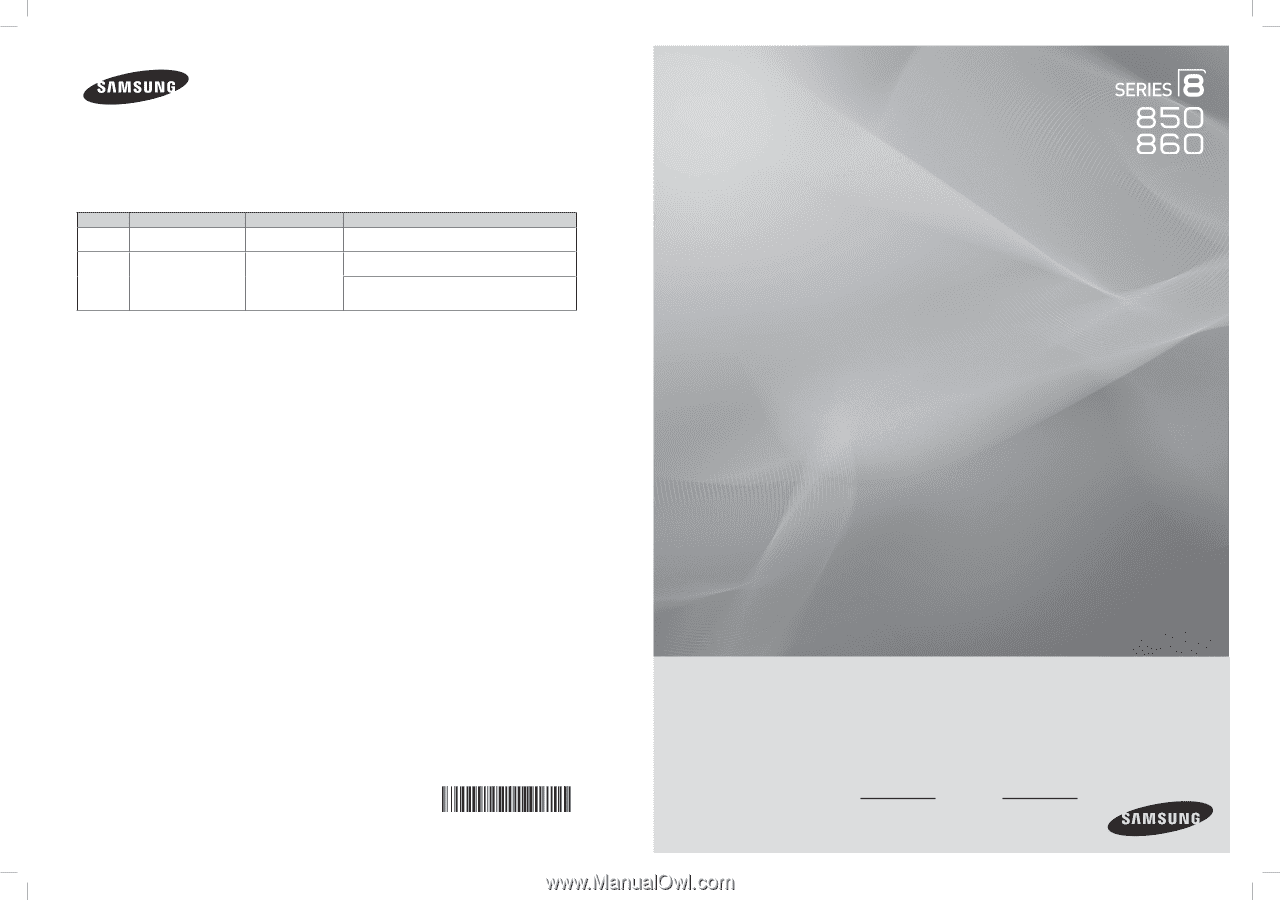
Plasma TV
user manual
BN68-02271A-02
Contact SAMSUNG WORLD-WIDE
If you have any questions or comments relating to Samsung products, please contact the SAMSUNG customer care center.
Comment contacter Samsung dans le monde
Si vous avez des suggestions ou des questions concernant les produits Samsung, veuillez contacter le Service
Consommateurs Samsung.
Country
Customer Care Center
Web Site
Address
U.S.A
1-800-SAMSUNG(726-7864)
www.samsung.com/us
Samsung Electronics America, Inc. 105 Challenger Road
Ridgefield Park, NJ 07660-0511
CANADA
1-800-SAMSUNG(726-7864)
www.samsung.com/ca
Samsung Electronics Canada Inc., Customer Service 55
Standish Court Mississauga, Ontario L5R 4B2 Canada
Samsung Electronique Canada Inc., Service à la Clientèle
55 Standish Court Mississauga, Ontario L5R 4B2
Canada
Thank you for purchasing this Samsung product.
To receive more complete service, please
register your product at
www.samsung.com/register
Model
Serial No.
imagine
the possibilities
BN68-850_Eng.indb
1
2009-06-18
�� 3:54:57