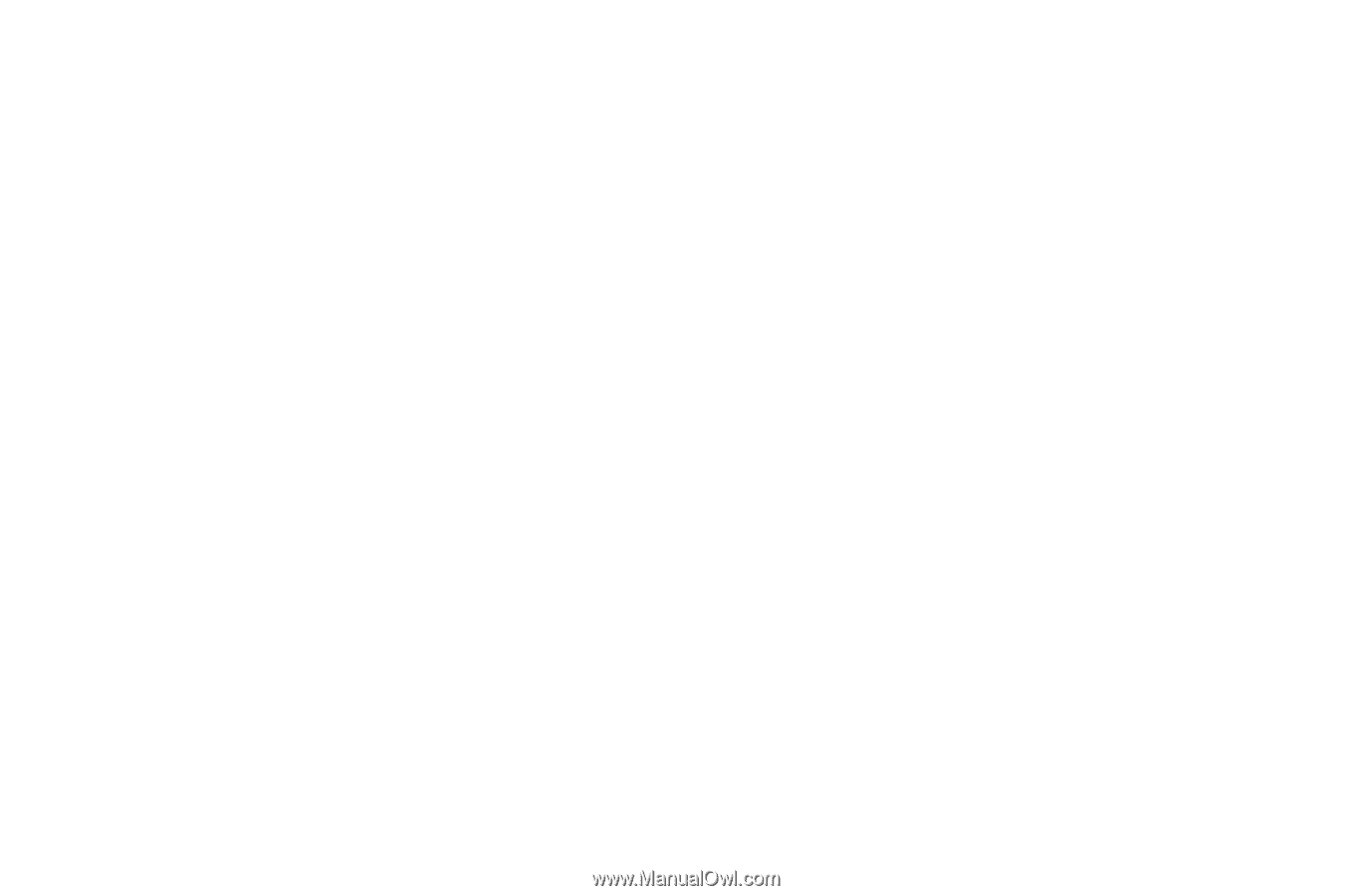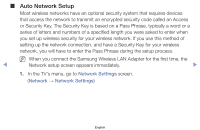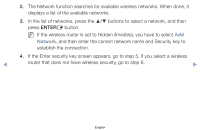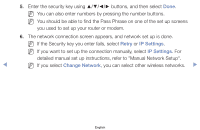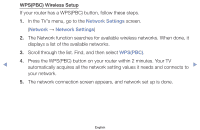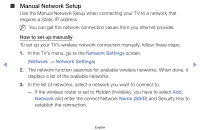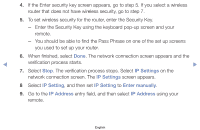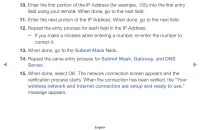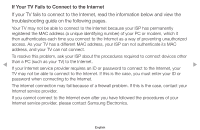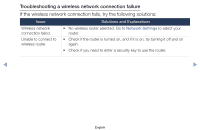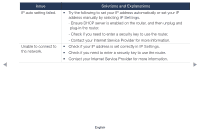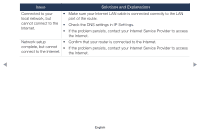Samsung PN51F4500AF User Manual Ver.1.0 (English) - Page 140
IP Settings, IP Setting, Enter manually, IP Address
 |
View all Samsung PN51F4500AF manuals
Add to My Manuals
Save this manual to your list of manuals |
Page 140 highlights
4. If the Enter security key screen appears, go to step 5. If you select a wireless router that does not have wireless security, go to step 7. 5. To set wireless security for the router, enter the Security Key. -- Enter the Security Key using the keyboard pop-up screen and your remote. -- You should be able to find the Pass Phrase on one of the set up screens you used to set up your router. 6. When finished, select Done. The network connection screen appears and the ◀ verification process starts. ▶ 7. Select Stop. The verification process stops. Select IP Settings on the network connection screen. The IP Settings screen appears. 8 Select IP Setting, and then set IP Setting to Enter manually. 9. Go to the IP Address entry field, and then select IP Address using your remote. English