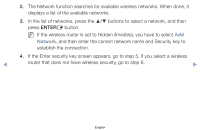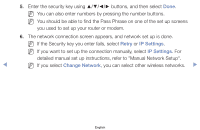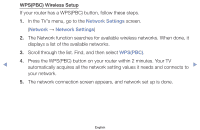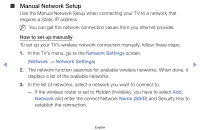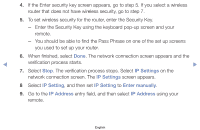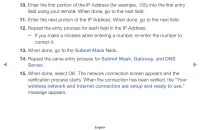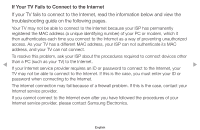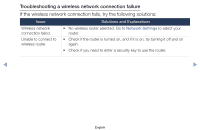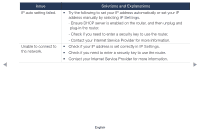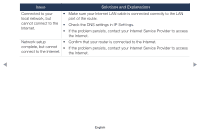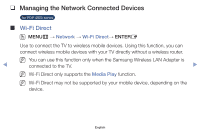Samsung PN51F4500AF User Manual Ver.1.0 (English) - Page 141
When done, select
 |
View all Samsung PN51F4500AF manuals
Add to My Manuals
Save this manual to your list of manuals |
Page 141 highlights
10. Enter the first portion of the IP Address (for example, 105) into the first entry field using your remote. When done, go to the next field. 11. Enter the next portion of the IP Address. When done, go to the next field. 12. Repeat the entry process for each field in the IP Address. -- If you make a mistake when entering a number, re-enter the number to correct it. 13. When done, go to the Subnet Mask fields. 14. Repeat the same entry process for Subnet Mask, Gateway, and DNS ◀ Server. ▶ 15. When done, select OK. The network connection screen appears and the verification process starts. When the connection has been verified, the "Your wireless network and Internet connection are setup and ready to use." message appears. English
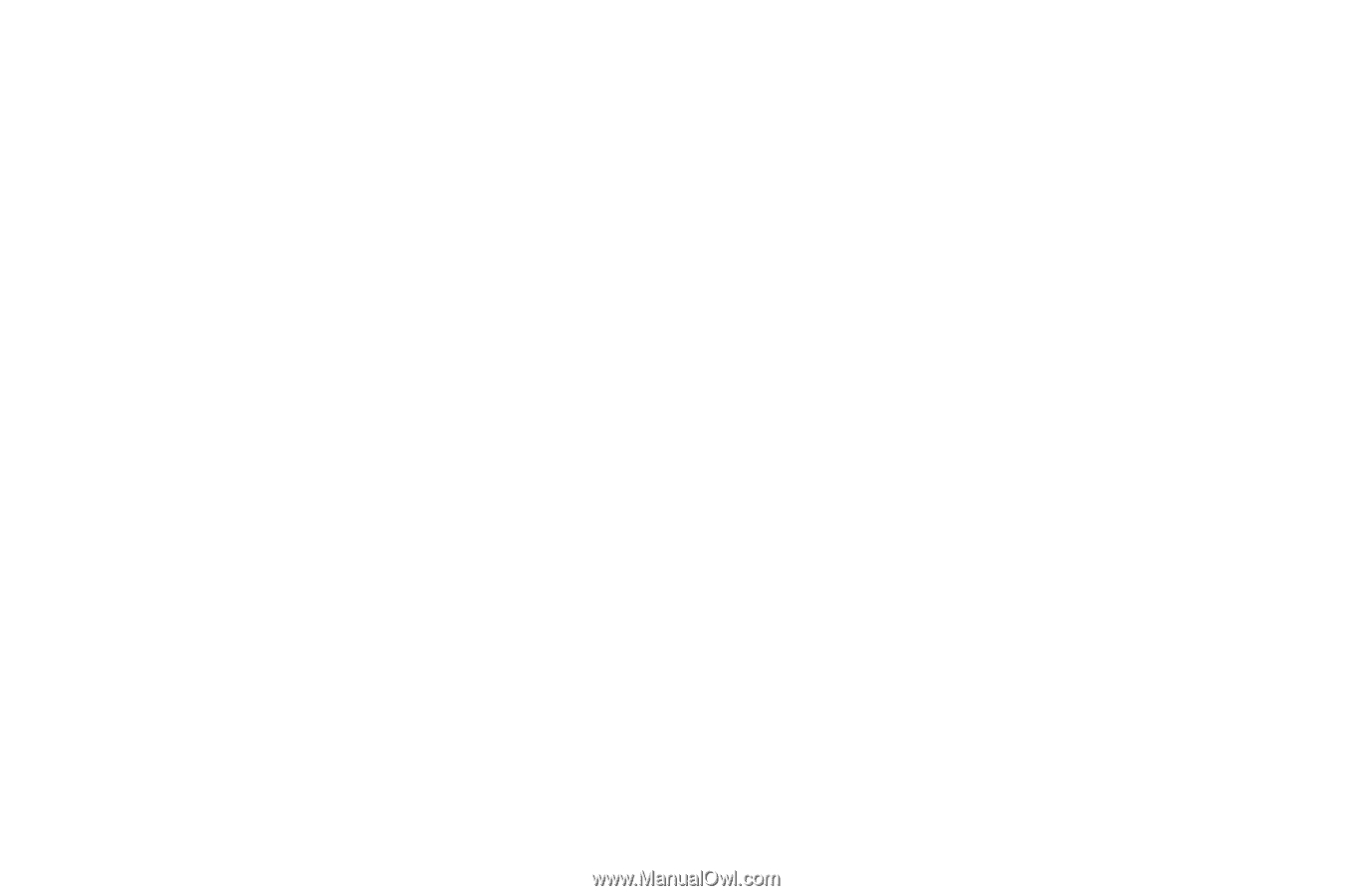
10.
Enter the first portion of the IP Address (for example, 105) into the first entry
field using your remote. When done, go to the next field.
11.
Enter the next portion of the IP Address. When done, go to the next field.
12.
Repeat the entry process for each field in the IP Address.
–
If you make a mistake when entering a number, re-enter the number to
correct it.
13.
When done, go to the
Subnet Mask
fields.
14.
Repeat the same entry process for
Subnet Mask
,
Gateway
, and
DNS
Server
.
15.
When done, select
OK
. The network connection screen appears and the
verification process starts. When the connection has been verified, the "
Your
wireless network and Internet connection are setup and ready to use.
"
message appears.
English
◀
▶