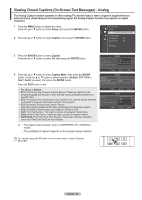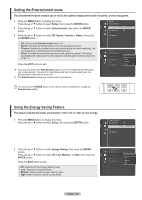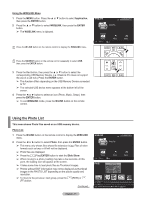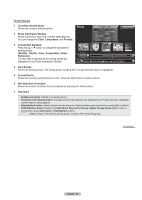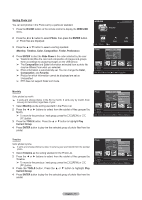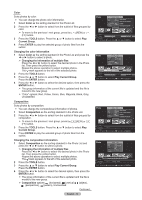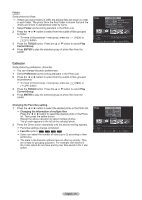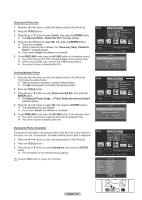Samsung PN58A650T1F User Manual (ENGLISH) - Page 71
Using the Photo List, Using the WISELINK Menu, Application, ENTER, WISELINK, W.LINK
 |
View all Samsung PN58A650T1F manuals
Add to My Manuals
Save this manual to your list of manuals |
Page 71 highlights
Using the WISELINK Menu 1 Press the MENU button. Press the ▲ or ▼ button to select Application, then press the ENTER button. 2 Press the ▲ or ▼ button to select WISELINK, then press the ENTER button. ➢ The WISELINK menu is diplayed. Press the W.LINK button on the remote control to display the WISELINK menu. WISELINK USB 851.98MB/995.00MB Free PHOTO Photo Music USB Device Exit Setup Press the SOURCE button on the remote control repeatedly to select USB, then press the ENTER button. 3 Press the Red button, then press the ▲ or ▼ button to select the corresponding USB Memory Device. (i.e. WiseLink Pro does not support the use of a usb hub.) Press the ENTER button. ➢ This function differs depending on the USB Memory Device connected to TV. ➢ The selected USB device name appears at the bottom left of the screen. 4 Press the ◄ or ► button to select an icon (Photo, Music, Setup), then press the ENTER button. ➢ To exit WISELINK mode, press the W.LINK button on the remote control. Using the Photo List This menu shows Photo files saved on an USB memory device. Photo List 1 Press the W.LINK button on the remote control to display the WISELINK menu. WISELINK USB 851.98MB/995.00MB Free 2 Press the ◄ or ► button to select Photo, then press the ENTER button. PHOTO ➢ This menu only shows files whose file extension is jpg. Files of other formats such as bmp or tiff will not be displayed. ➢ Photo files are displayed. RETURN ➢ Press the (Play)/ENTER button to start the Slide Show. Photo Music Setup ➢ When moving to a pWh.LIoNKto, loadEXIiTng may take a few seconds. At this point, the loading icon will appear at the screen. ➢ CH LIST INFO It takes some time to load photo files as Thumbnail images. ➢ Photos without EXIF informTaOOtLiSon may not be displayed as thumbnail images in the PHOTO LIST depending on the picture quality and resolution. USB Device Exit Photo image_1.jpg Month : Jan Date : Jan.01.2008 Color : Gray Composition : Folder : P-other Favorite ➢ To move to the previous / next group, press the (FF) button. (REW) or RETURN RETURN Preference Monthly Jan Nov Continued... W.LINK W.LINK EXIT EXIT Timeline USB Device Favorites Setting Select ▲ Jump TOOLS Option English - 71 CH LISTCH LIST INFO INFO TOOLS TOOLS