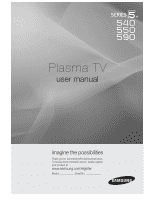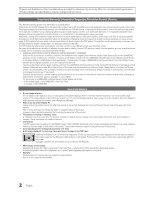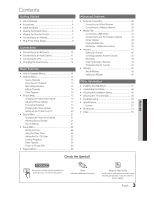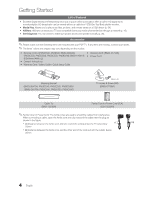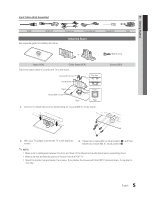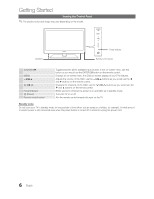Samsung PN58C550 User Manual
Samsung PN58C550 Manual
 |
View all Samsung PN58C550 manuals
Add to My Manuals
Save this manual to your list of manuals |
Samsung PN58C550 manual content summary:
- Samsung PN58C550 | User Manual - Page 1
Plasma TV user manual imagine the possibilities Thank you for purchasing this Samsung product. To receive more complete service, please register your product at www.samsung.com/register Model Serial No - Samsung PN58C550 | User Manual - Page 2
or maximum repair times, exchanges or replacements, accessories, options, upgrades, or consumables. For the location of a SAMSUNG Authorized Service Center, please call toll-free: - In the United States: 1-800-SAMSUNG (1-800-726-7864) - In Canada: 1-800-SAMSUNG User Instructions • Screen Image - Samsung PN58C550 | User Manual - Page 3
for Anynet+ 44 AllShare 45 About AllShare 45 Setting Up AllShare 45 Other Information Installing the Wall Mount 47 Assembling the Cables 48 Securing the Installation Space 48 Securing the TV to the Wall 49 Troubleshooting 50 Specifications 53 License 53 Dimensions 54 Index - Samsung PN58C550 | User Manual - Page 4
BN59-01041A) & Batteries (AAA x 2) Owner's Instructions Warranty Card / Safety Guide / Quick Setup Guide Cleaning Cloth (BN63-01798B) Power Cord Blanking Bracket (BN63-06475A: PN50C540, PN50C550, PN50C590) / (BN63-06476A: PN58C540, PN58C550, PN58C590 ) M4 X L16 TV-Holder & Screw (M4) (BN68-01788A - Samsung PN58C550 | User Manual - Page 5
Component Composite (AV) Coaxial (RF) VGA See separate guide for installing the stand. Install the Stand or Stand (1EA) Guide Stand (1EA) Follow the steps below to connect the TV to the stand. Screws (M4 X L12) Guide Stand Top view Stand Screws (M4 X L12) Rear Front Rear 1. Connect the - Samsung PN58C550 | User Manual - Page 6
, use this button as you would use the ENTER button on the remote control. Displays an on-screen menu, the OSD (on screen display) of your TV's features. Adjusts the volume. In the OSD, use the and buttons on the remote control. buttons as you would use the Changes the channels. In the OSD, use - Samsung PN58C550 | User Manual - Page 7
set to off will reduce the battery usage time.) Returns to the previous channel. Cuts off the sound temporarily. Changes channels. Displays the channel list on the screen (p. 15). Displays Favorite Channel Lists on the screen (p. 15). Displays information on the TV screen. Selects the on-screen menu - Samsung PN58C550 | User Manual - Page 8
. Changes channels. Displays the channel list on the screen (p. 15). Displays Favorite Channel Lists on the screen (p. 15). Displays information on the TV screen. Selects the on-screen menu items and changes the values seen on the menu. Exits the menu. S.MODE: Press to select the sound mode (p. 21 - Samsung PN58C550 | User Manual - Page 9
Store Demo to Home Use (standard): Press the volume button on the TV. When you see the volume OSD, press and hold MENU for 5 sec. POWER P 3 Selecting an antenna 4 Selecting a channel 5 Setting the Clock Mode 6 Viewing the HD Connection Guide. 7 Enjoy your TV. Press the or button, then press the - Samsung PN58C550 | User Manual - Page 10
1080p) Available devices: DVD, Blu-ray player, HD cable box, HD STB (Set-Top-Box) satellite receiver. PN50C540 / PN58C540 R W Device HDMI OUT Device PN50C550 / PN50C590 / PN58C550 receiver supporting HDMI versions older than 1.3 is connected, the TV may operate abnormally (e.g. no screen - Samsung PN58C550 | User Manual - Page 11
R Using a Component (up to 1080p) or Audio/Video (480i only) Cable yellow). ✎ For better picture quality, the Component volume of both the TV and the system. 5.1 CH (channel) audio is available when the TV is connected to an external device supporting 5.1 CH. When the receiver (home theater) is set - Samsung PN58C550 | User Manual - Page 12
Using an EX-Link Cable Connection Available Devices: External devices that support EX-Link EX-LINK: Connector for service only. Using an HDMI/DVI cable or a D-sub cable Connecting to a PC PN50C540 / PN58C540 PN50C550 / PN50C590 / PN58C550 / PN58C590 AUDIO OUT DVI OUT PC OUT AUDIO OUT AUDIO OUT - Samsung PN58C550 | User Manual - Page 13
900 1440 x 900 1680 x 1050 1280 x 720 1280 x 1024 1920 x 1080p Horizontal Frequency (KHz) 31.469 31.469 35.000 49.726 68.681 35.910 .635 65.290 52.500 74.620 67.500 Vertical Frequency (Hz) 70.086 70.087 66.667 not supported. The set may operate abnormally if a non-standard video format is - Samsung PN58C550 | User Manual - Page 14
rm the setting. RETURN button: Returns to the previous menu. EXIT button: Exits the on-screen menu. How to Operate the OSD (On Screen Display) The access step may differ depending on the selected menu. 1 MENU 2 3 ENTER 4 5 6 ENTER 7 EXIT The main menu options appear on the screen: Picture, Sound - Samsung PN58C550 | User Manual - Page 15
Seeing Channels Channel List Add, delete or set Favorite channels and use the program guide for digital broadcasts. CH LIST MENU Channel Channel List ENTER Select a channel in the All Channels, Added Channels, Favorite or Programmed screen by pressing the / and ENTER buttons. Then you can - Samsung PN58C550 | User Manual - Page 16
This function is only available in Cable mode. Channel List Channel List Option Menu (in Channel List) Set each channel using the Channel List menu options (Add / Delete, Timer Viewing, Select All / Deselect All). Option menu items may differ depending on the channel status. 1. Select a channel and - Samsung PN58C550 | User Manual - Page 17
, fine tune the channel manually. Scroll to the left or right until the image is clear. ✎ Settings are applied to the channel Settings can be adjusted and stored for each external device connected to the TV. Lowering picture brightness reduces power consumption. Economical Solutions MENU Picture - Samsung PN58C550 | User Manual - Page 18
when the PC is in power saving mode. Changing the Picture Options Advanced Settings MENU ENTER Picture Advanced Settings (Advanced Settings are available in Standard / Movie mode) Compared to previous models, new Samsung TVs have a more precise picture. ✎ In PC mode, you can only make changes to - Samsung PN58C550 | User Manual - Page 19
(1280x720) Settings can be adjusted and stored for each external device you have connected to an input on the TV. Input Source ATV, AV, Component (480i, 480p) DTV(1080i), Component (1080i, 1080p), HDMI (720p, 1080i, 1080p) PC Picture Size 16:9, Zoom1, Zoom2, 4:3 16:9, 4:3, Wide Fit, Screen Fit 16 - Samsung PN58C550 | User Manual - Page 20
TV with the screen ratio set to 4:3, the screen is prevented from any damage by adjusting the white balance on both extreme left and right sides. Picture Reset (OK / Cancel) Resets your current picture mode to its default settings. Setting up the TV with Your PC Set the input source to PC. MENU - Samsung PN58C550 | User Manual - Page 21
and the audio receiver. In this case, set the TV to External Speaker. ✎ When Speaker Select is set to External Speaker, the volume and MUTE buttons will not operate and the sound settings will be limited. ✎ When Speaker Select is set to External Speaker TV Speaker: Off, External Speaker: On English - Samsung PN58C550 | User Manual - Page 22
audio-video sync problems, when watching TV or video, and when listening to digital audio output using an external device such as an AV receiver (0ms ~ 250ms). Sound Reset (OK / Cancel) Reset all sound settings to the factory defaults. − Manual: Set the current time manually. ✎ Depending on the - Samsung PN58C550 | User Manual - Page 23
Manual, you can set up the day you want to activate the timer. ✎ The mark indicates the day is selected. ✎ Auto Power Off (available only when the TV is turned on by the Timer): The TV will be automatically turned off after 3 hours of being left idle to prevent overheating. Locking Programs MENU - Samsung PN58C550 | User Manual - Page 24
automatically be blocked also. Canadian French: You can block TV programs depending on their French Canadian rating. − G: set the on-screen display to another language, the Downloadable U.S. Rating menu will appear in English only. The rating will automatically block certain categories that deal - Samsung PN58C550 | User Manual - Page 25
. - If you display the TV menu in Game Mode, the screen shakes slightly. Game Mode is not available when the input source is set to TV or PC. After connecting the game console, set Game Mode to On to prevent poor picture quality. If Game Mode is On: Picture mode is set to Standard and Sound mode is - Samsung PN58C550 | User Manual - Page 26
to each device's manual. MENU Support Menu Support ENTER Self Diagnosis ■ Picture Test: Use to check for picture problems. Yes: If the test pattern does not appear or there is noise in the test pattern, select Yes. There may be a problem with the TV. Contact Samsung's Call Center for assistance - Samsung PN58C550 | User Manual - Page 27
from last step, this function be activated. HD Connection Guide Refer to this information when connecting external devices to the TV. Contact Samsung View this information when your TV does not work properly or when you want to upgrade the software. You can find information regarding our call centers - Samsung PN58C550 | User Manual - Page 28
must enter the IP address, subnet mask, gateway, and DNS values manually on your TV's Cable Setup Screen when you set up the network connection. To get the IP address, subnet mask, gateway, and DNS values, contact your Internet Service Provider (ISP). If you have a Windows computer, you can also get - Samsung PN58C550 | User Manual - Page 29
of the screen. 2. In the pop-up menu that appears, click Status. 3. On the dialog that appears, click the Support tab. 4. On the Support Tab, click the Details button. The Network connection values are displayed. How to set up manually To set up your TV's cable network connection manually, follow - Samsung PN58C550 | User Manual - Page 30
(Greenfield) 802.11n mode is selected and the Encryption type is set to WEP, TKIP or TKIPAES (WPS2Mixed) for your AP, Samsung TVs will not support a connection in compliance with new Wi-Fi certification specifications. If your AP supports WPS (Wi-Fi Protected Setup), you can connect to the network - Samsung PN58C550 | User Manual - Page 31
. 2. Turn on your TV, press the MENU button on your remote, use the or button to select Setup, and then press the ENTER button. 3. Use the or button to select Network in the Setup menu, and then press the ENTER button. 4. On the Network screen, select Network Type. 5. Set Network Type to Wireless - Samsung PN58C550 | User Manual - Page 32
click the Network icon on the bottom right of the screen. 2. In the pop-up menu, click Status. 3. On the dialog that appears, click the Support tab. 4. On the Support tab, click the Details button. The Network settings are displayed. How to set up manually To enter the Network connection values - Samsung PN58C550 | User Manual - Page 33
You can play pictures, music and videos saved on your PC on your TV through a network connection in the Media Play (USB) mode. ✎ If you want to use Media Play to play files saved on your PC over your TV, you should download "PC Share Manager" and users manual from "www.samsung.com." TV Side Panel - Samsung PN58C550 | User Manual - Page 34
Setting functions. Sorting files by preference in the Photos, Music, and Videos folders. The (REW) or (FF) button while a movie is playing. ✎ The Divx DRM, Multi-audio, embedded caption is not supported. ✎ Samsung be read. If a USB device connected to the TV is not recognized, the list of files on - Samsung PN58C550 | User Manual - Page 35
Features Screen Display Move to the desired file using the up/down/right/left buttons and then press the ENTER or played. ✎ Supports the View (Change Device): Selects a connected device. Green (Preference): Sets the file preference. (not supported in Basic view) Yellow (Select): Selects multiple files - Samsung PN58C550 | User Manual - Page 36
-AAC AC3 / MPEG / LPCM AC3 / MPEG / LPCM / AAC AC3 / AAC / MP3 / DD+ / HE-AAC Other Restrictions ✎ NOTE If there are problems with the contents of a codec, the codec will not be supported. If the information for a Container is incorrect and the file is in error, the Container will not be able to - Samsung PN58C550 | User Manual - Page 37
play. ✎ If the Continuous Movie Play Help function is set to On in the Settings menu, a pop-up message will appear when you resume play playing MP3 files, adjust the Equalizer in the Sound menu. (An over-modulated MP3 file may cause a sound problem.) Photos Viewing a Photo (or Slide Show) 1. - Samsung PN58C550 | User Manual - Page 38
Advanced Features Playing Multiple Files Playing selected video/music/photo files 1. Press the Yellow button in the file list to select the desired file. 2. Repeat the above operation to select multiple files. ✎ NOTE The mark appears to the left of the selected files. To cancel a selection, press the - Samsung PN58C550 | User Manual - Page 39
04 Advanced Features Videos/Music/Photos Play Option menu During file playback, press the TOOLS button. Category Title Repeat Mode Picture Size (Mode1 / Mode2 / Original) Picture Setting Sound Setting Subtitle Setting Stop Slide Show / Start Slide Show Slide Show Speed Background Music Zoom Rotate - Samsung PN58C550 | User Manual - Page 40
+? Anynet+ is a function that enables you to control all connected Samsung devices that support Anynet+ with your Samsung TV's remote. The Anynet+ system can be used only with Samsung devices that have the Anynet+ feature. To be sure your Samsung device has this feature, check if there is an Anynet - Samsung PN58C550 | User Manual - Page 41
to the TV are listed. ✎ If you cannot find a device you want, press the Red button to refresh the list. 2. Select a device and press the ENTER button. You can switch to the selected device. ✎ Only when you set Anynet+ (HDMI-CEC) to On in the Application menu, the Device List menu appears. Switching - Samsung PN58C550 | User Manual - Page 42
make a recording of a TV Program using a Samsung recorder. 1. Select Recording. manual. Listening through a Receiver You can listen to sound through a receiver (i.e Home Theater) instead of the TV Speaker. 1. Select Receiver and set to On. 2. Press the EXIT button to exit. ✎ If your receiver supports - Samsung PN58C550 | User Manual - Page 43
Troubleshooting for Anynet+ Problem Possible Solution Anynet+ does not work. • Check if the device is an Anynet+ device. The Anynet+ system supports whether Anynet+ (HDMI-CEC) is set to On in the Anynet+ setup menu. • Check whether the TV remote control is in TV mode. • Check whether the remote - Samsung PN58C550 | User Manual - Page 44
, you can use your TV for browsing web pages in your mobile phones. ✎ For more information, visit "www.samsung.com" or contact the Samsung call center. Mobile devices may need additional software installation. For details, refer to each device's user's guide. Setting Up AllShare Setup ■ Message - Samsung PN58C550 | User Manual - Page 45
cannot modify them. The screen display may differ depending on the connected device. Using your Samsung phone to control your TV Simply Before you can use this feature, you must connect to a Samsung mobile phone that supports ScreenShare functions. When operating the TV with your mobile phone - Samsung PN58C550 | User Manual - Page 46
instructions. Our 57" and 63" models do not comply with VESA Specifications. Therefore, you should use our dedicated wall mount kit for this model. Do not mount the TV at more than a 15 degree tilt. Always use two people to mount the TV to a wall. Product Family inches 42~50 VESA Spec - Samsung PN58C550 | User Manual - Page 47
by Samsung Electronics only. If you use parts provided by another manufacturer, it may result in a problem with the product or an injury due to the product falling. ✎ The appearance may differ depending on the product. Installation with a stand. Installation with a wall-mount. 4 inches 4 inches - Samsung PN58C550 | User Manual - Page 48
sure to only use the supplied screw. 2. Firmly fasten the screw to the wall or cabinet where the TV is to be installed. Tie the TV-Holder attached to the TV and the screw fastened on the wall or cabinet so that the TV is fixed. ✎ Only the screw needed to attach the holder to the - Samsung PN58C550 | User Manual - Page 49
If the TV seems to have a problem, first try this list of possible problems and solutions. If none of these troubleshooting tips apply, visit "www.samsung.com," then click on Support, or call Samsung customer service at 1-800-SAMSUNG. Issues Solutions and Explanations Poor picture First of - Samsung PN58C550 | User Manual - Page 50
the TV speakers with Component cable connection. • Remove the left and right audio connections from the set-top-box. If the buzzing stops, this indicates that the set-top-box has a grounding issue. Replace the Component video cables with an HDMI connection. The picture won't display in full screen - Samsung PN58C550 | User Manual - Page 51
up/down (Vertical Line) and side to side (Horizontal Dot). The cable/set top box remote control doesn't turn the TV on or off, or adjust the volume. • Program the Cable/Set remote control to operate the TV. Refer to the Cable/Set user manual for the SAMSUNG TV code. Caption on TV menu is greyed - Samsung PN58C550 | User Manual - Page 52
stand Weight Without Stand With Stand Panel native 50°F to 104°F (10°C to 40°C) 10% to 80%, non-condensing -4°F to 113°F (-20°C to 45°C) 5% to 95%, non-condensing -20˚ ~ 20˚ PN50C540 / PN50C550 / PN50C590 PN58C540 / PN58C550 / PN58C590 50 inches (50.2 inches measured diagonally) 58 inches (58 - Samsung PN58C550 | User Manual - Page 53
/ PN58C540 PN50C550 / PN58C550 / PN58C590 / PN58C590 (Unit: inches) 2.7 11.4 2.8 13.2 (Unit: inches) Model name PN50C540 PN50C550 PN50C590 PN58C540 PN58C550 PN58C590 15.7 15.7 your TV. Not responsible for typographical or printed errors. © 2010 Samsung Electronics America, Inc English - Samsung PN58C550 | User Manual - Page 54
Sleep Timer Slide Show Software Upgrade Source List Speaker Select Specifications Standby mode Symbol 34 T 25 25 Timer 21 Title 38 Tools Troubleshooting TV Speaker 14 U 28 29 USB Drive V 7 Video Formats 13 Videos Virtual Surround Volume 38 19, 40 26 9 6 W Wall Mount Warm White Balance 43 - Samsung PN58C550 | User Manual - Page 55
- Samsung PN58C550 | User Manual - Page 56
1 - Samsung PN58C550 | User Manual - Page 57
the Plug & Play function. With Plug & Play, you can select the On Screen Display language, set the clock mode, and launch the TV's channel memorizing process. It also displays connection instructions similar to those in this guide. To navigate while Plug & Play is running, press the Up, Down, Left - Samsung PN58C550 | User Manual - Page 58
the volume by pressing the button. Viewing the On Screen Menus To view the On Screen Menus, follow these steps: 1. Turn on your TV, press the MENU button on your remote. The main menu appears. MENU MEDIA.P TOOLS FAV.CH INFO The menu's left side has the following menu options: Picture, Sound - Samsung PN58C550 | User Manual - Page 59
Assemble Stand before removing TV from shipping box Installing the TV Stand o Components ~ ., , When installing the stand, use the provided components and parts. G L' ~~ - 1EA" ~ "-- or ~ ~ .' , Stand Guide Stand o ~;J 9EA (M4 X L12) Screws ©" 1EA ~ Jrc:=:::J 4~\T T Top View - Samsung PN58C550 | User Manual - Page 60
les pieces et elements fournis. • 1 EA • ou - • -' "'1 . 9EA (M4 XL12) Support Guide de support Vis o Vue de dessus 4~\ii~ T:T: . :: !/< . o ~~ .~~.•~~s ~ ~') @, ... 4EA \~>... . ~.~ .' ©'" . 1EA ....,. .-.A' W ~. .' W . ~.. J Attention );> Assurez - Samsung PN58C550 | User Manual - Page 61
~_ 4PZS ~ ' ~ -..tIP -..tIP. ..... W W ...... ~.. :> Cuando monte los componentes debe distinguir entre la parte frontal y la posteriorde cada uno. :> Asegurese de que al menos dos personas levanten y muevan el TV. :> Levante el producto y apriete los tomillos. Si aprieta los tomillos sin - Samsung PN58C550 | User Manual - Page 62
1111111111111111111111111111111111111111111 BN68-02766A-OO - Samsung PN58C550 | User Manual - Page 63
or Cabinet" in the TV manual for installation type. [® Type] [® Type] Type 2. Firmly fasten the screws to the wall or cabinet where the TV is to be installed. Tie the TV-Holder attached to the TV and the screws fastened on the wall or cabinet so that the TV is fixed. ® Purchase the screws to - Samsung PN58C550 | User Manual - Page 64
)(M4 X L16) ~ ~ Tornillo (M8 X L19) • Para prevenir la caida del televisor (De acuerdo al tipo de TV, ver dibujo anexo) 1. Desatornille un tornillo de la parte posterior del televisor y luego fije el soporte del televisor [1 0 2) con el tornillo. ~ Utilice solo los tornillos suministrados - Samsung PN58C550 | User Manual - Page 65
) • Accessoires Supportdu televiseur ~ VisG)(M4 X L16) ~ Vis~ (M8 X L19) ~ • Pour empecher que Ie b~h~viseur ne tombe (En accord avec Ie type de TV, voir dessin annexe) a a a 1. Devissez une vis I'arriere du televiseur; ensuite, I'aide de cette vis, fixez Ie dispositif de retenue [1 ou 2] en Ie - Samsung PN58C550 | User Manual - Page 66
1111111111111111111111111111111111111111111 BN68-02178A-01 - Samsung PN58C550 | User Manual - Page 67
: Italiano Come sostanza pulente, utilizzare solo acqua. : :. A i Utilize apenas agua como solu - Samsung PN58C550 | User Manual - Page 68
- Samsung PN58C550 | User Manual - Page 69
ser tomaclu as devidas preca~6es durante a i~. A . . Sacuda 0 p6 do pallO fomecido antes de I"mpar acaixa. Para procederII limpeza da . . parte frontal, certifi que-se de que utiJiza apenas 0 pallO fomecido, igeiramente Portugoos humedecido, I"mpando suavemente numa linica di~. Depois da Iimpeza - Samsung PN58C550 | User Manual - Page 70
when it is left unattended and unused for long periods of time, unplug it from the wall outlet and disconnect the antenna or cable system. This will prevent damage to the set due to lightning and power line surges. • Before connecting the AC power cord to the DC adaptor outlet, make sure the - Samsung PN58C550 | User Manual - Page 71
endommagc, deeonncctez Ie cordon d'alimentation ct contactcl un centre de services. • De.b~nchez Ie cordon d'alimentation de la prise sectcur et la unidad y en la parte trasera 0 inferior se facilitan de alimentaeion de la lorna de corriente si la TV ha dejado de utilizarse, 0 desea salir de casa - Samsung PN58C550 | User Manual - Page 72
Class A digital device, pursuant to Part 15 of the FCC Rules. These in accordance with the instruction manual, may cause harmful interference compliance: SAMSUNG ELECTRONICS CO., LTD. America QA Lab of Samsung 3351 TV broadcast receivers with picture screens 13 inches or larger in diameter models - Samsung PN58C550 | User Manual - Page 73
Best conforme replacement servicing to qualified service personnel. Servicing instructions for mounting and installation. • ENERGYSTAR qualified model only • Your Samsung TV is ENERGYSTAR qualified in its factory default settings. Change to certain features, settings and functionality in this TV - Samsung PN58C550 | User Manual - Page 74
1111111111111111111111111111111111111I11111 AA68-03242L-07 - Samsung PN58C550 | User Manual - Page 75
for problem determination and service procedures. Warranty service can only be performed by a SAMSUNG authorized service center. The original dated bill of sale must be presented upon request as proof of purchase to SAMSUNG or SAMSUNG's authorized service center. SAMSUNG will repair or replace this - Samsung PN58C550 | User Manual - Page 76
view the different formats as a full screen picture. Be careful in the selection and duration of television formats used for viewing. Uneven CRT or Plasma Display Panels aging as a result of format selection and use, as well as other burned-in images, is not covered by your Samsung limited warranty

Plasma TV
user manual
imagine the possibilities
Thank you for purchasing this Samsung product.
To receive more complete service, please register
your product at
www.samsung.com/register
Model _____________Serial No. _____________