Samsung S27A850D User Manual (user Manual) (ver.1.0) (English) - Page 51
Changing the Picture Size
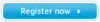 |
View all Samsung S27A850D manuals
Add to My Manuals
Save this manual to your list of manuals |
Page 51 highlights
5 Resizing or Relocating the Screen 5.2 Image Size Change the picture size. This menu is not available when PBP is set to On. 5.2.1 Changing the Picture Size 1 Press [ 2 Press [ 3 Press [ ] on the product. ] to move to SIZE&POSITION and press [ ] on the product. ] to move to Image Size and press [ ] on the product. The following screen will appear. SIZE&POSITION PBP Ü Image Size H-Position Auto Wide V-Position Return Move Enter z Auto: Display the picture according to the aspect ratio of the input source. z Wide: Display the picture in full screen regardless of the aspect ratio of the input source. SIZE&POSITION PBP Image Size H-Position V-Position Ü 4:3 Wide Screen Fit Return Move Enter z 4:3: Display the picture with an aspect ratio of 4:3. Suitable for videos and standard broadcasts. z Wide: Display the picture in full screen regardless of the aspect ratio of the input source. z Screen Fit: Display the picture with the original aspect ratio without cutting off. Requirements to activate Image Size z When connecting to digital output device via DVI/DP cable z When signal resolution is 480p, 576p , 720p, 1080i, 1080p 4 Press [ ] to move to the option you want and press the [ ]. 5 The selected option will be applied. 51 5 Resizing or Relocating the Screen















