Samsung S27A850D User Manual (user Manual) (ver.1.0) (English) - Page 52
H-Position & V-Position
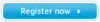 |
View all Samsung S27A850D manuals
Add to My Manuals
Save this manual to your list of manuals |
Page 52 highlights
5 Resizing or Relocating the Screen 5.3 H-Position & V-Position H-Position: Move the screen to the left or right. V-Position: Move the screen up or down. z This menu is only available when Image Size is set to Screen Fit. z This menu is not available when PBP is set to On. 5.3.1 Configuring H-Position or V-Position 1 Press [ 2 Press [ 3 Press [ ] on the product. ] to move to SIZE&POSITION and press [ ] on the product. ] to move to H-Position or V-Position and press [ ] on the product. The following screen will appear. SIZE&POSITION PBP Image Size H-Position V-Position Ü Screen Fit 3 3 SIZE&POSITION PBP Image Size H-Position V-Position Ü Screen Fit 3 3 Return Move Enter 4 Press [ ] to configure H-Position or V-Position. Return Move Enter 52 5 Resizing or Relocating the Screen















