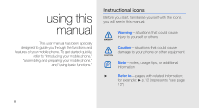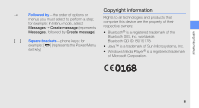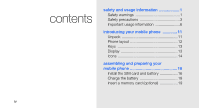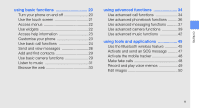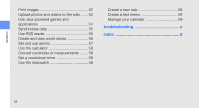Samsung S5230 Black User Manual
Samsung S5230 Black Manual
 |
View all Samsung S5230 Black manuals
Add to My Manuals
Save this manual to your list of manuals |
Samsung S5230 Black manual content summary:
- Samsung S5230 Black | User Manual - Page 1
GT-S5230 user manual - Samsung S5230 Black | User Manual - Page 2
using this manual This user manual has been specially designed to guide you through the functions and features of your mobile phone. To get started quickly, refer to "introducing your mobile phone," "assembling and preparing your mobile phone," and "using basic functions." Instructional icons - Samsung S5230 Black | User Manual - Page 3
using this manual Copyright information → Followed by-the order of options or menus you Bluetooth SIG, Inc. worldwide. [ ] Square brackets-phone keys; for Bluetooth QD ID: B015178. example: [ ] (represents the Power/Menu exit key) • Java™ is a trademark of Sun Microsystems, Inc. • Windows - Samsung S5230 Black | User Manual - Page 4
usage information 1 Safety warnings 1 Safety precautions 3 Important usage information 6 introducing your mobile phone 11 Unpack 11 Phone layout 12 Keys 13 Display 13 Icons 14 assembling and preparing your mobile phone 16 Install the SIM card and battery 16 Charge the battery 18 Insert - Samsung S5230 Black | User Manual - Page 5
contents using basic functions 20 Turn your phone on and off 20 Use the touch screen 21 Access menus 22 Use widgets 22 Access help information 23 Customise your phone 23 Use basic call functions 24 Send and view messages 26 Add and find contacts 29 Use basic camera functions 29 Listen to - Samsung S5230 Black | User Manual - Page 6
contents Print images 52 Upload photos and videos to the web ....... 52 Use Java-powered games and applications 54 Synchronise data 55 Use RSS reader 55 Create and view world the stopwatch 58 Create a new task 58 Create a text memo 59 Manage your calendar 59 troubleshooting a index d vi - Samsung S5230 Black | User Manual - Page 7
Comply with the following precautions to avoid dangerous or illegal situations and ensure peak performance of your mobile phone. Safety warnings Keep your phone away from small children and pets Keep your phone and all accessories out of the reach of small children or animals. Small parts may cause - Samsung S5230 Black | User Manual - Page 8
installed wireless equipment can cause serious injury when air bags inflate rapidly. Handle and dispose of batteries and chargers with care • Use only Samsung-approved batteries and chargers specifically designed for your phone 15 cm (6 inches) between mobile phones and pacemakers to avoid potential - Samsung S5230 Black | User Manual - Page 9
the use of mobile phones while driving. Use hands-free accessories to increase your safety when possible. Follow all safety warnings and regulations Comply with any regulations that restrict the use of a mobile phone in a certain area. Use only Samsung-approved accessories Using incompatible - Samsung S5230 Black | User Manual - Page 10
in hospitals or health care facilities. Follow all regulations, posted warnings, and directions from medical personnel. Turn off the phone or disable the wireless functions when in an aircraft Your phone can cause interference with aircraft equipment. Follow all airline regulations and turn off your - Samsung S5230 Black | User Manual - Page 11
operation. • If your phone has a camera flash or light, avoid using it close to the eyes of children or animals. • Your phone may be damaged by exposure to magnetic fields. Do not use carrying cases the manufacturers of your electronic devices to solve any interference problems you experience. 5 - Samsung S5230 Black | User Manual - Page 12
in the normal position Avoid contact with your phone's internal antenna. Allow only qualified personnel to service your phone Allowing unqualified personnel to service your phone may result in damage to your phone and will void your warranty. Ensure maximum battery and charger life • Avoid charging - Samsung S5230 Black | User Manual - Page 13
emitted by radio and telecommunications equipment. These standards prevent the sale of mobile phones that exceed a maximum exposure level (known as the Specific Absorption Rate, or SAR) of 2.0 watts per kilogram of body tissue. During testing, the maximum SAR recorded for this model was 0.531 watts - Samsung S5230 Black | User Manual - Page 14
of this product (Waste Electrical & Electronic Equipment) (Applicable in the European Union and other European countries with separate collection systems) This marking on the product, accessories or literature indicates that the product and its electronic accessories (e.g. charger, headset, USB - Samsung S5230 Black | User Manual - Page 15
and other European countries with separate battery return systems) This marking on the battery, manual or packaging indicates that the batteries in and recycle them through your local, free battery return system. Disclaimer Some content and services accessible through this device belong to third - Samsung S5230 Black | User Manual - Page 16
DOES NOT GUARANTEE THE ACCURACY, VALIDITY, TIMELINESS, LEGALITY, OR COMPLETENESS OF ANY CONTENT OR SERVICE MADE AVAILABLE THROUGH THIS DEVICE AND UNDER NO CIRCUMSTANCES, INCLUDING NEGLIGENCE, SHALL SAMSUNG BE LIABLE, WHETHER IN CONTRACT OR TORT, FOR ANY DIRECT, INDIRECT, INCIDENTAL, SPECIAL OR - Samsung S5230 Black | User Manual - Page 17
your product box for the following items: • Mobile phone • Battery • Travel adapter (charger) • User manual The items supplied with your phone may vary depending on the software and accessories available in your region or offered by your service provider. You can obtain additional accessories from - Samsung S5230 Black | User Manual - Page 18
Touch screen Dial key Back key 12 Power/Menu exit key Mouthpiece The rear of your phone includes the following keys and features: Camera lens Mirror Hold key Camera key Battery cover Internal antenna You can lock the touch screen and keys to prevent any unwanted phone operations. To lock - Samsung S5230 Black | User Manual - Page 19
consists of the following areas: Icon line Displays various icons Text and graphic area Displays messages, instructions, and information you enter Volume Adjust the phone's volume Hold Lock or unlock the touch screen and keys In Idle mode, turn on the camera; In Camera Camera mode, take a photo - Samsung S5230 Black | User Manual - Page 20
introducing your mobile phone Icons Learn about the icons that appear on your display. Definition Connected to secured web page Roaming (outside of normal service area) Call diverting activated Bluetooth activated Bluetooth hands-free car kit or headset connected Synchronised with PC New text - Samsung S5230 Black | User Manual - Page 21
introducing your mobile phone Icon Definition Normal profile activated Silent profile activated Battery power level Current time 15 - Samsung S5230 Black | User Manual - Page 22
assembling and preparing your mobile phone Get started by assembling and setting up your mobile phone for its first use. Install the SIM card and battery When you subscribe to a cellular service, you will receive a Subscriber Identity Module, or SIM card, with subscription details, such as your - Samsung S5230 Black | User Manual - Page 23
2. Insert the SIM card. 3. Insert the battery. assembling and preparing your mobile phone • Place the SIM card in the phone with the gold-coloured contacts facing down. • Without inserting a SIM card, you can use your phone's non-network services and some menus. 4. Replace the battery cover. 17 - Samsung S5230 Black | User Manual - Page 24
assembling and preparing your mobile phone Charge the battery Before using the phone for the first time, you must charge the battery. 1. Open the cover to the multifunction jack on the side of the phone. 2. Plug the small end of the travel adapter into the multifunction jack. With the triangle - Samsung S5230 Black | User Manual - Page 25
store additional multimedia files, you must insert a memory card. Your phone accepts microSD™ memory cards up to 8 GB (depending on memory side facing down. 3. Push the memory card in the memory card slot until it locks in place. 4. Insert the battery and replace the battery cover. To remove the - Samsung S5230 Black | User Manual - Page 26
using basic functions Learn how to perform basic operations and use the main features of your mobile phone. Turn your phone on and off To turn your phone on, 1. Press and hold [ ]. 2. Enter your PIN and select Confirm (if necessary). To turn your phone off, repeat step 1 above. Switch to the - Samsung S5230 Black | User Manual - Page 27
of the touch screen, remove the screen protection film before using your phone. • Select an icon to open a menu or launch an application. • Drag your finger up or down to scroll through vertical lists. • Drag your finger left or right to scroll through horizontal lists. using basic functions 21 - Samsung S5230 Black | User Manual - Page 28
using basic functions Access menus To access your phone's menus, 1. In Idle mode, select Menu to access Menu mode. 2. may vary depending on your region or service provider. Open the widget toolbar In Idle mode, select the arrow at the bottom left of the screen to open the widget toolbar. You can - Samsung S5230 Black | User Manual - Page 29
functions Access help information Learn to access helpful information about your phone. 1. Open the widget toolbar. 2. Select from the widget toolbar. 3. Rotate the phone anti intensity on the touch screen You can adjust the intensity of the vibration when you tap the phone screen. 1. In Idle - Samsung S5230 Black | User Manual - Page 30
a menu that requires a password, you will be prompted to create and confirm a password. Use basic call functions Learn to make or answer calls and use basic call functions. During a call, your phone automatically locks the touch screen to prevent accidental inputs. To unlock, press the Hold key. - Samsung S5230 Black | User Manual - Page 31
mode. Use the headset By plugging the supplied headset into the phone, you can make and answer calls: • To redial the last call, press the headset button, and then press again and hold. • To answer a call, press the headset button. • To end a call, press the headset button. 25 using basic functions - Samsung S5230 Black | User Manual - Page 32
text and select Done. 8. Select Add files → an item type and attach a file (if necessary). 9. Select Send to send the message. Enter text With your phone's touch screen, you can enter text and create messages or notes. 26 - Samsung S5230 Black | User Manual - Page 33
Select the appropriate virtual key to enter text. • To change case or use numbers or symbols, select Abc. • To enter text can use the following text input modes: Mode ABC Function Select the appropriate virtual key until the character you screen 1. Change the text input method to Writing full sc. - Samsung S5230 Black | User Manual - Page 34
using basic functions 2. Write each character anywhere on the screen. To change case or use numbers or symbols, select Abc. Enter text using the handwriting box1 1. Change the text input method to Writing box 1. 2. Write each character in the writing area at the bottom of the screen. Write numbers - Samsung S5230 Black | User Manual - Page 35
you turn on the camera, the display may appear blank due to temporary electrostatic discharge. Try restarting the phone to solve the problem. Capture photos 1. In Idle mode, press the Camera key to turn on the camera. 2. Rotate the phone anti-clockwise to landscape view. 29 using basic functions - Samsung S5230 Black | User Manual - Page 36
using basic functions 3. Aim the lens at the subject and make any adjustments. • To or out. Press the Back key to exit the zoom screen. 30 Capture videos 1. In Idle mode, press the Camera key to turn on the camera. 2. Rotate the phone anti-clockwise to landscape view. 3. Select to switch to - Samsung S5230 Black | User Manual - Page 37
, you will be prompted to start automatic tuning. 4. Control the FM radio using the following icons: Icon Function Set your phone to re-tune frequencies for stations Change the sound output Tune a radio station; Select a saved radio station (tap and hold) Start the FM radio Turn off the FM radio 31 - Samsung S5230 Black | User Manual - Page 38
using basic functions Listen to music files Start by transferring files to your phone or memory card: • Download from the wireless web. X p. 33 • Download from a PC with the optional Samsung PC Studio. X p. 42 • Receive via Bluetooth. X p. 46 • Copy to your memory card. X p. 42 • Synchronise with - Samsung S5230 Black | User Manual - Page 39
using basic functions Browse the web Learn to access and bookmark your favourite web pages. • You may incur additional charges for accessing the web and downloading media. • The browser menu may be labelled differently depending on your service provider. • Available icons may vary depending on your - Samsung S5230 Black | User Manual - Page 40
Learn how to perform advanced operations and use additional features of your mobile phone. Use advanced call functions Learn about your phone's additional calling capabilities. View and dial missed calls Your phone will display calls you have missed on the display. To dial the number of a missed - Samsung S5230 Black | User Manual - Page 41
or press [ ]. 3. Select Swap to switch between the two calls. 4. To end the call on hold, select On hold → . 5. To end the current call, press [ ]. Answer a second call If your network supports this function, you can answer a second incoming call: 1. Press [ ] to answer the second call. The first - Samsung S5230 Black | User Manual - Page 42
using advanced functions 5. To end the multiparty call, press [ ]. Call an international number 1. In Idle mode, select Keypad and tap and hold 0 to insert the + character. 2. Enter the complete number you want to dial (country code, area code, and phone number), and then select → Voice call or - Samsung S5230 Black | User Manual - Page 43
the Contacts drop-down menu → Groups. 3. Select Create group. 4. Set a group name, the caller ID photo, a group ringtone, and vibration type. 5. Select Save. Use advanced messaging functions Learn to create and use templates to create new messages, and create message folder. Create a text template - Samsung S5230 Black | User Manual - Page 44
using advanced functions Create a multimedia template 1. In Menu mode, select Messages → Templates → Multimedia templates. 2. Select Create to open a new template window. 3. Create a multimedia message, with a subject and desired - Samsung S5230 Black | User Manual - Page 45
a photo. Capture a series of photos 1. Press the Camera key to turn on the camera. 2. Rotate the phone anti-clockwise to landscape view. 3. Select → . 4. Make any necessary adjustments. 5. Press and hold the Camera key to take a series of photos. Capture panoramic photos 1. Press the Camera key to - Samsung S5230 Black | User Manual - Page 46
using advanced functions 6. Slowly move the phone to the direction you selected. The phone captures the next photo automatically. 7. Repeat step 6 to complete the panoramic photo. Capture photos in Smile shot mode 1. Press the Camera key to turn on the camera. 2. Rotate the phone anti-clockwise to - Samsung S5230 Black | User Manual - Page 47
video clips Customise camera settings Select → to access the following: Setting Guidelines Review Shutter sound Audio recording Storage Function Display the guidelines Set the camera to switch to the preview screen after capturing photos Select a sound to accompany the shutter action Turn the - Samsung S5230 Black | User Manual - Page 48
using advanced functions Use advanced music functions Learn to prepare music files, create playlists, and store radio stations. Copy music files via Samsung PC Studio 1. In Menu mode, select Settings → Phone settings → PC connections → Samsung PC studio → Save. 2. Using an optional PC data cable, - Samsung S5230 Black | User Manual - Page 49
using advanced functions 3. Press [ ] twice to return to Idle mode. 4. Using an optional PC data cable, connect the multifunction jack on your phone to a PC with Windows Media Player installed. When connected, a pop-up window will appear on the PC. 5. Open Windows Media Player to synchronise music - Samsung S5230 Black | User Manual - Page 50
In Menu mode, select Music → Find music. 2. Select Find music to connect to the server. 3. When your phone is successfully registered, select to record a part of music you want to find. Some service providers may not support this service and the database may not have information for all songs. 44 - Samsung S5230 Black | User Manual - Page 51
and applications Learn how to work with your mobile phone's tools and additional applications. Use the Bluetooth wireless feature Learn about your phone's ability to connect to other wireless devices for exchanging data and using hands-free features. Turn on the Bluetooth wireless feature 1. In - Samsung S5230 Black | User Manual - Page 52
the device. Send data using the Bluetooth wireless feature 1. Select the file or item from one of your phone's applications that you want to send. 2. Select Send via or Send URL via → Bluetooth. Receive make or answer calls only with a connected Bluetooth hands-free car kit via the SIM card on your - Samsung S5230 Black | User Manual - Page 53
, start the Bluetooth connection from a Bluetooth hands-free car kit. The Bluetooth hands-free car kit must be authorised. To authorise, select touch screen and keys must be locked. Press [ / ] four times. Once you send an SOS message, all phone functions will be suspended until you press the Hold - Samsung S5230 Black | User Manual - Page 54
to two recipients to help you locate and recover your phone. To activate the mobile tracker, 1. In Menu mode, select Settings → Security → Mobile tracker. 2. Enter your password and select Confirm. 3. Select On to turn on the mobile tracker. 4. Select the recipient field to open the recipient list - Samsung S5230 Black | User Manual - Page 55
make a fake call, press and hold [ ] in Idle mode. To change the delay time before fake calls, in Menu mode, select Settings → Application settings → Call → Fake call → Fake call timer → an option → Save. Record and play voice memos Learn to operate your phone's voice recorder. Record a voice memo - Samsung S5230 Black | User Manual - Page 56
→ an effect option (filter, style, warp, or partial blur). 4. Select a variation of the effect to apply and select Done. To apply a blur effect to a specific area of an image, move or resize the rectangle and select Blur → Done. 5. When you are finished with applying effects, select Files → Save as - Samsung S5230 Black | User Manual - Page 57
using tools and applications Transform an image 1. Open an image to be edited. Refer to steps 1-2 of "Apply effects to images". 2. Select Edit → Transform → Resize, Rotate, or Flip. 3. Rotate or flip the image as desired and select Done. To resize the image, select a size and select Save → Done. 4. - Samsung S5230 Black | User Manual - Page 58
to images". 2. Select Edit → Memo on screen. 3. Select a colour and write a memo on the screen and select Done. 4. Save the edited image with an image using a USB connection, 1. Connect the multifunction jack on your phone to a compatible printer. 2. Open an image. X p. 30 3. service provider. 52 - Samsung S5230 Black | User Manual - Page 59
lists, new destination sites are added to the list automatically. To edit the favourite destination list or update the lists, from the Communities screen, select Settings → Preferred lists → Edit. Upload a file To upload photos and videos, you must have accounts of photo sharing websites and blogs - Samsung S5230 Black | User Manual - Page 60
download of java files may not be supported depending on the software of the phone. Download games or applications 1. In Menu mode, select Applications → Games and more → More games. Your phone connects to the website preset by your service provider. 2. Search for a game or application and download - Samsung S5230 Black | User Manual - Page 61
Synchronise data Learn to synchronise contacts, calendar events, tasks, and memos with the web server you have specified. Create a synchronisation profile 1. In Menu mode, select Applications → Synchronise. 2. Select Add and specify profile parameters. 3. When you are finished, select Save. Start - Samsung S5230 Black | User Manual - Page 62
using tools and applications 3. Select a feed category → an updated feed. The auto update feature sets the phone to automatically update the RSS feeds at the specified interval. You can activate the auto update feature by selecting RSS reader → More → Settings → Preferences. Create - Samsung S5230 Black | User Manual - Page 63
mode, select Alarms. 2. Select Create alarm. 3. Set alarm details. 4. Select Save. The auto power-up feature sets the phone to automatically turn on and sound the alarm at the designated time if the phone is turned off. Stop an alarm When the alarm sounds, • Drag the slider to Stop to stop an alarm - Samsung S5230 Black | User Manual - Page 64
that correspond to the calculator display to perform basic mathematical operations. Convert currencies or measurements 1. In Menu mode, select Lap to record lap times. 4. When you are finished, select Stop. 5. Select Reset to clear recorded times. Create a new task 1. In Menu mode, select Organiser - Samsung S5230 Black | User Manual - Page 65
mode, select Organiser → Calendar. 2. Select Create schedule. 3. Enter the details of the event as required. 4. Select Save. View events To view events of a specific date, 1. In Menu mode, select Organiser → Calendar. 2. Select a date on the calendar. 3. Select an event to view its details. To view - Samsung S5230 Black | User Manual - Page 66
If you are having trouble with your mobile phone, try these troubleshooting procedures before contacting a service professional. While using your phone, the following messages may appear: Message Insert SIM card to access network services Phone lock Try this to solve the problem: Ensure that the - Samsung S5230 Black | User Manual - Page 67
troubleshooting Message PUK code Try this to solve the problem: Your SIM card is blocked, usually as a result of entering your PIN incorrectly several times. You must enter the PUK supplied by your service provider. Your phone displays "Service unavailable" or "Network error." • When you are in - Samsung S5230 Black | User Manual - Page 68
completely, dispose of the old battery properly and replace it with a new battery. Your phone is hot to the touch. When you use several applications at once, your phone requires more power and may heat up. This is normal and should not affect your phone's lifespan or performance. troubleshooting c - Samsung S5230 Black | User Manual - Page 69
, 34 answering additional calls, 35 answering, 25 basic functions, 24 dialling additional calls, 35 dialling missed calls, 34 from the phonebook, 36 international numbers, 36 making fake calls, 48 making, 25 multiparty, 35 placing on hold, 35 recently dialled, 34 retrieving held calls, 35 viewing - Samsung S5230 Black | User Manual - Page 70
, 50 cropping, 51 inserting visual features, 51 printing, 52 transforming, 51 internet see web browser Java accessing applications, 54 downloading, 54 launching games, 54 key tones 23 lock see phone lock memo see text or voice memos memory card 19 messages sending email, 26 sending multimedia, 26 - Samsung S5230 Black | User Manual - Page 71
profile 20 phone lock 24 photos advanced capturing, 39 basic capturing, 29 editing, 50 viewing, 30 radio see FM radio ringtone 24 RSS 57 calculator, 58 calendar, 59 convertor, 58 countdown timer, 58 image editor, 50 mobile blog, 52 RSS reader, 55 stopwatch, 58 task, 58 videos basic capturing, - Samsung S5230 Black | User Manual - Page 72
index volume call volume, 25 key tone volume, 23 wallpaper 24 web browser adding bookmarks, 33 launching homepage, 33 widgets 22 Windows Media Player 42 world clock creating, 56 setting dual display, 56 viewing, 56 g - Samsung S5230 Black | User Manual - Page 73
the product GSM Mobile Phone : GT-S5230 to which (10-2006) We hereby declare that [all essential radio test suites have been carried out and that] the above named product not the address of Samsung Service Centre. For the address or the phone number of Samsung Service Centre, see the warranty - Samsung S5230 Black | User Manual - Page 74
Some of the contents in this manual may differ from your phone depending on the software of the phone or your service provider. World Wide Web http://www.samsungmobile.com Printed in Korea Code No.:GH68-22882A English (EU). 04/2009. Rev. 1.1

GT-S5230
user manual