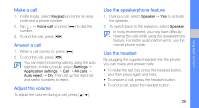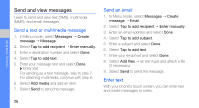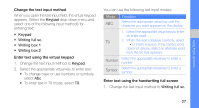Samsung S5230 Black User Manual - Page 36
View photos, Capture videos, My files, Images, photos
 |
View all Samsung S5230 Black manuals
Add to My Manuals
Save this manual to your list of manuals |
Page 36 highlights
using basic functions 3. Aim the lens at the subject and make any adjustments. • To select the colour balance of the image, select . • To select the time delay, select . • To set the brightness, select . 4. Press the Camera key to take a photo. The photo is saved automatically. After capturing photos, select to view photos quickly. View photos 1. In Menu mode, select My files → Images → My photos → a photo file. 2. Rotate the phone anti-clockwise to landscape view. • Scroll up or down to view photos. • Tap → or to zoom in or out. Press the Back key to exit the zoom screen. 30 Capture videos 1. In Idle mode, press the Camera key to turn on the camera. 2. Rotate the phone anti-clockwise to landscape view. 3. Select to switch to Recording mode. 4. Aim the lens at the subject and make any adjustments. • To select the colour balance of the video, select . • To select the time delay, select . • To set the brightness, select . 5. Press the Camera key to start recording. 6. Select or press the Camera key to stop recording. The video is saved automatically. After capturing videos, select to view videos quickly.