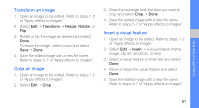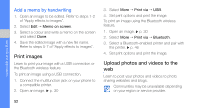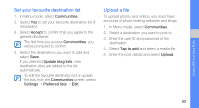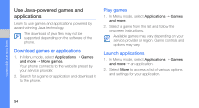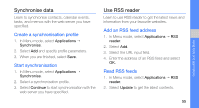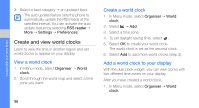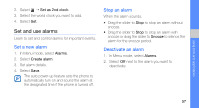Samsung S5230 Black User Manual - Page 62
Create and view world clocks, Add a world clock to your display
 |
View all Samsung S5230 Black manuals
Add to My Manuals
Save this manual to your list of manuals |
Page 62 highlights
using tools and applications 3. Select a feed category → an updated feed. The auto update feature sets the phone to automatically update the RSS feeds at the specified interval. You can activate the auto update feature by selecting RSS reader → More → Settings → Preferences. Create and view world clocks Learn to view the time in another region and set world clocks to appear on your display. View a world clock 1. In Menu mode, select Organiser → World clock. 2. Scroll through the world map and select a time zone you want. 56 Create a world clock 1. In Menu mode, select Organiser → World clock. 2. Select → Add. 3. Select a time zone. 4. To set daylight saving time, select . 5. Select OK to create your world clock. The world clock is set as the second clock. 6. Select Add to add more world clocks (step 3). Add a world clock to your display With the dual clock widget, you can view clocks with two different time zones on your display. After you have created a world clock, 1. In Menu mode, select Organiser → World clock.