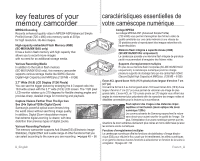Samsung SC-MX10A User Manual (ENGLISH)
Samsung SC-MX10A Manual
 |
View all Samsung SC-MX10A manuals
Add to My Manuals
Save this manual to your list of manuals |
Samsung SC-MX10A manual content summary:
- Samsung SC-MX10A | User Manual (ENGLISH) - Page 1
Memory Camcorder user manual imagine the possibilities Thank you for purchasing a Samsung product. To receive a more complete service, please register your product at www.samsung.com/global/register SC-MX10 SC-MX10P SC-MX10A SC-MX10AU Caméscope numériquea Guide d'utilisation imaginez toutes les - Samsung SC-MX10A | User Manual (ENGLISH) - Page 2
Flash Memory (4GB) (SC-MX10A/MX10AU only) It has a built-in flash memory with high capacity that allows you to record movie images with no need for an additional storage media. Various Recording Media In addition to the built-in flash memory (SC-MX10A/MX10AU only), this memory camcorder supports - Samsung SC-MX10A | User Manual (ENGLISH) - Page 3
software, you can easily transfer and play back your own movies on your PC. ➥page 75 PC Cam for multi-entertaining Connect the memory camcorder to a PC via a USB 2.0 cable and instantly communicate via live video L'option grand écran 16:9 de Samsung vous permet d'obtenir une meilleure largeur - Samsung SC-MX10A | User Manual (ENGLISH) - Page 4
warnings What the icons and signs in this user manual mean : avertissement de sécurité Description des ic injury when using your memory camcorder, follow these basic safety precautions: Means hints or referential pages that may be helpful to operate memory camcorder. These warning signs are - Samsung SC-MX10A | User Manual (ENGLISH) - Page 5
media for storage. Refer to the software installation and USB connection guide. • Copyright: Please be noted that this memory camcorder is intended for an individual consumer's use only. - Data recorded on the card in this memory camcorder using other digital/analog media or devices is protected by - Samsung SC-MX10A | User Manual (ENGLISH) - Page 6
by the LCD monitor when lifting it: the LCD monitor could detach and the memory camcorder may fall. • Do not subject the memory camcorder to impact: - This memory camcorder is a precision machine. Take great care that you do not strike it against a hard object or let it fall. - Do not use the - Samsung SC-MX10A | User Manual (ENGLISH) - Page 7
sulfide, the external or internal terminals could corrode, disabling normal operation, or the battery connection terminals could corrode, so that power will not turn on. • Do not use the memory camcorder near ultrasonic humidifier: - Calcium and other chemicals dissolved in water could scatter in - Samsung SC-MX10A | User Manual (ENGLISH) - Page 8
on use ABOUT THIS USER MANUAL • This User Manual covers the complete range of SC-MX10, SC-MX10P, SC-MX10A and SC-MX10AU. Please note that models with an " A " letter has built-in flash memory. SC-MX10 and SC-MX10P does not support built-in flash memory, SC-MX10A and SC-MX10AU support built-in flash - Samsung SC-MX10A | User Manual (ENGLISH) - Page 9
matières GETTING TO KNOW 06 Quick Start Guide YOUR MEMORY 07 What's included with your 06 CAMCORDER 08 memory camcorder Front & left view 09 Side & bottom view PREPARTION 10 Using the accessories 10 12 Connecting a power source 20 Button type battery installation 21 Basic operation of your - Samsung SC-MX10A | User Manual (ENGLISH) - Page 10
Effects 53 Focus 54 Back Light 55 16:9 Wide 55 Quality 56 Resolution 56 Digital Zoom PLAY BACK 57 Setting the play option OPTIONS 58 Deleting movie images 57 59 Protecting movie images 60 Copying movie images (SC-MX10A/MX10AU only) 61 16:9 Wide 61 File Information SETTING OPTIONS 62 Changing the - Samsung SC-MX10A | User Manual (ENGLISH) - Page 11
type (SC-MX10A/MX10AU only) 67 Memory info 67 Format 68 Default set 68 Version 68 Language 68 USB connect 68 Demo USB INTERFACE 69 System requirements 69 71 Installing the software 73 Connecting the USB cable 74 Viewing the contents of storage media 75 Transferring files from the memory camcorder to - Samsung SC-MX10A | User Manual (ENGLISH) - Page 12
to the basic features of your memory camcorder. • See the reference pages for more information. guide de démarrage rapide • Ce to your memory camcorder ➥pages 73, 77 06_English Étape 1 Prise en main 2 • Branchement sur une source d'alimentation ➥page 12 1 • Contrôle du support de stockage - Samsung SC-MX10A | User Manual (ENGLISH) - Page 13
new memory camcorder comes with the following accessories. If any of these items is missing from your box, call Samsung's Customer Care Center. ✪ The exact shape of each item may vary by model. 1 Battery pack(IA-BP85ST) 1 2 2 AC power adapter(AA-E9 type) 3 Multi-AV cable 4 USB cable 5 Software - Samsung SC-MX10A | User Manual (ENGLISH) - Page 14
getting to know your memory camcorder FRONT & LEFT VIEW 1 2 3 4 5 6 7 1 Lens 2 Internal microphone 3 MENU button 4 OK button 5 Control button ( ) 6 Recording start/stop button 7 LCD screen 8 Built-in speaker 9 button 10 LCD ENHANCER ( ) - Samsung SC-MX10A | User Manual (ENGLISH) - Page 15
9 Recording start/stop button 10 Grip belt 11 Swivel 12 Grip belt hook 13 Tripod receptacle 14 Cradle receptacle 15 Memory card /Battery slot cover 16 Button type battery slot 09_English VUE DE CÔTÉ ET D'EN DESSOUS 10 11 12 9 8 7 6 16 15 14 13 1 Témoin MODE ( enreg. ( ) / lecteur ( )) 2 Prise - Samsung SC-MX10A | User Manual (ENGLISH) - Page 16
memory camcorder such as how to use the provided accessories, how to charge the battery, how to setup the operation mode and initial setup. USING THE ACCESSORIES compris, comment charger le bloc-piles, comment configurer les modes de fonctionnement et la première mise en service. UTILISATION DES - Samsung SC-MX10A | User Manual (ENGLISH) - Page 17
accessory) Cradle is a connection plate, which can be used to make it easy charging the battery,or connecting to a TV or a PC. Use the memory camcorder with the cradle more stably when charging the battery plus stable pour charger le bloc-piles ou pour le raccorder à un téléviseur ou - Samsung SC-MX10A | User Manual (ENGLISH) - Page 18
memory camcorder. Insert Inserting the battery pack 1. Slide and open the battery slot cover as shown in the figure. 2. Insert the battery pack into the battery slot until it softly clicks. • Make sure that the SAMSUNG du bloc-piles • Assurez-vous de charger le bloc-piles avant d'utiliser le - Samsung SC-MX10A | User Manual (ENGLISH) - Page 19
instructions. On handling a battery pack • To preserve battery power, keep your memory camcorder turned off when you are not operating it. • For power saving purposes, the memory camcorder . Vous devez le charger dans les conditions ci (32° F)), sa durée de service est réduite et il peut cesser - Samsung SC-MX10A | User Manual (ENGLISH) - Page 20
to leakage when fully discharged. • Remove from charger or powered unit when not in use. Even when the power is switched off, the battery pack will still discharge if it is left attached to the memory camcorder. • When not using the memory camcorder for an extended period: It is recommended that - Samsung SC-MX10A | User Manual (ENGLISH) - Page 21
and number of battery packs to allow for the time you are planning to record on the memory camcorder. Note that the battery pack discharges faster que pour référence. Les valeurs ci-dessus ont été mesurées par Samsung dans des conditions d'essai et peuvent varier en fonction de l'utilisateur et - Samsung SC-MX10A | User Manual (ENGLISH) - Page 22
battery capacity. • When the camcorder is turned on (battery is installed) press and hold the button for more than 2-3 seconds to display the remaining battery battery capacity is displayed. • When the AC adapter alone is connected, Memory (Super Fine) 120 Min 60 Min pressing the "No Battery" - Samsung SC-MX10A | User Manual (ENGLISH) - Page 23
niveau de charge du bloc-piles 120 MIN L'affichage du niveau de charge du bloc-piles permet de visualiser la quantité d'énergie restante. Battery Level Indicator State Fully charged Message - 20~40% used - 40~60% used - 60~80% used - 80~95% used - Exhausted(flickers): The device will soon - Samsung SC-MX10A | User Manual (ENGLISH) - Page 24
to a wall socket. • The charging indicator will start to blink, showing that the battery pack is charging. 6. When the battery pack is fully charged, disconnect the battery pack and the AC power adapter from the memory camcorder. 2 prise en main Charge du bloc-piles Il se peut que le bloc - Samsung SC-MX10A | User Manual (ENGLISH) - Page 25
state On Charging Fully Charged Using a household power source Make the same connections as you do when charging the battery pack. The battery pack will not lose its charge in this case. Using memory camcorder with AC power adaptor It is recommended that you use the AC power adaptor to power the - Samsung SC-MX10A | User Manual (ENGLISH) - Page 26
the clock function and preset contents of the memory : even if the battery pack or AC power adapter is removed. The button type battery for the memory camcorder lasts about 6 months under normal operation from the time of installation. When the button type battery becomes weak or dead, the date/time - Samsung SC-MX10A | User Manual (ENGLISH) - Page 27
purchase, the power turns off automatically if you leave your camcorder without any operation attempted off for approximately 5 minutes, to save the battery power. ➥page 65 • If warning messages appear on the screen, follow the instructions. ➥page 81 Setting the operating modes • You can switch the - Samsung SC-MX10A | User Manual (ENGLISH) - Page 28
time) 4 Storage media (Built-in memory(SC-MX10A/MX10AU only) or memory card) 5 Battery info.(Remaining battery level/time) 6 LCD Enhancer* 7 Anti-Shake(EIS) (Electronic Image Stabilizer) 8 Focus* 9 Back Light* 10 Digital Effect 11 EASY. Q * 12 Zoom (Optical zoom / Digital zoom) 13 Date/Time 14 White - Samsung SC-MX10A | User Manual (ENGLISH) - Page 29
du fichier 5 Support de stockage (mémoire interne(SC-MX10A/MX10AU uniquement) ou carte mémoire) 9 Move OK Play MENU Exit 6 Battery info. (INFO batterie) (Niveau/temps de batterie restant) 7 Copy Selected (SC-MX10A/MX10AU uniquement) 8 Barre de défilement 9 Button Guide 9 Bouton Guide 10 - Samsung SC-MX10A | User Manual (ENGLISH) - Page 30
(SC-MX10A/MX10AU only) or memory card) 5 Battery info. (Remaining battery level/time) 6 LCD Enhancer* 7 Protect 8 File Name 9 Date/Time 10 Volume 11 Play Option 12 Resolution Movie Play mode: Shortcut menu (OK Guide) 1 FF(fast forward) 2 Volume Down 3 Button Guide 4 Play/Pause 5 REW(rewind) 6 Volume - Samsung SC-MX10A | User Manual (ENGLISH) - Page 31
Pour vérifier la charge restante et la mémoire restante Checking the remained battery and memory apacity 0% 50% 100% • Si le caméscope est éteint (bloc-piles en place) • When the camcorder is turned off (battery is 154 Min : appuyez momentanément sur la installed) press and release the - Samsung SC-MX10A | User Manual (ENGLISH) - Page 32
has passed (see below) in each mode in order to prevent unnecessary battery power consumption. • Press any button to go back and turn on the While Recording Play (single view) Play (thumbnail view) Demo Mode PC Camera Mass Storage Time 10min None None 10min None 60sec 60sec 60sec 26_English MODE - Samsung SC-MX10A | User Manual (ENGLISH) - Page 33
and color of the LCD screen. • Over-rotation may cause damage to the inside of the hinge that connects the LCD screen to the memory camcorder. Do not lift the memory camcorder with holding the WARNING LCD screen. It can be a cause of sudden fall. USING THE MENU BUTTON 1. Set the desired mode by - Samsung SC-MX10A | User Manual (ENGLISH) - Page 34
preparation USING THE CONTROL BUTTONS Used for playback, pausing, fastforwarding, and rewinding. Also used as directional buttons (up, down, left, right) and to make a selection when selecting movie images or menus. 1. Press the Control button to move ( ) . 2. Press the Control button to move ( ). • - Samsung SC-MX10A | User Manual (ENGLISH) - Page 35
Access the shortcut menu OK - Confirm selection - Exit the shortcut menu - Shortcut menu (ok guide) is displayed - Playback/ause Exposure (Auto / Manual) lncreases the volume Focus (Auto / Manual) White Balance (Auto ~ Custom WB) 16 : 9 Wide (Off / On) Decreases the volume - Search playback RPS - Samsung SC-MX10A | User Manual (ENGLISH) - Page 36
• La fonction de mise en service est disponible pour tous les modes. switch downward to turn on the memory camcorder. 2. Press the MENU button. Control button ( ) to select "Language". Video Settings OK Move OK Select 120 MIN MENU sélectionnée. • Even if the battery pack or AC power are removed, - Samsung SC-MX10A | User Manual (ENGLISH) - Page 37
moving the Control button ( ). Video Settings OK Move OK Select 1. battery maintains the clock function and preset contents of the memory : even if the battery pack or AC power adapter is removed. The button type battery for the memory camcorder type de données du support de stockage. • Cette pile - Samsung SC-MX10A | User Manual (ENGLISH) - Page 38
card, so you should select the desired storage media before starting recording or playback. Settings Memory Type Memory Card à propos du support de stockage SÉLECTION DU SUPPORT DE STOCKAGE (SC-MX10A/MX10AU uniquement) 120 MIN Il est possible d'enregistrer des vidéos sur la mémoire interne - Samsung SC-MX10A | User Manual (ENGLISH) - Page 39
for access to SDHC (Secure Digital High Capacity) and MMCplus. • You can use SDHC and MMCplus card on your memor camcorder. - Some cards are not compatible depending on the memory card manufacturer and memory card type. Utilisation de la mémoire interne(SC-MX10A/MX10AU uniquement) • Puisque votre - Samsung SC-MX10A | User Manual (ENGLISH) - Page 40
The following recording media have been guaranteed to work with this memory camcorder. Others are not guaranteed to work, Terminals • Support d'enregistrement compatible d'une capacité comprise entre - Les supports d'enregistrement suivants ont été garantis pour fonctionner avec ce cam - Samsung SC-MX10A | User Manual (ENGLISH) - Page 41
to keep memory card out of the reach of children, who might swallow it. The memory camcorder supports SDHC and MMCplus memory cards for Super Fine" (qualité extra), "Fine" (supérieure) "Normal (normale)" • Le même scène peut être enregistrée sous les trois niveaux de qualité : "Super Fine" (qualité - Samsung SC-MX10A | User Manual (ENGLISH) - Page 42
memory. • 240p, 480i/480p refer to resolutions the camcorder will record at. • The above figures are measured under Samsung support de stockage CAPACITÉ ET DURÉE D'ENREGISTREMENT Durée d'enregistrement vidéo Support (Sup.) , "Normal". Pour une même scène, un réglage de qualité supérieure conservera - Samsung SC-MX10A | User Manual (ENGLISH) - Page 43
recorded at one time is 2GB. • You can store up to 5000 movie images on a memory card. • The movie image files recorded by other equipment are not playable on this memory camcorder. • Built-in memory used in the SC-MX10A/MX10AU only. • Vous pouvez utiliser un SDHC ou une carte à mémoire plus MMC sur - Samsung SC-MX10A | User Manual (ENGLISH) - Page 44
memory camcorder.➥page 12,18 (A battery pack or an AC power adapter) • Slide the POWER switch downward to turn on the power ➥page 21 • Set the appropriate storage media. (SC-MX10A/MX10AU only) (If you want to record on a memory card, insert the memory support de stockage convenable. (SC-MX10A Camera - Samsung SC-MX10A | User Manual (ENGLISH) - Page 45
camcorder. Take care that this microphone is not blocked. • Before recording an important movie, make sure to test on the recording function to check if there is any problem with the audio and video recording. • While recording, don't insert or eject the memory card as it may record noise. (SC-MX10A - Samsung SC-MX10A | User Manual (ENGLISH) - Page 46
button. • When you press the EASY. Q button, all functions on the memory camcorder will be set to off and the recording settings will be set to the scène AE), White Balance (équilibre des blancs), Auto Exposure (exposition automatique), (Anti-Shake (EIS) (anti-tremblement), 120 MIN Digital - Samsung SC-MX10A | User Manual (ENGLISH) - Page 47
close-up or wide-angle recording. This memory camcorder allows you to record using optical 34x power zoom and 1200x digital zoom. • You can zoom with the using the manual focus, then zoom in or out during recording. ➥page 53 • Optical zoom preserves the movie quality, but during digital zoom the - Samsung SC-MX10A | User Manual (ENGLISH) - Page 48
camcorder on. • Slide the POWER switch downward to turn on the power. ➥page 21 • Set the appropriate storage media. ➥page 32 (SC-MX10A/MX10AU only) (If you want to record on a memory card, insert the memory 21 • Définissez le support de stockage approprié. ➥page 32 (SC-MX10A/MX10AU uniquement) (Si - Samsung SC-MX10A | User Manual (ENGLISH) - Page 49
memory camcorder to a TV. ➥page 77 • A video codec is required to play the recorded movie images on a PC. Install the software in the provided software CD to have the CODEC du portail de Samsung Electronics (www.samsung.com) afin de vous procurer le fichier d' installation du CODEC. ➥ page 71 - Samsung SC-MX10A | User Manual (ENGLISH) - Page 50
playback Various Playback Operations Still playback (pause) • Press the OK button during playback. - To resume normal playback, press the OK button again. Search playback or movie • During normal playback, press and hold the Control button ( ) for forward search, or to left reverse search. • Moving - Samsung SC-MX10A | User Manual (ENGLISH) - Page 51
. Access the desired menu screen by following the steps below, then change the various settings. 1. Slide POWER switch downward to turn the memory camcorder on. 2. Select the operation mode. • For Movie Record Menus: Press MODE button to set Record ( ). • For Movie Play Menus: Press MODE button - Samsung SC-MX10A | User Manual (ENGLISH) - Page 52
Follow the instruction below to use Record. 1. Slide the Power switch to downward to turn the memory camcorder on. 1. Faites glisser l'interrupteur POWER vers le bas pour OK button. 6. Press MENU button to exit the menu. Video White Balance Auto Daylight Cloudy Move OK Select 2. Sélectionnez le - Samsung SC-MX10A | User Manual (ENGLISH) - Page 53
Digital Zoom Default value Auto Auto Auto Off Off Auto Off On Super Fine 720x480i Off Page 48 49 50 51 52 53 54 55 55 56 56 Menu items in Movie Play( ) Iitem Play Option Default value Play All Delete OK Protect On Copy (SC-MX10A (protéger) Copier (SC-MX10A/MX10AU uniquement) Grand 16:9 - Samsung SC-MX10A | User Manual (ENGLISH) - Page 54
Scene Mode (AE) This memory camcorder automatically sets the shutter speed in golf or tennis games. • If you set the Exposure to manual, "Scene Mode (AE)" will be disabled. ➥page 50 • This ' une forte luminosité frappe celui-ci (un marriage ou sur scène par exemple). "Beach/ Snow" (plage/ neige) - - Samsung SC-MX10A | User Manual (ENGLISH) - Page 55
White Balance This memory camcorder automatically adjusts the color of subject. Change the that is not transparent. • If the object that fills the screen is not focused, correct the focus using "Manual Focus" ➥page 53 3. Press the OK button. • The white balance setting will be applied and indicator ( - Samsung SC-MX10A | User Manual (ENGLISH) - Page 56
while EASY. Q is in use. • It is recommended that you specify "Digital Zoom" to "Off" before setting white balance ➥page 56 • Reset the memory camcorder usually adjusts the exposure automatically. You can also manually adjust the exposure depending on the recording conditions. item "Auto" "Manual - Samsung SC-MX10A | User Manual (ENGLISH) - Page 57
" to "Auto". • If you manually change the exposure value when "Scene Mode(AE)" function is selected, manual changes are applied first. Anti-Shake Firmly hold the memory camcorder with both hands. • It is recommended that you specify "Anti-Shake(EIS): Off " when using the memory camcorder on a desk - Samsung SC-MX10A | User Manual (ENGLISH) - Page 58
wish to record and the effect you wish to create. • There are 6 different digital effect options. item contents on-screen display "Off" Disables the function. None "Black&White" Changes the images into Black and White. "Sepia " This mode gives the images a reddish brown pigment. "Negative - Samsung SC-MX10A | User Manual (ENGLISH) - Page 59
on-screen display élément contenu affichage à l'écran "Auto" "Manual" This memory camcorder automatically focuses a subject at the center of screen (auto-focus). When the memory camcorder is turned on, auto-focus will always be set. Manual focusing may be necessary under certain conditions that - Samsung SC-MX10A | User Manual (ENGLISH) - Page 60
recording options Back Light When subject is lit from behind , this function will compensate for lighting so that the subject is not too dark. item contents "Off" Disables the function. on-screen display None "On" - Backlight compensation is excuted. - Backlight compensation brightens the - Samsung SC-MX10A | User Manual (ENGLISH) - Page 61
➥page 29. • Please note that all movies recorded with this memory camcorder have 4:3 aspect ratio regardless of the display option (16:9 Wide/4:3). qualité. Affichage de qualité normale. affichage à l'écran • Le même scène peut être enregistrée sous les trois niveaux de qualité : "Super Fine" - Samsung SC-MX10A | User Manual (ENGLISH) - Page 62
movie played on a PC screen. • High resolution images use more memory than lower resolution images. Therefore the higher the resolution selected, the (352x240p), it is played back in smaller size than 720(720x480) on PC. Digital Zoom • You can select the maximum zoom level in case you want to zoom - Samsung SC-MX10A | User Manual (ENGLISH) - Page 63
on the memory camcorder. • Set the appropriate storage media. (SC-MX10A/ MX10AU only) (If you want to record on a memory card, insert the memory card.) 2. éscope numérique. • Définissez le support de stockage convenable. Move OK Play (SC-MX10A/MX10AU uniquement) (Si vous souhaitez enregistrer - Samsung SC-MX10A | User Manual (ENGLISH) - Page 64
on the memory camcorder. • Set the appropriate storage media. (SC-MX10A/MX10AU only) (If you want to record on a memory card, insert the memory card.) 2. bas pour allumer l'appareil. • Définissez le support de stockage convenable. (SC-MX10A/MX10AU uniquement) (Si vous souhaitez enregistrer sur une - Samsung SC-MX10A | User Manual (ENGLISH) - Page 65
la mémoire 1. Slide the POWER switch downward to turn on the memory camcorder. 1. Faites glisser l'interrupteur POWER vers le bas pour éteindre l'appareil. • Set the appropriate storage media. (SC-MX10A/MX10AU only) • Définissez le support de stockage convenable. 2. (If you want to record on - Samsung SC-MX10A | User Manual (ENGLISH) - Page 66
camcorder. • Set the appropriate storage media. (SC-MX10A/MX10AU only) (If you want to record on a memory card, insert the memory card.) 2. Press the MODE button. ➥page 21 100-0003 120 MIN 1. Faites glisser l'interrupteur POWER vers le bas pour éteindre l'appareil. • Définissez le support de - Samsung SC-MX10A | User Manual (ENGLISH) - Page 67
on the memory camcorder. • Set the appropriate storage media. (SC-MX10A/MX10AU only) (If you want to record on a memory card, insert the memory card.) 2. Info OK allumer l'appareil. • Définissez le support de stockage convenable. (SC-MX10A/MX10AU uniquement) (Si vous souhaitez enregistrer sur une - Samsung SC-MX10A | User Manual (ENGLISH) - Page 68
menu settings to customize your memory camcorder. Access the desired menu screen on the menu: " Memory Info", "Format", etc.) ➥page 92 Video Settings OK 120 Vous support de stockage n'est inséré, il vous est donc impossible d'en sélectionner un ; il s'affiche en mode estompé dans le menu : "memory - Samsung SC-MX10A | User Manual (ENGLISH) - Page 69
memory camcorder. SETTING MENU ITEMS Vous pouvez régler l'horodatage, la langue d'affichage et les réglages du caméscope numérique. RÉGLAGES DES ÉLÉMENTS DU MENU Item Date/Time Set Date Format Time Format Date/Time LCD Brightness LCD Color Auto Power Off Beep Sound File No. Memory Type (SC-MX10A - Samsung SC-MX10A | User Manual (ENGLISH) - Page 70
displayed. 2007/01/01 12:00AM The date/time will read "2007/01/01 12:00 AM" in the following conditions. - When the button type battery becomes weak or dead. 64_English options de réglage Rég. date/heure Réglez la date et l'heure afin qu'elles soient correctement enregistrées lors de vos sessions - Samsung SC-MX10A | User Manual (ENGLISH) - Page 71
• The "Auto Power Off" will not function when you connect the AC power adapter to the memory camcorder. The "Auto Power Off" functions when the battery pack is the only power source. • If you connect the camcorder to the USB device (PC, etc.) through USB cable, the "Auto Power Off" will not function - Samsung SC-MX10A | User Manual (ENGLISH) - Page 72
files on a PC. Memory Type (SC-MX10A/MX10AU only) You can record movie images on the built-in memory or a memory card, so you should select 32 réglages contenu affichage à l'écran "Memory" (mémoire) Sélectionnez la mémoire intégrée comme support de stockage. Cela vous permet d'enregistrer ou de - Samsung SC-MX10A | User Manual (ENGLISH) - Page 73
59 • Pour le modèle SC-MX10/MX10P, le formatage est lancé en sélectionnant "OK". Do not format the recording medium on the PC or a different device. WARNING Make sure to format the recording medium on the memory camcorder. 67_English Ne formatez jamais le support de stockage sur un ordinateur ou - Samsung SC-MX10A | User Manual (ENGLISH) - Page 74
camera. settings "Mass Storage" "PC Cam" contents Transfers the data files with your memory camcorder and a PC. ➥page 75 Uses your memory camcorder as a web camera ble USB 2.0 pour effectuer le transfert de vidéos à partir du support de stockage ou pour utiliser le caméscope numérique comme webcamé - Samsung SC-MX10A | User Manual (ENGLISH) - Page 75
to install the software (DV Driver, Video Codec, DirectX 9.0) supplied with the memory camcorder. USB Connection Speed (depending on the System) • High speed USB connection is supported by Microsoft (Windows) device drivers only. • Windows 2000 - High speed USB on a system with Service Pack 4 or - Samsung SC-MX10A | User Manual (ENGLISH) - Page 76
video editing may take a long time. • may skip frames or operate unexpectedly. • If your OS is Windows 2000/XP/Vista, log in as the Adminis trator(administrator of the PC) (or a user with the equivalent privileges) to install the OS. • Check out the storage media of the memory camcorder le support de - Samsung SC-MX10A | User Manual (ENGLISH) - Page 77
Pro software on your Windows computer, you can enjoy the following operations by connecting your memory camcorder to your computer via a USB cable. - View movie recordings on PC: DV Driver - DirectX9.0 - Video Codec - PC camera/USB streaming function: DV Driver - DirectX9.0 - Video Codec Before - Samsung SC-MX10A | User Manual (ENGLISH) - Page 78
instruction to start installation. It is a video chronologique ou en mode scénarimage, il conserve Software CD that came with this memory camcorder. We do not guarantee compatibility with other CDs. • For movie playback on a PC, install software in this order : DV Driver - DirectX 9.0 - Video Codec - Samsung SC-MX10A | User Manual (ENGLISH) - Page 79
camera, storing the data, etc.) Raccordez le cable USB pour pouvoir copier une vidéo depuis un support de stockage vers un ordinateur et vice versa. Memory camcorder supply instead of the battery pack. • When the USB cable is connected, turning on or off the camcorder causes malfunctions of the - Samsung SC-MX10A | User Manual (ENGLISH) - Page 80
STORAGE MEDIA 1. Slide the POWER switch downward to turn on the memory camcorder. - Select the desired recording medium. ➥page 32 (SC-MX10A/MX10AU only) - Make sure that there is a memory card in the memory camcorder. 2. Connect the memory camcorder to the PC with a USB cable. ➥page 73 - Check out - Samsung SC-MX10A | User Manual (ENGLISH) - Page 81
medium, delete it through the memory camcorder. Also, do not move or rename folders and files within the medium on PC. Playing Back Files on the PC Movie Images Use the "DV Media Pro". - You can install this software from the provided CD. For more details of "Video Codec". ➥page 71 • Lorsque le num - Samsung SC-MX10A | User Manual (ENGLISH) - Page 82
your memory camcorder as a PC camera for video chatting, video conference and other PC camera on the screen. Follow the on-screen instructions to complete the installation. • Nous vous du port USB est modifiée, la réinstallation du pilote DV driver peut s'avérer nécessaire. ➥ page 71 • Si vous - Samsung SC-MX10A | User Manual (ENGLISH) - Page 83
. • Using S-VIDEO will deliver clearer instruction manual for how to switch the TV input. 1. Allumez le téléviseur et réglez le sélecteur de source d'entrée sur celle utilisée par le caméscope numérique. Parfois appelé "ligne". 2. Turn the memory camcorder on. Y R W B -G Reportez-vous au guide - Samsung SC-MX10A | User Manual (ENGLISH) - Page 84
the AC adaptor to power the memory camcorder from household AC outlet to prevent battery power from shutting off during recording on another video device. • You can perform playback in the same manner as when playing back movies on this memory camcorder. • L'utilisation d'un câble S-VIDÉO améliore - Samsung SC-MX10A | User Manual (ENGLISH) - Page 85
this product for many years. ✪ For safekeeping of the memory camcorder, turn off the memory camcorder. - Remove the battery pack and AC power adaptor. ➥page 13 - Remove the memory card. ➥page 32 Cautions on Storing • Do not leave the memory camcorder in a place where the temperature is very high for - Samsung SC-MX10A | User Manual (ENGLISH) - Page 86
with lens cleaning paper. - Mold may form if the lens is left dirty. - If the lens looks dimmer, turn off the memory camcorder and leave it for about 1 hour. ADDITIONAL INFORMATION Using your memory camcorder abroad • Each country or region has its own electric and color systems. • Before using your - Samsung SC-MX10A | User Manual (ENGLISH) - Page 87
troubleshooting TROUBLESHOOTING ✪ Before contacting a Samsung authorized service center, perform the following simple checks. They may save you the time and expense of an unnecessary call. Warning indicators and messages Power source Message Informs that... Action Low Battery The battery - Samsung SC-MX10A | User Manual (ENGLISH) - Page 88
troubleshooting Storage media Message Memory Full Insert Card Card Full Informs that... Action There is not enough space to record on built-in memory. Delete unnecessary files on the built-in memory. (SC-MX10A/MX10AU) Use a memory card. There is no memory card inserted in the card slot. - Samsung SC-MX10A | User Manual (ENGLISH) - Page 89
or inside a car where the AC was running. Note before sending your camcorder for repair. • If these instructions do not solve your problem, contact your nearest Samsung authorized service center. • Depending on the problem, current hard disk may need to be initialized or replaced and the data - Samsung SC-MX10A | User Manual (ENGLISH) - Page 90
these instructions do not solve your problem, contact the nearest Samsung authorized service center. Symptoms and solutions Power Symptom The power does not turn on. Explanation/Solution • The battery pack may not be installed on your memory camcorder. Insert a battery pack to the memory camcorder - Samsung SC-MX10A | User Manual (ENGLISH) - Page 91
suivants > Exposure (Manual) (Temps de pose(manuel)) • La plupart des éléments du menu ne sont pas disponibles en mode EASY.Q. • Si aucun support de stockage n'est inséré, il vous est donc impossible d'en sélectionner un ; il s'affiche en mode estompé dans le menu : "Memory Info", "Format", etc - Samsung SC-MX10A | User Manual (ENGLISH) - Page 92
troubleshooting Recording Media (Memory card, etc) Symptom Memory card functions are not operable. Image cannot be deleted. Explanation/Solution • Insert a memory card into your camcorder properly. ➥page 33 • If you use a memory card formatted on a computer, format it again directly on your - Samsung SC-MX10A | User Manual (ENGLISH) - Page 93
start/ stop button does not start recording. • protected or if SDHC memory card is inserted. The internal temperature of your camcorder is unusually high. Turn off your camcorder and leave it for a while in a cool place. • Your camcorder is damp and moist inside (condensation). Turn off your - Samsung SC-MX10A | User Manual (ENGLISH) - Page 94
troubleshooting Symptom Explanation/Solution When the screen is exposed to the direct sunlight during recording, the screen • This is not malfunctioning. becomes red or black point where the recorded movie starts/stops. • On your camcorder, there may be a slight time delay between the point - Samsung SC-MX10A | User Manual (ENGLISH) - Page 95
page 53 • The recording conditions are not suitable for auto focus. Adjust the focus manually. ➥page 53 • The lens is dusty on the surface. Clear the lens une lampe au sodium ou au mercure. Annulez la fonction "Scene Mode (AE)"(Mode Scène(AE)) pour minimiser le phénomène. ➥page 48 • L'équilibre des - Samsung SC-MX10A | User Manual (ENGLISH) - Page 96
connect red and white plugs of your multi-AV cable cable separately since S-VIDEO cable does not support audio. ➥page 77 • All movies recorded with this memory The image appears distorted on the 16:9 wide TV. • camcorder have 4:3 aspect ratio. So this happens when viewing recorded movies on a 16 - Samsung SC-MX10A | User Manual (ENGLISH) - Page 97
Cannot play a movie file properly on a PC. • A video codec is needed to play the file recorded on your memory camcorder. Install the software provided with your camcorder ➥page 71. Please install by using the software CD that came with this camcorder. We do not guarantee compatibility for different - Samsung SC-MX10A | User Manual (ENGLISH) - Page 98
copied to your computer is not affected. • If your camcorder is connected to a computer that does not support Hi-speed USB(USB2.0), the images or sound may incorrect. • Has the camcorder been left unused for a long period of time? The backup memory battery (button-type battery) may be discharged: - Samsung SC-MX10A | User Manual (ENGLISH) - Page 99
MIC Approx. 0.61Ibs (280g) (expect for battery pack or memory card) Omni-directional stereo microphone These technical specifications and design may be changed without notice. 93_English caracteristiques Model Name: SC-MX10/SC-MX10P/SC-MX10A /SC-MX10AU Système Signal vidéo NTSC Format de - Samsung SC-MX10A | User Manual (ENGLISH) - Page 100
toll free: 1-800-SAMSUNG) Labor 1 year carry-in Parts 1 year On carry-in models, transportation to and from the service center is the customer covered under this warranty. Customer adjustments which are explained in the instruction manual are not covered under the terms of this warranty, This - Samsung SC-MX10A | User Manual (ENGLISH) - Page 101
customer care center. Si vous avez des suggestions ou des questions concernant les produits Samsung, veuillez contacter le Service Consommateurs Samsung. Region North America Latin America Europe CIS Asia Pacific Middle East & Africa Country CANADA MEXICO U.S.A ARGENTINE BRAZIL CHILE COSTA RICA - Samsung SC-MX10A | User Manual (ENGLISH) - Page 102
.com Si vous avez des questions ou des commentaires concernant les produits Samsung, veuillez contacter le Service à la clientèle SAMSUNG de Samsung Electronics America, inc. 1-800-SAMSUNG (726-7864) www.samsung.com/ca RoHS compliant Our product complies with "The Restriction Of the use of certain

imagine
the possibilities
Thank you for purchasing a Samsung product.
To receive a more complete service, please
register your product at
www.samsung.com/global/register
imaginez toutes
les possibilités
Merci d’avoir acheté un produit Samsung.
Pour obtenir notre service complet, enregistrez
votre produit sur le portail de
et sélectionnez Enregistrement de produit.
Memory
Camcorder
user manual
Caméscope
numériquea
Guide d’utilisation
SC-MX10
SC-MX10P
SC-MX10A
SC-MX10AU