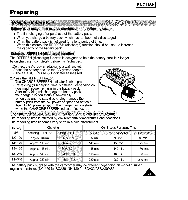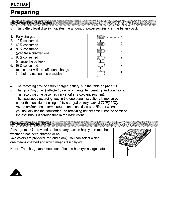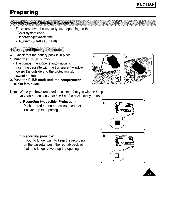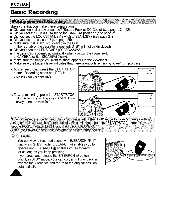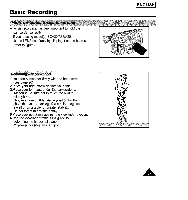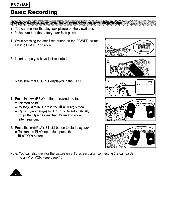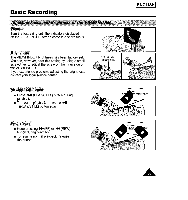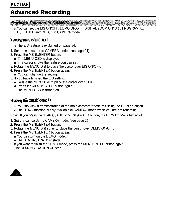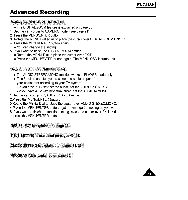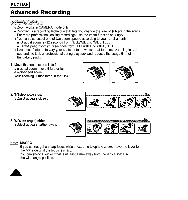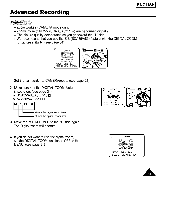Samsung SCA85 Instruction Booklet - Page 28
Pressthe Im41PLAY/STILLbutton to start playback.
 |
View all Samsung SCA85 manuals
Add to My Manuals
Save this manual to your list of manuals |
Page 28 highlights
I ENGLISH] Basic Recording ÷ You can monitor the playback picture on the viewfinder. + Make sure that the battery pack is in place. 1. While pressing the small red button on the POWER switch, set it to PLAYER position. 2. insert a tape you have just recorded. 3. Make sure that STOP is displayed in the OSD. 4. Press the _ (REW) button to rewind the tape to the start point. • To stop REWIND, press the • (STOP) button. • Camcorder changes to STOP mode automatically when the tape has reached it's end position after rewinding. 5. Press the Im41(PLAY/STILL)button to start playback. • To stop the PLAY operation, press the • (STOP) button. Note: You can also monitor the picture on a TV screen, after connecting the camcorder to a TV or VCR. (see page 45) A 1