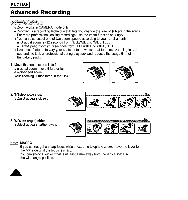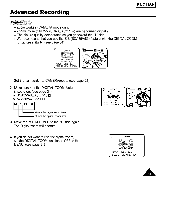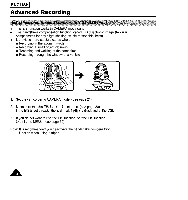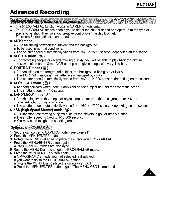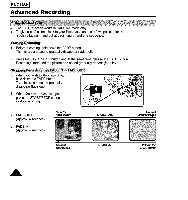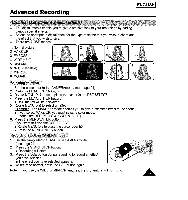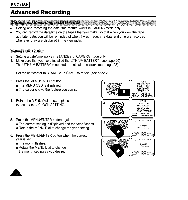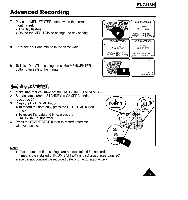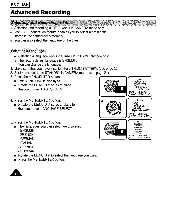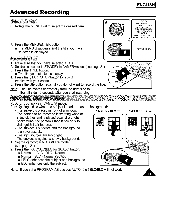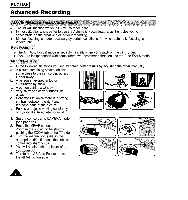Samsung SCA85 Instruction Booklet - Page 37
modes are RED, YELLOW, GREEN, BLUE
 |
View all Samsung SCA85 manuals
Add to My Manuals
Save this manual to your list of manuals |
Page 37 highlights
Advanced Recording ENGLISH I ÷ The digital effects enable you to give a creative look to your recordings by adding various special effects, ÷ Select the appropriate digital effect for the type of scene that you wish to shoot and the effect that you wish to give. ÷ There are 7 DSE modes, f, Normal picture 2, MAKE-UP 3, EMBOSS 4. WIDE (16:9) 5. CINEMA 6. NEG. (Negative) 7. MIRROR 8, MOSAIC 3! ; ''4 ] 1. Set the camcorder to the CAMERAmode. (see page 21) 2. Press the MENU/ENTER button. 3. Rotate MENU Dial so as to place the cursor in the DSE SELECT. 4. Press the MENU/ENTER button, • DSE modes will be displayed. 5. Rotate MENU Dial to select an effect. Exam_ The MAKE-UP mode enables you to give a cosmetic effect to the scene, • If you select MAKE-UP,you must select a color mode. (modes are RED, YELLOW, GREEN, BLUE) 6. Press the MENU/ENTER button. 7. If you want to finish the DSE SELECT, • Rotate MENU Dia to place the cursor over EXI]_ • Press the MENU/ENTER button, 1. Set the camcorder to STANDBY in CAMERAmode. (see page 21) 2. Press the START/STOP button. • Recording will start. 3, Press the DSE button during recording to record an effect you have selected, • The effect you have selected appears. 4. To return to normal, press the DSE button again, Note: If you use the WIDE or MIRROR features, the EIS feature will not work. A