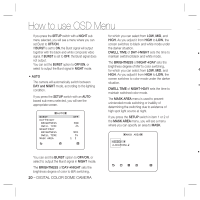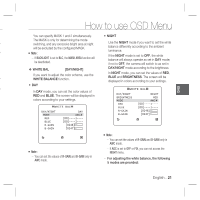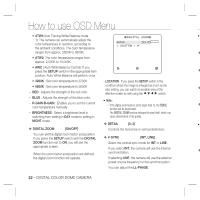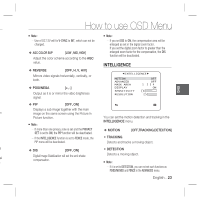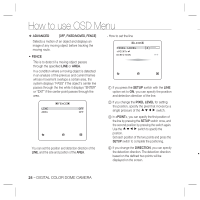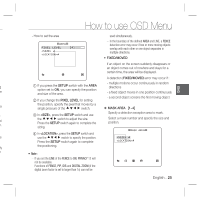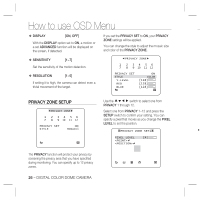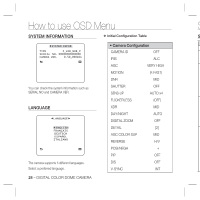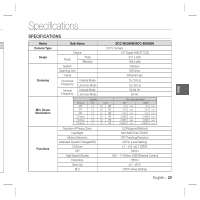Samsung SCC-B5396 User Manual - Page 24
Advanced, Off, Fixed/moved, Fence], Fence, Setup, Pixel Level, <point>, Direction
 |
View all Samsung SCC-B5396 manuals
Add to My Manuals
Save this manual to your list of manuals |
Page 24 highlights
How to use OSD Menu ❖ ADVANCED [OFF, FIXED/MOVED, FENCE] Detects a motion of an object and displays an image of any moving object before tracking the moving route. • FENCE This is to detect if a moving object passes through the specified LINE or AREA. In a condition where a moving object is detected in an analysis of the previous and current frames whose movement overlaps a certain area, the system displays "PASS" if the object's center line passes through the line while it displays "ENTER" or "EXIT" if the center point passes through the area. - How to set the line LINE PIXEL LEVEL DIRECTION [4] §¨ ① If you press the SETUP switch with the LINE option set to ON, you can specify the position and detection direction of the line. FENCE LINE OFF AREA OFF ② If you change the PIXEL LEVEL for setting the position, specify the pixel that moves by a single pressure of the cdef switch. ③ In , you can specify the first position of the line by pressing the SETUP switch once, and the second position by pressing the switch again. Use the cdef switch to specify the position. Set each position of the two points and press the SETUP switch to complete the positioning. You can set the position and detection direction of the ④ If you change the DIRECTION, you can specify LINE, and the size and position of the AREA. the detection direction. The detection direction based on the defined two points will be displayed on the screen. 24 - DIGITAL COLOR DOME CAMERA