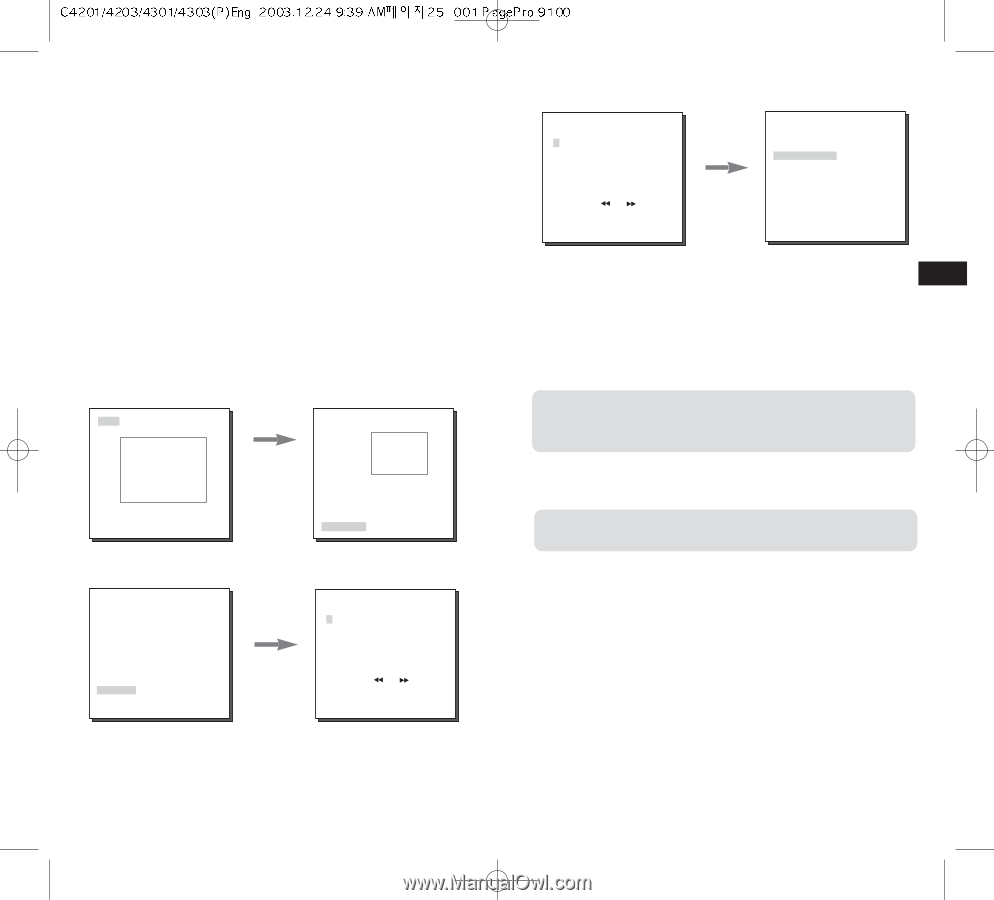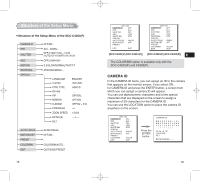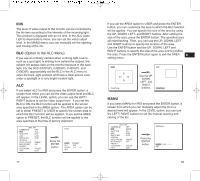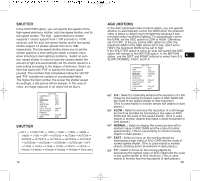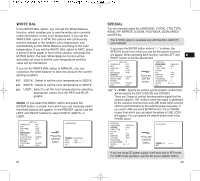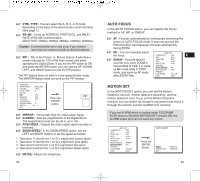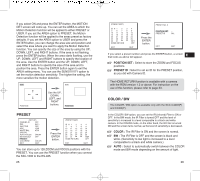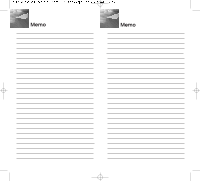Samsung SCC-C4301 Owners Instructions - Page 14
Preset, Color / Bw - instructions
 |
View all Samsung SCC-C4301 manuals
Add to My Manuals
Save this manual to your list of manuals |
Page 14 highlights
If you select ON and press the ENTER button, the MOTION DET screen will come up. You can set the AREA to which the Motion Detection function will be applied to either PRESET or USER. If you set the AREA option to PRESET, the Motion Detection function will be applied to the areas preset as factory defaults. If you set the AREA option to USER and press the ENTER button, you can change the area size and position and select the area where you want to apply the Motion Detection function. You can specify the size of the area by using the UP, DOWN, LEFT, and RIGHT buttons. If the area is not flashing, press the ENTER button. When the area starts flashing, use the UP, DOWN, LEFT and RIGHT buttons to specify the location of the area. Use the ENTER button and the UP, DOWN, LEFT, and RIGHT buttons to specify the size of the area and to position the area. Press the ENTER button again to exit the AREA setting menu. You can use the SENSITIVITY option to set the motion detection sensitivity. The higher the setting, the more sensitive the motion detection. SIZE SIZE POSITION Use the UP, DOWN, LEFT, and RIGHT buttons. POSITION PRESET (SET UP) CAMERA ID OFF IRIS ALC... SHUTTER OFF AGC LOW WHITE BAL ATW SPECIAL ... AUTO FOCUS ONEAF MOTION DET OFF PRESET ... COLOR/BW COLOR EXIT QUIT Press the ENTER button. (PRESET MAP) 0 H1 2 3 5 67 8 10 11 12 13 15 16 17 18 20 21 22 23 25 26 27 28 30 31 HOME RETURN 4 9 14 19 24 29 RET OFF EXIT QUIT You can store up to 128 ZOOM and FOCUS positions with the PRESET. You can use the PRESET function when you connect the SSC-1000 to the RS-485. 25 (PRESET MAP) 0 H1 2 3 5 67 8 10 11 12 13 15 16 17 18 20 21 22 23 25 26 27 28 30 31 HOME RETURN 4 9 14 19 24 29 RET OFF EXIT QUIT PRESET NO. 0 Press the ENTER button. POSITION SET ... PRESET ID ON... EXIT QUIT If you select a preset number and press the ENTER button, a screen E that looks as above will appear. POSITION SET : Select to store the ZOOM and FOCUS positions. PRESET ID : Select to set an ID for the PRESET position, as you did with Camera ID. The HOME RETURN function is available with a camera with the ROM version 1.2 or above. For instruction on the use of this function, please refer to page 33. COLOR / BW The COLOR / BW option is available only with the SCC-C4203(P) and C4303(P). In the COLOR / BW option, you can set the IR (infrared) Filter to ON or OFF. In the BW mode, the IR Filter is turned OFF and the level of sensitivity is increased to a level comparable to a black and white camera. In the COLOR mode, on the other hand, the IR Filter is turned ON and the screen turns normal, as the level of sensitivity is decreased. COLOR : The IR Filter is ON and the screen is normal. BW : The IR Filter is OFF and the screen is black and white. (Sensitivity to low light is increased to a level comparable to a black and white camera.) AUTO : Select to automatically switch between the COLOR mode and BW mode depending on the amount of light. 26