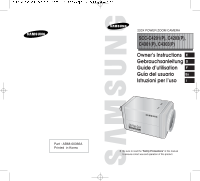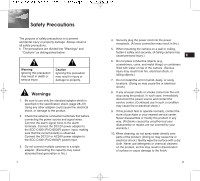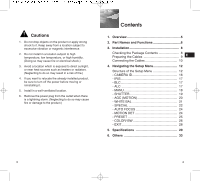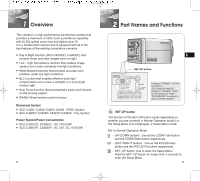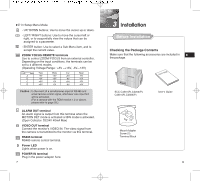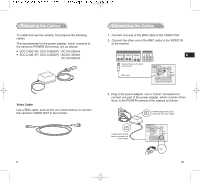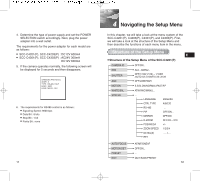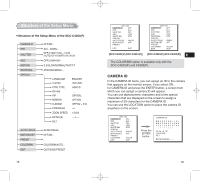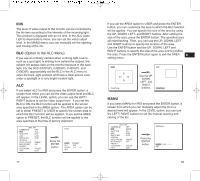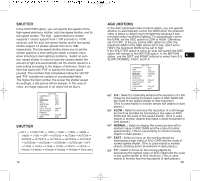Samsung SCC-C4301 Owners Instructions - Page 6
Connecting the Cables, Preparing the Cables
 |
View all Samsung SCC-C4301 manuals
Add to My Manuals
Save this manual to your list of manuals |
Page 6 highlights
Preparing the Cables To install and use the camera, first prepare the following cables. The requirements for the power adapter, which connects to the camera's POWER IN terminal, are as follows: SCC-C4201(P), SCC-C4203(P) : DC12V 600mA SCC-C4301(P), SCC-C4303(P) : AC24V 300mA DC12V 600mA Video Cable Use a BNC cable, such as the one shown below, to connect the camera's VIDEO OUT to the monitor. Connecting the Cables 1. Connect one end of the BNC cable to the VIDEO OUT. 2. Connect the other end of the BNC cable to the VIDEO IN of the monitor. E Video terminals on the back of the monitor BNC cable REMOTE RS-485 POWER 3. Plug in the power adapter. Use a "minus" screwdriver to connect one part of the power adapter, which consists of two lines, to the POWER terminal of the camera as follows : POWER SELECTION switch underneath the power adapte POWER SELECTION switch underneath the power adapte REMOTE RS-485 POWER 9 10