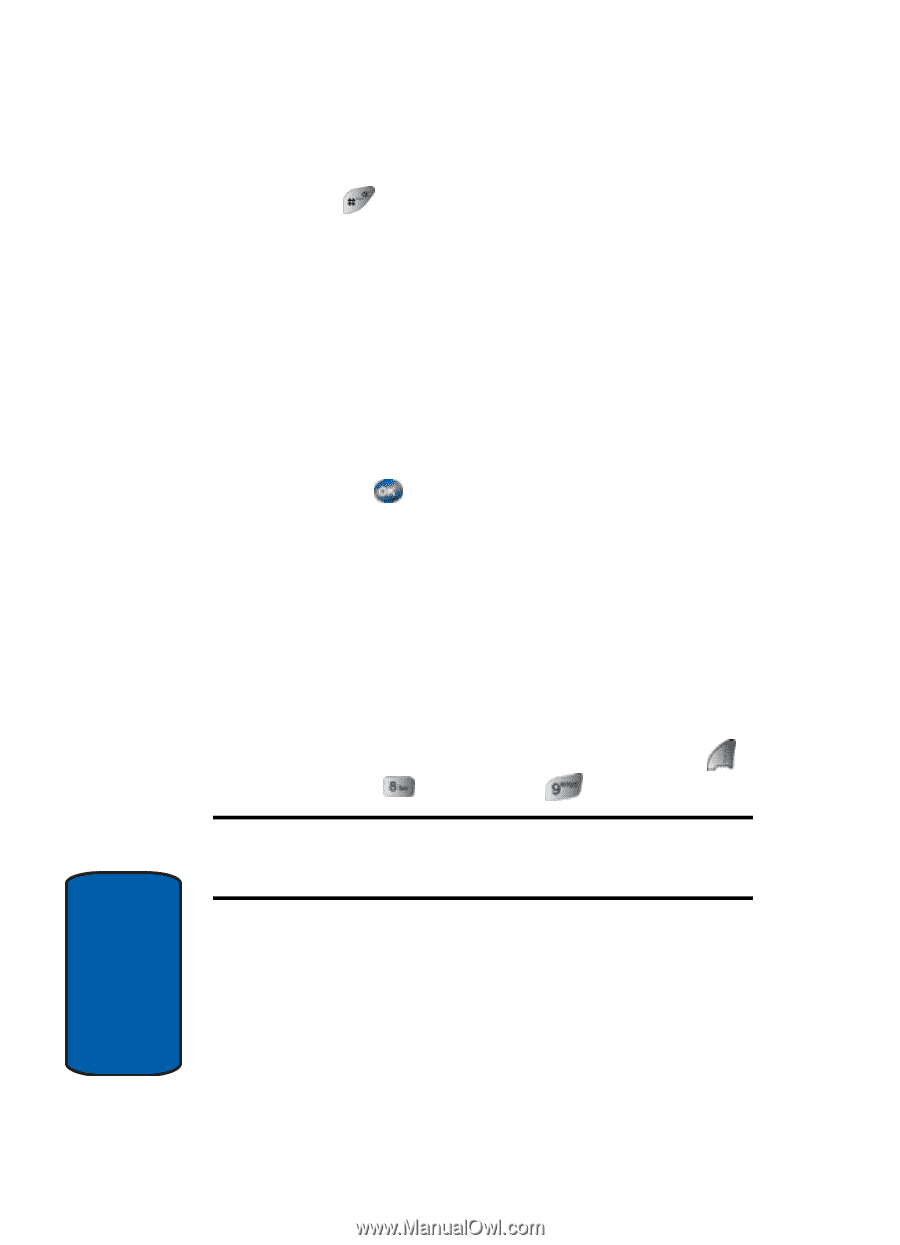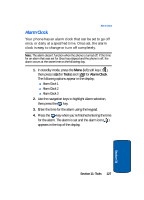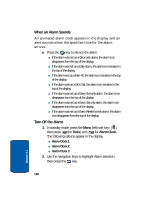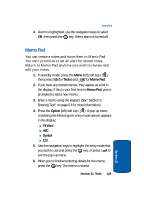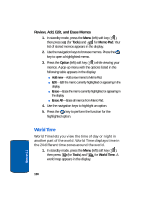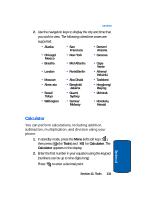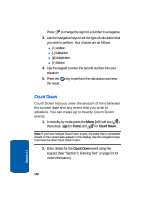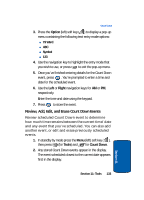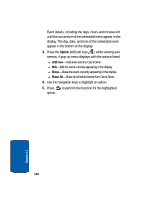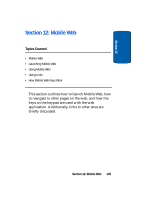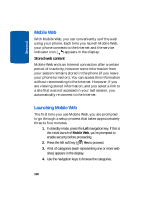Samsung SCH-A570 User Manual (user Manual) (ver.f5) (English) - Page 132
Count Down, Tools
 |
View all Samsung SCH-A570 manuals
Add to My Manuals
Save this manual to your list of manuals |
Page 132 highlights
Press to change the sign for a number to a negative. 3. Use the navigation keys to set the type of calculation that you wish to perform. Your choices are as follows: ⅷ [+] Addition ⅷ [-] Subtraction ⅷ [x] Multiplication ⅷ [÷] Division 4. Use the keypad to enter the second number into your equation. 5. Press the key to perform the calculation and view the result. Count Down Count Down lets you view the amount of time between the current date and any event that you wish to schedule. You can create up to twenty Count Down events. 1. In standby by mode press the Menu (left) soft key ( ), then press (for Tools) and for Count Down. Note: If you have multiple Count Down timers, the event that is scheduled closest to the current date appears in the display. Use the navigation keys to browse the other Count Down timers. 2. Enter details for the Count Down event using the keypad. (See "Section 5: Entering Text" on page 53 for more information.) 132 Section 11