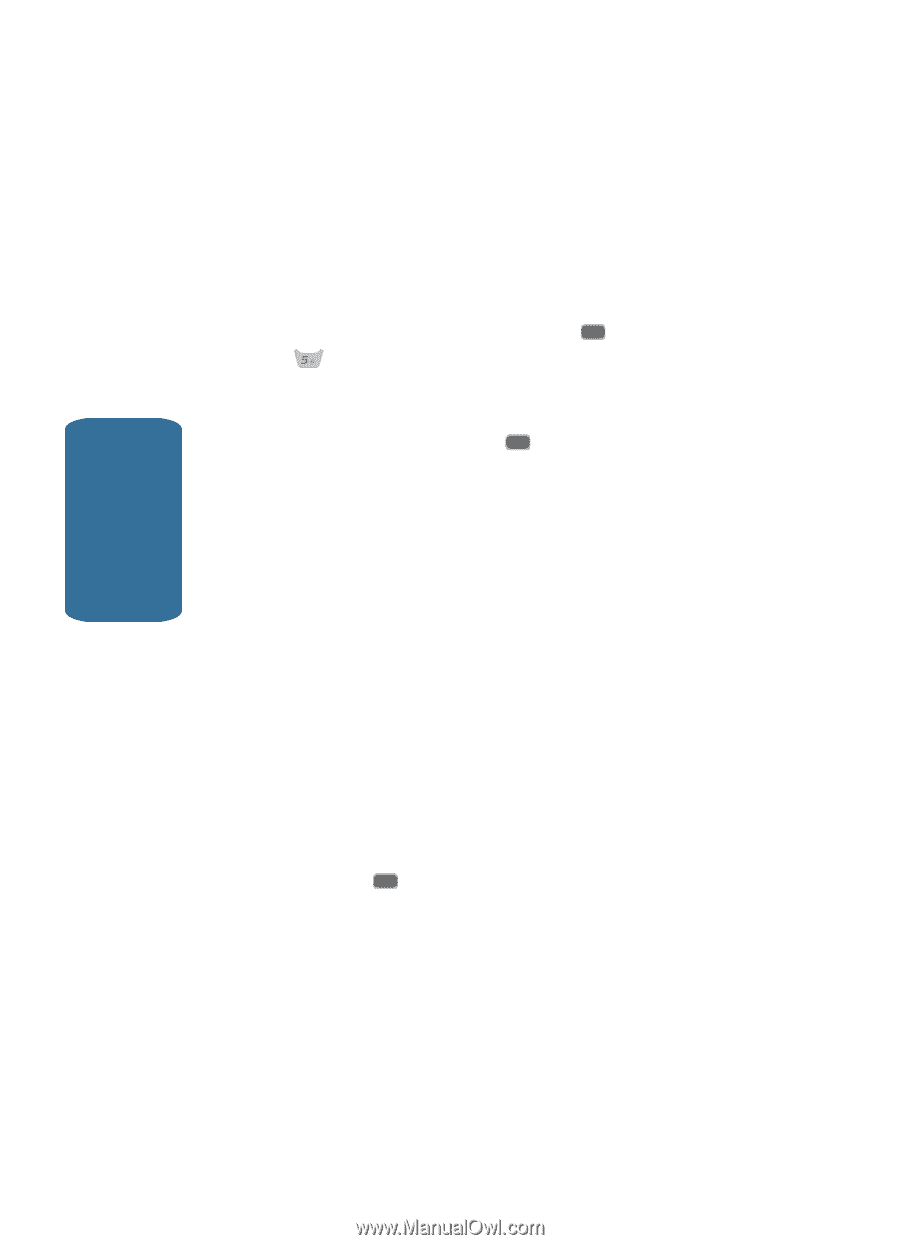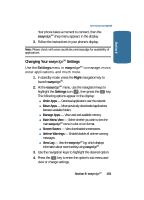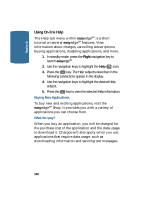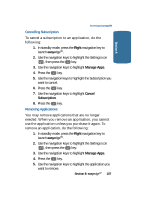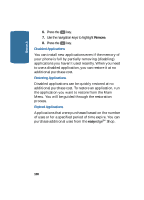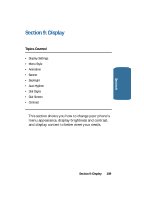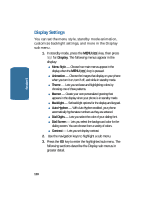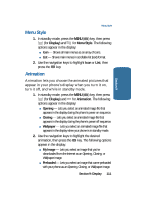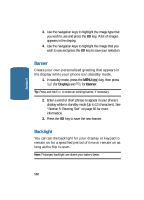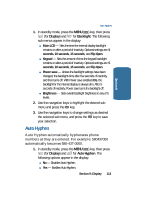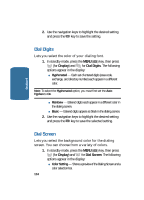Samsung SCH-A645 User Manual (user Manual) (ver.f3) (English) - Page 110
Display Settings, Menu Style, Animation, Theme, Banner, Backlight, Auto Hyphen, Dial Digits
 |
View all Samsung SCH-A645 manuals
Add to My Manuals
Save this manual to your list of manuals |
Page 110 highlights
Section 9 Display Settings You can set the menu style, standby mode animation, customize backlight settings, and more in the Display sub menu. 1. In standby mode, press the MENU ( OK ) key, then press for Display. The following menus appear in the display: ⅷ Menu Style - Choose how main menus appear in the display when the MENU ( OK ) key is pressed. ⅷ Animation - Choose the images that display on your phone when you turn it on, turn if off, and while in standby mode. ⅷ Theme - Lets you set base and highlighting colors by choosing one of three patterns. ⅷ Banner - Create your own personalized greeting that appears in the display when your phone is in standby mode. ⅷ Backlight - Set backlight options for the display and keypad. ⅷ Auto Hyphen - With Auto Hyphen enabled, your phone automatically hyphenates numbers as they are entered. ⅷ Dial Digits - Lets you select the color of your dialing font. ⅷ Dial Screen - Lets you select the background color for the dialing screen. You can choose from a variety of colors. ⅷ Contrast - Lets you set display contrast. 2. Use the navigation keys to highlight a sub menu. 3. Press the OK key to enter the highlighted sub menu. The following sections describe the Display sub menus in greater detail. 110