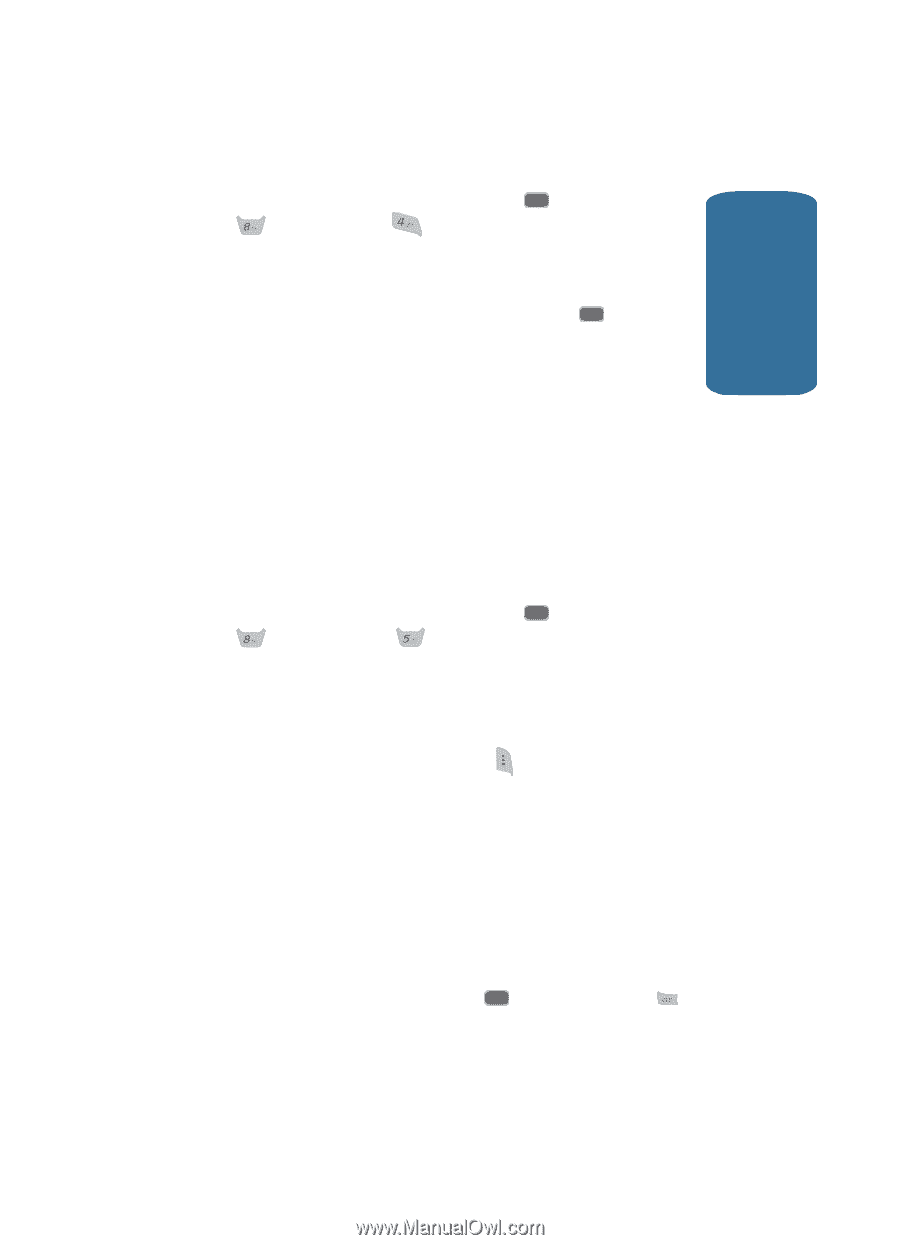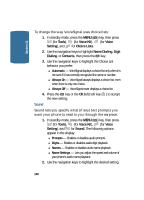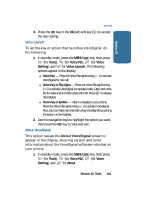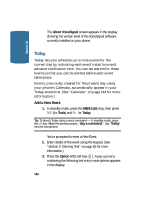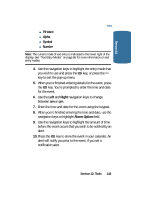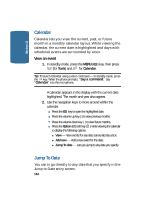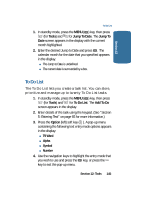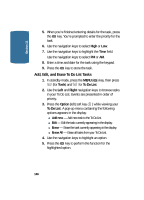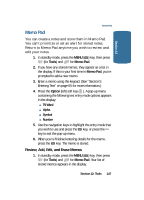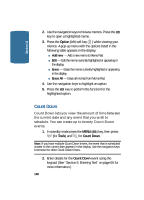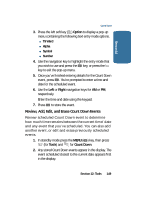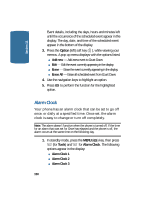Samsung SCH-A645 User Manual (user Manual) (ver.f3) (English) - Page 145
To Do List, Tools, Jump To Date, Jump To, Add To Do, Option
 |
View all Samsung SCH-A645 manuals
Add to My Manuals
Save this manual to your list of manuals |
Page 145 highlights
Section 12 To Do List 1. In standby mode, press the MENU ( OK ) key, then press (for Tools) and 4ghi for Jump To Date. The Jump To Date screen appears in the display with the current month highlighted. 2. Enter the desired Jump to Date and press OK . The calendar month for the date that you specified appears in the display. ⅷ The Jump to Date is underlined. ⅷ The current date is surrounded by a box. To Do List The To Do List lets you create a task list. You can store, prioritize and manage up to twenty To Do List tasks. 1. In standby mode, press the MENU ( OK ) key, then press (for Tools) and for To Do List. The Add To Do screen appears in the display. 2. Enter details of the task using the keypad. (See "Section 5: Entering Text" on page 65 for more information.) 3. Press the Option (left) soft key ( ). A pop-up menu containing the following text entry mode options appears in the display: ⅷ T9 Word ⅷ Alpha ⅷ Symbol ⅷ Number 4. Use the navigation keys to highlight the entry mode that you wish to use and press the OK key, or press the key to exit the pop-up menu. Section 12: Tools 145