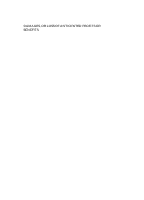Samsung SCH-A990 User Manual (ENGLISH)
Samsung SCH-A990 Manual
 |
View all Samsung SCH-A990 manuals
Add to My Manuals
Save this manual to your list of manuals |
Samsung SCH-A990 manual content summary:
- Samsung SCH-A990 | User Manual (ENGLISH) - Page 1
SCH-a990 Series PORTABLE All Digital Mobile Phone User Guide Please read this manual before operating your phone, and keep it for future reference. ZF05_CBa990_060506_D8 - Samsung SCH-A990 | User Manual (ENGLISH) - Page 2
below, owned by or which is otherwise the property of Samsung or its respective suppliers relating to the SAMSUNG Phone, including but not limited to, accessories, parts, or software relating there to (the "Phone System"), is proprietary to Samsung and protected under federal laws, state laws, and - Samsung SCH-A990 | User Manual (ENGLISH) - Page 3
ANY LAW, RULE, SPECIFICATION OR CONTRACT PERTAINING THERETO. NOTHING CONTAINED IN THE INSTRUCTION MANUAL SHALL BE CONSTRUED TO CREATE AN EXPRESS OR IMPLIED WARRANTY OF ANY KIND WHATSOEVER WITH RESPECT TO THE PRODUCT. IN ADDITION, SAMSUNG SHALL NOT BE LIABLE FOR ANY DAMAGES OF ANY KIND RESULTING FROM - Samsung SCH-A990 | User Manual (ENGLISH) - Page 4
DAMAGES, OR LOSS OF ANTICIPATED PROFITS OR BENEFITS. - Samsung SCH-A990 | User Manual (ENGLISH) - Page 5
this User Manual 11 Section 2: Understanding Your Phone 13 Features of Your Phone 14 Open View of Your Phone 15 Closed View of Your Phone 17 Back View of Your Phone 19 Command Keys 20 Understanding the Display Screen 22 Battery 26 Removable Memory Card Storage 29 Phone Memory Storage - Samsung SCH-A990 | User Manual (ENGLISH) - Page 6
83 Editing an Existing Contact Entry 83 Deleting a Contact Entry 84 Storing Numbers After a Call 84 Speed Dialing 85 My Name Card 86 Finding My Phone Number 87 Section 7: Messaging 89 Types of Messages 90 Retrieving New Messages 90 Creating and Sending TXT Messages 91 Creating and Sending - Samsung SCH-A990 | User Manual (ENGLISH) - Page 7
Table of Contents Phone Settings 119 Call Settings 128 Bluetooth Settings 133 Memory 136 Phone Info 136 Section 9: Multimedia 139 Get It Now 140 Get Tunes & Tones 141 Get PIX & FLIX 151 Printing Pictures Using PictBridge 164 Get Fun & Games - Samsung SCH-A990 | User Manual (ENGLISH) - Page 8
Adaptor 192 Consumer Information on Wireless Phones 192 Road Safety 202 Operating Environment 205 Using Your Phone Near Other Electronic Devices 211 Availability of Various Features/Ring Tones 213 Battery Standby and Talk Time 214 Battery Precautions 214 Care and Maintenance 216 Section 13 - Samsung SCH-A990 | User Manual (ENGLISH) - Page 9
1: Getting Started Topics Covered • Turning Your Phone On and Off • Setting Up Voicemail • Understanding this User Manual This section allows you to start using your phone by activating your service, setting up your voicemail, contacting customer support, or getting an understanding of how this - Samsung SCH-A990 | User Manual (ENGLISH) - Page 10
Your service provider's name momentarily appears in the display and the phone begins searching for a network signal. 3. Once the phone finds a signal, the time, date, and day appear in the display. 4. You're now ready to place and receive calls. If your phone is outside the Verizon Wireless coverage - Samsung SCH-A990 | User Manual (ENGLISH) - Page 11
recorded prompts to listen to messages, change administrative options, and so on. Understanding this User Manual The chapters of this manual generally follow the same order as the menus and sub-menus in your phone. A robust index for quick reference to most features begins on page 227. Also included - Samsung SCH-A990 | User Manual (ENGLISH) - Page 12
Section 1 Notes and Tips Throughout this guide are icons and text that are set apart from the rest. These are intended to point out important information, at hand. • Important: Points out important information about the current feature that could affect performance, or even damage your phone. 12 - Samsung SCH-A990 | User Manual (ENGLISH) - Page 13
Section 2: Understanding Your Phone Topics Covered • Features of Your Phone • Open View of Your Phone • Closed View of Your Phone • Back View of Your Phone • Command Keys • Understanding the Display Screen • Battery • Removable Memory Card Storage • Phone Memory Storage This section outlines some - Samsung SCH-A990 | User Manual (ENGLISH) - Page 14
Phone • Domestic and international voice service (available on participating networks). • High speed data (CDMA 2000 1x Technology) • 3.2 Mega Pixel Camera • Chat • Advanced Speech Recognition • Speakerphone • microSD™ Memory Card Slot • Music Player • Bluetooth® Wireless Technology ** 14 Section 2 - Samsung SCH-A990 | User Manual (ENGLISH) - Page 15
networking profile and basic print profile for Bluetooth wireless technology. The SCH-a990 does not support all Bluetooth OBEX profiles. Go to www.verizonwireless.com/bluetoothchart to check vehicle/accessory compatibility. Open View of Your Phone The following illustrations show the main elements - Samsung SCH-A990 | User Manual (ENGLISH) - Page 16
in the Left Soft key Option. 4. Camera/Camcorder Key: Launches the Camera/ Camcorder feature of your phone. 5. Send Key: Allows you to Accessory Connector: The power/accessory interface connector is used to plug in the charging accessories and also connect any available accessory cables to your phone - Samsung SCH-A990 | User Manual (ENGLISH) - Page 17
when navigating through a menu accepts the highlighted choice in a menu. 16. Display: Display shows signal and battery strength, alarm, time, day, and date. It also displays incoming calls and messages. Closed View of Your Phone Features 1. Rewind Key: Music rewind key. Section 2: Understanding Your - Samsung SCH-A990 | User Manual (ENGLISH) - Page 18
hands-free conversations. 6. microSD™ Memory Card Slot: This expansion slot allows you to insert a microSD™ memory card to for additional memory and storage capacity. 7. External Display: External display shows signal and battery strength, alarm, time, day, and date. It also displays incoming calls - Samsung SCH-A990 | User Manual (ENGLISH) - Page 19
/out on an object. 4. Speakerphone Key: Press to enable/disable the speakerphone option. 5. Photo Capture Key: Press to captue an image. Back View of Your Phone 1. Camera/Camcorder Lens Cover Switch: Allows you to cover/uncover camera lens when the camera is not in use. Section 2: Understanding Your - Samsung SCH-A990 | User Manual (ENGLISH) - Page 20
/Camcorder Lens Cover: Covers the camera lens when camera is not is use. 3. Camera/Camcorder Lens: The lens of your built-in camera/camcorder. 4. Flash: The built in flash has manual and automatic capabilities. Command Keys Functions for the soft keys are defined by what appears above each in the - Samsung SCH-A990 | User Manual (ENGLISH) - Page 21
standby mode. End Key • Press and hold the End key to turn your phone on or off. • Briefly press once to disconnect a call. • Press Briefly press in standby mode to display a list of recent calls to and from your phone. • Press twice in standby mode to call the most recently dialed, received, or - Samsung SCH-A990 | User Manual (ENGLISH) - Page 22
to launch applications. The down navigation key is user-definable. Speakerphone Key Use the speakerphone key to key (located on the right side of your phone) to adjust the volume. Press the speakerphone key reserved for icons that indicate network status, battery power, signal strength, and so on. - Samsung SCH-A990 | User Manual (ENGLISH) - Page 23
area. Please refer to Verizon Wireless for roaming rates. SSL: Indicates the secure socket layer is active transmits your communications over the internet in an encrypted format. Voice Privacy: Prevents eavesdropping over a CDMA traffic channel. No service: Your phone cannot find a signal because - Samsung SCH-A990 | User Manual (ENGLISH) - Page 24
calls only. Location On: Global Positioning Service is set to On for location and 911 calls. Bluetooth: Indicates that Bluetooth wireless technology is active. Bluetooth Connected: Indicates Bluetooth wireless technology is active and connected. Battery Level: More bars indicate a greater charge - Samsung SCH-A990 | User Manual (ENGLISH) - Page 25
: Automatic answer is enabled. Your phone automatically picks up calls after the designated time with stereo headset or bluetooth headset connected. Dialogue boxes Dialogue boxes prompt for action, inform you of status, or warn of situations such as low memory. Dialogue boxes and their definitions - Samsung SCH-A990 | User Manual (ENGLISH) - Page 26
that indicates "NON SUPPORTED BATTERY SEE USER GUIDE." If you receive this warning, battery charging has been disabled. Samsung charging accessories (i.e. travel adapter, and cigarette lighter adapter) will only charge a Samsung approved battery. To continue use of your Samsung handset press . Note - Samsung SCH-A990 | User Manual (ENGLISH) - Page 27
: Using a non-supported battery may cause damage to your phone. Use a Samsung supported battery only. Install the Battery 1. Slide the battery cover down and lift up to remove it. 2. Insert the top end of the battery in the direction of the arrow printed on the battery into the phone housing. The - Samsung SCH-A990 | User Manual (ENGLISH) - Page 28
Charge the Battery Your phone is powered by a rechargeable standard Liion battery. Only use Samsung-approved charging devices and batteries. Samsung accessories are designed to maximize battery life. Using other accessories may invalidate your warranty and may cause damage. Note: For connection to - Samsung SCH-A990 | User Manual (ENGLISH) - Page 29
operate, a blinking empty battery icon appears and a tone sounds. If you continue to operate the phone without charging, it shuts down. Removable Memory Card Storage Note: Your phone does not come with the microSD™ memory card, it must be purchased as an accessory. See your service provider for more - Samsung SCH-A990 | User Manual (ENGLISH) - Page 30
Storage The following file types can be saved to the phone memory storage area: • My PIX: Pictures you have saved from a PIX message, downloaded via the "Get It Now" application, or taken using your phone. • My FLIX: Video Clips you have saved from a FLIX message, downloaded via the "Get It Now - Samsung SCH-A990 | User Manual (ENGLISH) - Page 31
Section 3: Call Functions Topics Covered • Making a Call • Answering a Call • Recent Calls • Roaming • TTY • VoiceSignal™ This section allows you to make or answer a call. It also includes the features and functionality associated with making or answering a call. Section 3: Call Functions 31 - Samsung SCH-A990 | User Manual (ENGLISH) - Page 32
information on creating contacts. 1. At the standby screen, press the right soft key Contacts. 2. Press the Volume/ Zoom key on the right side of your phone or the up/down navigation keys until the contact you want to call is highlighted. Tip: To quickly locate a name, press (or multi-press) any - Samsung SCH-A990 | User Manual (ENGLISH) - Page 33
missed calls. • Received: Displays any received calls that were answered. • Dialed: Displays all outgoing calls made from your phone. • All: Displays all missed, received, and outgoing calls made from your phone. • View Timers: Displays the length of call types and data pushed and pulled from your - Samsung SCH-A990 | User Manual (ENGLISH) - Page 34
icon to indicate mobile, work, or home number. ⅷ Time: The time of the call. ⅷ Date: The date of the call. ⅷ Duration: The duration of the calls made or receive. 5. Press the Delete the call from Call History. ⅷ Lock/Unlock: locks or unlocks the entry to prevent accidental deletion. 34 Section 3 - Samsung SCH-A990 | User Manual (ENGLISH) - Page 35
Recent Calls ⅷ Erase All: Delete the entire Call History list at one time. ⅷ View Timers: Select to view the call timers for your phone. 6. Press the down navigation key to highlight an option. Press to enter the highlighted option's sub-menu. Call History Icons When you view Recent Calls, - Samsung SCH-A990 | User Manual (ENGLISH) - Page 36
4. Use the up or down navigation keys to highlight one of the following options: ⅷ Mobile 1 ⅷ Mobile 2 ⅷ Home ⅷ Work ⅷ Fax 5. Press to add a new contact, and then enter information. 6. Use the navigation keys to enter additional information for the entry and then press SAVE. Delete Call History - Samsung SCH-A990 | User Manual (ENGLISH) - Page 37
. Roaming Options The following roaming options are available: • Home Only - Your phone is available for normal operation only in the designated coverage area. • Automatic-A: The preferred roaming list is used to acquire service. If no preferred systems are found, any digital "A" system is acquired - Samsung SCH-A990 | User Manual (ENGLISH) - Page 38
the TTY equipment to the headset jack, which is located on the right side of the phone. Before you can use your phone with a TTY device, you'll need to enable TTY functions in the phone. Note: Enabling TTY disables headset audio. 1. Press MENU. Use the right navigation key to highlight SETTINGS - Samsung SCH-A990 | User Manual (ENGLISH) - Page 39
that can be used to activate a wide-variety of functions on your phone. VoiceSignal software automatically voice activates all contacts for voice dialing, message addressing and searching, no pre-recording or training needed. When using VoiceSignal, speak naturally but clearly. - Samsung SCH-A990 | User Manual (ENGLISH) - Page 40
best from among the possible choices. • Sensitivity: In VoiceSignal, sensitivity controls the balance between rejecting too much, which means the phone frequently does not recognize names, numbers, or commands, and rejecting too little, which means it frequently recognizes something even if nothing - Samsung SCH-A990 | User Manual (ENGLISH) - Page 41
, this option is grayed out. • Sound: You can customize the VoiceSignal user interface by turning playback on or off for prompts, names, and numbers. Digits: Turns playback on or off for digits, for example, when confirming a phone number. ⅷ Names: Turns playback on or off for names. ⅷ Name Settings - Samsung SCH-A990 | User Manual (ENGLISH) - Page 42
is customized to your voice, and your voice only. Others will not be able to use it reliably unless they reset the phone to factory defaults. Adaptation involves recording several digit sequences to adapt the system to the unique properties of your voice. The adaptation process takes about - Samsung SCH-A990 | User Manual (ENGLISH) - Page 43
VoiceSignal™ • Only adapt digits if you regularly have problems with digit dialing. Once adapted, digit dialing will not work as well for other people using your phone. • Adapt Digit Dial to your voice. Digit Dial Adaptation To access the Adapt Digits menu, follow these steps: 1. At the standby - Samsung SCH-A990 | User Manual (ENGLISH) - Page 44
Commands The following is a list of functions that you can perform using VoiceSignal speech recognition on your phone. • Call : Dial by saying a Name in your Contacts List or a Name and • Check : Provides details of your coverage, signal strength, and battery level. 44 Section 3 - Samsung SCH-A990 | User Manual (ENGLISH) - Page 45
• My Account: Provides detail information about your Verizon Wireless account. • Help: Provide helpful information on how you want to dial. 6. The name that you said is repeated through the earpiece and your phone dials the number. 7. If VoiceSignal is not sure of the number that you said, a list - Samsung SCH-A990 | User Manual (ENGLISH) - Page 46
also say "Cancel" to exit VoiceSignal, or, "Repeat" to restart VoiceSignal from the beginning. 9. The location is repeated through the earpiece and your phone dials the number. Tip: VoiceSignal voice-activates the entire contact list according to the spelling of the entire name field of each contact - Samsung SCH-A990 | User Manual (ENGLISH) - Page 47
VoiceSignal will not recognize 911 or other special service numbers. Send Message Send lets you begin composing any of the following types of messages by simply speaking the type of message and digits or a Contact name into the phone: • TXT • PIX • FLIX • Sketch Section 3: Call Functions - Samsung SCH-A990 | User Manual (ENGLISH) - Page 48
• Postcard 1. In standby mode, press the key. 2. A list of commands appears in the display and the audio prompt "Please say a command" plays through the earpiece or speakerphone-if it is enabled. 3. Say "Send" (for a TXT message) or "Send" and a message type as a single command. "Please say the name - Samsung SCH-A990 | User Manual (ENGLISH) - Page 49
've entered for that contact. Opening Apps The example that follows instructs you how to open Messaging. However, you can open Get It Now, Messaging, Contacts, Recent Calls, and Settings & Tools on your phone using VoiceSignal. 1. In standby mode, press the key. 2. A list of commands - Samsung SCH-A990 | User Manual (ENGLISH) - Page 50
The menu option spoken opens. Checking Your Phone Status Using VoiceSignal, you can visually and audibly check many useful status indicators by voice, including VoiceMail indicator, Number of messages in your inbox, missed calls, current time, battery strength, signal strength, current volume level - Samsung SCH-A990 | User Manual (ENGLISH) - Page 51
browser to your account page and requires a data plan and is subject to Verizon's data coverage. 1. In standby mode, press the key. 2. A list Account" at a distance of 3-12 inches from the phone in a natural voice. 4. The phone's mobile web browser will launch and display your account information - Samsung SCH-A990 | User Manual (ENGLISH) - Page 52
Section 3 52 - Samsung SCH-A990 | User Manual (ENGLISH) - Page 53
Section 4 Section 4: Menu Navigation Topics Covered • Menu Navigation • Menu Outline This section explains the menu navigation for your phone. It also includes an outline of all the available menus associated with your phone. Section 4: Menu Navigation 53 - Samsung SCH-A990 | User Manual (ENGLISH) - Page 54
soft keys , or use a shortcut. 1. In standby mode press MENU. The first of several menus appear in the display. 2. Use the navigation keys to browse phone menus. 3. Press to enter the menu or sub-menu presently appearing in the display. Return to the Previous Menu Press to return to the previous - Samsung SCH-A990 | User Manual (ENGLISH) - Page 55
Menu Navigation Navigation Key Shortcuts In standby mode, press a navigation key (as illustrated below) to launch its corresponding application. Section 4 *The Shortcut menu is set to Calendar by default, but it can be customized to select other functions instead. See also "Shortcut Key" on page - Samsung SCH-A990 | User Manual (ENGLISH) - Page 56
while on a call. Note: If the call is disconnected while accessing the In-Use Option, the InUse Option disappears from the display and the phone eventually returns to standby mode. 1. While in a call, press the right soft key Options. The following menu items appear in the display. • Message: Open - Samsung SCH-A990 | User Manual (ENGLISH) - Page 57
Section 4 Menu Outline • Voice Privacy: Prevent recipients of your calls from seeing your number on their display. Select from standard or enhanced options. • Location: Identifies your location to the network. • Voice Memo: Record a voice memo. 2. Use the navigation key to highlight a menu. Press - Samsung SCH-A990 | User Manual (ENGLISH) - Page 58
Section 4 5: PIX Place 6: Take PIX 7: Record FLIX 8: Scan Biz Card 3: Get Fun & Games 1: Get New App. 4: Get News & Info 5: Get Going 1: Get New App. 6: Get Extras 1: Get New App. MESSAGING 1: New Msg 1: TXT Msg 2: PIX - Samsung SCH-A990 | User Manual (ENGLISH) - Page 59
Section 4 Menu Outline 5: Friends 4: Speed Dials 5: My Name Card RECENT CALLS 1: Missed 2: Received 3: Dialed 4: All 5: View Timers SETTINGS & TOOLS 1: My Account 2: Tools 1: Voice Commands 1: Voice Dial 2: Voice Settings 3: Menu Readout 4: Call Announcement 2: Calculator 3: Calendar 4: - Samsung SCH-A990 | User Manual (ENGLISH) - Page 60
3: Voicemail Msg 1: Tone 1: My Ringtones 1: Get New Ringtones 2: My Sounds 2: Vibrate 3: Reminder 4: Device Connect 4: Keypad Volume 5: Earpiece Volume 6: Service Alerts 1: ERI 2: Minute Beep 3: Call Connect 7: Power On/Off 1: Power On 2: Power Off 4: Display Settings 1: Banner 1: Personal 60 - Samsung SCH-A990 | User Manual (ENGLISH) - Page 61
FLIX 2: Front Screen 1: My PIX 4: Display Themes 5: Clock Format 1: Main Clock 2: Front Clock 6: Dialing Font 1: Size 2: Style 5: Phone Settings 1: Standalone Mode 2: Shortcut Key 3: Language 4: Location 5: Security 6: System Select 7: NAM Selection 8: PC Connection 9: Quick Search 6: Call Settings - Samsung SCH-A990 | User Manual (ENGLISH) - Page 62
Settings 8: DTMF Tones 9: Ringer ID 0: Picture ID 7: Bluetooth 1: Add New Device 8: Memory 1: Save Options 1: PIX 2: FLIX 3: Sounds 2: Phone Memory 1: Memory Usage 2: My PIX 3: My FLIX 4: My Ringtones 5: My Music 6: My Sounds 3: Card Memory* 1: Memory Usage 2: My PIX 3: My FLIX 4: My Music 5: My - Samsung SCH-A990 | User Manual (ENGLISH) - Page 63
Section 4 Menu Outline *A microSD™ card must be insert in the microSD™ card slot on the left side of the a990 for the Card Memory menu to display. Section 4: Menu Navigation 63 - Samsung SCH-A990 | User Manual (ENGLISH) - Page 64
Section 4 64 - Samsung SCH-A990 | User Manual (ENGLISH) - Page 65
Changing the Text Entry Mode • Using Word Mode • Entering Upper and Lower Case • Entering Symbols • Entering Numbers This section outlines how to select the desired text input mode when entering characters into your phone. This section also describes how to use the T9 predictive text entry system to - Samsung SCH-A990 | User Manual (ENGLISH) - Page 66
message. ⅷ Quick Text: Choose from up to 22 messages. ⅷ Name Card: Select from My Name Card or Contacts to add to the message. • Edit Text Format: Change text Deferred Delivery: Save the message to be delivered at the assigned delivery date and time. • Enh. Delivery Ack: Displays a pop-up screen - Samsung SCH-A990 | User Manual (ENGLISH) - Page 67
Word ⅷ Abc ⅷ ABC ⅷ 123 ⅷ Symbols Using VoiceMode VoiceMode dictation software allows you to convert your speech to text when sending a text message. press New Msg, TXT Msg to compose a new text message. 2. Enter the phone number or email address of the recipient, then press the down navigation key to - Samsung SCH-A990 | User Manual (ENGLISH) - Page 68
hold , then begin speaking your text slowly and clearly into the microphone. See "Tips for Text Entry Using VoiceMode" on page 68 for more information. 6. Release the key when you are finished speaking or to take a break. Press and hold when you are ready to resume speaking. Tips for Text Entry - Samsung SCH-A990 | User Manual (ENGLISH) - Page 69
you're spelling. 1. In standby mode, press the left soft key Message, then press New Msg, TXT Msg to compose a new text message. 2. Enter the phone number or email address of the recipient, then press the down navigation key to move to the Text field. 3. Press the left soft key Abc - Samsung SCH-A990 | User Manual (ENGLISH) - Page 70
• Press to enter a space. • To cycle between uppercase, lower case, and initial caps for characters in ABC mode, briefly press . Entering press New Msg, TXT Msg to compose a new text message. 2. Enter the phone number or email address of the recipient, then press the down navigation key to enter - Samsung SCH-A990 | User Manual (ENGLISH) - Page 71
(123). See "Changing the Text Entry Mode" on page 66 for instructions on changing text entry modes. 1. In standby mode, press the left soft key press New Msg, TXT Msg to compose a new text message. 2. Enter the phone number or email address of the recipient, then press the down navigation key to - Samsung SCH-A990 | User Manual (ENGLISH) - Page 72
Section 5 72 - Samsung SCH-A990 | User Manual (ENGLISH) - Page 73
Contact Groups • Finding a Contact Entry • Editing an Existing Contact Entry • Deleting a Contact Entry • Storing Numbers After a Call • Speed Dialing • My Name Card • Finding My Phone Number This section allows you to manage your daily contacts by storing their name and number in your Contacts menu - Samsung SCH-A990 | User Manual (ENGLISH) - Page 74
Contacts Menu The Contacts menu provides access to powerful features such as adding Groups, creating and sending V-cards, and viewing the phone number assigned to your phone by Verizon Wireless. 1. In standby mode, press MENU. The CONTACTS menu displays. • New Contact: Add a number, e-mail, or web - Samsung SCH-A990 | User Manual (ENGLISH) - Page 75
Adding a Contact Group icon. Select an available group to associate with the entry in this field. Ringtone icon. Select a ringtone to associate with the entry in this field. Mobile 2 icon. Enter a secondary mobile number for the entry in this field. Fax icon. Enter a fax number for the entry in this - Samsung SCH-A990 | User Manual (ENGLISH) - Page 76
, press SAVE to save the entry to your Contacts. Method 2 You can add new numbers to the Contacts by simply entering the number while the phone is in standby mode, then following the necessary prompts to complete the process. 1. In standby mode, enter the number that you wish to save using - Samsung SCH-A990 | User Manual (ENGLISH) - Page 77
Adding a Contact • Fax 4. If you selected Update Existing, proceed to step 9. 5. Use the up/down navigation keys to highlight the desired entry type (Mobile 1, Home, Work, etc.) then press . 6. Enter a name for the entry using the keypad. Press the left soft key Abc if you wish to select a - Samsung SCH-A990 | User Manual (ENGLISH) - Page 78
Pauses Calls to automated systems often require a password or account number. Instead of manually entering numbers each time, store the numbers to your Contacts along with special characters called pauses. • Wait: A hard pause stops the calling sequence until further input from you. • 2-sec pause - Samsung SCH-A990 | User Manual (ENGLISH) - Page 79
Contact Groups Contact Groups You can place any Contact entry into one of five categories, called "Groups." Groups allow you to search your Contacts faster, quickly send messages to one or more group members, and more. Note: By default, new entries to your Contacts are placed into the No Group - Samsung SCH-A990 | User Manual (ENGLISH) - Page 80
, then press . 5. Press SAVE. The selection has been saved to the designated group. Create a New Group In addition to the five groups already in your phone, you can create additional groups (a maximum of 30). New groups can be named anything you like as long as their names are within the 32 - Samsung SCH-A990 | User Manual (ENGLISH) - Page 81
Contact Groups Note: Text messaging availability varies when roaming off the Verizon Wireless Network. 1. In standby mode, press MENU, the CONTACTS menu opens. 2. Press Groups. Your existing groups appear in the display. 3. Highlight the desired group name and - Samsung SCH-A990 | User Manual (ENGLISH) - Page 82
Send a PIX/FLIX Msg to Members of a Group Note: Only available within Verizon Wireless Enhanced Services Area. 1. In standby mode, press MENU, the CONTACTS menu opens. 2. Press Groups. Your existing groups appear in the display. 3. Highlight the desired group name and - Samsung SCH-A990 | User Manual (ENGLISH) - Page 83
Finding a Contacts Entry • Sound: Add sound to the PIX/FLIX Msg. • Subject: Add a subject to the PIX/FLIX Msg. • Name Card: Attach a Name Card or an entry in your Contacts to the message. 7. Once you've finished adding the desired content to your PIX Msg, press SEND to send - Samsung SCH-A990 | User Manual (ENGLISH) - Page 84
ID information was unavailable, then the store option is also unavailable. 1. After you press to end your call, the call time, length of call and phone number appears in the display. 2. Press to open the ALL CALLS list, use the navigation keys to highlight the call whose number you want to - Samsung SCH-A990 | User Manual (ENGLISH) - Page 85
with those key(s). There are three types of speed dialing; 1-touch, 2-touch, and 3touch dialing. Note: Memory location 001 is reserved for voicemail. 1-touch dialing Call phone numbers assigned to memory locations 002 009 by pressing and holding the any of the 2 - 9 keys. For example, to speed - Samsung SCH-A990 | User Manual (ENGLISH) - Page 86
3-touch dialing Call phone numbers assigned to memory locations 100 through 999 by Card My Name Card allows you to create a virtual business card. Once completed, you can send the card to recipients as a V-card attachment. 1. In standby mode, press MENU, then press My Name Card. 2. My Name Card - Samsung SCH-A990 | User Manual (ENGLISH) - Page 87
key to move between fields, then use the keypad to enter information. 4. When finished, press to save the V-card. Finding My Phone Number My Number displays the ten-digit number assigned to your phone. 1. In standby mode, press MENU, then press the right navigation key to SETTINGS & TOOLS. 2. Press - Samsung SCH-A990 | User Manual (ENGLISH) - Page 88
Section 6 88 - Samsung SCH-A990 | User Manual (ENGLISH) - Page 89
Section 7: Messaging Topics Covered • Types of Messages • Retrieving New Messages • Creating and Sending TXT Messages • Creating and Sending PIX/FLIX Messages • Receiving PIX/FLIX Messages • New Sketch Messages • Message Folders • Changing Message Settings • Voicemail • E-Mail • Mobile IM • Chat - Samsung SCH-A990 | User Manual (ENGLISH) - Page 90
phone. Retrieving a Text Message When you receive a message in standby mode, the message ringer sounds, (unless turned off), and New Text Msg appears in the display along with the closed envelope icon . The date , Save Quick Text, Save Name Card, Lock, Add To Contacts or Message Info. 3. With - Samsung SCH-A990 | User Manual (ENGLISH) - Page 91
the right navigation key. Creating and Sending TXT Messages You can send text messages to another mobile phone or to an email address. 1. In standby mode, press MENU, then press the left the message to be delivered at the assigned delivery date and time. Section 7 Section 7: Messaging 91 - Samsung SCH-A990 | User Manual (ENGLISH) - Page 92
. You can add 10 additional messages by pressing the right soft key New and erase messages by pressing the left soft key Erase. • Name Card: Attach My Name Card information or information from one of your Contacts. • Edit Text Format: Allows you to edit the text size, alignment, style, color, and - Samsung SCH-A990 | User Manual (ENGLISH) - Page 93
Delivery: Save the message to be delivered at the assigned delivery date and time. • Enh. Delivery Ack: Turn message delivery acknowledgement Off Messages Note: Only available within Verizon Wireless Enhanced Services Area. You can add sounds and attach a Name Card or Contact entry to your PIX - Samsung SCH-A990 | User Manual (ENGLISH) - Page 94
• Deferred Delivery: Save the message to be delivered at the assigned delivery date and time. • Add To Contacts: Save the recipients number to your the message to the PIX Place. 6. Press once you've finished entering the phone number(s) or email address(es). 7. In the Text field, compose your - Samsung SCH-A990 | User Manual (ENGLISH) - Page 95
navigation key to highlight the desired Quick Text phrase, and press . 14. Press the down navigation key to add Name Card. Press the left soft key Add to select My Name Card or an entry from your Contacts list. Follow the prompts and press to insert. 15. Once all fields are complete - Samsung SCH-A990 | User Manual (ENGLISH) - Page 96
Receiving PIX/FLIX Messages When you receive a new PIX/FLIX Msg, NEW PIX/FLIX MSG appears in the display along with the options View Now, View Later or Reject. Note: For the option Reject to appear in the display when you receive a PIX/FLIX Msg, Auto Receive mode must be set to Off in the Message - Samsung SCH-A990 | User Manual (ENGLISH) - Page 97
Reject a PIX/FLIX Msg New Sketch Messages Note: For the option Reject to appear in the display when you receive a PIX/FLIX Msg, Auto Receive mode must be set to Off in the Message Settings menu. See "Changing Message Settings" on page 103 for more information. This feature is currently unavailable - Samsung SCH-A990 | User Manual (ENGLISH) - Page 98
Message Folders Your phone provides default message folders for your Text and PIX/FLIX messages. Note: To quickly view all messages in the Inbox, Sent, or Drafts folders, open - Samsung SCH-A990 | User Manual (ENGLISH) - Page 99
Text list. • Save Name Card: Saves the name card received in the message. • Lock/Unlock: Locks the message to prevent by an incoming PIX/FLIX message when available memory is filled with PIX/FLIX messages. See Auto Erase and Auto Receive. Sent Your phone stores messages in the Sent folder, regardless - Samsung SCH-A990 | User Manual (ENGLISH) - Page 100
key to highlight the message that you wish to review, then press OPEN. 3. While viewing the message Sends the message again to the original recipient. • Lock/Unlock: Locks the message to prevent deletion. • Save Quick Text and if a Graphic, Sound or Name Card were included in the message. 4. Use the - Samsung SCH-A990 | User Manual (ENGLISH) - Page 101
. Or in standby mode, press the left soft key Message then press New Msg. 2. Select the type of message you want to create. 3. Enter the phone number of the recipient, then press the down navigation key. 4. Compose your message using the keypad, then press the right soft key Options. A pop-up - Samsung SCH-A990 | User Manual (ENGLISH) - Page 102
Text: Choose from up to 12 pre-loaded messages. • Name Card: Allows you to add your name card or the name card of one of your contacts. • Add Quick Text: Choose Delivery: Save the message to be delivered at the assigned delivery date and time. • Enh. Delivery Ack: Displays a pop-up screen notifying - Samsung SCH-A990 | User Manual (ENGLISH) - Page 103
messages in your Sent folder. • Erase All: Erases unlocked messages in all message folders (Inbox, Drafts and Sent). Changing Message Settings This menu allows you to define settings for messages sent or received on your phone. To access your message settings, use the following steps: Section - Samsung SCH-A990 | User Manual (ENGLISH) - Page 104
1. In standby mode, press MENU, then press the left navigation key to highlight MESSAGING, then press the left soft key Settings. Or press the left soft key Message and press the left soft key Settings. 2. Select the message type you would like to change and press . Choose from the following options - Samsung SCH-A990 | User Manual (ENGLISH) - Page 105
Voicemail • Auto View: Automatically displays the text message when received. Choose from On or Off. • Signature: Adds the signature text to each message sent. Choose from None or Custom. • Text Auto Scroll: When enabled, advances body text automatically one line at a time. • PIX-FLIX Msg: Allows - Samsung SCH-A990 | User Manual (ENGLISH) - Page 106
View Voicemail Messages in the Voicemail Folder 1. In standby mode, press MENU, then press the left navigation key to highlight MESSAGING, press Voicemail. Or press the left soft key Message and press Voicemail. 2. Press OPEN to dial voicemail and retrieve your message(s). E-Mail This menu allows - Samsung SCH-A990 | User Manual (ENGLISH) - Page 107
MSN® Messenger Service • Yahoo!® Messenger Note: You must first create the Instant Message account before accessing it on your phone. Using Mobile IM message applications. Chat You have the ability to join wireless chat rooms from your phone. Send messages including text and icons to many chat room - Samsung SCH-A990 | User Manual (ENGLISH) - Page 108
To access a chat room from the browser: 1. In standby mode, press MENU, then press the left navigation key to highlight MESSAGING, then press Chat. Or press the left soft key Message and press Chat. 2. Mobile Web is launched. Using the up and down navigation keys, select one of the following chat - Samsung SCH-A990 | User Manual (ENGLISH) - Page 109
Account • Tools • Sounds Settings • Display Settings • Phone Settings • Call Settings • Bluetooth Settings • Memory • Phone Info This section explains the sound and phone settings for your phone. It includes display settings, security settings, Bluetooth settings, call settings, and other settings - Samsung SCH-A990 | User Manual (ENGLISH) - Page 110
. Press My Account. The menus are listed in the display. 2. Use the navigation keys to make your selection and press . Follow the on-screen instructions. Tools The Tools menu provides the ability to access the following menus: • Voice Commands: For more information see, "VoiceSignal™" on page 39 - Samsung SCH-A990 | User Manual (ENGLISH) - Page 111
Section 8 Sounds Settings Sounds Settings The Sounds menu provides the ability to access the following menus: Master Volume 1. In standby mode, press MENU, use the right navigation key to highlight SETTINGS & TOOLS. Press Sounds Settings. The Sounds Settings menus are listed in the display. 2. - Samsung SCH-A990 | User Manual (ENGLISH) - Page 112
Section 8 3. Press Call Vibrate to set the Call Sounds to vibrate. 4. Press to save the setting. The phone returns to the Call Sounds menu. Alert Sounds 1. In standby mode, press MENU, use the right navigation key to highlight SETTINGS & TOOLS. Press Sounds Settings. - Samsung SCH-A990 | User Manual (ENGLISH) - Page 113
listed in the display. 2. Press Earpiece Volume. 3. Use the Up and Down navigation keys to adjust the earpiece volume. 4. Press SET to save. Service Alerts 1. In standby mode, press MENU, use the right navigation key to highlight SETTINGS & TOOLS. Press Sounds Settings. The Sounds Settings menus are - Samsung SCH-A990 | User Manual (ENGLISH) - Page 114
Settings. The Display Settings menus are listed in the display. • Banner: Create your own personalized greeting that appears in the display when your phone is in standby mode or choose the ERI Banner which displays the network in which you have subscribed. • Backlight: Choose settings for the LCD - Samsung SCH-A990 | User Manual (ENGLISH) - Page 115
: Press and hold to erase an existing banner, if necessary. 3. Enter a word or short phrase (18 characters or less) to appear in your phone's display when the phone is in standby mode. 4. Press to save the new banner. To create an ERI banner: 1. In standby mode, press MENU, use the right navigation - Samsung SCH-A990 | User Manual (ENGLISH) - Page 116
to remain on for a specified period of time or to remain on as long as the flip is open. Note: Prolonged backlight use drains your battery faster. 1. In standby mode, press MENU, use the right navigation key to highlight SETTINGS & TOOLS. Press Display Settings. The Display Settings menus are listed - Samsung SCH-A990 | User Manual (ENGLISH) - Page 117
. 3. Use the navigation key to highlight your selection, the press to select the wallpaper that will appear in the main LCD display while your phone is in standby mode. Display Themes Choose from 6 preset colors used for menu display. 1. In standby mode, press MENU, use the right navigation key - Samsung SCH-A990 | User Manual (ENGLISH) - Page 118
Section 8 Clock Format This menu allows you to have time displayed in digital or analog format. • Main Clock (Main LCD): Set to Digital, Analog, or Off • Front Clock (External LCD): Set to Digital or Analog. 1. In standby mode, press MENU, use the right navigation key to highlight SETTINGS & TOOLS. - Samsung SCH-A990 | User Manual (ENGLISH) - Page 119
when dialing a number. 3. Use the navigation keys to select Style, then press . 4. Use the navigation keys to select a font style and press . Phone Settings The Phone Settings menu provides the ability to access the following menus: Standalone Mode With Standalone Mode on, all send and receive radio - Samsung SCH-A990 | User Manual (ENGLISH) - Page 120
. Location Note: This feature is only available on the Verizon Wireless network. The Location (GPS) setting identifies your location to the network. You can fully enable this setting or set GPS to work only in the case that you dial 911 from your phone. 1. In standby mode, press MENU, use the right - Samsung SCH-A990 | User Manual (ENGLISH) - Page 121
: Allows you to lock the Device or Location. • Edit Code: Allows you to change the Lock Code for the Device or Location. • Reset Phone: All settings (except Contacts) are reset to factory default settings. • Erase Phonebook: Allows you to erase the phonebook. Section 8: Changing Your Settings 121 - Samsung SCH-A990 | User Manual (ENGLISH) - Page 122
answer calls, but to place calls (except to emergency numbers) you have to unlock the phone. 1. In standby mode, press MENU, use the right navigation key to highlight SETTINGS & TOOLS. Press Phone Settings. The Phone Settings menus are listed in the display. Press Security. You're prompted to enter - Samsung SCH-A990 | User Manual (ENGLISH) - Page 123
this code to a lock code of your preference. 1. In standby mode, press MENU, use the right navigation key to highlight SETTINGS & TOOLS. Press Phone Settings. The Phone Settings menus are listed in the display. 2. Press Security. You're prompted to enter the lock code. The default lock code is the - Samsung SCH-A990 | User Manual (ENGLISH) - Page 124
DELETE ENTIRE PHONEBOOK". Use the navigation key to highlight Yes and press . Emergency # Note: Emergency number 911 is hard-coded into your phone. You can dial this number any time, even when the phone is locked or restricted. If you call 911 an audible tone is heard and an emergency prompt appears - Samsung SCH-A990 | User Manual (ENGLISH) - Page 125
a call. Call Emergency Numbers in Lock Mode In Lock Mode, you can dial 911 to place an emergency call. Note: If you dial 911, your phone dials the emergency number immediately (no prompt). System Select The System Select menu allows you to set your roaming options. For information on roaming options - Samsung SCH-A990 | User Manual (ENGLISH) - Page 126
to select how you want your a990 to connect to your PC. Choose either USB, or Bluetooth and press . Select No Connection to disable PC Connection. 1. In standby mode, press MENU, use the right navigation key to highlight SETTINGS & TOOLS. Press Phone Settings. The Phone Settings menus are listed in - Samsung SCH-A990 | User Manual (ENGLISH) - Page 127
Settings 1. In standby mode, press MENU, use the right navigation key to highlight SETTINGS & TOOLS. Press Phone Settings. The Phone Settings menus are listed in the display. 2. Press Quick Search. The following options appear in the display: • Off • On 3. Make your selection and press . Searching - Samsung SCH-A990 | User Manual (ENGLISH) - Page 128
Section 8 I NB OX 2. Press the Down navigation key. The menu item is highlighted. 3. Press the item. key to access the content of the menu Call Settings The Call Settings menu allows you to select the method for answering incoming calls, setting redial options, setting data rates for data - Samsung SCH-A990 | User Manual (ENGLISH) - Page 129
, or press to return to the Call Settings menu without making a selection. TTY Mode Before you can use your phone with a TTY device, you'll need to enable TTY functions in the phone. See "TTY" on page 38 for more information. One Touch Dial You can use this option to enable or - Samsung SCH-A990 | User Manual (ENGLISH) - Page 130
or Off. Press OK to save. See "Speed Dialing" on page 85 for more information. Voice Privacy Note: This feature is only available on the Verizon Wireless network. Voice Privacy (at the Enhanced setting) allows you to prevent those you call from seeing your number in their display when receiving your - Samsung SCH-A990 | User Manual (ENGLISH) - Page 131
normal voice call mode. • Data For Next Call: Data call is enabled for next call only. Phone will reset to Data Off mode after call. • Data Until Powered Off: Phone will remain in Data Mode until phone is powered off. DTMF Tones Use this menu to set DTMF settings to Normal, or Long - Samsung SCH-A990 | User Manual (ENGLISH) - Page 132
Section 8 2. Press DTMF Tones. The following options appear in the display: • Normal • Long 3. Make your selection and press . Ringer ID The Ringer ID menu allows you to set the Ringer ID option to On so that you can associate different ringtones with different numbers. See "Get Tunes & Tones" on - Samsung SCH-A990 | User Manual (ENGLISH) - Page 133
rooms. Note: For optimal user experience when using the Bluetooth earpiece, enable the Key/EarMic Bluetooth Service Profiles Actually, the Bluetooth specification is a protocol that describes how the short-range wireless technology works, whereas individual profiles describe the services supported - Samsung SCH-A990 | User Manual (ENGLISH) - Page 134
DUN: Dial Up Network Profile • BPP: Basic Print Profile * For vehicle/accessory compatibility, go to www.verizonwireless.com/bluetoothchart Phone does not support all Bluetooth OBEX profiles. The following Bluetooth options are available: On/Off When the Bluetooth radio is turned on, you can use the - Samsung SCH-A990 | User Manual (ENGLISH) - Page 135
you selected. Bluetooth Settings The Bluetooth wireless technology settings Bluetooth. The Bluetooth menus are listed in the display. 2. Press Settings. The Bluetooth menu displays with the following options: • My Phone Name: allows you enter a customized name. • Discovery Mode: allows other users - Samsung SCH-A990 | User Manual (ENGLISH) - Page 136
to either phone memory or card memory. • Phone Memory: Allows you to see memory usage of everything stored on your phone. • Card Memory: Allows you to see memory usage of everything stored on your microSD™ card. Phone Info The Phone Info menu allows you to view the software and hardware information - Samsung SCH-A990 | User Manual (ENGLISH) - Page 137
highlighted. Press to display the Mobile Device and Identification numbers. 3. Press SW Version to view the software, PRL, ERI, Browser, Get it Now, and Hardware versions available on your phone. 4. Press Icon Glossary to view the list of icons with a brief description. 5. Press to return. Section - Samsung SCH-A990 | User Manual (ENGLISH) - Page 138
Section 8 138 - Samsung SCH-A990 | User Manual (ENGLISH) - Page 139
Extras This section describes how you receive tunes, tones, images, games, news and information. You can also take and send pictures and video from your phone. Section 9: Multimedia 139 - Samsung SCH-A990 | User Manual (ENGLISH) - Page 140
menu provides sub-menus to GetTunes & Tones, Get PIX & FLIX, Get Fun & Games, Get News & Info, Get Going and Get Extras. You can also view memory info to see how much space you've used (and have left) for stored media. Use the following steps for each GET IT NOW sub - Samsung SCH-A990 | User Manual (ENGLISH) - Page 141
the V CAST Music catalog directly to phone memory or to a removable memory card. Before downloading music to your microSD™ memory card, be sure to format it as described below. Formatting Your microSD™ Card Using Your Handset 1. Insert your card into the microSD card slot located on the left side of - Samsung SCH-A990 | User Manual (ENGLISH) - Page 142
Note: Any contents currently stored on the microSD™ memory card will be lost after this procedure is performed. 1. Insert the microSD™ memory card into an SD card adapter. 2. Insert the SD card adapter into the SD card reader slot. 3. Plug the SD card reader into a USB port on your PC. 4. On your PC - Samsung SCH-A990 | User Manual (ENGLISH) - Page 143
display the price and items you selected to purchase. Press BUY to accept the terms. 6. You'll receive confirmation that your purchase was successful and your music is available for download. Press to continue. 7. Highlight Phone Memory or Memory Card for storage location (Memory Card is recommended - Samsung SCH-A990 | User Manual (ENGLISH) - Page 144
Section 9 My Ringtones 1. In standby mode, press MENU, use the left navigation key to highlight GET IT NOW. The Get Tunes & Tones menu is highlighted, press . The GET TUNES & TONES menu appears in the display. 2. Highlight My Ringtones and press . 3. Select Get New Ringtones to access the web to - Samsung SCH-A990 | User Manual (ENGLISH) - Page 145
Get Tunes & Tones 1. In standby mode, with your flip closed, press the Play/ Pause ( ) key. If you have already downloaded music to your phone or memory card, Play All will be displayed as well as any playlists that you have created. Note: To create a playlist, see "Creating a Playlist" on page 150 - Samsung SCH-A990 | User Manual (ENGLISH) - Page 146
9 4. Scroll down to a song and press the right soft key Options, to select from the following options: • Move: Moves the song from the microSD™ memory card to the phone, or vice-versa, depending upon where it is currently stored. • Lock: Allows you to lock the song so that it will not be deleted - Samsung SCH-A990 | User Manual (ENGLISH) - Page 147
.aspx • Troubleshooting error messages: http://www.microsoft.com/windows/windowsmedia/mp10/ errors.aspx Note: The file name is limited to 36.3 characters (thirty-six to left of ".", three to right of ".") Only songs with English or Spanish filenames can be successfully transferred to the phone for - Samsung SCH-A990 | User Manual (ENGLISH) - Page 148
Note: Before transferring files, be sure to format your microSD™ memory card with PC format FAT32. See "Formatting Your microSD™ Card Using Your PC" on page 141 for more information. 1. Plug in the USB cable to your phone and connect it to a USB port on your PC. 2. In standby mode, press MENU, use - Samsung SCH-A990 | User Manual (ENGLISH) - Page 149
Section 9 Get Tunes & Tones 1. In standby mode, press MENU, use the left navigation key to highlight GET IT NOW. The Get Tunes & Tones menu is highlighted, press . 2. Highlight Manage Music and press . 3. Your Music Library will appear. The following categories are available: • Genres: This option - Samsung SCH-A990 | User Manual (ENGLISH) - Page 150
The Get Tunes & Tones menu is highlighted, press . 2. Highlight Manage Music and press . 3. Highlight Playlists and press . 4. If playlist(s) already exist on the phone, press the right soft key Options. Highlight Create playlist and press . Or, if no playlists exist, press the right soft key Create - Samsung SCH-A990 | User Manual (ENGLISH) - Page 151
get new PIX and FLIX from the internet or take new PIX or FLIX using your phone's camera. You can also view the saved pictures. Get V CAST Video V CAST, the next generation wireless technology that unveils a whole new multimedia experience at your fingertips, provides access to vibrant, full-color - Samsung SCH-A990 | User Manual (ENGLISH) - Page 152
begins. Downloading a Video Clip 1. Launch V CAST Video and select a video you want to save. For information about launching your video player and choosing a video clip, review steps 1-5 of the previous section, "Browsing, Selecting and Playing Video Clips" above. 152 - Samsung SCH-A990 | User Manual (ENGLISH) - Page 153
Video menu. Note: Not all video content available can be downloaded to your phone; however, all content is available for viewing. Deleting Video Clips 1. Launch V CAST Video. For information about launching your video player, review "Get New PIX" on page 155. 2. Press the right soft key Options. My - Samsung SCH-A990 | User Manual (ENGLISH) - Page 154
Section 9 1. In standby mode, press MENU, use the left navigation key to highlight GET IT NOW. Highlight Get PIX & FLIX and press .. 2. Press My FLIX. 3. Use the navigation key to highlight V CAST Video, then press . 4. Use the navigation key to highlight the video you want to delete and press the - Samsung SCH-A990 | User Manual (ENGLISH) - Page 155
connected to the internet. Follow the on-screen prompts. Take PIX This menu launches the camera. 1. In standby mode, press MENU, use the left navigation key to highlight GET IT Sec. • Multi Shot: Series Shot, Divided Shot, Auto/Manual • Quality: Economy, Normal, Fine Section 9: Multimedia 155 - Samsung SCH-A990 | User Manual (ENGLISH) - Page 156
, Black & White, Sepia, Negative, Emboss, Sketch • Metering: Average, Center, Spot • Settings: Memory (store PIX to phone or microSD™ card), Auto Focus, Icon Display, Shutter Sound, Reset Settings • Camcorder: Switches from Camera to Camcorder 4. Press and hold TAKE to capture a picture. Press the - Samsung SCH-A990 | User Manual (ENGLISH) - Page 157
9 Get PIX & FLIX • Multi Shot: Series Shot, Divided Shot, Auto/Manual • Quality: Economy, Normal, Fine • Resolution: (2048X1536), (1600X1200), (1280X960 : Memory (store PIX to phone or microSD™ card), Auto Focus, Icon Display, Shutter Sound, Reset Settings • Camcorder: Switches from Camera to - Samsung SCH-A990 | User Manual (ENGLISH) - Page 158
PIX MSG screen with the first To: field highlighted. 11. Enter the phone number or e-mail address of the recipient (or recipients) using the • Deferred Delivery: Save the message to be delivered at the assigned delivery date and time. • Add To Contacts: Save the recipients number to your Contacts - Samsung SCH-A990 | User Manual (ENGLISH) - Page 159
you've finished entering the phone number(s) or email address(es navigation key to add Name Card. Press the left soft key Add to select My Name Card or an entry from your Contacts . 2. Press Take PIX. The camera is now active. 3. Press the left soft key My PIX to review the albums. The My PIX menu - Samsung SCH-A990 | User Manual (ENGLISH) - Page 160
: Allows you to print the image. • Rename: Allows you to rename the picture. • Move: Moves the images from the card to the phone and/or Default Album. • Lock/Unlock: Locks the picture to prevent deletion. • Erase: Erases the selected picture from the gallery. • Erase All: Erases all pictures from - Samsung SCH-A990 | User Manual (ENGLISH) - Page 161
Show: Allows you to view of a series of pictures. • Make Postcard: Adds text to a picture selected from the PIX Gallery. • PIX Info: Provides the date, name, time, location, resolution, and size of the picture. 6. Use the navigation key to make your selection and press . Take FLIX This menu launches - Samsung SCH-A990 | User Manual (ENGLISH) - Page 162
Settings: Memory (store FLIX to phone or microSD™ card), Icon Display, Start Sound, End Sound, Call Interruption, Reset Setting. • Camera: Switches from camcorder to camera. 3. exits in the background. Note: If the battery level becomes too low while you are recording, the recording is stopped and - Samsung SCH-A990 | User Manual (ENGLISH) - Page 163
PIX & FLIX My FLIX This menu allows you to review the videos you have taken or downloaded and stored into your phone and/ or microSD™ card. 1. In standby mode, press MENU, use the • Set As Wallpaper • Rename • Move • Lock/Unlock • Erase • Erase All • FLIX Info Section 9: Multimedia 163 - Samsung SCH-A990 | User Manual (ENGLISH) - Page 164
online album. Note: You must first setup your account on the Verizon Wireless website: www.verizonwireless.com before establishing a connection. 1. In standby mode digital camera to a printer without the need for a PC. Printing From Your Phone The A990 comes equipped with a built-in camera that - Samsung SCH-A990 | User Manual (ENGLISH) - Page 165
Section 9 Printing Pictures Using PictBridge To use PictBridge to print pictures from your phone: 1. Insert one end of the accessory cable into the USB slot on the printer. (Printer must support PictBridge technology.) 2. Press MENU, use the left navigation key to highlight GET IT NOW. Press Get - Samsung SCH-A990 | User Manual (ENGLISH) - Page 166
10. Press the navigation key down to select Date. Press the navigation key left or right to Select from several fun and interesting applications or a broad category of games that you can play on your phone. 1. In standby mode, press MENU, use the left navigation key to highlight GET IT NOW. Highlight - Samsung SCH-A990 | User Manual (ENGLISH) - Page 167
category is highlighted, press to enter the category list. When you use Get News & Info, some of the keys operate differently than during a normal phone call. It presents on-screen items in any of the following ways: • Text or numeric input • Links (embedded in content) • Numbered options (some - Samsung SCH-A990 | User Manual (ENGLISH) - Page 168
applications, with the most current download first. Get Extras Get Extras is a backup assistant for your Address Book. Get Extras saves your address book entries to a database on Verizons network to protect them in the event that your phone is damaged and are retrieved and pushed to your new - Samsung SCH-A990 | User Manual (ENGLISH) - Page 169
Section 10: Tools Topics Covered • Voice Commands • Calculator • Calendar • Alarm Clock • World Clock • Stop Watch • Notepad The topics covered in this section allow you to schedule appointments, view the calendar, set an alarm, view time zones, take notes, and perform simple math calculations. - Samsung SCH-A990 | User Manual (ENGLISH) - Page 170
, an advanced speech recognition software that you can use to activate a wide-variety of functions on your phone. Note: See also "VoiceSignal Open and close folder to make and end calls using Voice Kit. Press to release VoiceSignal. 2. Use the navigation keys to highlight the option you want, then - Samsung SCH-A990 | User Manual (ENGLISH) - Page 171
Voice Commands Menu Readout With Menu Readout on, your phone "reads" main menu items through the earpiece when you highlight each one. To enable Menu Readout, do the following: 1. In standby mode, press MENU, then - Samsung SCH-A990 | User Manual (ENGLISH) - Page 172
highlight On, then press to save and exit. Calculator You can perform calculations, including addition, subtraction, multiplication and division using your phone. 1. In standby mode, press MENU, then press the right navigation key to highlight SETTINGS & TOOLS. Press Tools, Calculator, Normal. The - Samsung SCH-A990 | User Manual (ENGLISH) - Page 173
Calculator Tip Calculates the tip and determine how much each person should pay for the meal. 1. In standby mode, press MENU, then press the right navigation key to highlight SETTINGS & TOOLS. Press Tools, Calculator, Tip. The Tip Calculator opens. 2. Populate the following fields: • Bill: enter the - Samsung SCH-A990 | User Manual (ENGLISH) - Page 174
each event's start and end time. Set alarms for events so that you can be alerted before an event takes place. Events scheduled for future dates automatically appear on your Today events schedule for the present day. Add a new event 1. In standby mode, press MENU, then press the right navigation key - Samsung SCH-A990 | User Manual (ENGLISH) - Page 175
a new event. 4. The Appointment name field is highlighted. Enter the name and use the down navigation key to move to the following fields: • Start Date: Enter the start date for the event. • Start Time: Enter the start time for the event. • am/pm: Select from am or pm for the start time - Samsung SCH-A990 | User Manual (ENGLISH) - Page 176
the right navigation key to highlight SETTINGS & TOOLS. Press Tools Calendar. 2. A calendar appears in the display with the current date highlighted. 3. Use the navigation keys to highlight the date containing the event that you wish to view. Press the right soft key Options. Tip: Use the volume key - Samsung SCH-A990 | User Manual (ENGLISH) - Page 177
a month view, press Monthly. 11. To see the selected date in a week view, press Weekly. Alarm Clock Your phone has an alarm clock that can be set to go off once, or recur daily at a specific time. Once set, the alarm clock is easy - Samsung SCH-A990 | User Manual (ENGLISH) - Page 178
6. Press the down navigation key once to highlight the am/ pm field. Use the left/right navigation keys to select am or pm. Note: Press for am or for pm. 7. Press the down navigation key once to highlight the Frequency field. Use the left/right navigation keys to set the frequency (occurrence) of - Samsung SCH-A990 | User Manual (ENGLISH) - Page 179
is called Snooze. To use this feature follow these steps: 1. Set one of your phone's 3 alarms. For more information about setting an alarm, see "Set An Alarm" Clock World Clock allows you to view the time of day or night in any part of the world. 1. In standby mode, press MENU, then press the right - Samsung SCH-A990 | User Manual (ENGLISH) - Page 180
. 4. Press the right soft key Reset to erase recorded stopwatch time. Notepad Create and store notes in Notepad. Return to Notepad anytime to review and edit your notes. 1. In standby mode, press MENU, then press the right navigation key to highlight SETTINGS & TOOLS. Press Tools Notepad. The - Samsung SCH-A990 | User Manual (ENGLISH) - Page 181
, Word, and Symbol, or press to exit the pop-up menu. 6. When you're finished entering details for the note, press . The note is saved. Review, Add, Edit, and Erase Memos 1. In standby mode, press MENU, then press the right navigation key to highlight SETTINGS & TOOLS. Press Tools Notepad. The Note - Samsung SCH-A990 | User Manual (ENGLISH) - Page 182
• Erase: Erase the note currently highlighted or appearing in the display. • Erase All: Erase all notes. • Lock/Unlock: Locks messages. When a message is locked it cannot be deleted until it is unlocked. 3. Use the navigation keys to highlight an option or press to exit the pop-up menu. 4. Press to - Samsung SCH-A990 | User Manual (ENGLISH) - Page 183
• Exit Mobile Web • Navigate the Web • Mobile Web Soft Keys • Links • Place a Call While Using Mobile Web This section outlines the available gaming options and accessories for your phone. For more information, contact your service provider. Section 11: Mobile Web 183 Section 11 - Samsung SCH-A990 | User Manual (ENGLISH) - Page 184
Web Mobile Web allows you to surf the web from your wireless phone. If you receive a call while using Mobile Web, Internet and billed accordingly. Rates and prices vary according to your service contract. For further information on billing contact Verizon Wireless. Launching Mobile Web Note: This - Samsung SCH-A990 | User Manual (ENGLISH) - Page 185
Note: This feature is currently unavailable outside of the United States. Only available within the Verizon Wireless Enhanced Services Area. When you use Mobile Web, some of the keys operate differently than during a normal phone call. Mobile Web presents on-screen items in any of the following ways - Samsung SCH-A990 | User Manual (ENGLISH) - Page 186
clear the display. Asterisk/Shift Key: Press before entering text to enable upper case characters (in Abc mode). 0/Next Key: Press to enter a zero (0), or if they are numbered. END Key: Press to exit Mobile Web and return the phone to standby mode. Left Soft Key: Press the left soft key to go to - Samsung SCH-A990 | User Manual (ENGLISH) - Page 187
unavailable outside of the United States. Only available within the Verizon Wireless Enhanced Services Area. You can place a call while using Mobile Web if the website supports this feature. Press the appropriate soft key to call the number. In most cases you can also press to call the number. The - Samsung SCH-A990 | User Manual (ENGLISH) - Page 188
Section 11 188 - Samsung SCH-A990 | User Manual (ENGLISH) - Page 189
Section 12 Section 12: Health and Safety Information Topics Covered • Health and Safety Information This section outlines the safety precautions associated with using your phone. These safety precautions should be followed to safely use your phone. Section 12: Health and Safety Information 189 - Samsung SCH-A990 | User Manual (ENGLISH) - Page 190
both cases, the recommendations were developed by scientific and engineering experts drawn from industry, government, and academia after extensive reviews of the scientific literature related to the biological effects of RF energy. The exposure limit set by the FCC for wireless mobile phones employs - Samsung SCH-A990 | User Manual (ENGLISH) - Page 191
the closer you are to a wireless base station antenna, the lower the power output. Before a new model phone is available for sale to the public, it must be values for this model phone as reported to the FCC are: • CDMA Head:1.09 Body-worn: 0.841 SAR information on this and other model phones can be - Samsung SCH-A990 | User Manual (ENGLISH) - Page 192
Section 12 printed somewhere on the case of the phone. Sometimes it may be necessary to remove the battery pack to find the number. Once you have the FCC ID number for a particular phone, follow the instructions on the website and it should provide values for typical or maximum SAR for a particular - Samsung SCH-A990 | User Manual (ENGLISH) - Page 193
are the subject of this update? The term wireless phone refers here to hand-held wireless phones with built-in antennas, often called "cell," "mobile," or "PCS" phones. These types of wireless phones can expose the user to measurable radio frequency energy (RF) because of the short distance between - Samsung SCH-A990 | User Manual (ENGLISH) - Page 194
of wireless phones? Under the law, FDA does not review the safety of radiation-emitting consumer products such as wireless phones before user. In such a case, FDA could require the manufacturers of wireless phones to notify users of the health hazard and to repair, replace or recall the phones - Samsung SCH-A990 | User Manual (ENGLISH) - Page 195
themselves, the RF exposures that people get from these base stations are typically thousands of times lower than those they can get from wireless phones. Base stations are thus not the primary subject of the safety questions discussed in this document. Section 12: Health and Safety Information 195 - Samsung SCH-A990 | User Manual (ENGLISH) - Page 196
studies exposed the animals to RF for up to 22 hours per day. These conditions are not similar to the conditions under which people use wireless phones, so we don't know with certainty what the results of such studies mean for human health. Three large epidemiology studies have been published since - Samsung SCH-A990 | User Manual (ENGLISH) - Page 197
studies is hampered by difficulties in measuring actual RF exposure during day-to-day use of wireless phones. Many factors affect this measurement, such as the angle at which the phone is held, or which model of phone is used. What is FDA doing to find out more about the possible health effects of - Samsung SCH-A990 | User Manual (ENGLISH) - Page 198
-funded research is conducted through contracts to independent investigators. The initial research will include both laboratory studies and studies of wireless phone users. The CRADA will also include a broad assessment of additional research needs in the context of the latest research developments - Samsung SCH-A990 | User Manual (ENGLISH) - Page 199
you can use measures like those described above to reduce your RF exposure from wireless phone use. What about children using wireless phones? The scientific evidence does not show a danger to users of wireless phones, including children and teenagers. If you want to take steps to lower exposure to - Samsung SCH-A990 | User Manual (ENGLISH) - Page 200
risks from exposure to RF emissions from wireless phones, there is no reason to believe that accessories that claim to shield the head from those emissions reduce risks. Some products that claim to shield the user from RF absorption use special phone cases, while others involve nothing more than - Samsung SCH-A990 | User Manual (ENGLISH) - Page 201
wireless phones can interact with some electronic devices. For this reason, FDA helped develop a detailed test method to measure electromagnetic interference (EMI) of implanted cardiac pacemakers and defibrillators from wireless telephones. This test method is now part use of wireless phones for - Samsung SCH-A990 | User Manual (ENGLISH) - Page 202
voice, almost anywhere, anytime. But an important responsibility accompanies the benefits of wireless phones, one that every user must uphold. When driving a car, driving is your first responsibility. When using your wireless phone behind the wheel of a car, practice good common sense and remember - Samsung SCH-A990 | User Manual (ENGLISH) - Page 203
If possible, add an additional layer of convenience and safety to your wireless phone with one of the many hands free accessories available today. 3. Position your wireless phone within easy reach. Be able to access your wireless phone without removing your eyes from the road. If you get an incoming - Samsung SCH-A990 | User Manual (ENGLISH) - Page 204
the case of fire, traffic accident or medical emergencies. Remember, it is a free call on your wireless phone! 9. Use your wireless phone to help be stolen, call roadside assistance or other special non-emergency number. "The wireless industry reminds you to use your phone safely when driving." For - Samsung SCH-A990 | User Manual (ENGLISH) - Page 205
phone or any accessory to another device, read its user's guide for detailed safety instructions. Do not connect incompatible products. As with other mobile radio transmitting equipment, users shielded against the RF signals from your wireless phone. Consult the manufacturer to discuss alternatives. - Samsung SCH-A990 | User Manual (ENGLISH) - Page 206
immune than others to this interference noise, and phones also vary in the amount of interference they generate. The wireless telephone industry has developed ratings for some of their mobile phones, to assist hearing device users in finding phones that may be compatible with their hearing devices - Samsung SCH-A990 | User Manual (ENGLISH) - Page 207
it is adequately shielded from external RF energy. Your physician may be able to assist you in obtaining this information. Switch your phone off in health care facilities when any regulations posted in these areas instruct you to do so. Hospitals or health care facilities may be using equipment that - Samsung SCH-A990 | User Manual (ENGLISH) - Page 208
instructions. Sparks in such areas could cause an explosion or fire resulting in bodily injury or even death. Users are advised to switch the phone off while at a refueling point (service station). Users Calls This phone, like any wireless phone, operates using radio signals, wireless and landline - Samsung SCH-A990 | User Manual (ENGLISH) - Page 209
with adequate signal strength. Emergency calls may not be possible on all wireless phone networks or when certain network services and/or phone features are in use. Check with local service providers. To make an emergency call: 1. If the phone is not on, switch it on. 2. Key in the emergency number - Samsung SCH-A990 | User Manual (ENGLISH) - Page 210
Sales Division. Cautions Any changes or modifications to your phone not expressly approved in this document could void your warranty for this equipment, and void your authority to operate this equipment. Only use approved batteries, antennas and chargers. The use of any unauthorized accessories - Samsung SCH-A990 | User Manual (ENGLISH) - Page 211
, gases or explosive materials in the same compartment as the phone, its parts or accessories. • For vehicles equipped with an air bag, remember that an air bag inflates with great force. Do not place objects, including both installed or portable wireless equipment in the area over the air bag or in - Samsung SCH-A990 | User Manual (ENGLISH) - Page 212
power can range from 0.006 watts to 0.2 watts in digital mode. Maintaining Your Phone's Peak Performance For the best care of your phone, only authorized personnel should service your phone and accessories. Faulty service may void the warranty. There are several simple guidelines to operating your - Samsung SCH-A990 | User Manual (ENGLISH) - Page 213
Availability of Various Features/Ring Tones • Avoid exposing your phone and accessories to rain or liquid spills. If your phone does get wet, immediately turn the power off and remove the battery. If it is inoperable, call Customer Care for service. Availability of Various Features/Ring Tones Many - Samsung SCH-A990 | User Manual (ENGLISH) - Page 214
usage patterns. Battery Precautions • Avoid dropping the cell phone. Dropping it, especially on a hard surface, can potentially cause damage to the phone and battery. If you suspect damage to the phone or battery, take it to a service center for inspection. • Never use any charger or battery that is - Samsung SCH-A990 | User Manual (ENGLISH) - Page 215
cell phone batteries and chargers. Some Web sites and second-hand dealers, not associated with reputable manufacturers and carriers, might be selling incompatible or even counterfeit batteries and chargers. Consumers should purchase manufacturer or carrier recommended products and accessories - Samsung SCH-A990 | User Manual (ENGLISH) - Page 216
batteries, contact your nearest Samsung authorized service center. Always recycle. Do not dispose of batteries in a fire. Care and Maintenance Your phone years • Keep the phone and all its parts and accessories out of the reach of small children. • Keep the phone dry. Precipitation, humidity and - Samsung SCH-A990 | User Manual (ENGLISH) - Page 217
and violate regulations governing radio devices. • If the phone, battery, charger or any accessory is not working properly, take it to your nearest qualified service facility. The personnel there will assist you, and if necessary, arrange for service. Section 12: Health and Safety Information 217 - Samsung SCH-A990 | User Manual (ENGLISH) - Page 218
Section 12 218 - Samsung SCH-A990 | User Manual (ENGLISH) - Page 219
Section 13 Section 13: Warranty Information Topics Covered • Standard Limited Warranty This section explains the warranty information for your new phone. Section 13: Warranty Information 219 - Samsung SCH-A990 | User Manual (ENGLISH) - Page 220
service for the period commencing upon the date of purchase and continuing for the following specified period of time after that date: Section 13 Phone 1 Year Batteries 1 Year Leather Case/ Pouch 90 Days Holster 90 Days Other Phone Accessories modification of any part of Product, including - Samsung SCH-A990 | User Manual (ENGLISH) - Page 221
, at SAMSUNG's sole option, without charge to Purchaser, any defective component part of Product. To obtain service under this Limited Warranty, Purchaser must return Product to an authorized phone service facility in an adequate container for shipping, accompanied by Purchaser's sales receipt or - Samsung SCH-A990 | User Manual (ENGLISH) - Page 222
90 days, whichever is longer. All replaced parts, components, boards and equipment shall become the property of SAMSUNG. If SAMSUNG determines that any Product is not covered by OR CONTRACT PERTAINING THERETO. NOTHING CONTAINED IN THE INSTRUCTION MANUAL SHALL BE CONSTRUED TO CREATE AN 222 - Samsung SCH-A990 | User Manual (ENGLISH) - Page 223
WARRANTY LASTS, SO THE ABOVE LIMITATION MAY NOT APPLY TO YOU. IN ADDITION, SAMSUNG SHALL NOT BE LIABLE FOR ANY DAMAGES OF ANY KIND RESULTING FROM THE PURCHASE ANY TORT (INCLUDING NEGLIGENCE OR GROSS NEGLIGENCE) OR FAULT COMMITTED BY SAMSUNG, ITS AGENTS OR EMPLOYEES, OR FOR ANY BREACH OF CONTRACT OR - Samsung SCH-A990 | User Manual (ENGLISH) - Page 224
BY ITS TERMS OR AS LIMITED AS THE LAW PERMITS. THE PARTIES UNDERSTAND THAT THE PURCHASER MAY USE THIRD-PARTY SOFTWARE OR EQUIPMENT IN CONJUNCTION WITH THE PRODUCT. SAMSUNG MAKES NO WARRANTIES OR REPRESENTATIONS AND THERE ARE NO CONDITIONS, EXPRESS OR IMPLIED, STATUTORY OR OTHERWISE, AS TO THE - Samsung SCH-A990 | User Manual (ENGLISH) - Page 225
AND THE DIRECT VENDOR, OWNER OR SUPPLIER OF SUCH THIRD-PARTY SOFTWARE OR EQUIPMENT, AS THE CASE MAY BE. This Limited Warranty allocates risk of Product failure between Purchaser and SAMSUNG, and SAMSUNG's Product pricing reflects this allocation of risk and the limitations of liability contained in - Samsung SCH-A990 | User Manual (ENGLISH) - Page 226
Section 13 226 - Samsung SCH-A990 | User Manual (ENGLISH) - Page 227
Backup to last menu 54 Battery 26 charging 28 indicator 29 installing 27 removing 27 strength icon 24 Bluetooth about 133 Bluetooth icons 24 Bluetooth Settings Call restriction 130 Call Sounds 111 Camcorder recording video 161 Camera taking pictures 155 Changing Message Settings 103 Chat 107 Clear - Samsung SCH-A990 | User Manual (ENGLISH) - Page 228
lower case 70 using VoiceMode 67 using Word mode 69 F Finding a Contacts Entry 83 Finding My Phone Number 87 Folder drafts 101 inbox 98 sent 99 G Get It Now 140 Get New PIX 155 Get News & Info 166 Get PIX & FLIX 151 Get Tunes & Tones 141 Getting Started 9 understanding this user manual - Samsung SCH-A990 | User Manual (ENGLISH) - Page 229
25 no service 23 roaming 23 signal strength 22 speakerphone 24 standalone 23 Installing battery 27 Instant Messaging 107 In-use menu 56 L Language setting 120 Left soft key 20 Links 187 Lock code, changing 123 Lock phone 122 M Making a call 32 Manage Music 148 Master Volume 111 Memory Card Storage - Samsung SCH-A990 | User Manual (ENGLISH) - Page 230
transferring from PC 147 My Music 144 My Name Card 86 My phone # 87 N Navigation key 22 Navigation key shortcuts 55 New message icon 24 No service indicator 23 Non-Supported Battery 26 Note pad 180 Notes and tips 12 Notes, description 12 P Phone Memory Storage 30 Picture ID 132 PIX Gallery 159 PIX - Samsung SCH-A990 | User Manual (ENGLISH) - Page 231
122 voice privacy 130 Security settings 121 Send key 21 Sent, reviewing messages 100 Set an alarm 177 Settings 109 backlight 116 banner 115 display settings 114 edit lock code 123 language 120 lock phone 122 resetting your phone 124 ringer settings 111 security settings 121 Shortcut to menus 54 - Samsung SCH-A990 | User Manual (ENGLISH) - Page 232
Back View 19 Closed View 17 display screen 22 features of your phone 14 Open View 15 V V CAST Video browsing/playing clips 152 configuring alerts 154 deleting clips 153 description 151 downloading clips 152 Vibrate mode icon 24
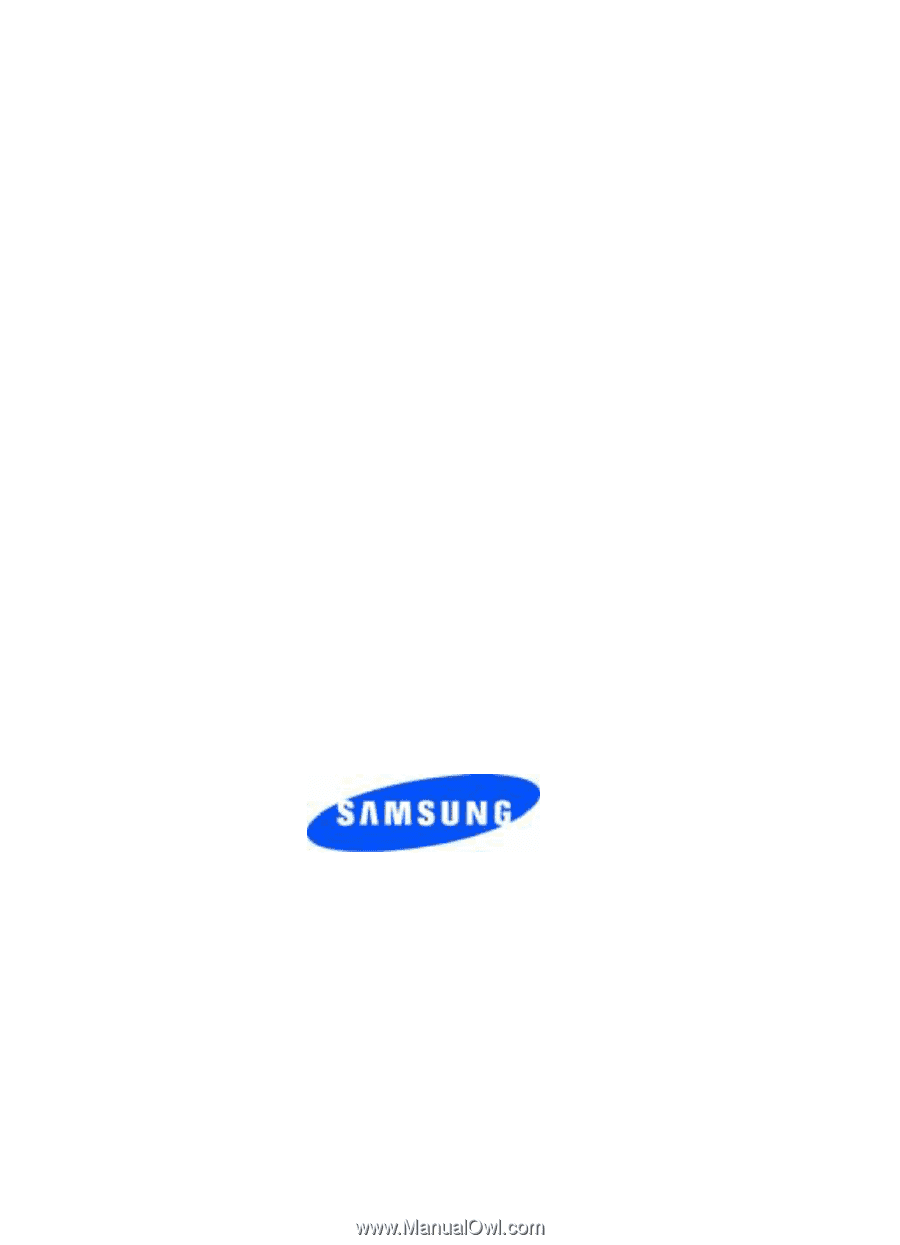
ZF05_CBa990_060506_D8
SCH-a990 Series
P
O
R
T
A
B
L
E
A
l
l
D
i
g
i
t
a
l
M
o
b
i
l
e
P
h
o
n
e
User Guide
Please read this manual before operating your
phone, and keep it for future reference.