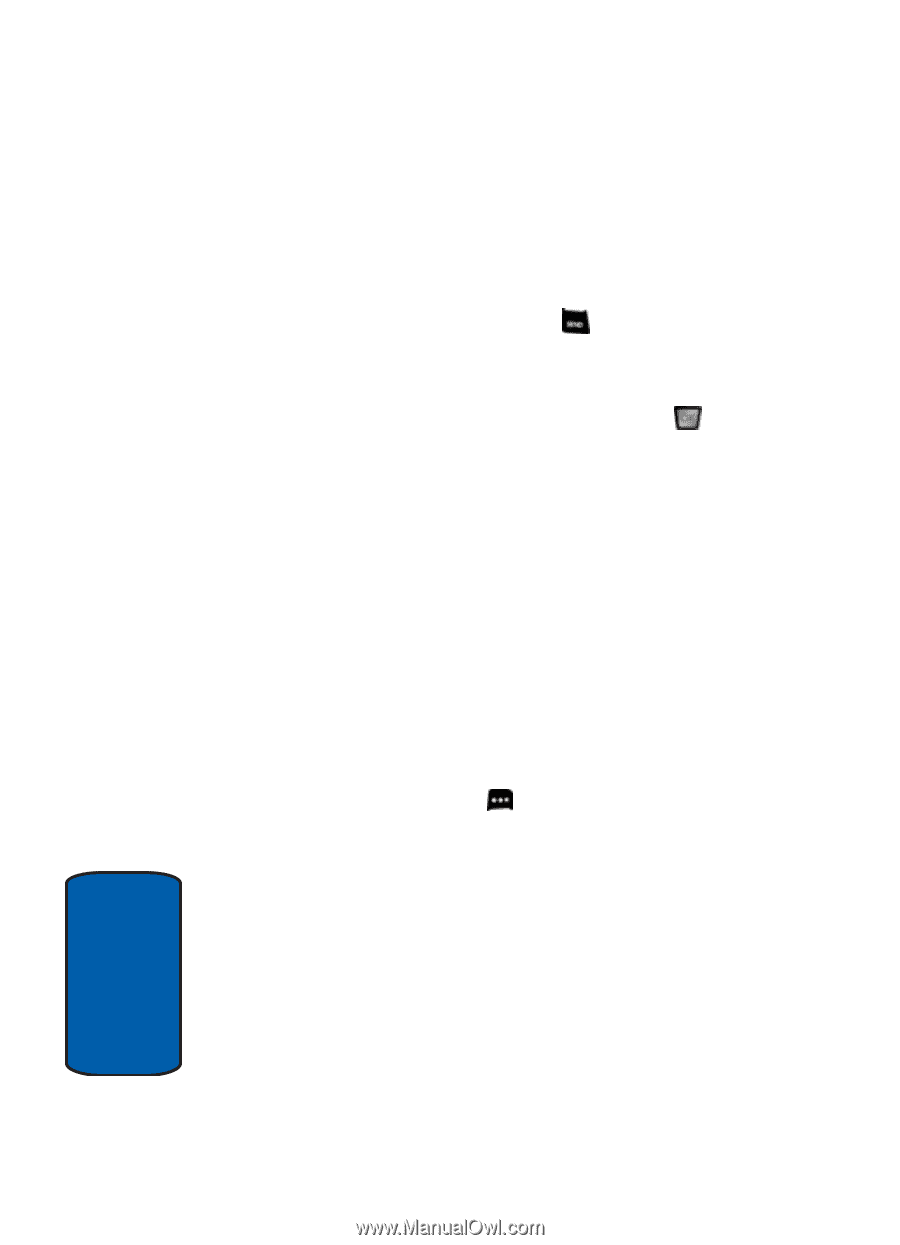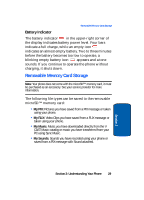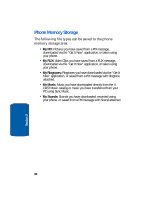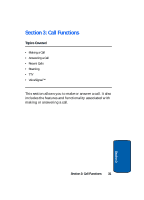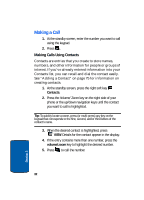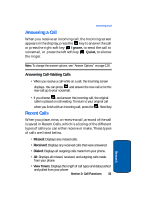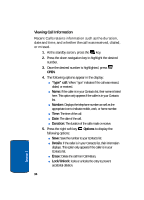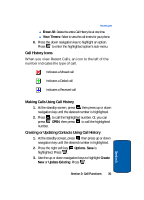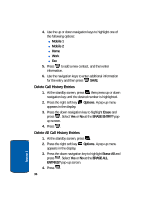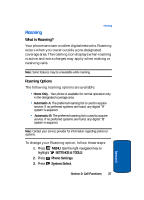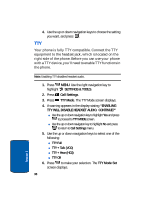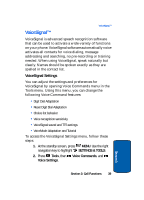Samsung SCH-A990 User Manual (ENGLISH) - Page 34
Viewing Call Information, type call, Number, Duration, Options, Details, Erase, Lock/Unlock - unlocked
 |
View all Samsung SCH-A990 manuals
Add to My Manuals
Save this manual to your list of manuals |
Page 34 highlights
Viewing Call Information Recent Calls retains information such as the duration, date and time, and whether the call was received, dialed, or missed. 1. At the standby screen, press the key. 2. Press the down navigation key to highlight the desired number. 3. Once the desired number is highlighted, press OPEN. 4. The following options appear in the display: ⅷ "type" call: Where "type" indicates if the call was missed, dialed, or received. ⅷ Name: If the caller is in your Contacts list, their name is listed here. This option only appears if the caller is in your Contacts list. ⅷ Number: Displays the telephone number as well as the appropriate icon to indicate mobile, work, or home number. ⅷ Time: The time of the call. ⅷ Date: The date of the call. ⅷ Duration: The duration of the calls made or receive. 5. Press the right soft key Options to display the following options: ⅷ Save: Save the number to your Contacts list. ⅷ Details: If the caller is in your Contacts list, their information displays. This option only appears if the caller is in your Contacts list. ⅷ Erase: Delete the call from Call History. ⅷ Lock/Unlock: locks or unlocks the entry to prevent accidental deletion. 34 Section 3