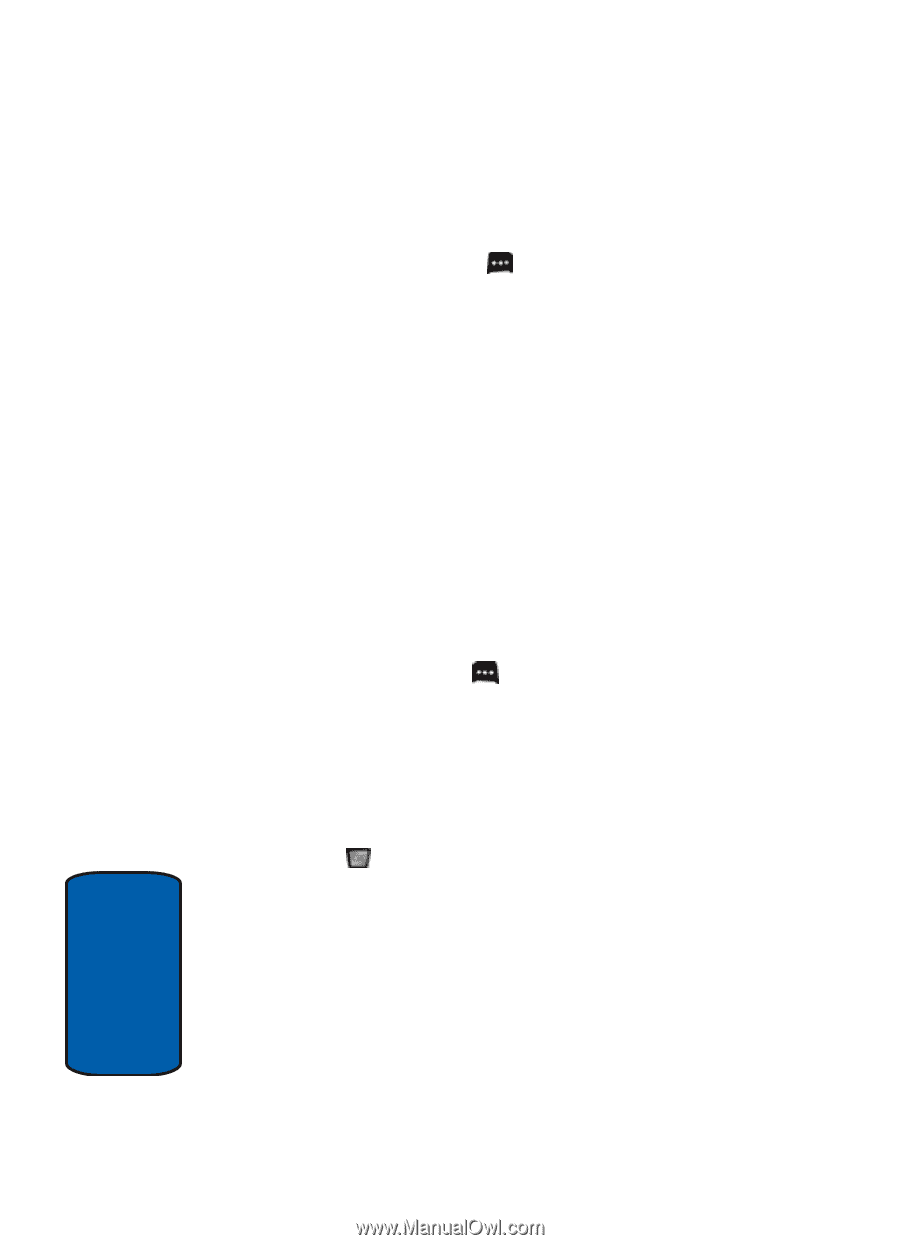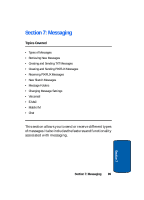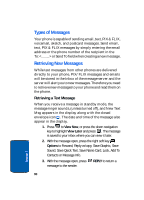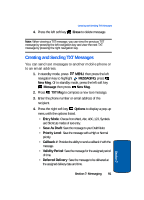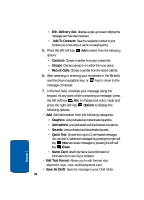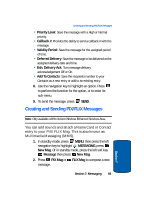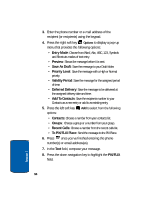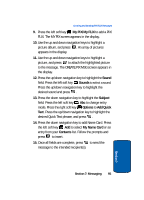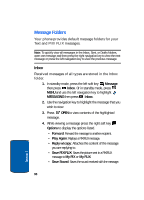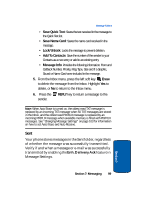Samsung SCH-A990 User Manual (ENGLISH) - Page 94
To PIX/FLIX Place, Add To Contacts
 |
View all Samsung SCH-A990 manuals
Add to My Manuals
Save this manual to your list of manuals |
Page 94 highlights
3. Enter the phone number or e-mail address of the recipient (or recipients) using the keypad. 4. Press the right soft key Options to display a pop-up menu that provides the following options: • Entry Mode: Choose from Word, Abc, ABC, 123, Symbols and Shortcuts modes of text entry. • Preview: Shows the message before it is sent. • Save As Draft: Save the message to your Draft folder. • Priority Level: Save the message with a High or Normal priority. • Validity Period: Save the message for the assigned period of time. • Deferred Delivery: Save the message to be delivered at the assigned delivery date and time. • Add To Contacts: Save the recipients number to your Contacts as a new entry or add to an existing entry. 5. Press the left soft key Add to select from the following options: • Contacts: Choose a number from your contacts list. • Groups: Choose a group or a number from your group. • Recent Calls: Choose a number from the recent calls list. • To PIX/FLIX Place: Send the message to the PIX Place. 6. Press once you've finished entering the phone number(s) or email address(es). 7. In the Text field, compose your message. 8. Press the down navigation key to highlight the PIX/FLIX field. 94 Section 7