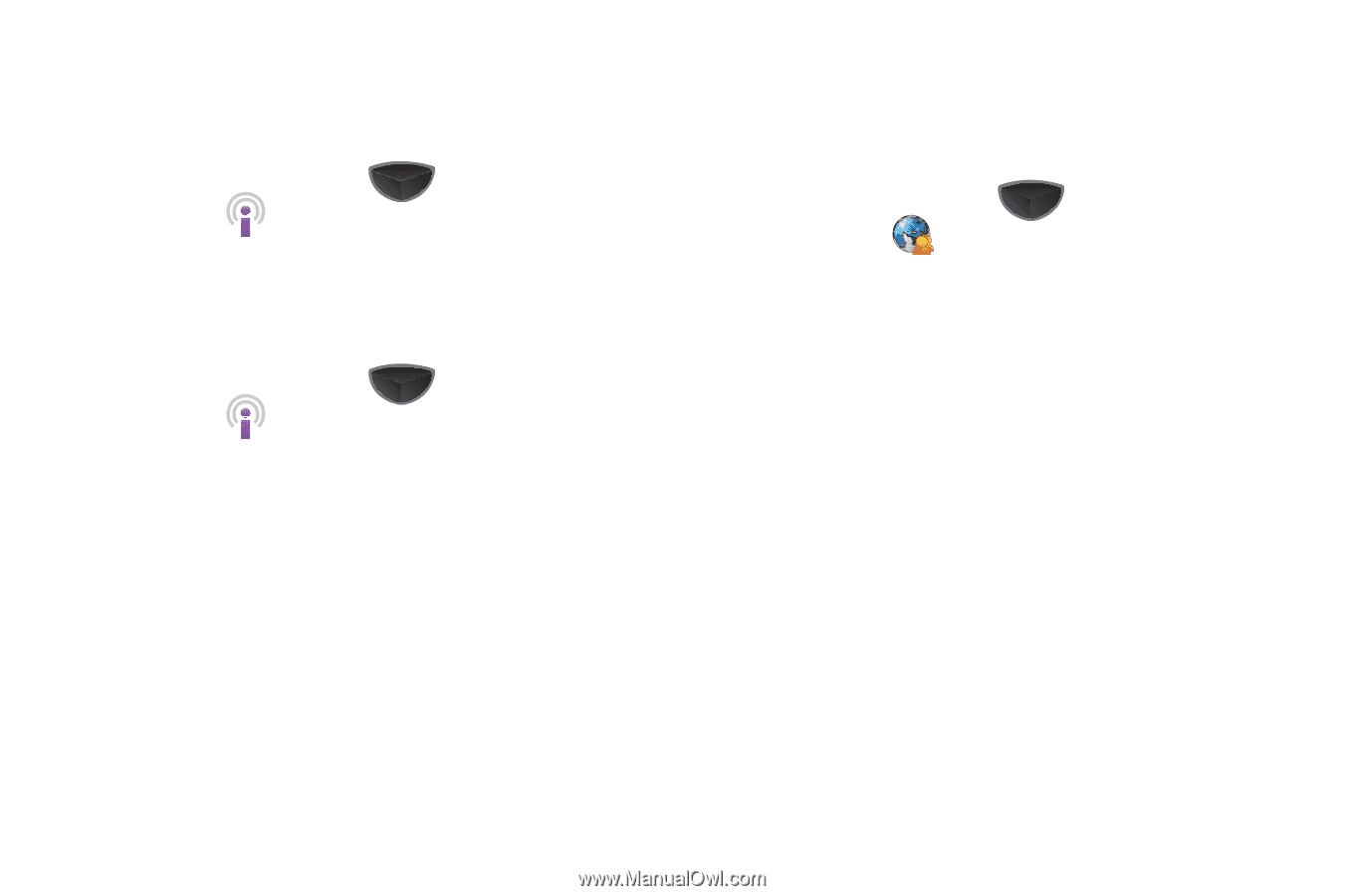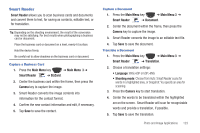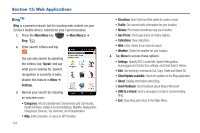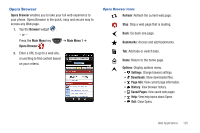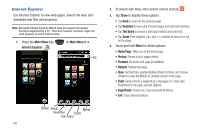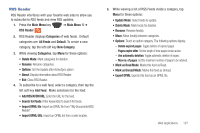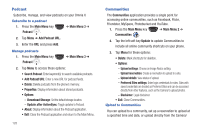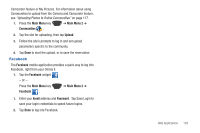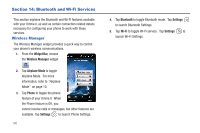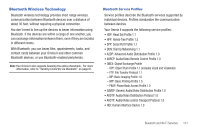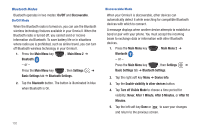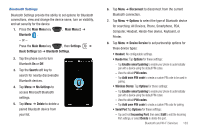Samsung SCH-I920 User Manual (user Manual) (ver.f15) (English) - Page 133
Podcast, Communities, Search Podcast, Download Storage, Update after ActiveSync, Upload settings - youtube
 |
View all Samsung SCH-I920 manuals
Add to My Manuals
Save this manual to your list of manuals |
Page 133 highlights
Podcast Subscribe, manage, and view podcasts on your Omnia II. Subscribe to a podcast 1. Press the Main Menu key ➔ Main Menu 3 ➔ Podcast . 2. Tap Menu ➔ Add Podcast URL. 3. Enter the URL and press Add. Manage podcasts 1. Press the Main Menu key Podcast . ➔ Main Menu 3 ➔ 2. Tap Menu to access these options: • Search Podcast: Enter keyword(s) to search available podcasts. • Add Podcast URL: Enter a new URL for podcast feeds. • Delete: Delete podcasts from the phone's memory. • Properties: Display information about stored podcasts. • Options: - Download Storage: Set the default storage location. - Update after ActiveSync: Toggle updates to Podcast. • About: Display information about the Podcast application. • Exit: Close the Podcast application and return to the Main Menu. 128 Communities The Communities application provides a single point for accessing online communities, such as Facebook, Flickr, Friendster, MySpace, Photobucket and YouTube. 1. Press the Main Menu key ➔ Main Menu 2 ➔ Communities . 2. Tap the left soft key Update to update Communities to include all online community shortcuts on your phone. 3. Tap Menu for these options: • Delete: Mark shortcuts for deletion. • Options: - Upload settings: Choose an Image Resize setting. - Upload reservation: Create a reservation to upload to a site. - Upload details: View status of upload. - Preferred Sites settings: Enter login credentials for sites. Sites with saved credentials are treated as Preferred Sites and can be accessed directly from other features, such as the Camera to upload photos. - Disclaimer: Legal disclaimer. • Exit: Close Communities. Upload to Communities You can upload to a community, set up a reservation to upload at a specified time and date, or upload directly from the Camera/