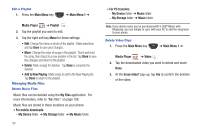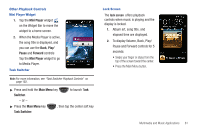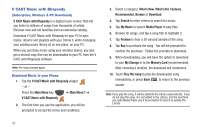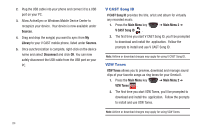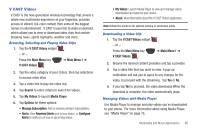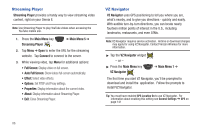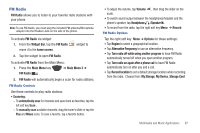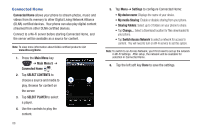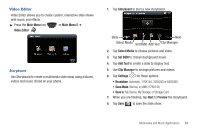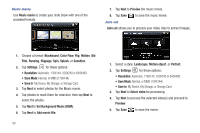Samsung SCH-I920 User Manual (user Manual) (ver.f15) (English) - Page 90
V CAST Videos
 |
View all Samsung SCH-I920 manuals
Add to My Manuals
Save this manual to your list of manuals |
Page 90 highlights
V CAST Videos V CAST is the next-generation wireless technology that unveils a whole new multimedia experience at your fingertips, provides access to vibrant, full-color content from some of the biggest names in entertainment. V CAST is your link to video on demand, which allows you to view or download video clips that contain breaking news, sports highlights, weather and more. Browsing, Selecting and Playing Video Clips 1. Tap the V CAST Videos widget . - or - Press the Main Menu key ➔ Main Menu 1 ➔ V CAST Videos . 2. Tap the video category of your choice, then tap selections to access video titles. 3. Tap a video title to play the video clip. 4. Tap Search to enter criteria to search for videos. 5. Tap My Videos to launch Media Player. 6. Tap Options for these options: • Manage Subscription: Add or remove premium subscriptions. • Alerts: View Received Alerts sent to your device, or Configure Alerts to notify you of new or upcoming videos. • My Videos: Launch Media Player to view and manage videos downloaded and saved to your device. • About: View information about the V CAST Videos application. Note: Rotate the phone to for optimal viewing in landscape mode. Downloading a Video Clip 1. Tap the V CAST Videos widget - or - Press the Main Menu key V CAST Videos . . ➔ Main Menu 1 ➔ 2. Browse the desired content providers and tap a provider. 3. Tap a video title that you want to view. A pop-up notification will ask you to agree to any charges for the video, to proceed with the streaming. Tap Yes or No. 4. If you tap Yes to proceed, the video downloads.When the download is complete, the video automatically plays. Managing Videos with Media Player Use Media Player to manage and play videos you've downloaded to your phone. For more information about using Media Player, see "Media Player" on page 76. Multimedia and Music Applications 85